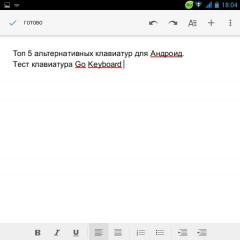Files and folders are not deleted from the computer. We transfer a non-deletable folder or file to another medium. Via Safe Mode
This often happens when certain files are not deleted. And the system writes that this file or the folder is occupied by another process. This can happen both in Windows XP and in Windows 7, 8, 10. Today we will look at methods for eliminating this problem when files are not deleted.
So, imagine, you installed some program on your computer, used it, and you didn’t like it. What are your actions? Of course, delete it. After uninstallation, the program was allegedly removed, but the folder with some program files remained. When you try to delete such a file, an error appears:

Let's look at ways in which you can delete files that cannot be deleted using standard means.
1st method. Simplest
If the file is not deleted, restart your computer and try deleting again. In many cases this helps. If the problem persists, then read below.
2nd method. Task Manager
IN operating system Windows 7 and XP, to get to the Task Manager, you need to press the key combination Ctrl + Alt + Del.
In Windows 8 and 10, just press the Windows + X key combination and select Task Manager from the menu that appears.

The Task Manager we called will open, where you need to find the process that is using the file and remove the task from it. Then try deleting the file again.

3rd method. Usage boot disk or flash drives
The next method is to start the computer from a LiveCD or bootable USB flash drive and then delete the file or folder. In the first case, we need to use a standard graphic Windows interface to find and delete the required file, or use command line. If you are using a bootable USB flash drive with Windows 7, 8 or 10, then during installation you can open the command line by pressing Shift + F10. There is also “System Restore”, thanks to which you can return the computer to its previous state. By the way, the drive letters may be different, so use the dir c: command to display the contents of that drive. Thanks to this, you can easily understand what kind of local disk it is.
4th method. Deleting files in safe mode
It's very simple here. You need to go to safe mode, find the required file or folder and delete it. In safe mode, only operating system programs are launched, while all your installed third-party utilities (messengers, drivers, antiviruses, etc.) do not start. Therefore, the probability of successful removal required file very high.
5th method. Using a special Unlocker program
This program, called Unlocker, helps delete files that are used by some process. A very useful utility that copes with its tasks with a bang. You can download it at https://yadi.sk/d/PkczjpOKjbeje
When the program downloads, install it.

Next, select Advanced and uncheck all the boxes,

The essence of the Unlocker program is downloading from random access memory processes that are used by the file. The program can find and terminate a process that is even hidden in the Task Manager. In general, an excellent utility that every system administrator should have.
Any computer user has at least once encountered a situation where, when trying to delete a folder (or file), the Windows operating system does not allow this, displaying a message stating that they are open in another program.
It would seem that nothing could be simpler: just close all active applications and the obstacles to deleting an unnecessary folder will be eliminated. But it often happens that even after closing all programs, the operating system still gives out the same annoying message.

There may be many reasons for this, the main ones being the following:
- System error;
- actual use of the object by another program;
- data corruption;
- use of a folder or file by the system;
- presence of viruses or malicious files.
And deleting unnecessary objects is often simply necessary, since they take up space and sometimes can even significantly slow down the performance of the entire system as a whole. What to do in such cases?
How to delete a folder if it says that it is open in another program
If, after closing all programs and applications, the operating system continues to believe that the folder is occupied by another process, you will have to use more complex actions to delete it. There are several ways to solve the problem:
Since the reason why a folder cannot be deleted is not always obvious, you will have to apply these methods sequentially.
Often the best answer to this question is to simply restart the computer. It’s not for nothing that professional programmers have a saying: “seven troubles – one reset.” Often, after restarting, any version of the operating system can easily delete unnecessary objects.
Using Task Manager
If even after a reboot the notorious message continues to appear when trying to uninstall, then most likely some program or application continues to work in “hidden” or “sleep” mode.
In this case, turning to the built-in system task manager can help. It is called by pressing the key combination “Ctrl”, “Alt” and “Delete”. In the window that appears, all running applications and work processes.
By switching between the corresponding tabs, you can stop the operation of a particular program by right-clicking on it.

If it is not known which program is using the folder to be deleted, then the most effective way is to stop all running applications (“cancel task”). Then you should try to remove it again. There are still questions on the topic of how to delete a folder on a computer if the system says that it is open in another program, then read on.
Note! Sometimes problems with deleting unnecessary objects are associated with blocked rights. Sometimes Windows requires the user to have higher hierarchical authority for operations with certain objects. In this case, you must log in as (or with rights) an administrator and the operation to delete the required objects will be successful.
Application of special programs and utilities
If the methods listed above do not have the desired effect, you can use a specialized program. One of the most popular, powerful and effective free utilities of this kind is Unlocker.
Using this uninstaller is quite simple. After downloading and installing the program, when you select an object to be deleted with the right mouse button, the corresponding line appears in the drop-down context menu. All you have to do is click on it, select the “no action” option, click “delete” and confirm by clicking “ok”.

After the manipulations have been performed, complete deletion of the unwanted folder should become available after a reboot.
Other ways to delete folders and files
There are alternative methods for deleting files and folders that require certain knowledge in using a computer, special programs and system files.
- Using safe mode. The advantage of this method is that it is safe Windows mode does not load system dialog libraries. This is important in cases where the system is infected with a virus. To log in, you need to press the F8 key several times when you turn on the computer. Then you need to select "safe mode". A black screen should appear, without wallpaper and other embellishments. Now you can try to delete the unnecessary folder in the usual way. After that, you need to reboot the system.
- System rollback. When you click “Start” - “Run”, a command line appears, into which you need to enter the command “msconfig” and click “ok”. The System Configuration window appears on the monitor. In the “General” tab, you need to select “Run System Restore”, then “Restore the computer to an earlier state”, then “Next”. On the calendar that appears, you need to select a date on which the folder to be deleted did not yet exist. This operation may lead to the loss of some information, but personal and system information will not be affected.
- You can try typing chkdsk c:/f/r in the command line and pressing Enter. Here "c" is the drive name. If the non-deletable folder is on another drive, then you need to enter its name. After the disk scan is completed, its results will be displayed on the monitor. Next, enter the command exit and press the Enter key. After the system reboots, you can try to delete the folder in the usual way.
Thus, to solve the problem with the inability to delete a folder or file when the Windows operating system ( latest versions, starting with XP) writes that they are busy with another program, using various methods. Try to perform the operations listed above in order. Most likely, one of the methods will achieve the desired effect!
In the life of every user personal computer sooner or later the question arises: how to delete an unremovable folder or file? There are times when you really need to remove an element, but Windows does not allow you to do this, reporting problems. This could be an unknown folder, an unnecessary, outdated or memory-consuming object - the only important thing is that the operating system, for one reason or another, prohibits deleting this item. In this case, what matters is the methods and methods of getting rid of such folders and files, and not the reason for the ban.
Causes of problems when deleting files
One of the main causes of the problem is the involvement of the file in other processes.
 A file that cannot be deleted may be involved in other processes
A file that cannot be deleted may be involved in other processes
But there are exceptions when the element is not deleted even after closing the corresponding program. An example is files that are blocked due to improper use. Such files are saved on the hard drive and fill up the memory.
The file cannot be deleted due to failures during its installation or writing, resulting in the item being partially retained. In this case, the operating system restricts access for security reasons.
Thus, the main reasons for this problem include the following:
- the file was blocked by the antivirus. For example, when an item is quarantined or treatment is delayed;
- the file is being used by another program;
- The user does not have administrator rights, so deleting an element is impossible;
- the item can be used by another person via a local network;
- use of the file by the system;
- write protection of a device, for example a memory card;
- an empty folder may contain hidden files or the user has limited access;
- Some viruses can masquerade as a DLL file.
Ways to delete undeletable files
There are many ways and methods to help solve the problem of files and folders that cannot be deleted.
Reboot
The essence of the method is to restart the personal computer and try again to remove the unnecessary element.
 The step-by-step process of rebooting your PC consists of a few clicks
The step-by-step process of rebooting your PC consists of a few clicks
Task Manager
Let's consider the option of deleting files by deleting the folder with the contents of the program (using Skype as an example).

The method can be used for all similar situations.
Safe mode
If any object on your PC is infected with a virus, it will not function in safe mode. To activate the mode when loading the PC, you must frequently press (do not hold down) F8 on the keyboard. After this, a menu will appear in which you will need to select “Safe Mode”. Now you need to find the undeletable element and delete it. Restart your computer.
There is another way to enter safe mode:

Unlocker program
Unlocker - simple, secure and free utility to unlock files used in Windows. The program reflects the processes that are blocking the item and has the ability to delete, move or rename the file that is blocked. Installation does not take much time and does not differ from the installation process of another software.
 Unlock a file using Unlocker
Unlock a file using Unlocker
Let's consider step by step instructions using the program using the example of uninstalling Skype.

If the message “Folder is not empty” appears, you can create a new folder on the same drive, move the non-deletable items to a new location, and delete the corresponding folder using Unlocker.
DeadLock is a similar program that can unlock and remove unwanted item from PC.
 Delete a file using the Deadlock program
Delete a file using the Deadlock program
If, when eliminating a file, a message pops up stating that it cannot be deleted, then the corresponding element is added to the list through the “File” menu. Using the right mouse button, an object can be unlocked, moved or deleted.
 Undeletable folders and files can be deleted using the Deadlock program.
Undeletable folders and files can be deleted using the Deadlock program.
File managers
Total Commander is one of the most famous and used file managers, which is able to bypass certain Windows restrictions. To delete files:
- Launch file manager.
- Find the corresponding file in the list of directories.
- Delete it.
In the case of a non-deletable folder, you need to go into it through the program and see the problem. When a hidden element is detected, you need to launch the task manager (Ctrl+Esc+Shift), go to “Processes”, find the file you are looking for and end it.
Video: how to use Total Commander
Formatting
In certain situations, deleting files is impossible, since the PC is infected with viruses that can penetrate from the Internet or external drives. To remove a supposedly infected item on a flash drive, you need to check antivirus program. If unsuccessful, it is recommended to format the memory card.
 Format the memory card to remove the infected element
Format the memory card to remove the infected element Autoload
To use the method you need:

If it is not in the list, then you need to disable everything and click “Apply”. Restart the PC and try again to eliminate the undeletable file.
Access level
The method is suitable for a network directory, that is, for PCs connected via local network. The administrator creates some shared folders to store information. To prevent unauthorized deletion, access rights are limited.
To obtain full rights, you must do the following:

By checking the two boxes associated with deletion, the local user does not delete either the folder or the objects it contains.
 Selecting the “Delete subfolders and files” sub-item does not delete either the folder or the objects in it
Selecting the “Delete subfolders and files” sub-item does not delete either the folder or the objects in it
System Restore
To perform a system restore:
- In the Start menu, hover over “All Programs”.
- Click on “Standard” - “Service” - “System Restore”.
- In the “Recovery” window that opens system files and parameters" click "Next".
- In the list of recovery points, select the point with the date when the file we want to delete was not yet on the computer. Click “Next” and “Yes”.
Video: how to perform a system rollback in Windows 7
Using a different OS
To apply the method:
- Try booting from a removable disk with a different operating system.
- Delete the file/folder.
moving
In some cases, a rather primitive method can help - drag the folder onto a clean memory card and clear it.
 Transfer the file to the memory card
Transfer the file to the memory card Removing an unwanted item using the command line
You can open the Command Prompt in the following ways:
- The Win+R key combination opens a window into which we enter “cmd”;
- “Start” -> “All Programs” -> “Accessories” -> “Command Prompt”.
The first way is as follows:
- Type the combination chkdsk c: /f/r in the line and press Enter. In combination with: - this is a hard drive that needs to be checked. If you want to check another drive, then change the letter (drive name).
- A message about checking the disk upon reboot will appear - you must enter Y and press Enter. If another disk is checked, the process starts immediately.
- Now the unnecessary element can be deleted.
- If drive C is checked, then you need to restart the PC and delete the object.
The second method is to use short names if the element contains invalid characters:
- You need to go to the storage location of the object and find out the short name. To do this, use the command “DIR/X” or “DIR/X/N”, which will display the short names of the elements in the folder.
- After this, you can use the “DEL” or “RDMIR” command to eliminate the unwanted object.
Video: How to Remove Unwanted Items Using the Command Line
The above methods are suitable for any Windows versions 7.
Every personal computer sooner or later contains objects that cannot be removed in the usual way. However, there are ways to get rid of unwanted files, after studying which the user will have every chance to independently eliminate undeletable items from the PC.
Almost every active user of a personal computer has at least once encountered the problem that it is impossible to delete a certain folder or file in the standard way.
In this article I will tell you in detail about the reasons why a PC refuses to remove uninstallable programs.
Let's start with the fact that there are no undeletable files in principle. There is data that cannot be eliminated. Any file or folder can be “thrown away” from the PC.
So, the file that won't be deleted?
Let's look at the reasons:
Virus attack on computer.
Access to delete is denied.
The data to be deleted is being used by some program.
The folder to be deleted contains an open file.
The data is necessary for the system to operate (located in the “Windows” folder).
Elimination methods:
Due to a virus attack on your PC, most often it is not possible to remove programs. To solve, try scanning your computer with any antivirus program and adding the found files to quarantine or disinfecting them. After the reboot, the process of removing uninstallable programs should be successful.
If access is denied, you just need to open it using and folder while active account administrator.
Sometimes the user tries to delete the folder in which the launch shortcut is currently open. To delete such a folder, the program must be closed.
The operating system will not allow you to delete files and folders that are necessary for its stable operation.
Let's look at one of the reasons for the problem, how to delete a file that is not deleted. It lies in the fact that the data being deleted is occupied in some process.
If, when trying to get rid of any document on the monitor screen, you see the following message: “The operation cannot be completed or performed because the file or folder is being used by the program,” then you simply need to end all active processes in which this file/folder and try again.

There are situations when the user simply does not know and cannot clearly trace the active process that is preventing something from being deleted. For these cases, there are programs for deleting “undeletable” files.
Unlocker. A small, free utility for downloading and subsequent use on home computers. She knows exactly the answer to the question: “How to delete a file that cannot be deleted?” After installation, Unlocker will integrate into and help not only terminate active processes that are interfering with deletion, but also rename or move locked data. The program is characterized by a multilingual interface, support for operating systems Windows systems XP, 7, 2000 and Vista. Its RAM consumption is minimal, there are no special requirements for PC hardware, busy place- 200 Kb.
Wise Free. As such, this program serves to remove unnecessary or incorrect information. When launched, the utility will definitely allow the user to create backup copy registry, which will protect you from deleting necessary files. This utility differs in that it has the ability to divide the found registry errors into absolutely harmless and potentially dangerous. Safe errors can be safely removed, but getting rid of potentially dangerous ones can lead to unstable work or a failure in operating system processes. The utility operates in automatic mode, i.e. launching, eliminating errors and shutting down occurs without user intervention.

Which program should I use? Any! These are the simplest, most useful and easy-to-use utilities.
I think that most likely, after installing any of them, the question of how to delete a file that is not deleted will be closed! All the best!
Any computer user has at least once encountered a situation where a seemingly simple procedure, such as deleting a file, ended in failure. If this has not happened to you, then either you know how to prevent this situation, or you still have it ahead. That’s why today we’ll talk about how to delete a file or folder that cannot be deleted, and we’ll give several methods for solving this problem. We will help those who are faced with such a situation to solve it; for those who are new to this, they will be fully armed and ready to deal with undeletable files.
Reasons why a folder or file is not deleted
The inability to delete a file can be explained by several reasons:
- Insufficient rights to perform the delete operation.
- The file is being used by another user or program.
- The folder or file is damaged.
- The media on which the file of interest is located is protected from writing, and therefore from deletion.
You can solve the problem that has arisen in different ways: take advantage of the capabilities that are available in the operating system, or resort to help third party utilities, which are designed to perform such actions. Let's look at all the methods for getting rid of unnecessary files.
You just need to make one caveat - are you sure that the file intended for deletion is really unnecessary? Windows OS protects the folders and files necessary for its stable functioning, and attempts to insist on one’s own way can lead to the “crash” of the system and the need to solve completely different problems. Before you start deleting files, make sure that they are truly “garbage”. You should be especially careful when disposing of objects in system folders.
Checking write protection
Before you start any drastic methods, you should make sure that you have the right to delete files. If they are located on flash drives or memory cards, then you need to start with the simplest thing - make sure that the mechanical switch that prevents writing/erasing is not set to the appropriate position that blocks such actions.
Virus check
The file may be a virus, some kind of malicious program, or part of it that cannot be removed. If you haven't scanned your computer for viruses in a while, you should do so. If suspicious programs have been found and neutralized, you should try to delete this file.
Checking file access
A helpful way to delete a file in some cases is to restart the computer. It is quite possible that the object that needs to be gotten rid of is the result of a particular program that was uninstalled incorrectly, or it was not done completely, and there are some program modules (DLLs, processes) left in the system that are still running and do not allow deletion. It is quite possible that after restarting the system, unnecessary processes will not work and the file will be freed from unnecessary care. Delete.
Another point is the prohibition on performing write/erase operations in this folder, set by the computer administrator. You need to go to the folder properties, and on the “Security” tab check the granted rights.
If read-only is allowed, then you should give full access to this folder, after which it will be possible to perform any actions with all the files located in it. You should be especially careful with system folders.
Using Task Manager
If, when trying to delete, a message is displayed that the file is open in another program, and a specific process (program) is indicated, then the situation is somewhat simplified, since it is known what exactly is preventing us from getting rid of the file that has become unnecessary. 
To do this, simply close this program (if possible), or stop the running process. To do this, you need to open the “Task Manager”, which can be done by pressing the key combination “Ctrl” + “Shift” + “Esc”. After this, on the “Processes” tab, you need to find the process blocking access to the file and terminate it. 
After this, you can try to delete the file. Most likely it will work out.
Using the Command Line
The file can be held system process“explorer”, which is responsible for the operation of the taskbar, desktop, etc. If you simply remove this process, then deleting the file may be problematic. At the same time, the command line will allow you to deal with those objects that cannot be deleted using Windows Explorer.
In order to use this tool, you need to launch the command line, for which, after clicking the “Start” button, enter “cmd” in the search field, right-click and select run mode with administrative rights. A window will open in which you must enter commands to delete the file or folder. 
You can try to delete the damaged file using this method.
Deleting a file
The "Del" command is used. You need to enter the line:
Del /F /Q /S<Путь_к_файлу> ,
/F – Forces deletion of files marked as read-only.
/Q – do not issue a confirmation request for the delete operation.
/S – delete subfolders and files in them.
The screenshot shows an example. Naturally, your path will be different. 
Deleting a folder
To delete an entire folder, use another command:
Rd/S/Q<Путь_к_папке> ,
/S – delete subfolders and files.
/Q - do not issue a confirmation request for the delete operation.
An example is shown in the following screenshot. 
Using Safe Mode
If you cannot stop a process blocking access to a file for one reason or another, or it is not clear what process is interfering, then this method can help, in which the system boots in safe mode. In this case, the required minimum of processes starts, and the one that “held” the file will remain in an inactivated state. You can try deleting the file.
Using a boot disk
It happens that even safe mode does not allow you to get rid of an unnecessary folder or file. Then booting from an external boot drive may help. As an option - HDD, on which you want to delete files, you can connect to another computer. Then, after booting from another media, your disk will be connected as a second (third, etc.) disk, the OS on which will not be running. Now it remains only to find desired file and delete it.
Using third party programs
In order to solve all problems with access to files and be able to delete them, regardless of whether they are in use or not, there are a number of utilities specifically designed to unlock objects that need to be destroyed.
FileASSASSIN
A free utility that you can download from this link. Among the advantages of the program are a simple interface, the ability to launch from the command line, unlock and (if such a mode is specified) delete a file. 
In order to get rid of unnecessary file, you need to specify the path to it, check the “Delete file” box and click the “Execute” button. That's all that needs to be done. If you don’t want to work with the command line, and also don’t want to delve into processes and running programs, then this method– the ability to quickly and effectively solve all problems with blocked files.
Unlocker
Perhaps the most famous program, known for a long time and often used. You can find it at this link, where there is required versions for 32 and 64 bit OS. There is also a portable version for those who do not like to install many programs on the system, but prefer to run necessary funds to service the system autonomously.
There is one more advantage to using portable versions: when installing such programs, you often install several more utilities, browser extensions, etc., which you don’t need at all, which will annoy you with advertising, and from which, sometimes, you don’t really care. just get rid of it. You have to be careful when installing such software. As a rule, with portable versions This doesn't happen.
The program itself is extremely simple. When launched, a window will open where you need to specify the location of the file that needs to be deleted. 
You just need to click the “Ok” button, after which a new window will appear in which you will need to confirm the action that needs to be performed on the file. If no file locks are found, the following window will appear: 
You must indicate what to do with the file - delete, leave as is, transfer, etc.
Other programs
In addition to those listed, there are other utilities that perform the same job. As an example, we can cite: Delete Doctor, Free File Unlocker, MoveOnBoot, Tizer UnLocker, Wize Force Deleter. Their operating principle is similar, so you can choose the one you liked and which helped solve problems with undeletable files or folders.
Conclusion
How to delete files or folders, which method to choose - it all depends on the specific situation. Some people prefer to use specialized “software”, others do not like to clutter the system with many highly specialized utilities and prefer to use all the built-in capabilities of the OS.
The main thing is to have an idea about in different ways problem solving and the ability to apply them in practice. We hope that at least one of the methods we suggested helped you.