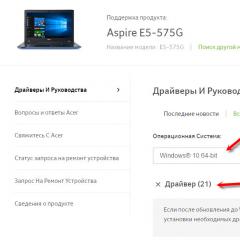How to delete the boot sector on a disk. Removing a virus from the boot sector. Windows installation process
If, when you turn on the computer, you observe a scheduled BIOS boot, and then everything freezes, or an incomprehensible window appears, then get acquainted with this Boot trs boot virus. one of the most dangerous pests
Boot and file computer viruses are characterized by the fact that when infected, you can lose all the information stored on your hard drive! You want to ask, how is this possible? To which we answer: “When the operating system boots, the personal computer is able to read only the initial (zero) sector-Boot of the hard disk.” Everything that the computer has read from track zero begins to manage the hard drive. And in particular by loading your Windows. Now you can imagine what could happen if viruses in the boot sector. This sector will immediately be edited or completely changed by a bootable Boot virus.
For those who are not yet aware of the consequences, we will tell you several plots of infection with the Boot trs boot virus.
- The first option is very unpleasant. Instead of loading the OS, you can see anything from ridicule to extortion. The latter began to be observed very often and received the appropriate name - ransomware virus.
- The second option is very dangerous. Boot-file viruses in a jiffy can prescribe a command that will force your hard drive to be formatted every time you turn on your computer. You understand that this promises the loss of your information.
- The third option is the most fatal. File-boot viruses prescribe commands that will disable your hard drive without the ability to restore the information on it.
Removing a virus from the boot sector
There are several ways to remove a virus in the boot area:
How to remove the boot virus-Boot trs from track zero of the hard drive
To do this, you need to boot from the Windows XP boot disk (provided that Windows XP is installed on the computer). When the installation dialog appears, we need to press [R] (system restore using the command line, console).
In the console that appears (a black screen with a white dash), there will be a request from the program, which Windows you need to enter, we set and press . Next comes a request with a password, so here we enter our password (if any) and press . After all this torment, we should see a path like F \ WINDOWS - this means that we are in the system and we can already act. Now, first we write the FIXMBR command and press . On the warning, enter [Y] and also press . Next, we write the FIXBOOT command and act by analogy with the FIXMBR command. Congratulations, you have cleared your hard drive track zero from the Boot trs boot virus.
Boot virus how to remove using another computer
Connect your hard drive to another PC and check the boot sector for viruses using one of these antiviruses. Let's say right away that do not expect a 100% result, it all depends on the modification of the Boot virus.
IMPORTANT: In no case do not start reinstalling Windows, it will not help you anyway, you will kill your time, effort and money boot sector virus only needs to be treated.
If you need help in removing the Boot virus, you can always contact our
Antivirus: Who are you?
Virus: Data area!
Antivirus: Not a virus?
Virus: No, my God!
Antivirus: Why are you catching interrupts?
Virus: I?!
Antivirus: Here is the subroutine!
Virus: This is not a subroutine. This is a quote from Lao Tzu in the original language in an alternative encoding ...
Antivirus: What for exe Are you looking for files?
Virus:What if the owner asks: “Where are my exe-files? And I to him – here they are!
Antivirus: It seems to me that you are still a virus ...
Virus: Well, I confess to you, but you don't tell anyone! I'm actually... an antiviral vaccine!
Antivirus: And why do we need an antiviral vaccine, if there is me?
Virus: How do I know? Ask the owner.
Antivirus: And if I, just in case, still bang you?
Virus: What if I love you?..
Antivirus: Will not work! I have control!
Virus: Have you recalculated your checksum for a long time?
Antivirus: And what does my control have to do with it… oh!!!
Virus: That's the same...
Need some good advice on how toWindows 7 bootloader recoveryif the startup recovery using the installation disk of the seven did not help. I’ll briefly explain what’s the matter: Windows 7 was first installed on the computer, then Windows XP was needed as the second system, after installation it naturally started alone, I used the EasyBCD program to load two operating systems. In the future, XP became unnecessary and I formatted the partition on which it was located from Windows 7. Now, when loading, there is nothing but a black screen. What can be done in this case? More details if possible. Sergei.
Windows 7 bootloader recovery
Hello friends! Most importantly, do not worry, your problem is simple and, in principle, the simple tool "Windows 7 Startup Repair" described in our article should help, but! If this article does not help you, then two others should help:
these articles describe some more good ways to restore the boot of your operating system, besides them there is one more, so try it and don't just give up.
Let me remind you that you cannot install an older operating system after a younger one, Windows 7 will in no case boot after installation on a Windows XP computer, since the latter overwrites the master boot record (MBR) on itself during installation. Therefore, you installed an additional boot manager, which is used to configure the boot of several operating systems and has its own bootloader in turn.
- I also want to say that often file system errors are to blame for unsuccessful loading of Windows 7, you can fix them even when the operating system does not load, all the details are in our other article " "
- Friends, in this article we will work with the Windows 7 Recovery Environment, or more precisely with the command line of the Recovery Environment. I will give you the necessary commands, but if it is difficult for you to remember them, you can. This will greatly facilitate your work.
- The Master Boot Record (MBR) is the first sector on the hard disk, which contains the partition table and a small bootloader program that reads data in this table from which partition of the hard disk to boot the OS, then the information is transferred to the partition with the installed operating system, to download it. If the master boot record contains incorrect information about the location of the system, then we will receive various errors during boot, here is one of them "BOOTMGR is missing press CTR-Alt-Del for restart" or we will observe a black screen. The problem is being fixed Windows 7 bootloader recovery.
When you uninstalled old XP along with EasyBCD, you left your computer to fend for itself with a boot record that it did not understand, and it gives you a black screen as a token of gratitude. To remedy the situation, we will boot recovery Windows 7, namely, we will overwrite the master boot record using the utility Bootrec.exelocated on the recovery disk or on the Windows 7 installation disk (friends, if you have a netbook and want to use the recovery environment located on a USB flash drive, then read the comments first). Also, with this utility, we will write a new boot sector, understandable by Windows 7.
Windows 7 Boot Repair Automatically
We boot from the recovery disk or the installation disk with Windows 7, in the initial phase of booting the computer, when prompted to boot from the disk "Press any key to boot from CD ...", press any key on the keyboard for 5 seconds, otherwise you will not boot from the disk

There is a short search for installed Windows systems and an analysis of problems that prevent them from loading

Usually problems are found quickly and the recovery environment offers to fix them automatically. Click on the "Fix and restart" button, after which the computer will restart and Windows 7 boot will be restored.

If the system boot problems continue or you are not prompted to fix the problems automatically, then in this window you need to select the operating system that you want to restore, you most likely have one and Next.

Choose a tool firstLaunch Recovery, it can also solve problems with loading Windows 7

Restoring the Windows 7 bootloader manually
If this remedy does not help, choose the remedy Command line

We enter the commands:
diskpart
lis vol (we display a list of hard disk partitions and see that "Volume 1" is a hidden partition System Reserved (Reserved by the system), the volume is 100 MB, it should contain Windows 7 boot files and it should be made active). We also see a partition with Windows 7 installed, it has the letter D:, the volume is 60 GB.
sel vol 1 (select Volume 1)
activ (make it active)
exit (exit diskpart)
bcdboot D:\Windows (where D: is the partition where Windows 7 is installed), this command restores the Windows 7 boot files (the bootmgr file and the boot storage (BCD) configuration files)!
"Download files created successfully"

Restoring the Windows 7 bootloader manually (method number 2)
In the command prompt window, enter the Bootrec command and Enter

comes full information about the capabilities of the utility. Select the MBR entry Bootrec.exe /FixMbr .

Operation completed successfully. A new boot record has been written to the first sector of the boot partition.
The second command Bootrec.exe /FixBoot writes a new boot sector.

Operation completed successfully. exit. Next, we try to load our Windows 7.

Friends, if the Bootrec.exe /FixMbr and Bootrec.exe /Fixboot commands do not help you, do not despair, there is one more tool.
Method number 3
We enter the command Bootrec /ScanOs, it will scan all your hard drives and partitions for operating systems, and if any are found, a corresponding warning will appear. Then you need to enter the command Bootrec.exe /RebuildBcd, this utility will offer to add the found Windows to the boot menu, agree and enter Y and press Enter, all the Windows found are added to the boot menu.
In my case, two operating systems were found. Everything is visible on the screenshot.

In addition to the above method, there is another one, enter bootsect /NT60 SYS on the command line, the main boot code will also be updated.
But she also has problems. When a computer running this OS refuses to boot, it may be necessary to restore the HDD boot sector, from which the entire system is initialized and started.
If the problem is not related to user actions, as a rule, the built-in Windows 7 diagnostic tools will be able to solve the problem on their own, just wait for a reboot after an unsuccessful start, in which you will be prompted to boot into the system recovery tool and select the self-fix option there.
So, if you are faced with the problems described at the beginning of this material, first of all, calm down, nothing bad has happened and everything can be fixed, since restoring the boot sector for a modern operating system is a standard procedure.
Your actions will differ depending on what exactly led to the inability to boot into the "seven".
If you installed the WinXP operating system over Win7, then you should download the EasyBCD program. By running it in XP, you can restore the bootloader and return it to the Windows 7 boot list in a few simple steps.
If, for example, you installed Windows XP on top of Windows 7 and booted via EasyBCD, and then, for some reason, decided to demolish the partition with XP on the HDD, then you have a more complicated situation. By uninstalling XP, you removed EasyBCD, which means that now the computer does not know how to boot at least some kind of OS.
To restore the Windows 7 boot sector, you will have to remember where you have the Win7 recovery disk (of course you created it, right?) Or, if the answer is no, then we are looking for a disk. It doesn’t matter what you found, what is, then insert it into the drive . Now you need to boot from the disk, and enter the "System Restore" section. Using the Bootrec.exe utility, which is available on the installation disk and the seven recovery disk, restoring the Win7 boot sector will not take much time.
When you select "System Restore", after a short wait, you will have options, most likely, it will be possible to restore only one OS - Windows 7. On the next screen below, you will see the "Command Prompt" option, click on it and a window will open, in which will need to type several commands.
First you need to check if everything is in order with the Bootrec utility, to do this, type in bootrec and press the Enter key. Further, each command will need to be completed by pressing this key. Text describing the utility's capabilities will appear.
In order to start the recovery of the boot sector, we will type the command
If in response the computer writes that “The operation was completed successfully”, then everything is in order and the bootloader has been overwritten. You can proceed to the second part, we type the command
bootrec /fixboot
After you press enter, the computer will form a new boot sector, everyone can now type the command
After all these manipulations, you can enjoy the normal operation of your OS.
As you have seen, restoring the Windows 7 boot sector is indeed a very simple procedure.
A couple of months ago I ran into a very interesting situation, my brother's computer began to slow down very much, after conducting a preliminary analysis, it was found that the computer was heavily infected with viruses. I considered it inappropriate to delete them manually and decided to simply reinstall the system.
When reinstalling the system, I encountered an unpleasant situation: the drive began to read the boot disk poorly, as a result of which the OS installation was interrupted, and at different stages. Replacing the drive did not give anything, the situation repeated itself. But still, after more than a dozen attempts, the files were copied and the computer rebooted to further install the hard disk, but an error about the absence of some file immediately popped up. I started the installation again and having reached the selection of the partition for installing the OS, I saw that the partition to which the files had just been copied was empty. Having decided that there were problems with the hard drive, I sent my brother with the computer to the workshop, believing that the hard drive was down. After a week-long repair, the computer was returned in working condition, and a week later the Internet started falling out, the Internet worked, but after 10-15 minutes it fell out and it was possible to log in again only after restarting the computer. Later, someone reinstalled the OS for my brother, replacing XP with win 7, which at first worked fine, but after a while the brakes and freezes started again.
I checked the computer again and saw a bunch of obscure processes in the task manager, and they were called by a long set of letters. It became clear that these are viruses. And what am I doing? Yes, I stupidly change 7-ku to XP, but what was my surprise when everything happened again when installing the OS (stopping the drive when loading installation files) And yet, after the n-th number of attempts, the OS was installed. Having installed the necessary drivers, I rebooted the computer and then the brakes started again. A bunch of processes with long names started as administrator again appeared in the task manager, and then I realized that the virus was sitting in the boot sector of the hard drive (where was this understanding 2 months ago?).
To remove the virus from the boot sector, I did the following:
I inserted the boot disk from which I installed the OS. I set the BIOS to boot from CD-ROM "a, and rebooted. When the Windows XP installer loaded its files into the PC's RAM, the Install Windows XP Professional dialog box appeared, containing a selection menu,
from which you chose *To restore Windows XP using the Recovery Console, press . Pressed R. The recovery console loaded. Since there is one OS installed on the PC, and it is (by default) installed on the C: drive, the following message appeared:
1: C:\WINDOWS Which copy of Windows should I sign in to?
I am importing 1 , I press Enter
The message appears:
Enter administrator password: I don't have a password, so I just log in Enter .
The system prompt appears:
C:\WINDOWS> I am importing fixmbr
The following message appears: **WARNING** There is a non-standard or invalid master boot record on this computer. Using FIXMBR can damage the existing partition table. This will result in the loss of access to all partitions of the current hard drive. If there are no disk access problems, it is recommended to abort the FIXMBR command. Are you confirming the writing of the new MBR?
I am importing y(which means yes).
A message pops up:
A new MBR is made to the physical disk \Device\Harddisk0\Partition0. The new master boot record has been successfully created.
In the system prompt that appears:
C:\WINDOWS> I am importing fixboot
I see a message: Destination partition: C:. Do you want to write a new boot sector to the C: partition?
I am importing y(which means yes).
The file system on the boot partition is NTFS (or FAT32). The FIXBOOT command writes a new boot sector. The new boot sector has been successfully written.
At the system prompt C:\WINDOWS> I enter, enter the BIOS Setup and set the boot from the hard drive.
After booting the system, I go to the task manager and again I see a bunch of incomprehensible processes with long names from a set of letters. That is, the virus has not been removed. I try to install the antivirus, immediately after the start, the installation is interrupted (the virus blocks the installation of the antivirus !!!). I try to download another antivirus from the Internet, but after clicking “download” on the antivirus website, the browser closes (and then the virus blocks !!!)
I'm trying to check and treat AVZ. It loads, updates the databases, scans, but the result is zero. Viruses live and multiply.
I boot from Dr.Web Live CD in safe mode, the graphical interface hangs for some reason (either a virus or a glitch). I scan all disks. 3-4 hours pass. I reboot. Viruses are alive. What to do? Search and delete manually! Should have done it right away!
I boot from the Bart disk (similar to erdcommander), after writing down the name of the processes on a sheet. I enter the names of the processes into the search in turn, as a result I find them in the folders C: / windows, C: / windows / system32, C: / Documents and Settings / User / Local Settings / Temp, by the way, the last folder contains the most files with similar names , so I take them one by one and insert them into the search, immediately delete the files found, and immediately delete them from the trash. I go to the registry editor (regedit), select edit-search or F3, enter the copied file, press “find”, delete the found keys, press “find next” or F3 until a window appears with a notification that nothing was found. After that I move on to the next file.
So after spending half an hour, I deleted all virus files. After the reboot, I enter the task manager and ... there are no incomprehensible processes. I try to install the antivirus, it installs, I update the antivirus, I run a scan of all disks, several hours pass, there are no viruses.
Output: I had to manually remove all viruses at once.