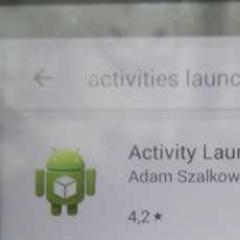Windows 10 information hiding software. Wise Folder Hider is a free program to hide folders and files on your computer. Using hidden programs
Or why data protection through encryption is better than the usual hiding of folders in Windows.
Briefly: There are many programs on the network to hide individual folders and files from other computer users. These programs offer a simple method of hiding folders - by filtering requests to the file system. But this does not mean 100% data protection.
In fact, hidden files and folders can be seen and viewed using other means. If more reliable protection is required, disk encryption programs should be used.
How to hide a folder or file - the standard way
One of the biggest desires of the user is often the desire to hide their personal documents, programs and other data somewhere away from prying eyes. The most common way to do this is:
- Use programs to hide files and folders. There are quite a few now: Folder Lock, Hide Folders XP
- Use standard tools in Windows: mark the folder/file as hidden, or deny access to the folder/file by specifying rights to access the object.
Directories and files marked as "hidden" in Windows are not visible in Explorer to other users of the system if the user has the flag: Do not show hidden folders enabled
Visible in programs: FAR, Total Commander, etc., which do not use the standard dialog for displaying files and folders.
We deliberately left out EFS (Windows 2000/XP Embedded Encryption) because it takes a lot of effort and skill to set up.
The convenience of these methods of hiding folders is that you don't have to do anything extra to hide them. Everything is quite simple: just one click of the mouse is enough to hide this or that folder / file, regardless of its size. But what are the disadvantages of such programs? Let's try to figure it out.
What is the degree of protection?
Not all folder hiding utilities will reliably hide your data. Moreover, an even smaller number of them, in addition to hiding them, will reliably protect them by encryption from various methods. Many such programs hide folders and files for only one operating system. What if multiple operating systems are installed on the PC? From one system, the data will not be visible, but from the other - everything is in full view!
Simply hiding folders and restricting access to files does not help in the following cases:
Booting a PC on a different operating system or boot another OS from CD-ROM. For example Linux Live CD, Windows Live CD.
- in another OS that connects to your HDD, all files will be visible, since there will be no restrictions and protection.
After such a download, all folders will be visible, even those that were hidden programmatically. After all, when booting in safe mode, Windows loads only the drivers necessary for the system to work, and skips all additional ones (driver filters) in order to discard potential failures in advance.
Remove HDD and connect it to another computer.
If you remove the hard drive (HDD drive) and connect it to another computer, you can see and open all hidden folders and files. Even those folders to which access is denied (on an NTFS disk) will be visible.
There is another possibility to view files hidden by various programs. To do this, you must have Administrator rights (Account with Administrator rights). Because if you are a system administrator, you can uninstall programs to hide folders, or boot into failsafe mode, and then all hidden objects will become visible.
Enhanced Data Protection - Through Encryption
How to get around all the obstacles mentioned above?
One way to protect data is to encrypt it. Everything is quite simple. You select the desired data and assign a password to access it. If only you know the password, then only you will get access to the information!
To further increase the reliability of data storage, they are encrypted. That is, with the help of special encryption algorithms, the data is converted in such a way that even if the file is opened, it will be impossible to read it - it will contain "mess". To convert the "porridge" into normal data, they are decrypted using the same encryption algorithm.
Encryption allows:
Hide folders and files from prying eyes (or other users of the same computer). And also Protect data from viewing using the methods listed above and other "power" attacks.
Rohos Disk Encryption: encrypts and hides
As practice shows, the combination of several protection methods gives the greatest reliability of information storage. It was this path that was chosen when creating the Rohos Disk Encryption program.
The program works according to the following principles:
- All data is stored on a separate virtual disk that the program creates. This disk is stored on your PC or USB flash drive. The disk is encrypted using high-speed, that is, "on the fly", directly in the process. Such a disk is called .
- After you finish working with files, you turn off the disk. The disk itself and all the information stored on it become inaccessible until the disk is turned on again. A disk is a single file that is equal in size to the volume of the disk. This file can be seen, but it is encrypted, so information cannot be extracted from it.
- Allows you to hide and encrypt individual folders and applications on your PC, such as Skype, Firefox, Chrome.
How to hide a folder using Rohos Disk Encryption:
First, in the Rohos Mini Drive (free) or Rohos Disk Encryption program, you need to create your encrypted virtual drive R:.

In the "Hide Folder" dialog box, select preset folders such as My Documents, profile folders Skype and other programs.
Or specify the Folder manually by clicking on the “…” button.

In today's material, we will talk with you about how to hide an application on android. We will not consider the ethical side of this issue. It doesn’t matter for what reasons you want to do this: hide the VKontakte application from the girl or hide the photo gallery from the wife, or simply remove the program you don’t regret from your eyes, all this can be done using special programs.
You should not consider the method of disabling applications in the settings, since this method does not work on most programs. The task is to hide the icon from the android desktop, and the program itself could be launched.
Let's move on to the list of the most popular programs with which you can hide applications in android. Note that they work on system 2.3 and above. Some of them may require .
If you have forgotten your password, enter 123456789+987654321.
This is not the whole list of existing utilities that will help you hide the files you need. There are many more of them, we are just talking about the most popular ones, in our opinion.
Conclusion. If you do not want to delve into the settings for a long time, choose the first or third. For those who want to completely change the settings of their phone - 2.
That's all. Write in the comments what you chose and why?
If your computer is used by several users, then sometimes it happens that sometimes some data disappears. This data may be accidentally deleted by other users of your computer.
It’s unpleasant, but what can you do now ... What should I do if really important data was accidentally deleted by mistake?
It is not always possible to recover files deleted from a computer using special software, and it will be very expensive to do it in a specialized company. Using standard Windows tools, you can hide the folder, but in this case, any other user can easily open it. Confidential information posted there will be available to another person.
To prevent the loss of important data, you need to use a program to hide files and folders. Using such a program, you can hide files and folders from prying attention, preventing their deletion or simply hiding some confidential information.
WinMend Folder Hidden can quickly hide files and folders on local drives or removable devices (flash drives, SD cards, etc.). Regardless of the size or number of files in a folder, they can be hidden instantly. The user sets a password to enter the application at the first start. In the future, files and folders can be made visible from the program interface, where you can enter only by knowing the password.
Interface WinMend Folder Hidden pleasant, simple and accessible even for novice users. A few control buttons are displayed in the main program window. Their functions are completely clear. In addition, multilingualism is supported.
WinMend Folder Hidden differs from similar programs in reliability of protection. Files and folders are invisible even in safe mode (Safe mode). They are hidden so securely that they remain hidden even if the disk is moved to another computer with a new operating system, this is true for removable USB devices. The data is also completely invisible to other programs, including system ones, so be careful, the loss of the master password is comparable to the loss of hidden data, you cannot recover it yourself.
However, it should be noted that the authors of the programWinMend Folder Hidden , I do not recommend using this software in professional activities. They believe that this level of protection is only perfect for home use.
The technology used in hiding is completely safe and cannot damage data files.
There is a program similar in functionality with some additional features Easy File Locker, but it does not have a Russian interface.
Switching the language to Russian (or any other) occurs after installing the program and entering the password:
In the lower right corner of the program window, you will need to click on the button English. After that a window appears "Select Languare" to select the language of the program interface. Choose Russian language - Russian and then click on the button "OK".

Attention, you can hide any folders, except for system ones.
Attention! If you uninstall the program WinMend Folder Hidden from your computer, be sure to remove the hidden data from the program before uninstalling it. If you do not do this, then you will not be able to open hidden folders and files.
Attention! When creating a password, pay attention to what language it is entered in and whether the CapsLock button is pressed.
You must create a password that you can remember and not forget, otherwise you will not be able to open the program and access your hidden files and folders. The password can consist of an expression, a nickname, a word that you cannot forget. Such an expression in Russian can be written in the register of the English language. If you forget your password, you will no longer be able to access your hidden data.
However!!!Folders hidden by this program can be opened if you boot not from the Windows operating system, but from
Each computer user has their own personal data and files, which they usually store in folders. Access to them is available to anyone who can use the same computer. To ensure security, you can hide the folder in which the data is stored, but standard OS tools do not allow you to do this as efficiently as possible. But with the help of the programs that we will consider in this article, you can completely get rid of worries about the loss of privacy of personal information.
One of the most famous tools for hiding folders from unauthorized users is this program. It has everything you need for programs of this type. For example, a password to enter it, encryption of hidden files and an additional item in the context menu. Wise Folder Hider also has its drawbacks, and among them is the lack of settings, which for some users can be extremely useful.

Lim LockFolder
Another useful software to ensure the privacy of your personal data. The program has two levels of data protection. The first level simply hides the folder from the explorer view, hiding it in a safe place. And in the second case, the data in the folder is also encrypted so that users cannot parse their contents even if they are detected. The program also sets a password for the entrance, and of the minuses it only lacks updates.

Anvid Lock Folder
This software allows not only to ensure security, but also looks pretty nice, which for some users is almost the main plus. Anvide Lock Folder has interface settings and the ability to install a key for each individual directory, and not just for opening software, which significantly reduces the possibility of gaining access to many files.

Free Hide Folder
The next representative does not differ in numerous functionalities, but this is what makes him beautiful. It has everything you need to hide folders and restrict access to them. Free Hide Folder also has the ability to restore the list of hidden folders, which can save you from a long return to the previous settings when you reinstall the system.

Private Folder
Private Folder is a fairly simple program compared to Lim LockFolder, however it has one feature that none of the software from the list in this article has. The program can not only hide folders, but also set a password for them right in the explorer. This can be useful if you don't want to keep opening the program to make the directory visible, as it can be accessed directly from File Explorer if you enter a password.

Secure Folders
Another tool to keep your personal files safe is Secure Folders. The program has some differences from the previous ones, since it has three protection methods at once:
- Hiding a folder;
- Access blocking;
- Mode "Only for reading".

Each of these methods will be useful in certain situations, for example, if you just want your files not to be modified or deleted, then you can set the third mode for protection.
WinMend Folder Hidden
This software is one of the easiest on this list. Apart from hiding directories and setting a login password, the program can do nothing else. Some may find this useful, but the lack of Russian can play a significant role in the decision.

My Lockbox
The next tool will be My Lockbox. This software is slightly different in its interface, which is somewhat similar to the standard Windows Explorer. It has all the functions that were described above, but I would like to note the installation of trusted processes. With this setting, you can allow some programs to access your hidden or protected directories. This is useful if you often use files from them to send by mail or through social networks.

hide folders
Another useful tool to help you secure your personal data. The software has numerous additional functionality and an eye-pleasing interface. It also has the ability to add processes to the list of trusted ones, as in the previous analogue, however, the program is shareware and you can use it for a limited amount of time without buying the full version. But still, it’s not a pity to spend even $40 on such software, because it has absolutely everything that was described in the programs above.

TrueCrypt
The last program on this list will be TrueCrypt, which differs from all those described above in its way of hiding information. It was created to protect virtual drives, but it can also be adapted to folders with a little manipulation. The program is free, but is no longer supported by the developer.

That's the whole list of tools that will help you protect yourself from losing personal information. Of course, everyone has their own tastes and preferences - someone loves something simple, someone is free, and someone is even ready to pay for the safety of data. Thanks to this list, you can definitely decide and choose something for yourself. Write in the comments what software to hide folders you will use, and your impressions about the experience of working in such programs.
The security of your data is a top priority for many users. Private information needs to be protected, but how can you do it if you don't want to block the entire phone? A great way is to hide the application icon. If the shortcut is not visible, then no one will be able to run this program. In this regard, many users are interested in how to hide an application on Android. To do this is quite simple using standard functions or third-party software.
In what cases you need to hide labels
Each user has some private data on the phone. These can be personal photos, any documents or accounts in social networks or banks. Of course, you can, but you will have to enter it every time, which is very inconvenient. In this regard, some users prefer to simply hide the shortcuts so that scammers or very curious friends cannot get to your private data.
Remove shortcut from desktop
If it is necessary to simply hide an icon from the page on the main screen, you do not have to install anything or go into the phone settings. All manipulations are performed directly on the desktop. To hide an app on Android, follow these steps:
After these steps, you will clear the screen page from this shortcut, however, please note that the icon will not disappear anywhere in the list of all programs.
Hide completely
But how to hide an application even from the general list of programs? You can also do this using the standard settings in Android versions 4 and higher. Some phone manufacturers do not provide this feature. To hide applications, use the following instructions:

Hidden applications will be displayed in the same list, with a check mark next to them. It will be impossible to find hidden shortcuts until you return them back.
How to hide preinstalled programs
The above method allows you to hide any applications. If you have problems with the standard software, you can try an alternative. Users will have to go into the settings of this application and then disable it. Don't know how to find the page of a particular app on your phone? Follow a few simple steps in sequence:

This method allows you to hide the application icon of most of the standard Google services such as Press, Movies, Maps, and more. Now you know how to hide preinstalled and downloaded apps on Android. But if the standard functions of the phone do not work for some reason, you can try to perform these manipulations using third-party applications.
File managers and specialized programs
If you could not find the application menu or specifically its settings, you can use AppMng 3. This is a functional program that is distributed for free on Google Play. With it, you can clear the cache, view the memory status or hide programs. For this you need:

The program will automatically take you to the settings page. It is very convenient and saves you time. In the second tab, you can find a list of hidden programs.
No less effective is specialized software called AppHider. It will also help to remove the program from the list of views, however, you will need to open Root rights to use it. You can find AppHider in the official Play Market. The main advantage of this program is that the user can set a password to unlock the visibility list. Due to this, even advanced users will not be able to restore the hidden application.

To hide the desired icon, follow these steps:
- Run the program, and then grant it superuser rights.

- Click on the "+" icon to add the program to the hidden ones.

- Select the necessary application (or several) from the general list.

- When prompted to set a password, click Set it to select a password.

- Enter the number combination, and then click "Continue" (Continue).

- Confirm the recovery mailbox address.

Now, to make the program visible back, you will have to enter a PIN code. This software will provide a high level of security to your data.