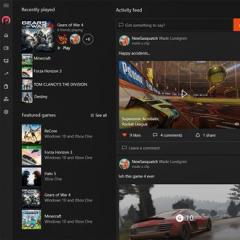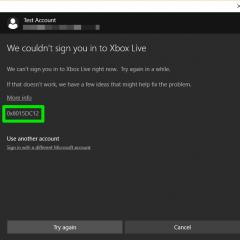Modern webcams. The device and principle of operation of the webcam Webcam types of characteristics
A webcam is a digital camera connected to a computer. The device is designed to scan, process and transmit images via the Internet in real time. Most often used for online broadcasts and making video calls.
Historic coffee stream
The first webcam was the invention of Cambridge geniuses Quentin Stafford-Fraser and Paul Jardetsky. The device appeared in 1991 thanks to the love of coffee by university staff. At that time, there was only one coffee pot in the entire computer development department in the Trojan Room. Often scientists had to go a long way for a mug of this wonderful drink in vain. So that everyone can see if the coffee is ready without getting up from the workplace, a webcam was created.
Initially, the image was broadcast only to the working computers of the local network and was 128×128 pixels in size. The development received the client name XCoffee under the Window System. Online broadcast lasted 10 years. In 2001, despite the protests of fans, the camera was turned off. The coffee pot became a famous rarity and was sold on eBay for £3,350.

Modern webcam device
The main part in a webcam is the image sensor, or CCD matrix. It is a semiconductor chip consisting of millions of tiny light-sensitive squares arranged in a grid. These squares are called pixels. Basic webcams use relatively small sensors, only a few hundred thousand pixels.
In addition to the CCD or ROM-matrix, the camera contains a lens, an analog-to-digital converter, also called a video capture card, a microprocessor and a compressor. Some IP camera models contain an embedded web server and RAM.

The principle of operation of the webcam
A standard webcam is a separate device connected to a computer. Operates as follows:
- Through a lens in front, the camera captures light and projects it onto an integrated circuit consisting of microscopic light detectors.
- The video capture card converts the analog image into a digital one, that is, into a bytecode of zeros and ones.
- The compression units compress the digital signal into MJPEG or MPEG formats.
- Further, the information is transferred to a computer via a USB interface, and then to the Internet.
In cases with IP cameras, connection to a computer is not necessary. The device has its own IP address, thanks to the built-in web server, and streaming is carried out directly on the network.

Webcam settings
If you disassemble two webcams in parts, you get an identical set of parts: a board with a photosensitive matrix and a lens. How do you know which works well and which doesn't?
- Resolution - the number of pixels vertically and horizontally of the matrix. The more of them, the device is considered better and more expensive. Modern HD webcams in real time transmit images with a resolution between 1280×720 and 1600×1200, i.e. 3-2.0Mpx. For budget models, this parameter is 320 × 240 or 640 × 480. The picture is grainy, sometimes blurry. But not every internet connection will pull a 2.0Mpx camera. If the data transfer rate is low, up to 10-20 Mb, the image will "hang".
- FPS is the number of frames per second that the camera is capable of processing. For inexpensive models, the frequency is about 24 frames per second, for PRO cameras this value reaches 50-60. Medium cameras such as the Microsoft VX-1000 or VS-800 are capable of 30 frames per second at 640×480 resolution. If you sit still during a video chat, then even with low fps, the image will be quite clear. But for shooting in motion, the frame rate must be above 40 frames per second.
These are two key parameters that determine the level of the webcam. There are additional options that have almost no effect on the quality of the device and the image. Basically, they affect the price, and not always justified.
What is a webcam for?
The task of a webcam is to show objects that are out of sight and reach. With its help, you can remotely monitor people, premises in real time. For example, if you are going to another city or the sea, the webcam will show the weather better than any forecaster.
90% of users purchase a gadget for video calls, chats and video conferences via the Internet. To do this, a special software that supports VoIP must be installed on the computer: Skype, ooVoo or Viber. Instead of client programs, you can use the Appear.in or Hangouts browser extensions. But on video chats, the range of camera capabilities does not end there:
- Live broadcasts of what is happening in the most popular corners of the earth. Webcams in Sochi, New York and near Niagara Falls allow you to travel without getting up from your computer chair.
- Security companies and security services widely use this technique for monitoring objects.
- Video from a webcam can be recorded, edited, posted on the Internet, on forums, in a YouTube playlist or on a blog. For these purposes, there are many programs, one of which is Windows Movie Maker or Camtasia Studio.
- Using web applications, create e-mails in video format.
- Conduct paid training webinars and earn money with the help of the gadget.
Unconventional Ways to Use Your Webcam
Broadcasts from webcams on the sea, embankments, from an eagle's nest in the Himalayas no longer surprise anyone. But there are some unusual and fun ways to use the gadget:
- OvO Webcam Games or GloopIt Webcam Utility. Participants control their characters via webcam. For such entertainment, you need to point the monitor at yourself and complete quests with the movements of all parts of the body. The game software is downloaded from the Internet and installed on the computer.
- Use gesture recognition technology to control desktop software, YouTube, Pandora, Grooveshark and Netflix players in Chrome browser. The mouse and keyboard are not used, only the movement of the brushes. The development is called Flutter and is currently in alpha testing.
- Create animated GIFs and avatars using WebCam Avatar or PsykoGif.
- Use to login account without entering a password.

From a webcam with a built-in microphone, PC and Skype, every attentive parent can mount a baby monitor. To do this, you need to create a new account in the messenger in the name of the child, add yourself and relatives to the contact list. Set Skype to automatically answer a video call and turn on the camera. A computer with a gadget must be installed so that the entire nursery is visible, including the child itself. With this know-how, you can observe the child at any time.
A digital webcam is a network device that consists of a video camera (CCD), a compression processor, and an embedded web server. As a rule, a webcam is used as a device for organizing video shooting, video conferencing or video surveillance and transmitting video images over a LAN/WAN/Internet network. Webcam operation on the network does not require special devices and a personal computer. Depending on the settings, access to the video image received by the webcam may be open to all network users or only authorized users.
The device and principle of operation of the webcam
A modern webcam is a digital device that captures video, converts an analog video signal into a digital one, compresses a digital video signal, and transmits a video image over computer network. Therefore, the webcam includes the following components:
CCD,
lens,
optical filter,
video capture card
block of compression (compression) of the video image,
CPU and embedded web server,
flash Memory,
network Interface,
serial ports,
alarm inputs/outputs.
As a photodetector in most webcams, CCD ( CCD, CCD - charge-coupled device) - a rectangular light-sensitive semiconductor plate with an aspect ratio of 3: 4, which converts the light incident on it into an electrical signal. The CCD matrix consists of a large number of photosensitive cells. In order to increase the light sensitivity of a CCD array, it is not uncommon to form a structure that creates a microlens in front of each of the cells. The technical parameters of a webcam usually indicate the format of the CCD matrix (the diagonal length of the matrix in inches), the number of effective pixels, the type of scanning (progressive or interlaced), and sensitivity.
Lens - this is a lens system designed to project the image of the object of observation onto the photosensitive element of the webcam. The lens is an integral part of the webcam, so the quality of the video image received by the webcam depends on the correct choice and installation of the lens. Quite often, a webcam is equipped with a lens. Lenses are characterized by a number of important parameters, such as focal length, relative aperture (F), depth of field, mount type (C, CS), format.
Optical infrared cut filters , which are installed in webcams, are optically accurate plane-parallel plates mounted on top of a CCD matrix. They work as optical low-pass filters with a cutoff frequency of about 700 nm, near red. They cut off the infrared component of light waves, providing the webcam with the correct color reproduction. However, many black and white webcams do not have these filters installed, which is why monochrome webcams have higher sensitivity.
Video capture card webcam (digitization unit) converts the analog electrical signal generated by the CCD matrix into digital format. The signal conversion process consists of three stages:
Sampling,
quantization,
Coding.
Sampling- reading the amplitude of the electrical signal at regular intervals (period). This stage of signal conversion is characterized by the sampling frequency.
Quantization is the process of presenting discretization results in digital form. The change in the level of the electrical signal over the sampling period is represented as a code word of 8, 10 or 12 bits, which give respectively 256, 1024 and 4096 quantization levels. The number of quantization levels determines the accuracy of the signal representation in digital form.
Coding. In addition to the information about the change in the signal level obtained at the previous stage, during the encoding process, bits are formed that indicate the end of the clock pulse and the beginning of a new frame, as well as additional error protection bits.
Compression block The webcam compresses the digitized video signal into one of the compression formats (JPEG, MJPEG, MPEG-1/2/4, Wavelet). Compression reduces the video frame size. This is necessary for storing and transmitting video over the network. If the local network to which the webcam is connected has limited bandwidth, then in order to avoid network traffic congestion, it is advisable to reduce the amount of transmitted information by reducing either the network frame rate or the frame resolution. Most of the compression formats that webcams use provide a reasonable compromise between these two ways of solving the problem of transmitting video over a network. Compression formats known today make it possible to obtain a digitized stream with a bandwidth of 64 Kb - 2 Mb (with such a bandwidth, video data streams can work in parallel with other data streams in networks).
Video compression in a webcam can be represented both in hardware and in software. Software implementation of compression is cheaper, but due to the high computational capacity of compression algorithms, it is ineffective, especially when you need to view video from a webcam online. Therefore, most leading manufacturers produce webcams with hardware compression. For example, every network camera from AXIS Communications is equipped with an ARTPEC compression engine that compresses video to JPEG/MJPEG at high speed.
CPU is the computing core of the webcam. It performs operations for the output of digitized and compressed video images, and is also responsible for performing the functions of an embedded web server and a control program for web cameras.
Interface for Ethernet used to connect the webcam to a 10/100 Mbps Ethernet network.
For network operation, the webcam may have serial port to connect a modem and work in dial-up mode in the absence of a local network. You can also connect peripherals to the webcam through the serial port.
Flash memory card allows you to update webcam control programs and store custom HTML pages.
RAM serves to store temporary data that is generated during the execution of control programs and user scripts. Many Internet cameras have a so-called video buffer. This is a portion of RAM reserved for recording and temporarily storing video frames captured by the webcam. Information in the video buffer is updated cyclically; the new frame is written instead of the oldest one. This feature is required if the webcam is performing CCTV surveillance, as it allows you to restore the pre- and post-alarm events from security sensors connected to the webcam.
Alarm inputs/outputs are used to connect alarm sensors to the webcam. When one of the sensors is triggered, an alarm signal is generated, as a result of which the webcam processor composes a set of frames recorded in the video buffer before, after, and at the time of the alarm. This set of frames can be sent to a given e-mail address or via FTP.
Connecting and installing a webcam
Typically, the webcam is connected to the Internet via a 10BaseT/100BaseTX/1000BaseTX Ethernet port or via a modem via a serial port. After the webcam is physically connected to the network, it is assigned an IP address. More often than not, a webcam does not have a default IP address; it is installed either using the appropriate function of a standard web browser or a DOS command that uses the webcam's manufacturer's serial number to identify it. In addition, manufacturers develop special programs for webcams that greatly simplify the procedure for assigning an IP address to a webcam (for example, IP Installer from AXIS Communications). Thanks to the built-in software for web server, FTP server, FTP client, e-mail client, etc., the webcam connects directly to the LAN/WAN/Internet network and works as a standalone network device. This distinguishes webcams from other digital cameras, which require you to connect them to personal computer via USB or LPT port. In addition, webcams can support user scripts and JAVA applets.
To install a webcam outdoors or indoors, many manufacturers provide special fasteners in the design of the camera body, designed to install it on walls, ceilings, brackets and rotary devices. Some webcams have built-in PTZ devices designed to be mounted on a horizontal or vertical surface.
Additional features and functions of the webcam
Motion Detector - this is a software module, the main task of which is to detect webcams moving in the field of view at a video surveillance object. The motion detector not only detects movement in the image field, but also determines the dimensions of the object and the speed of its movement. Depending on the tasks of video surveillance, the motion detector of the webcam is configured to detect the movement of objects with the utmost minimization of false alarms (noise filtering), and flexible alarm processing logic is set (alarm recording, integration with other security equipment).
Audio signal transmission over the network in most cases is carried out by connecting an additional audio module to the webcam. For example, AXIS Communications for expansion functionality webcam releases a dedicated AXIS 2191 audio module that is compatible with most AXIS webcams.
Password protection serves to restrict access to the webcam to unauthorized persons.
By default, webcam video can be viewed from any network computer that has a standard web browser installed, such as Internet Explorer or Netscape Navigator. However, you can limit the number of people who can access the webcam by entering a user-level password. Many webcams support multi-level password protection to differentiate access and administration rights.
Webcam software
Typically, the webcam image can be viewed using a standard web browser such as Internet Explorer or Netscape Navigator. However, many manufacturers develop exclusive programs for webcams.
They combine the functions of a web browser and control software to manage, configure and view images from a webcam (such as AXIS Camera Explorer or control program JVC Professional for administering V.networks network devices). There is also software for distributed network video surveillance systems that support equipment from various manufacturers, such as Sphinx-DV from Digicore Systems.
Connecting the webcam to the network
Currently, a webcam can connect to the network in several ways, which are based on various data transfer standards.
10/100 MbitEthernet. This is the most popular way to transfer data from a webcam to a network. There are two standards for 10 Mbit Ethernet networks: 10Base2 (using coaxial cable) and 10BaseT (using twisted pair). 10Base2 is used extremely rarely due to the sensitivity of the coaxial cable to external interference. The 100BaseTX standard uses twisted pair and provides a data transfer rate of 100 Mbps.
1000 Mbit Ethernet, Gigabit Ethernet. The 1000BaseTX standard used here is an improved version of 100BaseTX. This standard is mainly used for building backbones of local networks.
Standard telephone modems. This is a cheap and fairly common way to connect a webcam to the global network. The main disadvantage of this connection method is the low data transfer rate (the maximum data download speed is 56 kbps, the maximum upload speed is 33.6 kbps). The webcam is connected to the modem via a serial port.
ISDN modems. The ISDN (Integrated services Digital Network) standard is used to transmit digitized graphics, audio and video information, and other digital data over private or public digital networks. telephone networks. The ISDN standard provides data transmission from a webcam at speeds up to 128 kbps over two channels.
xDSL modems. DSL (Digital Subscriber Line) is a technology that provides a wide bandwidth over simple copper telephone wires. The webcam data transfer rate may vary depending on the service provider. On average, it is 1 Mbps for downloading data and 250 kbps for uploading.
cable modems. A cable modem is a modem that provides access to the Internet over cable television networks. Cable modems use asymmetric technology that is best suited for user access to the Internet. At the same time, the maximum possible data reception rate from a webcam by such a modem can reach about 40 Mbps (although usually it does not exceed 1 Mbps), and the data transfer rate is about 10 Mbps.
Cellular modems. With a cellular modem, you can connect your webcam to the Internet using cellular lines. The data rate is typically between 5 and 20 kbps.
More detailed technical information on specific models of Axis Communications and JVC Professional webcams is available on the same site in the video camera section. Brief specifications and prices for webcams are given in the online store of ARMO-Systems.
How to access your webcam over the Internet
How to access a webcam over the Internet.
Example: After you already get the webcam image on your computer, you decide that it would be nice to be able to access the camera wherever there is Internet. For example, as a store owner, you want to control the activities in the store from your home, instead of having to be present at the workplace every minute.
Step 1: System Requirements
Scenario A)
If your building (where the camera should be located) is already connected via Ethernet to an Internet Service Provider (ISP), simply set up an account, turn on the network camera in a switch through the network output, and you should get a dynamically assigned public IP for the network camera -the address. Follow the installation commands for the network camera. A dedicated webcam software or utility will be helpful in identifying the IP address.
Since the assigned IP address may be changed by your ISP (due to the limited supply of IP addresses shared among its customers), see Step 4 below to find out how you can assign a specific IP address to the cameras.
Scenario B)
If your building does not have Ethernet access, then in most cases you will need the following devices:
a broadband modem for connecting an asymmetric digital subscriber line (usually supplied by your Internet service provider) or cable TV
a broadband router, which may also be called an Internet Gateway, (A broadband router allows LAN users to share a single Internet connection. It also serves as an interface between the Internet, the ISP, and the LAN)
a switch that allows different devices on the network to communicate directly with each other and allows devices on the local network to have separate IP addresses),
NOTE: Most broadband routers have a built-in switch function, so no separate hardware is required.
network camera
local computer
remote monitoring computer
Step 2: Assign an IP address to your camera
Since a broadband router typically assigns automatic, local IP addresses to devices on the local network, such IP addresses tend to change. A static (permanent) IP address is recommended for a network camera. To assign a static IP address, find out the router's IP address range, which could be 192.168.0.2 to 192.168.0.35, for example. If you choose to use an out-of-range IP address such as 192.168.0.100 as a static IP address for the camera, you probably won't run the risk of your device conflicting with other devices that receive automatic addresses.
Setting the IP address for your camera can be done in three different ways, as outlined in the camera's manual. Once the IP address is assigned, set the subnet, and gateway (this information can be obtained from the router), and configure the camera settings: password, registered users to provide restricted access to the camera.
Step 3: Port Forwarding
The Broadband Router, as mentioned earlier, provides the interface between the Internet, the ISP, and the LAN. The router obtains an external IP address from an ISP and supplies internal (local) IP addresses to devices on the local network.
To access a network camera resident on the local network, you must identify the external IP address of your router (see your router manual), and configure your router so that the external IP address is directed to the static, local IP address of the network camera . This process is called port opening; that is, when you type in the router's external IP address from any network computer, the Internet locates your router, in turn redirects your request to the local IP address assigned to the network camera.
Launch a web browser and access the built-in web pages of the router through Login to the router's configuration pages.
Find the menu item "port forwarding" (or similar), with a table similar to the one below:
|
Service name |
Start port |
end port |
Server IP address |
|
Not configured |
|||
|
Not configured |
|||
|
Not configured |
Since the camera sends its video over HTTP, you must configure the HTTP service as follows:
|
Service name |
Start port |
end port |
Server IP address |
|
Not configured |
|||
|
unofficial port |
Save the configuration in the router and exit the configuration pages. Configuration completed. Any requests that reach the router's external IP address on port 80 will now be sent to the camera's IP address: 192.168.0.100.
If you want to make more than one network camera available over the Internet, then you must use additional (unofficial) ports on the router, such as 80xx, and associate them with the camera's IP network address.
Step 4: What can you do if your ISP frequently changes Dfi external IP address
Create an account in the DNS service that serves and registers domain names (for example, www.nic.ru, etc.) and bind it to an external IP address. The domain name, such as www.web-kamera.ru, is understandable to the user, it is easy to remember, and you can assign your own network device to each domain, i.e. its IP address. Whenever the IP address of the router changes, it will be automatically registered by the DNS service in order to update your IP address so that you can access your network camera at the same address.
Most broadband routers have native DNS support, such as www.dyndns.org.
Another alternative is to buy or rent a static external IP address from your ISP.
Usually needed in four cases: for work video conferences, video calls to family and friends, as well as for streaming and recording vlogs. Depending on the purpose of your camera, you need to choose a specific model - a not-too-advanced camera is enough for talking with loved ones, but higher-level cameras are recommended for recording video for your blog.
As is the case with many other electronic devices, a webcam can be purchased for a couple of tens of dollars, and for several hundred - it all depends on your wishes and budget.
In the next section, we will talk about the most important characteristics of webcams, then we will give some useful tips, and then we will present to your attention ten interesting models that can be found and purchased in our catalog.
Key features to look out for
Sensor resolution, MP
It characterizes the number of photosensitive elements of the camera matrix that capture light in the process of shooting a video or photo. The higher this resolution, the better. For HD video recording, models with a 1-megapixel sensor are sufficient; for FullHD, a 2-megapixel model is required. In most cases, a higher resolution is not needed.
Video resolution, pixels
Even the cheapest modern webcams can record video in FullHD resolution. Their main difference is the maximum frame rate and the quality of the video itself. Before buying a specific model, be sure to check out the examples of videos that were shot with it - they are easy to find on YouTube.
Photo resolution, pixels
In general, webcams are not designed for taking photos - except for social networks. But no one bothers to take a few pictures with their help if there was no other device with a camera at hand. The quality is likely to be mediocre at most - even top-end webcams use interpolation to increase the resolution of pictures.
Frames per second
Not all models can record FullHD video at 30 frames per second - usually only expensive cameras can do this. But in many cases, this is not necessary - it is unlikely that the smoothness of your facial movements is important for videoconferencing and chatting with friends. But if you choose a camera for streaming or blogging, then a high frequency is essential - on a full-length video, less than 30 frames per second look disgusting.
It is worth noting that manufacturers often lie about the maximum frame rate of the video that their cameras shoot - cheap models are characterized by characteristic “brakes” and stream jerks.
Focusing
The presence of an auto focus system in the camera significantly improves the final image quality and allows the user to move freely in the frame without losing focus.
Manual focus allows you to fine-tune the focus of the lens for specific conditions - for example, for video calls from a chair in front of a monitor.
The cheapest cameras do without focusing systems at all and have a fixed focus.
Viewing and rotation angles
A very important parameter of a webcam is the angle of view of its lens, which determines the amount of space that fits into the frame. It is best to choose a model with a viewing angle of 70 degrees or more.
For a comfortable installation of the camera, the possibility of its rotation is also important - both horizontally and vertically. Many models can rotate 360 degrees horizontally, but this is not necessary too often - in general, 180 degrees will suffice.
Connection
The vast majority of modern webcams connect to a PC using USB ports (USB 2.0). Very few models use Bluetooth or Wi-Fi - it's just not necessary when the user usually has a smartphone at hand with the same, or even more capable camera.
Microphone
Almost all webcams that you can buy now have a built-in microphone. Most of these mics, however, are pretty bad at capturing audio - if you're planning on vlogging or streaming, it's best to use a headset mic or a separate mic. However, expensive webcams handle audio quite decently - again, examples of sound recording from them can be found on YouTube.
For almost every webcam model, you can find an example of recording video and audio on YouTube. If you are satisfied with the quality of the found video, pay attention to the conditions of its shooting, in particular, to the lighting. If the quality doesn't suffer too much in the dark, the camera is worth considering.
Be sure to make sure that the camera connection cable will reach the USB port of your PC. Monitors with USB ports are very convenient in this regard - the camera in most cases is located either on the monitor or next to it.
On the bottom of many good cameras for professionals there is a thread for mounting on a tripod. If you are going to use it - check the presence of such a thread.
If you are going to use software from the camera manufacturer, read the reviews on the network for it. Very often this software is old, unfinished and simply buggy.
Webcam- a digital video or camera capable of capturing images in real time for further transmission over the Internet (in programs such as Skype, Instant Messenger or any other video application).
Webcams that deliver images over the Internet upload images to a web server either on demand, continuously, or at regular intervals. This is achieved by connecting the camera to a computer or through the capabilities of the camera itself. Some modern models have hardware and software that allows the camera to act as a web server, FTP server, FTP client and/or send images by e-mail.
Webcams designed for video conferencing are usually simple camera models that are connected to a computer running a program such as Instant Messenger.
Camera models used for security purposes may be equipped with additional devices and functions (such as motion detectors, connection of external sensors, etc.)
Story
The first ever webcam was launched in 1991 showing a coffee maker in the Trojan Room at Cambridge University. Now it is not working, as it was turned off on August 22, 2001.
Like many networking technologies, webcams and video chats have become massively popular. The need for "live" video images has given rise to webcams capable of broadcasting over the Internet in a video stream format that does not require the viewer to manually update the image; and soon, special plug-ins became unnecessary in modern browsers.
Webcam device
 The webcam contains a lens, an optical filter, a CCD or CMOS sensor, a digital image processing circuit, an image compression circuit, and an optional web server for connecting to a network.
The webcam contains a lens, an optical filter, a CCD or CMOS sensor, a digital image processing circuit, an image compression circuit, and an optional web server for connecting to a network.
Web Access Cameras
In addition to their obvious use in video conferencing, webcams quickly gained popularity as a means of allowing individuals and Internet users to view the world through cameras connected to the Internet by other users.
There are cameras broadcasting over the Internet images of bird nests, city streets, private homes, rural areas, offices, city panoramas, erupting volcanoes, cable cars, bakeries, etc. Today, there are webcams even in space (for example, at the International space station).
Webcams are often used to demonstrate the quality or conditions of a commercial service being provided - for example, on a ski resort website, you can see an image of a ski slope taken at the exact moment a website visitor wishes to view it. Some webcams can be controlled remotely, and in this case, using the navigation buttons on the page displayed in the browser, you can turn the webcam to the right or left or change the angle to better view the shooting location.
There are webcams, on the pages of which you can control not the webcam itself, but the device that it (the webcam) shows.
Videotelephony, videoconferencing
As webcam capabilities have been introduced into applications originally designed for text chat (programs like Instant Messenger) - including Skype, Yahoo Messenger, AOL Instant Messenger, Windows Live Messenger - millions of regular users around the world have received the ability to communicate with each other via videophone.
Improvements in video quality have allowed webcams to compete with pre-existing video conferencing systems. Some webcams come with new features specifically designed to increase the popularity and convenience of video conferencing (including features that enable automatic image retouching, wrinkle reduction, etc.)
Security systems
Sometimes webcams are used in security systems. Businesses use webcams to monitor and record what is happening in offices, hallways and warehouses, and elections. Homeowners use webcams to watch everything from the nursery to the backyard.
By itself, the webcam, as a rule, is not capable of storing video, but simply takes pictures; to save the video recording, special software is used on the computer to which the webcam is connected.
Network webcam (IP camera)
 A modern IP camera is a digital device that captures video, digitizes, compresses and transmits video images over a computer network. Unlike a regular webcam, a network camera functions as a web server and has its own IP address. Thus, it is possible to directly connect the camera to the Internet, which allows you to receive video and audio signals and control the camera via the Internet through a browser.
A modern IP camera is a digital device that captures video, digitizes, compresses and transmits video images over a computer network. Unlike a regular webcam, a network camera functions as a web server and has its own IP address. Thus, it is possible to directly connect the camera to the Internet, which allows you to receive video and audio signals and control the camera via the Internet through a browser.
Webcam software
Webcam software:
- Skype, Ekiga - software for video conferencing over the Internet between computers, as well as for using telephone communications.
- Cheese and Guvcview - programs for photography and video filming in operating system linux.
- Enable Viacam is a computer mouse emulator.