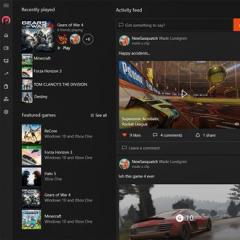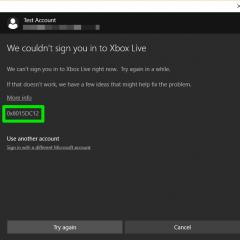Where does Samsung Pay work? Samsung Pay: which devices are supported and how to use it. How secure is Samsung Pay?
What is Samsung Pay, and on which devices you can install the application, today will be discussed in this article. The ability to access payment systems is a common option offered by phone manufacturers to their customers. Samsung is a Korean company that is in great demand among the Russian buyer, since the phones of this brand are maximally adapted for our state.
So, let's take a closer look at how to set up and use the services of the application, where to download it and what gadgets support this service. Is it possible to disable Samsung Pay and how to do it.
Not so long ago, a new payment system, Samsung Pay, was launched in Russia. The unique application made it possible to pay various bills from a regular phone. In less than a year, over a million users connected to the service. Thanks to the application, you no longer need to carry plastic cards of banks that work with Pay. It is enough just to attach a mobile phone to the terminal and the operation will be carried out.
In fact, the new system is similar to a plastic card, but more modified and convenient. Since we are talking about contactless banking transactions, many users ask the question - do you need the Internet to make a payment? The answer is no, because the program stores a copy of a personal card in the phone and a special emitter of magnetic waves is built in. It is enough to bring the gadget to the terminal so that it can read the card data. The only drawback of the application is the inability to withdraw money from an ATM.
Which Samsungs support the app?
The main difficulty that limits the use of the application is that some phone models do not have magnetic cards, as a result of which the system does not start or gives a connection error. The following shows which phones support Samsung Pay, on which gadgets you can download and install the application. These are the following models:
| Samsung phone brand | Model |
| Galaxy S | S9, S9+, S8, S8+, S7 Edge, S7,S6 Edge+,S6, S6 Edge |
| Galaxy Note | Note 8, Note 5 |
| Galaxy A | A8, A8+, A7 2017, A5 2017, A3 2017, A7 2016, A5 2016 |
| Galaxy J | J7 2017, J5 2017 |
| gear | Gear S3 Classic, Gear s2, Gear Sport |
Before trying to connect the system on a specific phone, it is worth checking whether the model is adapted for Samsung Pay or not. An essential point is also the fact that the platform can only be combined with factory firmware. "Gray" models (Eurotest) are not suitable for this purpose and most likely will not work correctly. It will be possible to download and install the application, but when you try to make a transaction, the message “connection error” or “inappropriate SIM card” will appear on the screen.
Which Russian banks support Samsung Pay. List of partners
The list of banks with which the Pei system cooperates today includes about 49 organizations. Not all institutions are exclusively banking. Some provide services for transferring payments as additional ones, for example, such as Yandex Money or Megafon, the Euroset Corn card. The largest and most well-known banks support Visa and MasterCard payment systems. These banks include:
- Sberbank of the Russian Federation;
- Rosselkhozbank;
- Tinkoff Bank;
- Gazprombank;
- Binbank;
- Home Credit Bank;
- Raiffeisen Bank;
- Promsvyazbank;
- Bank opening.
On this, the list of Russian banks cooperating with the new payment system does not end, and everyone can familiarize themselves with this information in detail on the Samsung website. Unfortunately, some types of cards do not work in Crimea, since not all Russian banks are present there.
What cards does the system work with?

Initially, the system worked with only one type of plastic cards - MasterCard. Later, as users connected, support for Visa and MIR cards was added.
For more accurate information, company representatives recommend users from the Russian Federation to contact the manufacturer's website and ask all the necessary questions online.
Where to download, how to connect. What should I do if an error occurs while connecting?
Having learned about the existence of a new opportunity, citizens who have a smartphone of a suitable model begin to wonder how to install Samsung Pay and where to download the application. First, let's deal with the second question. The application can be downloaded from the Play Store, which is available on every smartphone. Just find the service, download and install. You can do this for free.
Registering a SIM card in the system will require certain actions on the part of the user, namely:
- Check that the phone has maximum protection against possible hacking or in case of loss of the device. If not, then you need to install it. Standard ones are suitable for this purpose: a scanner-check or a password, which will also be a pin code. You will need to remember it, because you will have to use it for each payment transaction.
- Download application.
- Confirm the attachment of the card and scan it with the device's camera. Enter all the necessary information about the owner of the plastic manually.
- Pass bank testing using SMS, where a special code will be attached.
- The card has now been added and can be used.
At this point, the Samsung Pay connection procedure can be considered completed, and the payment system is ready for use.
It is important to note that if the activation of the system does not occur within 30 minutes, then the owner of the phone can contact the support staff and find out what is the reason for the delay. Usually the service is activated immediately. Sometimes an inscription appears that it is temporarily impossible to connect to Samsung Pay, please try again later. This is due to technical violations, therefore, you should proceed exactly as indicated.
How to use Samsung Pay. How is the payment process?
Having figured out how to set up Samsung Pay, you can start using it, that is, start paying for purchases. The principle of operation of the application is not much different from the process of using standard banking plastic. In general, it is enough to perform sequential manipulations:
- Turn on your smartphone and the Pay app.
- Attach the screen to the terminal.
- Place your finger on the fingerprint sensor.
- Wait for confirmation.
What to do if you forgot your Samsung Pay password
The situation when it is required to recover the password from the payment system can only arise if the user initially chooses one method of identification - entering a digital code. The method is determined immediately before linking the card to the system.

Unfortunately, it is not uncommon for people to forget their pin code, and in this case, it becomes temporarily impossible to connect to Samsung Pay and use the system to make purchases. When a problem occurs, customers contact the support service, but it is not possible to find out the password, since this function is not available for security reasons. You can solve the issue in two ways:
- Reset all settings and data through the application manager in the main menu item. To do this, just select the item "Clear data".
- Register in the payment system again, that is, re-enter all information about yourself and bank cards.
Once again, it is worth noting that it will not work to restore the pin code, therefore, when registering in the system, it is better to choose different identification methods.
Disabling the service if necessary
Sometimes the owner of a smartphone realizes that this payment system does not suit him and turns to the call center with a question - how to disable Samsung Pay?
Disabling the service will not work without deleting the entire application from the phone. At the same time, the client can choose the option to turn off the notifications that come to the account. To do this, you need to go to the settings and select the appropriate service. For a complete removal, you must first erase the bank card data in the application, and then delete the service itself.
Samsung Pay is a technology that allows you to pay in stores using your smartphone. This is a payment system that replaces the usual bank cards. The service allows adding up to ten cards from the list of available banks.
In addition to the fact that the user of the application does not need to carry bank cards with him, the service is distinguished by its reliability and security. Copies of cards, as well as the owner's data, are stored in the phone, and access to Samsung Pay is carried out by fingerprint, or by entering a pincode.
Understanding how to use Samsung Pay is easy. In order to start using the payment system, you need to scan a bank card using the phone's camera through the Samsung Pay application. This action will create a copy of your card.
You can avoid scanning by manually entering your card details.
You will receive an SMS to confirm the operation. Next, you need to enter your first and last name, as well as leave an example of a personal digital signature by simply drawing it on the screen with your finger.
Samsung Pay is equipped with a three-layer security system:
To pay for any purchase, it is enough to turn on the application and bring the phone to the payment terminal within 30 seconds.
The main advantage of Samsung Pay is the ability to work with terminals that are not equipped with an NFC module that provides contactless payment.
This is possible thanks to MST technology, the rights to which are held only by Samsung. This technology imitates a magnetic field, and the terminal perceives the phone as a magnetic tape of a card and makes a payment. To pay for a purchase with a phone on terminals without an NFC module, you need to bring your smartphone to a magnetic stripe card reader.
At the moment, Samsung Pay supports cards of most Russian banks with the Visa or Mastercard system, their list is constantly expanding and for up-to-date information, contact Samsung support or the branch of the bank you need, or by writing to the official community on the social network.
 Among the largest banks supporting Samsung Pay are:
Among the largest banks supporting Samsung Pay are:
- Opening;
- Alfa Bank;
- VTB 24;
- Russian standard;
- Yandex;
- Gazprombank;
- Post Bank;
- MTS-Bank;
- Tinkoff Bank;
- Russian Standard Bank;
- Rocketbank;
- BINBANK;
- Bank "Saint-Petersburg;
- Bank Soyuz;
- Rosselkhozbank;
- AK BARS Bank;
- Megaphone;
- Bank "Saint-Petersburg;
- Devon Credit and others.
The service allows you to simultaneously connect to your smartphone up to ten cards from the list of available banks. Depending on the conditions and rules of the bank, one card can be connected both to one device and to an unlimited number of your devices. For details, please contact the technical support of the required bank.
The service does not provide for the possibility of withdrawing cash from an ATM. However, in European countries, you can get change from a bank card using your phone, provided that the store has such a service.
Most of the current flagship Samsung models released in 2016 and 2017 support the Samsung Pay system.

What Samsung support samsung pay:
- Galaxy A (3, 5, 7)
- Galaxy S (8, 8+, 7, 7edge, 6edge+)
- Galaxy J (5.7)
- Galaxy Note (5, 8)
Models from the lineGalaxythat support payment only byNFC:
- Galaxy S6
- Galaxy S6 Edge
Watches with Samsung Pay
So far, only a few watch models support the cashless payment system - Samsung Gear S3 classic and Samsung Gear S3 frontier. Like smartphone models, the watch is equipped with the MST system.
To pay with your watch, you need to connect it to your smartphone, launch the Samsung Gear app, and connect Samsung Pay in the settings.
Which is better - Samsung Pay or Android Pay?
Samsung Pay supports many more terminals due to its MST technology. This makes it possible to pay for purchases in all terminals for cashless payments, regardless of whether the contactless payment system is supported there or not.
Android Pay works with limited functionality when there is no internet connection. Since the tokens are generated on the Internet resource, which allows you not to store personal data on the phone. In practice, this is not very convenient and can put you in a difficult position if you suddenly find yourself without an Internet connection for a long time. Samsung Pay generates tokens thanks to a special chip that stores your data at the highest level and does not require an Internet connection.
About the operation of the Samsung Pay app on video:
And pay for purchases anywhere with a single movement of the hand.
Safely
Expand
Instead of a card number, a special digital code is used - a token. Each purchase requires fingerprint, iris (depending on smartphone model) or Samsung Pay app PIN. The special built-in security system of the Samsung KNOX device ensures the protection of Samsung Pay data regardless of the operating system.
Just
Add a card to Samsung Pay and pay for purchases with one touch
Expand
Swipe up from the bottom of the screen to launch Samsung Pay. Select a card and log in with your fingerprint, iris, or app PIN. After that, to pay, just bring the device to the terminal.
Everywhere
Wherever you can make a purchase with a regular bank card
Expand
Due to Samsung's own MST (Magnetic Secure Transmission) technology, Samsung Pay is compatible not only with contactless payment devices, but also with payment terminals where bank cards are accepted only with a contact chip and a magnetic stripe.
How to add a card
Compatible devices
FAQ
- Open the Samsung Pay app, enter your valid Samsung Account, and set up a convenient login method: fingerprint, iris, or app PIN.
- Scan the card using your smartphone's camera or enter its details manually. Read and accept the Bank's Terms of Service.
- Click on the SMS button to pass the identification of the cardholder. Enter the code received in the SMS and click "Submit".
- Enter your signature with your finger or stylus. That's it, the map has been added! Remember that you can add a maximum of 10 bank cards to one device.
Cards that can be added to Samsung Pay:
How many bank cards can I add to Samsung Pay on one device?
Up to 10 cards.
What payment systems are supported by the Bank in Samsung Pay?
Mastercard, Visa, MIR.
How much does Samsung Pay cost for a customer?
The service is provided free of charge.
Can I use Samsung Pay if my card has been lost or blocked?
If the card was lost and the client contacted the bank to block it, then it will be impossible to use Samsung Pay with the blocked card.
Do I need to block the card if the device was lost?
If the device is lost, it is necessary to contact the bank and report the situation, the bank will block the “token”. As a result, it will be impossible to use the card to make transactions through Samsung Pay on the lost device, but the plastic bank card will remain available for making transactions. Attention: Don't forget to block or delete all data from the lost device through the Samsung Find My Mobile service.
Can I use Samsung Pay when I'm not connected to the internet?
When you add a card to Samsung Pay, your device must be connected to the internet. You don't need network access on your device to pay for purchases with Samsung Pay. The transaction history in the application is updated automatically when the device becomes online.
Can I use Samsung Pay abroad?
Yes, wherever credit cards are accepted.
How to pay with a Samsung smartphone?
- Swipe up from the bottom of the screen to launch Samsung Pay
- Select a card and log in using your fingerprint, iris (depending on your smartphone model) or app PIN
- After that, to pay, just bring the device to the terminal

How to pay Gear S3?
- Connect your Gear S3 to your Samsung Galaxy smartphone in the Galaxy Wearable app
- To pay with your Gear S3, press and hold the BACK key
- Select a bank card by rotating the bezel
- Press the "PAY" button on the screen of the device 5. Bring the device to the payment terminal

How to pay on the Internet and applications?
With Samsung Pay, you can pay for purchases in online stores and applications. No more endless forms with personal data, dates and long numbers.
You simply enter your Samsung Account (e-mail), confirm payment on your smartphone with your fingerprint, iris or app PIN, and enjoy a worry-free shopping experience. Your personal information is not used during online payment and remains secure.
Look for the "Pay Samsung Pay" button when placing an order in online stores and applications.
How do I make Samsung Pay money transfers?
Transferring money with Samsung Pay is easy. Swipe up from the bottom of the smartphone screen to launch the application, select the card and click the "Money transfers" button. To send a transfer, it is enough to indicate the recipient's mobile number.
Just imagine. You stand at the cash register and say that you will pay with a card. The cashier hands you a payment terminal and apologetically adds that contactless payment (PayPass), alas, does not work. “It will work for me,” you answer and bring ... your smartphone to the terminal. The non-contactless device magically confirms that the card transaction is approved. You take your bread and yogurt and disappear through the door, leaving the cashier bewildered. In this fictional story, everything is real, except for one thing: there is no magic. And if there is, let's figure out how to tame it.
The main highlight of the Samsung Pay payment system for smartphones from the same manufacturer is that it can be used even on older terminals that are not “trained” in contactless payments. Samsung has figured out how to "deceive" them. All old payment terminals have a bank card magnetic stripe reader on the right side, and some Samsung smartphones can emulate such a stripe.
Otherwise, the scheme is simple: a smartphone with NFC, a special mobile application for Samsung Pay, linking a bank card to it, a high degree of security that excludes accidental payments and the risk of losing money if the smartphone is lost. Approximately according to the same scheme in a number of countries, a similar Apple Pay payment system works for gadgets of the same name, however, iPhones do not know how to “pretend” with a magnetic stripe of a bank card and are more picky in communicating with payment terminals.
What provides security?
Already at the time of installing the mobile application for Samsung Pay, the smartphone is checked for malicious software. If it is detected, you will not be able to use Samsung Pay.
On a completely “healthy” smartphone, no transactions can be carried out through Samsung Pay without placing a finger on the fingerprint scanner on the smartphone or without entering a secret code.
Moreover, your phone will not store your bank card details at all. At the moment of its binding to the payment system, a random code (token) is generated, which can impersonate another bank card when paying. Only Samsung Pay and your bank will know that the token and your real bank card are almost the same.
Which cards and which banks can be linked to Samsung Pay?
On the day the service was launched in Russia, Samsung cooperated with five banks: MTS Bank, VTB-24, Alfa Bank, Raiffeisenbank, Russian Standard. In addition, you can use Yandex.Money service cards. At first, Samsung Pay was supported only by the MasterCard payment system, but since December 2016, Visa support has appeared in a number of banks, including MTS Bank.
Which smartphones support Samsung Pay?
At the time of launch in Russia, this payment system does not work on all Samsung smartphones, but in the future the number of compatible models will increase. Here is a complete list of gadgets that are ready to replace your bank card:
- Samsung Galaxy S7
- Samsung Galaxy S7 Edge
- Samsung Galaxy S6 Edge+
- Samsung Galaxy Note 5
- Samsung Galaxy A7 (2016 version)
- Samsung Galaxy A5 (2016 version)
Can I pay for online purchases with Samsung Pay?
No. This payment system allows you to use only payment terminals.
How to start using Samsung Pay?
Firstly, the owners of the above models need to wait for a special system software update - it will happen in November 2016. We at MTS / Media could not wait so long and persuaded one smartphone to upgrade in September. Now, having gained practical experience, we offer you a short instruction.
You can update the software on your smartphone right now, after which the Samsung Pay application icon will appear on the home screen. Click on it. A page will open that will offer you to become a participant in the launch of the service, one of the first who will try to use it in Russia. By clicking on the I want to try button, you will see a window in which you will need to enter the unique IMEI code of your phone. This code can be found by dialing *#06# in dialing mode and pressing the call button. After entering the IMEI, a special installation file will be sent to your smartphone. Re-enter the Samsung Pay app and tap Install.
After updating the software, a shortcut appears on your smartphone to launch the Samsung Pay app. It needs to be launched and registered. At this very moment, you will definitely need to set a secret code to unlock your smartphone or register a fingerprint for this.
Now you need to click on the image of a bank card to link your own card to the payment system. In the future, there can be up to twelve of them, and you can choose any one for payment. Here we will limit ourselves to one using the example of an MTS Bank card.

There are two ways to enter card details: take a picture of it or enter its details manually. We cannot show screenshots: for security reasons, screenshots are blocked for such operations.
Accepting the agreement with Samsung and the bank is the next mandatory step.

After that, your bank will want to receive confirmation of registration in the service. Press the SMS button to receive a message with a code to the mobile number linked to your bank card.

The received code must be entered in the application.

Literally the final touch: we leave your signature on the screen, which you, at the request of the cashier, can demonstrate on the smartphone screen. Write with your finger or the stylus that comes with your smartphone.



How do I pay with Samsung Pay?
Open the Samsung Pay app, choose any of the linked cards. To activate the payment mode, you need to bring your finger to the scanner or enter a secret code.

After displaying the standard icon for contactless payment on the screen, you can pay by bringing the back of the smartphone to the terminal. A smartphone with a picture will tell you exactly how to bring a smartphone, but we will also write. If the terminal does not support contactless payment, bring the gadget to the right, where there is a slot for reading the magnetic strip of a bank card.

When the purchase amount is more than a thousand rubles, the terminal may request a PIN code - enter the PIN of your real bank card, not the code from your smartphone. In very rare cases, terminals ask for the last four digits of a bank card - they are displayed in the mobile application.

If desired, in the smartphone settings, you can enable the Simple pay function, which allows you to call the payment window from the desktop of your gadget and even when the screen is locked.


What else do you recommend? Be sure to follow the reaction of the cashier. She (if it will be her) will surely say: "I have this with you for the first time ...".
Today we will answer a very common question about which devices in Russia can be used to pay using Samsung Pay, a popular contactless payment service that has recently become available to customers of domestic banks.
The material was updated on February 20: information on new models was added, technical data corrections were made.
By the level of support for Samsung Pay, devices (primarily smartphones) can be divided into three categories: fully supporting, partially supporting (not all features are available), and potentially compatible (some of which still manage to run it).
Let's start with the fact that officially only gadgets that have been officially imported and purchased in local stores work with Samsung Pay in Russia. For example, if you try to connect a Galaxy S7 bought in the UK using a Russian bank card, then nothing will work for you (but you can bypass this protection if you wish).
An important point: bypassing protection is possible only within one regional modification by flashing a ROM file for your country to your smartphone using the special Odin service software. For example, the Galaxy S7 SM-G930F bought in Europe can be subjected to such a modification, but the “Chinese” SM-G9300 cannot.
Also keep in mind that Samsung Pay does not work on devices where:
- The root superuser mode is activated;
- The KNOX counter has been reset;
- Installed modified or third-party firmware.
Devices fully compatible with Samsung Pay in Russia
The smartphones presented below fully support the work with the contactless payment service of the Korean company, including modern PayPass / PayWire terminals via NFC and outdated ones via magnetic tape emulation using MST technology.
Galaxy S
- Samsung Galaxy S6+
- Samsung Galaxy S7
- Samsung Galaxy S7 Edge
- Samsung Galaxy S8
- Samsung Galaxy S8+ (S8 Plus)
- Samsung Galaxy S9
- Samsung Galaxy S9+
- Samsung Galaxy S10 - from March 8, 2019
- Samsung Galaxy S10E - from March 8, 2019
- Samsung Galaxy S10+ (S10 Plus) - from March 8, 2019
Galaxy Note
- Samsung Galaxy Note 5
- Samsung Galaxy Note 8
- Samsung Galaxy Note 9
Galaxy A
- Samsung Galaxy A5 (2016)
- Samsung Galaxy A7 (2016)
- Samsung Galaxy A3 (2017)
- Samsung Galaxy A5 (2017)
- Samsung Galaxy A7 (2017)
- Samsung Galaxy A7 (2018)
- Samsung Galaxy A8 (2018)
- Samsung Galaxy A8+ (2018)
- Samsung Galaxy A9 (2018)
- Samsung Galaxy A9 Pro (2018)
Galaxy J
- Samsung Galaxy J5 (2017)
- Samsung Galaxy J7 (2017)
Devices partially compatible with Samsung Pay in Russia
On November 8, 2016 Samsung announced support by the payment service of some smartphones which do not have the MST adapter and can work only with modern payment terminals through NFC:
- Samsung Galaxy S6
- Samsung Galaxy S6 Edge
Note. The US and some other regional versions of the Galaxy S6/S6 Edge include an MST adapter, but Samsung does not connect them in Russia to its service.
Potentially Compatible Devices
The gadgets presented below do not yet have official support from Samsung Pay in Russia, but they work in other countries. This also includes the smartphones listed above, purchased in other countries.
Widget from SocialMartUnfortunately, their use with cards of banks in Russia and other and CIS countries is not possible due to the need to modify the firmware and disguise it as other models. This triggers the KNOX counter, which automatically makes it impossible to use Samsung Pay (although there are successful precedents).
Smartphones
- Samsung Galaxy A8 (2016) - South Korea only
- Samsung Galaxy A9 (2016) - China and Brazil only
- Samsung Galaxy A9 Pro (2016) - China, Brazil and select SEA countries only
- - only for China
- - only for China
- Samsung Galaxy C7 Pro - China only
- - only for China
- (Fan Edition - refurbished Galaxy Note 7) - South Korea only for now
- Samsung Galaxy J5 (2016) - Selected Countries
- Samsung Galaxy J7 (2016) - Selected Countries
- Samsung Galaxy J5 Pro - SEA only
- Samsung Galaxy J7 Pro - SEA only
- - some countries
- Samsung Galaxy J7 Max - Selected Countries
- Samsung Galaxy On5 (2016) - Selected Countries
- Samsung Galaxy On7 (2017) - Selected Countries
- Samsung W2017 - Mainland China and Hong Kong
- Samsung W2018 - Mainland China and Hong Kong
Samsung Galaxy Note 7 - officially supported, the model is withdrawn from sale, Samsung Pay cannot be connected since October 2016, however, payments may work on previously activated devices.
smart watch
Recently, Samsung Pay can work in Russia with some wearable gadgets of the South Korean company:
- Samsung Gear S2 (Classic and Sport) - NFC only
- (Classic and Frontier) - NFC and MST
- Samsung Gear Sport - NFC only
- Samsung Galaxy Watch - NFC only