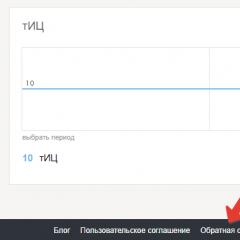Firmware SSD Kingston KC400 and HyperX Savage. Kingston Enterprise SSD DC400 for Data Center Preparing for Firmware
SSD optimization.
SSD Mini Tweaker- a small free program for customization Windows systems to work on an SSD drive. The main goal of the program is to minimize the system's access to the drive, thereby increasing its life.
So what does the program do? By launching the “ssd mini tweaker”, only one window appears, with a choice of certain actions.
Basic SSD optimization tools
- Enable Trim– a command for clearing unused data blocks, this allows you to reduce the wear of unused memory cells.
- Disable Superfetch- a service that caches files that are most frequently used. It can be turned off, as the access time of solid state drives tends to zero.
- Disable Prefetcher– Acceleration of system boot, and also reduces application launch time. For solid state drives, an absolutely unnecessary feature, disable it. Disabling the component will also free up system memory.
- Leave the kernel in memory– by default, the kernel is dumped into a swap file, which increases the number of accesses to the drive. Disabling this feature allows you to store the system kernel in RAM. Enabling requires more than 2 GB of RAM in the system.
- Increasing the size of the file system cache– the function minimizes access to the file subsystem, but requires at least 2 GB of RAM.
- Remove the limit from NTFS in terms of memory usage- also requires at least 2 GB of memory, makes it easier to run multiple applications at the same time.
- Disabling defragmentation system files while loading- if for hdd defragmentation allowed to speed up the file system, then for ssd drives defragmentation is not only useless, but also harmful. Disable.
- Disable creation of Layout.ini file- the information of the Layout.ini file is used by the regular defragmenter, and since we know that we do not need defragmentation on ssd disks ... we turn it off.
- Disable MS-DOS naming- disable, why do we need to create names in the "8.3" format, the stone age, besides, in NTFS it slows down the enumeration of files and folders.
- Disable Windows indexing system- a system installed on a solid state drive hardly needs this service, disable it.
- Disable hibernation- disabling this mode, deletes the hiberfil.sys file equal to the size of the RAM. With the current size and prices of ssd drives, a couple of gigabytes will not be superfluous.
- Disable system protection feature– reduces the number of system calls to the drive when creating checkpoints. Disable.
- Disable defrag service- passed, turn off. to all memory cells in ssd system has the same access speed.
- Do not clean up the swap file- if you still keep the swap file on the drive, then it is better to disable its cleaning on reboot, this will reduce the number of accesses to it.
There are two versions of the program in the archive, for 32 and 64 bit systems.
The requirements of corporate users to data storage and processing systems differ significantly from those of a simple end user. For a corporate user, it is not so much the speed of writing and reading data that is important, but the reliability of storage and constant 24-hour access to them during the entire period of operation. That is why companies develop separate series of products for this, which often exceed the prices of seemingly similar models, but intended for the consumer market. That's why Kingston has launched a special series of data center SSDs that have been optimized primarily for read-intensive workloads.
Ease of installation, weight and dimensions does not guarantee that the SSD can be used in corporate environments. The cost of poor selection can often negate any cost savings, as cheap SSD drives running in the DataCenter can fail prematurely due to excessive writes, and their write speeds are severely degraded over their expected lifespan. All this ultimately leads to significant costs as a result of premature replacement.
Today's SSDs are capable of providing the highest read and write speeds for both sequential and random requests, which is required in enterprise environments where databases can be accessed simultaneously by a large number of clients without a significant decrease in performance. In the case of personal use of the SSD drive by the end user, the difference between the minimum and maximum response times of the drive can be significantly greater. Therefore, enterprise-class SSDs are not only optimized for peak performance during the first few seconds of access, but by using a large redundant area, they also guarantee an increased average stable performance over a long period of time, which ensures consistent performance of the entire enterprise storage array used in data centers. information even during peak periods.
The NAND flash used in SSDs has some limitations: the two most important are the maximum design life and the possibility of natural errors. Therefore, during the production process, each chip of the future SSD is tested and characterized by the initial bit error rate (BER or RBER). This indicator determines the frequency of occurrence of natural errors without any intervention of software error correction. But there are also such errors that cannot be corrected by any means. Therefore, the uncorrectable bit error rate (UBER) was introduced as "a measure of data corruption equal to the number of data errors per read bits after applying a certain error correction method." In accordance with the proposed UBER indicator for SSD by the international committee JEDEC corporate level expected to be no worse than 1 non-recoverable bit error at a rate of 1 bit error for every 10 quadrillion bits (~1.11 petabytes) processed, but for the client layer, this figure is reduced by a factor of 10. In other words, SSDs designed to work in harsh data center environments must be ten times more reliable than for a home user. To do this, Kingston uses parity and checkpoint redundancy and checkpoint cycling technologies.
In addition, to improve reliability, Kingston includes additional electronics in enterprise SSDs with power-down detection and failover logic, as well as input power control and provision of temporary power in case of failure, in order to execute any internal or external residual write commands. .
Another key parameter that distinguishes enterprise SSDs from those used for the end user is service life. Its duration is not so critical for home computer due to the fact that with an estimated operating time of 8 hours a day, modern solid-state drives will last much longer than the PC itself as a whole. But for operation in data centers that work 24 hours a day without any interruption, this parameter is critical, as it significantly affects the cost of the entire system. But we know that all types of NAND flash memory used in SSDs lose their ability to store data reliably over time and eventually reach a state where they cannot be used. To neutralize losses and extend the service life, a set of measures is used, but the most important is still the constant monitoring of data integrity and the transfer of potentially “dead” bits to a redundant memory area that is not initially available to the user. In addition, companies are using memory chips based on e-MLC technology, and in some cases SLC technology, for devices with a large load, although the latter solution dramatically increases the cost of data storage while significantly reducing the overall capacity of the device. Naturally, advanced S.M.A.R.T. technologies are also used, which monitor free and occupied cells. In conventional client devices, these technologies are also used, but in a more simplified form. In other words, the main methods of fighting for increasing the service life are: reliable and advanced technologies for checking memory cells for errors and reserve capacity of the drive, which is not available to either the user or operating system and which can be used as a temporary write buffer to improve performance, but is primarily intended to replace defective cells during the life expectancy of an SSD.
The new Kingston DC400 series of SSDs deliver superior performance over custom models and are designed to last longer in harsher environments. However, it is worth noting that the Kingston DC400 belongs to the entry-level enterprise SSD and therefore is primarily designed to work in read mode, not write. One of the important features of the new models is the ability to specify a reserve area (overprovision). According to the Kingston website, enterprise SSDs reserve up to 28% of storage capacity, while DC400 series models have only 7% reserved by default, as is the case with consumer SSDs. If necessary, using the proprietary Kingston Manager application, the user can change the capacity of the spare area, thereby increasing the life of the SSD and to some extent improve the write speed.
The Kingston DC400 SSD, like most of the company's products, comes in a plastic blister. On its front side, in addition to the brand name and indication of the series of the device, only the capacity of the drive is indicated and that the warranty period is 5 years.


On the reverse side, everything also looks modest. The main thing that is present on it is a sticker where the product number is indicated and where it was produced. But the user will see important words about the guarantee only if he purchases the drive and takes it out of the package. No installation instructions are included, as the SSD is aimed at the corporate segment of the market and it is assumed in advance that someone who is well versed in this will install it.


This drive has the most common form factor - 2.5 inches and a thickness of about 7 mm, that is, it allows you to install this SSD in any modern devices up to ultrabooks.
The main characteristics of the Kingston DC400 480 GB model, according to the manufacturer:
- connection interface - SATA 3.0 (6 Gb / s), backwards compatible with SATA 2.0 (3 Gb / s);
- sequential read/write speed: 555/535 MB/s;
- maximum read / write speed of random blocks of 4 KB: 99000/90000 IOPS;
- read / write speed of 4KB blocks at constant loads: 85000/11000 IOPS;
- Quality of Service (Latency) - Read/Write: hot plug function;
- static and dynamic wear leveling;
- Enterprise-grade SMART tools: reliability tracking, usage data collection, lifetime estimation, wear leveling, temperature monitoring;
- lifetime: 257 TB (estimated as the total number of bytes written, without significant performance loss);
- power consumption: idle/average/max. when reading / max. Recording (W): 1.56/1.6/1.8/4.86;
- operating temperature: 0 to 70 °C;
- mean time between failures: 2 million hours;
- size 69.9×100×7 mm;
- model weight - 92.34 g.
Kingston SSD Manager

To update the SSD firmware, Kingston offers free utility Kingston SSD Manager, which can be downloaded from the official website. With it, the user can view SMART data, SSD status, its temperature, and various events related to the operation of the drive (connect / disconnect, identification numbers, etc.).

However, the most important feature of this program is the ability to change the reserve area of the drive. It is important to understand that these actions can only be carried out without the presence of formatted partitions on the disk. In addition, after changing the size of the spare area, you should reboot the OS to correctly apply the new settings. It should be noted that the minimum spare area of 7% always remains while the user works with the remaining SSD space.
Testing
To test the SSD drive, we used the stand with the following configuration:
- processor - Intel Core i7-4770K;
- motherboard - Intel DZ87KLT-75K;
- chipset system board- Intel Z87 Express;
- memory capacity - 16 GB (two GEIL DDR3-1600 modules, 8 GB each);
- memory operation mode - dual-channel;
- system disk - Intel SSD 520 Series (240 GB);
- operating system - Windows 7 Ultimate 64 bit.
Additionally, the Intel RST driver was installed, and the tested SSD was connected to a SATA 6 Gb / s port, which was implemented through a controller integrated into the chipset. An Intel SSD 520 Series SSD was connected to another SATA port, on which the operating system and all the applications necessary for testing were installed. All SATA ports were set to AHCI mode.
For testing, we used the IOmeter utility version 2008.06.18, which is a very powerful tool for analyzing the performance of drives (both HDD and SSD) and is actually the industry standard for measuring the performance of drives.
In order not to tie test results to a specific file system, we tested the SSD drive using the IOmeter utility without creating a logical partition on it.
When testing, we studied the dependence of the speed of sequential and random read operations, as well as sequential and random write operations, on the size of the data block.
In addition, the dependence of the drive performance in random read and write operations for 4 KB blocks was analyzed. The block size of 4 KB for random reads and writes was chosen because it is typical for the Windows operating system and blocks of this size are most common in random reads and writes. In this regard, the block size of 4 KB for random read and write operations when measuring IOPS is a kind of de facto standard.
We also tested SSD drives for the effect of aging, that is, we found out how the performance of the drive changes over time in random write operations.
To determine the speed of sequential read, random read and sequential write data blocks of the following sizes were used: 512 bytes, 1, 2, 4, 8, 16, 32, 64, 128, 256, 512 KB, 1, 2, 4, 8, 16 and 32 MB. In these tests, the number of simultaneous I/O requests (# of Outstanding I/Os) was set to 4 in the IOmeter settings, which is typical for user applications. The analysis of the dependence of the drive performance in random read and write operations on the depth of the task queue was carried out using blocks of 4 KB in size, and the number of simultaneous I/O requests was set to 1, 2, 4, 8, 16, 32, 64, 128, and 256. Note that the results of this test are especially important when the drive is used in a server, RAID, or NAS system. In addition, the FlashTest 4.0 utility, developed in our laboratory, was used to evaluate the read and write speed that a user can expect in real-life conditions. It uses function calls from the WinAPI library and copies data exactly as it is done standard means Windows 7 and 8, including the display of a standard window with a progress indicator on the screen.
The well-known CrystalDiskMark 5.1.0 utility, which is often used to measure the performance of various drives, was used as a synthetic test.
Test results

A special preset was taken as the basis for the “aging” test of an SSD drive, which worked for 10 hours. Naturally, like all modern SSD drives, this model has this unpleasant property, that is, the speed of random writing decreases as the drive fills up. The write speed has decreased by about 5 times, but it is clear that the controller has advanced regeneration algorithms. If we compare its results with a conventional consumer SSD, then the write speed even in such a difficult situation is much higher for this model. This allows us to say that Kingston DC400, like no other, is more suitable for work in data centers.

The graph shows three dependences of the data transfer rate on the block size in the main operations: sequential read, sequential write and random read. Sequential operations, both reads and writes, are very good with this model. At the peak, they are more than 530 MB / s, which corresponds to the declared values. But in random read operations, saturation is not as fast, but peak speeds are also achieved at the maximum block size.

On the random write graph, you can see the speed differences between the "new" and artificially "aged" states of the drive. The degradation of the random write speed is clearly noticeable when the buffer on the "new" drive is full. However, the speed reduction is not as severe as some budget consumer SSDs. The write speed under constant stress test approaches 60 Mbps at the maximum block size, which is a good indicator for SSD drives. The actual average data transfer rate for random writes in blocks from 512 bytes to 1 MB is represented by the “aged” drive graph, which is built on the basis of the results obtained after the “aging” process.
The real data transfer test FlashTest 4.0 shows that the write speed of the Kingston DC400 matches the results obtained in the IOMeter benchmark. In addition, it can be seen that compared to a conventional SSD, the new model is significantly ahead of it in terms of write speed.

Synthetic tests CrystalMark show better results, which, however, is not surprising.
conclusions
Kingston, releasing new series SSDs for enterprise use, has made a strong claim that corporate information technology departments are seriously thinking about the planned transition to solid-state storage devices for their data. And even ordinary users who store large amounts of critical information at home, on home computers, will be interested in the new device and, if funds allow, will transfer their databases to a modern and reliable carrier from Kingston. The new Kingston DC400 delivers excellent performance for its class. SSDs of this line are designed for loads with predominant reading, but if necessary, they can withstand a short-term heavy write load. According to our data, increasing the spare area to 30% of the SSD capacity allows for faster write speeds, so this feature is likely to be in demand in the corporate sector. At the time of writing, the price of this SSD drive is still unknown.
On December 15, 2016, a new firmware for SSD Kingston KC400 and Kingston HyperX Savage was unexpectedly released. New firmware version - SAFM001B. Unexpectedly - to a greater extent for HyperX Savage SSD, since this drive went on sale in the spring of 2015 (more than a year and a half ago) and since then there has not been a single firmware for it in open access, although in new batches of this SSD, the firmware was updated once or twice.This firmware is suitable for both Kingston KC400 SSD and HyperX Savage SSD, because they have very similar internal hardware: they have the same controller (Phison PS3110-S10), only flash memory is slightly different and some other minor differences.
Firmware suitable for all models from the Kingston KC400 series - 128, 256, 512 GB, 1 TB and all models from the HyperX Savage SSD series - 120, 240, 480, 960 GB.
Is it worth downloading a new firmware and updating it? Definitely worth it, because the new firmware fixed one rather serious problem in the operation of SSDs on some computers and slightly improved performance.
This official firmware available on the Kingston website. In the same place - on the Kingston website there is an English-language instruction for updating the firmware and a note (also in English) about what's new in this firmware. In addition, on the Kingston website, instructions and notes are scattered across various documents. Therefore, I decided to combine all this here on one page and translate into Russian the information from the instructions and the "what's new" note. Well, let me add a few more words.
In this article, I will tell you how to properly flash your SSD drive if you have any of the KC400 or HyperX Savage models.
Go.
What's new in the firmware?
From the official Release Notes (release notes) follows this:Firmware Rev. SAFM001B (12/15/16)
- Resolved case corner behavior that forces drive into ROM mode after an abnormal initialization causing it to register as 2MB
- Modified Identify Word 47/59 for 3rd-party software compatibility
- Reduced aggregation of TRIM resulting in improved performance and responsiveness
- Fixed an issue where the SSD would go into ROM mode and be detected as 2MB after being initialized incorrectly
- Changed definition of Word 47/59 to be compatible with third party software
- Reduced TRIM aggregation to improve performance and responsiveness
In the new firmware, this problem seems to have been fixed.
On the second point - I did not quite understand what kind of fix it was and why it was. But, if they did, it means that it has some role for the SSD to work.
On the third point - everything is quite simple: we improved the work of the TRIM function, as a result of which "garbage" memory cells should be cleared more efficiently. This should positively impact the performance and responsiveness of the SSD.
Preparing for the firmware.
First of all - check which firmware version is currently on your SSD. It is possible that your Kingston KC400 SSD or HyperX Savage SSD will be from a new batch and the SAFM001B firmware will already be flashed into it by default, in which case you do not need to flash it again if your SSD is working properly.You can check the firmware version in different ways:
- On the box from the SSD there is a sticker that indicates the firmware version. Look for an inscription of this type there - SSD FW;
- on the back of the SSD itself there is also a sticker that indicates the firmware version;
- the firmware version can be found through various programs for diagnosing disks - Kingston SSD Manager,CrystalDiskInfo etc.
| How to check the firmware version in CrystalDiskInfo. |
In my case, the firmware version is SAFM00.r, this firmware was originally on my HyperX Savage SSD and is much older than SAFM001B. So it needs to be updated.
Below is a list of currently known firmware for the HyperX Savage SSD in the approximate order of their appearance:
1.
SAFM00.r- was in the very first batches released in the spring of 2015.
2.
SAFM00.U- appeared in games released in late 2015 - early 2016.
3.
SAFM00.Y- appeared in games released around January-February 2016.
4.
SAFM001B- came out on December 15, 2016, this firmware is discussed in this article.
5.SAFM02.H- present in new SSD revisions, this firmware is newer than SAFM001B.
What is needed for firmware? Computer or laptop with SATA interface 2 or SATA 3. If your PC/laptop only supports SATA 2, then make sure that AHCI mode is available in the BIOS, as not all motherboards with SATA 2 support AHCI mode.
Also, you will need any USB flash drive of 2 GB or more, or a DVD drive and a working DVD drive in your computer. You can flash from a DVD, but I recommend flashing using a USB flash drive, as this option is more reliable and faster.
Important!
- Before starting the firmware, it is recommended to do backup important data from the SSD, in order to avoid data loss in case of unsuccessful flashing!
- Your SATA controller must be configured for AHCI mode in the BIOS.
- When updating the firmware (firmware), your SSD must be connected to native (built-in motherboard) SATA port of a computer/laptop! Do not use third party SATA adapters/adapters.
- If you plan to flash on a computer, it is recommended to use a UPS (uninterruptible power supply) to avoid a sudden power outage during flashing.
- If you plan to flash on a laptop, then make sure that the laptop battery is charged and the power adapter is connected to the laptop in order to avoid a sudden power outage during flashing.
FIRMWARE AND FIRMWARE UPGRADES ARE PROVIDED AT KINGSTON'S OPTION FOR CERTAIN KINGSTON PRODUCTS. THE FIRMWARE AND FIRMWARE UPGRADES ARE PROVIDED "AS IS" AND USE BY THE USER AT YOUR OWN RISK WITHOUT ANY WARRANTY, REPRESENTATION OR REPRESENTATION BY KINGSTON.
Kingston refuses all such guarantees of any kind, explicit, implied or established by law regarding embedded software and updates of built-in software including, including guarantees or quality conditions, performance, lack of violations of rights or guarantees, guarantees of product quality or compliance PURPOSE.
Kingston does not guarantee a permanent, uninterrupted and continuous availability, security, accuracy, completeness, or error-free software and firmware updates, including, including accuracy or completeness of any information, text, graphics, links or other elements contained in the built-in SOFTWARE.
When downloading any embedded software and / or software updates, no licenses are provided for any rights to intellectual property, explicit or implied, which occur due to the conventional actions of the patent holder or in other ways, with the exception of the above.
BY DOWNLOADING THIS SOFTWARE, THE USER AGREES TO THE ABOVE TERMS AND CONDITIONS.
Flashing the SSD.
1. Download ISO image with KC400/SHSS firmware from this link. The file weighs 773 MB.2.
Burn this ISO image to a DVD or create a bootable USB stick with this image. There are many different programs for burning images to CD / DVD and creating bootable flash drives.
To create a bootable flash drive, Kingston recommends using the free Rufus program: https://rufus.akeo.ie/
3. Boot from your bootable flash drive or DVD and select "live - boot the Live system" by pressing the Enter key. A mini-OS based on Linux will boot.
4.
Follow the prompts on the screen to update the firmware of the target SSD.
There you just need to enter the number of the disk you are going to flash (usually it is number 1 if the system has one SSD supported for flashing installed) and press the Enter key.
5.
Update firmware. When the firmware is successfully updated, you will see on the screen:
a. The SSD Firmware has been updated on drive
b. Power cycle is required to see and use the new code.
6. Turn off your computer/laptop. It is desirable to disable it through the button in the lower left corner (similar to the Start button), selecting System - Power Off there.
7. Turn on your computer / laptop and start using it as usual.
This is the boot screen you should have if you correctly burned the image to a USB flash drive or DVD.
 |
| The loading screen, there you need to select the first item. |
In this small window, you need to enter the number of the SSD supported for firmware and press Enter.
 |
| Selecting the number of the drive for firmware. |
I already flashed my SSD, the "flight" is normal. Feels like - SSD began to work a little faster. Also, I saw several reviews on forums and in groups that several people have flashed this firmware, they do not complain.
That's all, good firmware, thanks for your attention!
Was the article helpful? Then support the author with a penny
by contributing any amount to the development of the blog.
Monitor drive health, status, and disk usage
- View drive identification data including model name, serial number, firmware version, and other relevant information
- Utilize Self-Monitoring, Analysis, and Reporting Technology (SMART) and export detailed reports in text format
- Update drive firmware
- Securely erase data
- Manage TCG Opal and IEEE 1667
Installation Process:
Click on the Kingston SSD Manager (KSM) link to initialize the software download.
- Locate your download and extract the contents.
- Run the KSM Setup executable as administrator.
- Follow the prompts within the Setup Wizard and proceed with KSM software installation.
- Once your installation is complete, the system may require a reboot.
Note for MAC and Linux Users:
The Kingston SSD Manager is not compatible with Mac OS or Linux distributions.
About SSD Toolbox:
The Solid State Drive (SSD) Toolbox is an update utility that properly recognizes the SSD unit(s) installed on your system. It also displays various pieces of information regarding the connected storage devices and searches for a new suitable firmware version.
However, before you consider downloading this version, carefully read the release notes for changes that can apply to your SSD. Once you have updated your drive, reboot to make sure that all modifications take effect.
When it comes to installing this software, the steps are very easy because all you have to do is get the downloadable package (extract it if necessary) and run the available setup. Once the installation is complete, run the Toolbox and follow the instructions for updating the SSD.
That being said, make sure this Toolbox version has a new firmware version available for your solid state drive and, if so, hit the download button, and install the software. Otherwise, check with our website as often as possible so that you don't miss the release that can improve your SSD.
It is highly recommended to always use the most recent driver version available.
Try to set a system restore point before installing a device driver. This will help if you installed an incorrect or mismatched driver. Problems can arise when your hardware device is too old or not supported any longer.
Hello dear readers, once I wrote an article about, I continue this topic, only this time the topic will be about new SSD drives. Namely, I will show free program , which can be free download and read the instructions for it.
Program for ssd drives
The program is very easy to use, you just need to know what to press.
Downloading the program for free SSD Mini Tweaker :
The archive contains two versions of the program for 32 and 64 bit systems. To see what system you have, select the computer property.
We start and see this window:

After setting the checkboxes, click Apply Changes.
Now more about checkboxes in the program for managing SSD hard drives.
- Enable Trim- better leave it, since this function is responsible for cleaning up unused blocks. If you disable this option, then a mountain of garbage may accumulate, which will affect the .
- Disable Superfetch- a function for caching frequently used files. Since the response is small for SSD, the option can be disabled.
- Disable Prefetcher- an option to speed up the launch of the operating system and programs. Because SSD drives have excellent speed, the option can be disabled, while freeing up system memory.
- Leave the core of the system inmemory- usually the system kernel is dumped into the swap file. In order for the core to remain, you need to check the box. Thus, you can reduce the number of disk accesses and speed up the system. But a minimum of 2 GB of RAM is required!
- Increase filesystem cache size —
It also requires 2 GB of RAM. Reduces the physical memory space for services and applications, but improves performance by reducing data writes to disk, so it's good for the file subsystem.
- Remove the limit from NTFS in terms of memory usage - Again, a sufficient amount of RAM is required. The number of updated data in memory is increasing, for writing and reading files. After this feature, the launch of several applications at the same time should improve.
Disable defragmentation of system files on boot- defragmentation at boot, although a useful thing, but not with an SSD. With defragmentation enabled at startup, the SSD can even be damaged!
Disable Windows indexing system- service is shutting down Windows Search, which is used to index folders and files on the disk. In SSD, Windows Search is unlikely to improve performance, so disable it.
You can also speed up the performance by manually disabling file content indexing.

- Disable paging file cleanup - for an SSD drive, it is recommended to disable paging file cleanup when the system is turned off. Due to excessive disk access. Disable.
Disable hibernation- turning off the mode hibernation can free up memory on the SSD drive if it is small. In Kratsia hibernation is needed to flush data to a file hiberfil.sys, and when enabled, restore information back to memory. Read more about this in the article.
Disable protection feature systems- you can also disable system restore, which frees RAM And HDD. But the system restore function will not be available. Disable if not in use. I always have it disabled, I don't like it.
Disable defrag service- they say that defragmentation is not needed for an SSD drive. But I advised you to turn it off and do defragmentation according to my article, called defragmentation for 5 points.
That's all, now you have SSD optimization software=)