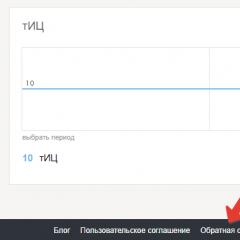Find out what font. The best font identification services and apps. Specifics of network resources for identifying fonts
At work, I needed to find out the style of writing letters, since I work as an engraver, I found a tool to search for a font in a picture. It's good that now there are many ways, I will analyze three popular ways:
Font search by image with whatfontis
I will analyze the best font search service by whatfontis image, and in the last paragraph I will provide six more. We follow the link and see the download menu. 
- Uploading an image with a font from a computer.
- Upload by url.
- Open advanced settings.
- Note if there is a shadow in the picture.
- If the font line does not go clearly horizontally, then it must be aligned, check the box.
- If you need to edit a file, then the service has a built-in manager.
- Proceed.
To take a screenshot from the screen , send an example of the font by url , you may need .
The online service will split the file letter by letter, it is possible that it may not decompose correctly, then you can combine the elements by simply dragging and dropping, hold down the left mouse button and drag.
In my case, it is laid out normally, but the service could not recognize the characters themselves, as we see empty windows. It can be left blank, but it is better to fill it in to facilitate the recognition process.
Remember, we marked the editor item, to enter it, scroll to the bottom and find the line for launching the online editor. The latest version of flash player is required for correct operation.
I will not consider it, we throw the edited file back for analysis and do the check. Having filled in all the fields with letters, press the big red continue button, and look at the result. It worked once and recognized the Cyrillic spelling.
I found 15 results, the screenshot shows the first two lines, the fonts are very similar to my original, with an example of writing and a name. That's all, then I'll analyze the extension for the browser.
Tip, to search for Cyrillic texts, upload images with letters that match Russian, such as the letters A, H, P, etc.
What font extension: Cyrillic is not a problem
The extension scanner looks at the prescribed fonts in the site code, even Cyrillic can be processed. Unfortunately, it cannot recognize graphic elements, but everything else is very fast. Follow the link and install the browser extension.
Suitable for almost all types of google chrome browsers, it works fine on Yandex and firefox, I checked it.
To activate, click the icon in active and wait for the download. Once the tool is ready to use it will change color. Now, to determine the font, we hover over the required element on the page.
- The icon has become active. To enable the process, click, do the same to disable.
- Font element.
- Deciphering style, family and spelling.
Cool, really, I couldn’t help but show it, although the topic of the article is in the picture, but I need to give additional information.
Application for mobile devices
Unfortunately, I didn’t find it for android, the WhatTheFont application helped out, so enter the name in itunes. The application allows you to download images for free from the device itself and using a camcorder. More convenient than with services, you can take a picture of your favorite piece of text and recognize the font from the picture. To work, you need an Internet connection and, accordingly, the WhatTheFont application.
I tried it with a friend, it works and copes better than any online tool. We turn to a selection of alternatives.
Alternative online services
In addition to the first point, I will give 6 more sites, most in English, one in Russian. Online methods are built in descending order of efficiency.
Myfonts analogue of whatfontis
It is located at , similar to whatfontis, it can also search by image, but the results are not always accurate. Each time it produces different results, but from the fifth time it can hit the target. The principles are aimed at searching for some features, curls, serifs, thickness and others.
You can find it here, the only Russian portal Fontmassive, it works for free. There are no systems for recognizing the Russian language (ridiculous), there is only the voice of the people, the people give the answer. You need to register and submit an application to be prompted. Convenient and practical, so that no one can answer the question better than a person.
Identifont.com finds fonts from surveys
To be on the page to determine the desired family and style, the tool asks you about the features of the font, what letters, how they are arranged, and so on. If in doubt, there is a “not sure” button, the method is longer, but it can bring you as close as possible to a positive effect. You can also analyze in Cyrillic, the spelling is the same.
The ability to search on a typophile is again determined by a person, but now to start a search, you are required to provide a picture, make a separate topic, and wait for an answer from experts. It differs from Fontmassive in the presence of advanced specialists, but again in English, Google translator to help.
bowfinprintworks feature: it immediately gives questions to fill in the form of checkboxes and examples. There are ten fields to fill in, determines the font by writing only some letters. It produces an adequate search, not a bad effect, but it is necessary to analyze, not everyone will peer into letters and symbols.
It's a pity that the program for finding styles does not exist. It would be convenient to have stationary software on a computer.
I will finish the review and say: searching for a font in a picture is painstaking work, automated methods do not always give a positive result, you have to work with your hands. And at the end of the video.
It happens that you like everything in the site: layout, structure, used fonts. If you can figure out the layout and structure quickly enough, then the question of how to recognize the font on the site can first make you think seriously. Millions of sets have been invented, it will not work to determine one specific one without special tools.
Page source code
The easiest way is to examine the page code. Deep knowledge of HTML and CSS is not needed to complete this task, you just need to find the properties " font-family". Consider the example of Google Chrome:
Open the page that uses the font you like. Right click on the text. Select " View Code».
A console with developer tools will appear on the right. Find the item " font-family».

On some sites, the name of the font immediately catches the eye, on other pages you need to scroll through the code a bit. In any case, the answer to the question of how to find out the font on the site has been found.
By the way, in other browsers, the operation is performed similarly. For example, in Mozilla Firefox, right-click on text and select "Inspect Element".
The searched data will be displayed in the window on the right, the property is also called " font-family».
Services and Extensions
If you do not want to use developer tools and look for the name in the page code, use services or extensions to determine the font.
Go to fount.artequalswork.com. There's a big "Fount" button that you need to grab and drag to the bookmarks bar.

Important! To display the bookmarks bar in Chrome, press the combination Ctrl+Shift+B.
Open the page with the font you like. Press Fount on the bookmarks bar. The cursor will turn into a cross. Point it at the font and click the left button. The result will appear in the upper right corner.

In Mozilla Firefox, Opera and other browsers, Fount also works without problems. If you do not like this service, or you do not want to use the bookmarks bar, then use one of the extensions to determine the font.
Fontface Ninja for Safari and Chrome.
Type Sample for Chrome.
WhatFont for Chrome, Firefox, Yandex Browser.
Typ.io for Chrome.
All of the listed extensions work according to the same algorithm: you need to click on the add-on icon, and then hover over the font. The information will appear in a pop-up window.
Any designer faces the problem of choosing the right font. Sometimes it is necessary to find a font from a picture, to determine a font from a sample. This is especially true for web developers when choosing fonts for a future site. In this case, special services come to the rescue, which will be described in detail in this article.
So let's do an experiment. To do this, I wrote a test in Photoshop using the selected font and will determine in various services which font I used. Thus, I will determine which service is the best.
You can go through the services with me, and use my picture for testing. You may come to different conclusions.
Here is the inscription:

The first service with which we will determine the font -
- WhatFont Is, address - http://www.whatfontis.com/

Click on the “Browse” button to select a picture with text. Next, you have to choose one item and dauch:
- What The Font, address http://www.myfonts.com/WhatTheFont/
xdf
Here you also need to upload a picture with text to the service or insert a direct link to the image. The diagram shows what the picture should be for the correct operation of the service. Letters and symbols must be legible, must not merge, the font size must be at least 100 pixels, and the text must be aligned horizontally.
After selecting a picture with text, click “Continue”. It's nice that the service partially identifies the characters itself, and only dubious ones you have to enter manually.
I added an f, corrected the S to an i, and added a dot to the free space. "Continue" again.
And this service did an excellent job of guessing the font correctly. The only drawback of the site What The Fontthis is a smaller number of fonts compared toWhatFontIs.
Service rating- 5 points. - These were services that determine the font from the picture. However, there are sites where searching for a font by individual distinctive elements works.
Identifontaddress http://www.identifont.com/index.html
If you know exactly what a font looks like, if you have sample letters, then you can do a little test on the appearance of the font and find its name.
Example questions for you to answer:- does the font have serifs,
- name: just enter the name of the font or part of it,
- similar fonts - enter the name of similar fonts, the one you are looking for,
- font designer. If the designer or publisher of the font is known, then you can include it in the search.
Note: the service is in English, but even if you don’t know the language, it’s easy to understand it, since the questions are supported by drawings with symbols.
I was unable to find the desired font using this service. Passed test.
- Font Finder Firefox Add-on- add-on for Firefox, which determines which font is used on the site. Just highlight a word on the site and the add-on will determine the font and CSS style.
Addon link https://addons.mozilla.org/en-US/firefox/addon/font-finder/ - Bowfin Print Works– http://www.bowfinprintworks.com/SerifGuide/serifsearch.php
A service that is based on your idea of what a font looks like, you need to do a detailed analysis of the letters and their elements.
With the help of this service, it was also not possible to determine the font.
I hope that now finding the desired font, finding out its name will not be a problem for you.
Quite often, on various question and answer services, people ask the same question: “ How to determine the font in the picture».
For those who are not related to graphics or web design, it is difficult to understand why this is necessary)) Those who are “in the know” know well how difficult it is to determine the type of font in any picture or logo and choose it so that the text looked almost like the original.
Earlier, I already wrote about an online service that allows for some needs, but this tool is powerless when you need to identify the font type for a specific example. Therefore, I hasten to present you a tool that can help in such cases.
WhatTheFont is a free online service that will help you identify a font from an image. In order for the result of the determination to be as accurate as possible, it is desirable to comply with the following conditions:
- letters should not merge with each other, have clear contours
- letters must be aligned horizontally
- it is desirable that the height of the letters be around 100px
To determine the font from the picture, you need to upload this same picture to the service or specify its address on the Internet. Both of these actions are performed on the main page of WhatTheFont.
As an example, let's define the font in the logo of my site MuzRelax.ru. I know what font is used there, but let's see if the WhatTheFont service can correctly identify it.
By the way, for those who have not yet visited this site, I highly recommend doing this - you will get a real pleasure).

I took a screenshot of the logo and uploaded the image like this:

As you can see, the background of the font is not even contrasting, although this is also a desirable condition (black on white or white on black).

On the next page, the service will automatically break the entire inscription in the picture into individual letters and try to identify them. Letters that are not defined or identified incorrectly, you can enter yourself in small boxes. In my example, everything was determined correctly in automatic mode.

At the final stage, the service will issue a list of fonts that look similar to the font that is in the picture. In my case, 4 options were offered, the very first of which (Georgia) is the type of font that I used in the logo of the MuzRelax.ru website. Excellent result!
Unfortunately, WhatTheFont has several drawbacks:
- Although the database of the service contains a huge number of fonts, it is not able to determine some exotic ones.
- The service does not detect Cyrillic fonts. However, this shortcoming is rather conditional, because there is not a single service for determining the font from an image on the Internet that would work with Cyrillic fonts. Unfortunately…
WhatTheFont is a leading online service of its kind, has a good community to ask for help with defining a font, is completely free and works very fast. I definitely recommend!
P.S. Do not forget to bookmark this article and recommend it to your friends).
Often, when viewing images on the Internet, a web surfer encounters original captions to them. The font with which this was done sometimes seems even more original. It became possible to choose the desired font using the WhatTheFont Internet service.
You will need
- A computer with an Internet connection.