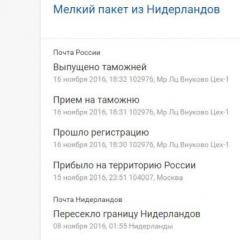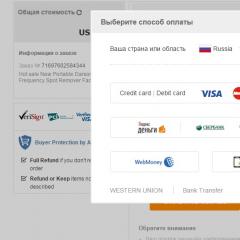How to connect iPhone after lost mode. Find iPhone: what to do if your iOS device is missing. What to do when your Apple ID is hacked
Recently, quite a few users have started contacting me with the same problem - hacking Apple ID account and blocking iPhone for the purpose of extortion.
The problem is real and, if it occurs, turns your iPhone into a brick. Such cases arise both because of the stupidity of the iPhone owners themselves, and without their participation, which in itself is very disappointing.
Why is this happening and what to do in this situation I will tell right now! Forewarned is forearmed!
- Fraudsters block iPhone using someone else's Apple ID -
- Someone else's Apple ID in my iPhone settings! -
- If you want to reset (change) your Apple ID password -
- How to untie an iPhone from the former owner's Apple ID -
- How to change Apple ID on iPhone correctly -
- Locked iPhone? How to bypass iCloud Activation Lock? -
How scammers work
Imagine that on VKontakte you receive a message from one of your friends of this kind: “ Max, hi! Lost my iPhone. Your help is urgently needed! Enter my Apple ID details (included) into your iPhone in Settings > iCloud and look on the map in Find my iPhone where it is».
Something like this ... And you know, many are led to this scam and really enter into Settings > iCloud someone else's account! STOP! Do not do that!
The sent message can change its “appearance”, but the essence remains the same - scammers, under any pretext, ask you to enter someone else's Apple ID on your phone.
Here are a couple of comments I received the other day:
On behalf of a friend, they wrote VK to allegedly help, they had to log out of their icloud and log in through another. I did just that, after they told me to go to find an iPhone and my phone turned off. I turned it on and he started asking me to keep my apple id and password. But I didn't have it. It turned out to be scammers who so extort money for unlocking! In those support will be able to unlock? IPhone 6, I have receipts, I took it in the store
I have the following problem: they wrote to me in social network VKontakte on behalf of a friend who allegedly lost her phone and asks to go to her iCloud through my iPhone. I did it because I trusted this person. After that, my phone turned off and it turned out that the hacker hacked into my friend's VKontakte account and my iCloud. As a result, my phone is locked and I do not know the cracker's password, and mine is issued as incorrect. Please help please. Where can I apply?
Would you believe this report, or would you double-check first? Write in the comments!
What happens after that? This bad person, being on the site icloud.com, sees that your iPhone has appeared in his devices.
Thereafter the bastard activates Lost Mode and your phone goes into a locked state, in which it will stay until you enter the unlock code (set by an attacker).
At the same time, a message will usually pop up on your iPhone screen prompting you to contact the corresponding e-mail address (similar to something close to Apple, for example, here is one - [email protected]).
When you try to send an unlock request, your e-mail will automatically receive a response with the following content:
Your device is locked. To receive an unlock code for your device, transfer 1500 rubles to QIWI Wallet: +7-965-863-5616
After payment, attach a receipt (screenshot) and we will send you a password for your device.
12 hours were allotted for payment. Otherwise, your device will be locked without password recovery.
Pay for "doubtful services" of scammers I do not advise. To begin with, it is better to try to follow the steps described below.
By the way! You can not try to reflash, reset the settings, and even. None of these methods will help you bypass iCloud Activation Lock.
Hack Apple ID via e-mail
There is another type of Apple ID account hijacking. As you probably remember, an Apple ID is nothing more than an e-mail address. So if the attackers pick up the password and take possession of your e-mail box, they can easily get to your Apple account.
To do this, they will simply reset your Apple ID password (as written in this instruction), and then, just like in the paragraph above, they will lock your iPhone.
Did you get the moral? ... Normal passwords must be set! Everywhere!
And yet, we have not yet solved the problem with hacked Apple ID and iPhone lock. About what to do, once in such a situation, I will tell you right now.
What to do when your Apple ID is hacked
Starting with iOS 7, Apple has implemented in the security system iPhone new function iCloud Activation Lock. In order to protect the personal data of users in the event of a stolen device, it became possible to remotely block devices or delete all data on them.
Unfortunately, this iOS feature quite often turns against ordinary users. Here is a step-by-step list of actions that I would take in the event of a similar situation.
STEP 1 - Try to regain control of your Apple ID. This STEP can help you ONLY when, IF you yourself NOT INTRODUCED in iCloud Settings FOREIGN APPLE ID DATA. If you did, go to STEP 2.
In order to regain control of your Apple ID, you need to reset your password. You can do this on the official website at: https://iforgot.apple.com. There is something about it on my site.
If you used a backup email when you signed up for your Apple ID, then a password reset email will be sent to him. After recovering your Apple ID password, you can go to icloud.com and turn off Lost Mode in Find My iPhone.
If you managed to complete the steps described above, then you can be congratulated. After you turn off Lost Mode, your phone most likely still requires a numeric passcode to unlock it.
At the same time, you probably cannot connect to Wi-Fi either. In this situation, there is only one way out - Restore iPhone in iTunes through DFU mode ().
STEP 2 - If the actions in the previous step did not lead to anything, then you cannot do it on your own. You will have to ask for help in the OFFICIAL APPLE SUPPORT SERVICE.
To do this, it is enough to make one phone call by number 495 580-95-57 (Russia). If you are not in Russia, but still in the CIS, then here I described in detail how you can inexpensively call the Russian support service.
ATTENTION!!! In order for an Apple support engineer to deign to assist you, you will be required to “proof” that the phone is really yours. It will not be possible to chat him over the phone (although there was one case) ...
The real proof for him is the sales receipt from the store, which you kept and did not throw away all this time. You didn't throw it away, did you? So? … If suddenly the check is lost or it was not there initially, go to STEP 3.
In any case, contact the support service and explain the situation to them. I heard about one friend of a friend who called the number indicated five times and “begged with tears” to be dictated in a whisper to the changed password from her Apple ID account. It certainly sounds fabulous, if not fantastic, but such is the fable. I didn't invent it.
STEP 3 - You can spit in my face or kick me hard, but what I'm about to say IS THE TRUTH. Only the support service can really help you in this situation, but without a sales receipt, this option becomes difficult. A locked iPhone can remain locked forever.
- How I called and communicated with Apple Russia technical support -
Of course, you can follow the scammers' lead and transfer 1,500 rubles in an unknown direction. But where is the guarantee that they will help you? In fact, they have already “shod” you once.
Real stories of real people
Anna
Hello, we got into a situation with scammers (they blocked the iphone and demanded 1500 rubles) and your post helped a lot! The first thing they did was to recover the password in Icloud by answering security questions and registering a backup email address. Secondly, we called the support phone in Russia, but the phone number is +7 495 580 95 57, very polite girls there explained to us step by step what and how to do and .... voila… the phone is unlocked and working! so that with us Thank God the scammers broke off.
Mark
They also hacked, blocked the phone through Finded my phone. I thought everything, but contacted the support service via chat (I am from Ukraine myself), after 20-30 minutes they answered. The first thing was to restore the mail, remove the filters that the scammers installed in the mail. Then I restored iCloud, deleted the phone from iCloud, checked whether activation was disabled (when the phone was turned off). Then I went into DFU mode, connected to the latest iTunes, downloaded the firmware, installed it as new phone(when DFU mode is enabled) and voila, the phone is like new. True, I had a backup copy for the benefit, so I recovered from it without problems. And the support team advised using apple id with the .com domain
Alexander
Yesterday I ran into this situation. The attacker somehow recognized the Apple ID and gained access to the account (he was not informed to anyone), and then, as described, blocking and an email message on the screen. The money was not paid, the problem was solved as follows.
1. Restored access to email (in our case, mail.ru). Mail is tied to a phone number, it was possible to restore it without problems. Changed the password.
2. Through email, we regained control over the Apple ID, changed the password, turned off the lost phone mode.
3. Reset via iTunes.
That's how stories are. I do not pretend to be an "expert" or some kind of "guru", so I can be wrong in any matter.
If your Apple ID was also hacked on your phone and you know how to solve this problem, write in the comments below. Well, if the article turned out to be useful, like me ... Thank you!
Subscribe to our Telegram, Twitter, VK.
note
Unfortunately, premium smartphones like the iPhone are increasingly being targeted by cybercriminals who try to accessible ways take possession of someone else's iPhone. And the problem of blocking and further search for a lost or stolen iPhone by all available means is becoming more and more urgent. One of the easiest and most reliable ways to lock your iPhone is Lost Mode, which you can turn on through iCloud.
While turning on and off Lost Mode on an iPhone, iPad, or Mac (if you're the rightful owner of the device) is easy enough, users often have questions like, "How do I turn on Lost Mode on iPhone?", "How do I turn off Lost Mode on iPhone?" , "How to unlock an iPhone with Lost Mode enabled?".
Today I would like to tell you absolutely everything I know about Lost Mode in the Find My iPhone app.
First of all, I would like to remind you that the lost mode of an iOS device refers to the emergency modes of the device. In this mode, the device will be completely locked and without entering the lock password, it is impossible to bypass the iOS device lock screen. When you connect the device to your computer (possible only with a USB cable) and launch iTunes, a warning will appear in the program stating that Lost Mode is activated on the connected device and actions with it are unavailable.
Features of Lost Mode
- Lost Mode is only available for devices running iOS 5.0 or later and Mac OS X.
- turns on from any computer (Mac or PC), tablet or smartphone (iOS, Android, Windows Phone);
- activated in a web application or from any iDevice from the application "Find My iPhone" (Find My iPhone) integrated into iOS;
- if Find My iPhone is not enabled in the iPhone or iPad settings (Settings -> iCloud -> Find My iPhone), it will be impossible to turn on Lost Mode on the device;
- on an iPhone, iPad, or MacBook, activates when the device is connected to the Internet;
- in lost mode, the device is locked with a password set in: Settings -> General -> Touch ID and password (for iPhone 5s) and Password protection (for iOS devices without Touch ID);
- if a password is not set on the device, when you turn on the lock mode, you will be prompted to enter a password;
- 7 attempts to enter the wrong password block the device for 1 minute (it remains possible to make emergency calls);
- You can make a call on iPhone in Lost Mode;
- in Lost Mode You can call from iPhone, but only to the number you specified when you turned on Lost Mode in iCloud;
- in Lost Mode, iPhone or iPad cannot be (restored or updated) through iTunes using standard methods;
- to be in Lost Mode, you must first transfer it to or Recovery Mode;
- after flashing the iPhone with Lost Mode enabled (from DFU Mode or Recovery Mode), the device turns on (Activation Lock);
- Activation lock on an iPhone with "clean" iOS cannot be bypassed;
- in order to enter the Apple ID and password from the account from which the lost device mode was enabled in iCloud.
As you can see, the “Lost Mode” function is certainly useful and allows you to reliably protect the device not only from unauthorized use (password lock), but also during flashing (activation of the lock).
How to turn on iPhone Lost Mode
Let's say you lost your iPhone and want to activate Lost Mode on it. You can do this in 2 ways:
- in iCloud from any computer, tablet or smartphone with an internet connection;
- from any other iOS device, it can be an iPhone, iPod Touch or iPad.
Requirements to enable Lost iPhone Mode
- iPhone, iPod Touch and iPad with iOS 5.0 and above.
Lost Mode is enabled in the Find My iPhone web or iOS app and is therefore only available for devices running iOS control 5.0 and above. For older versions of the iPhone firmware (add link), the function is not available. - Mac computer with OS X 10.7.5 or later onboard.
Turn on Lost Mode on iPhone in iCloud
- From any computer, tablet or smartphone in a web browser, go to: http://www.icloud.com/#find (you can go to icloud.com and go to the Find My iPhone application) and log in with the one that was specified in device settings in the menu " Settings -> iCloud -> Account».


- On the menu My devices(located at the top of the page in the center) select the model of your device.

- In the upper right corner of the window with information about your device, click on " Lost Mode«.

- Enter four digits twice lock password(if it was not set in the iOS device settings earlier).

- Enter a phone number that you could call to return the phone and click " Further". The phone number will be displayed on the screen of the password-locked device.
- If you've lost the iPhone you can use to make calls, you can call the phone number you specified from its lock screen.

Enter a text message asking you to return the machine. Be polite, offer rewards, don't threaten. Click " Ready».

- The device, in our case the iPhone, will have Lost Mode enabled, which means that:

- If your iPhone isn't connected to the internet when you activate Lost Mode, you'll be prompted to activate Lost Mode in iCloud in the Find My iPhone app. As soon as the iPhone is connected to the Internet, the request will be immediately executed.

How to turn on Lost Mode from another iPhone, iPod Touch, or iPad
Lost mode can be enabled not only through iCloud, you can do it from any other device with 5.0 and higher, the only requirement is that the gadget must be connected to the Internet.

How to turn off Lost Mode
Disabling Lost Mode of an iOS or Mac device is much easier than enabling it, you can do this in 3 ways:
- from a locked device (on which lost mode is enabled);
- from iCloud in a web browser;
- from Find My iPhone in iOS.
How to Turn off Lost Mode on a Locked iPhone
The easiest and fastest way to disable the mode directly from a locked device. All you have to do is enter the correct lock password. As soon as you enter the correct password, the device will be unlocked and Lost Mode will be deactivated.

An attacker can try to pick up the lock password for your iPhone, but this will require 10,000 attempts, you see - not a little. Moreover, if you enter the wrong password 7 times in a row, the phone is blocked for 1 minute.
Estimate, if we assume that it takes 2 seconds to enter 4 characters, 10,000 attempts will take 20,000 seconds or 333.3333 minutes, or 5.5555 hours. Considering that after every 7 attempts, and this is 14 seconds, you will have to wait 1 minute (60 seconds), it may take 105714.2857 seconds or 1761.9047 minutes, or 29.3650 hours to guess the password. Already something, but the goal is not worth it. You can be calm, no one will pick up the password for the iPhone.
How to turn off Lost Mode in Find My iPhone with iCloud
Almost all actions are identical to the process of enabling this mode.

You can turn off Lost Mode from the Find My iPhone app on any other iOS gadget. The procedure is the same as in iCloud, I see no reason to repeat it. If you have any difficulties, write in the comments.
The Lost Mode in iOS and OS X is a great feature, but it can become an obstacle not only for intruders, but also for legitimate owners of an iPhone or iPad.
It turns out that remotely (from Find iPhone in iCloud or another iOS device) it is impossible to change the lock password, i.e. if you specified a lock password in the device settings (when you activate the lost mode, there will be no request to change this password) and accidentally forgot it, you can turn off the emergency mode, but you can’t get beyond the lock screen.
In this situation, iPhone recovery from Recovery Mode or DFU mode comes to the rescue. You can enter the iPhone into any of these modes from, iTunes will recognize the device in recovery mode and offer to restore (reflash) it. After restoring, set up iPhone as new. This is if you are the legal owner, you have Account The Apple ID you turned on Lost Mode with.
If you don’t have access to the Apple ID from which Lost Mode was enabled, you run the risk of turning the device into a “brick”, activation lock is responsible for this. After flashing during the initial setup, you will be asked to enter the Apple ID and password from which the lost mode was enabled, and if you cannot do this, you will not be able to turn on the iPhone or iPad in normal mode, the only way is to the Apple service center with evidence that the device truly belongs to you by right.
This procedure is dangerous because as a result of recovery (not to the current iOS) it will occur with a 99% probability, because. it is impossible to restore the device to a firmware that is no longer signed (not up-to-date) by the Apple server. And this means that you will not have to restore, but update iOS with the loss of a guaranteed jailbreak.
How to reset iPhone lock password remotely: from iCloud or another iPhone
Reset or change your lock password iPhone installed in Settings -> General -> Password protection (Touch ID and password) via iCloud or from another iOS device via Find My iPhone is impossible.
Video on working with iCloud and its capabilities
Well that's it, I've tried to tell you everything I know about Lost Mode on iPhone, iPod Touch, iPad and Mac computers. As you can see, the mode allows you to reliably and without any problems protect your iOS and Mac devices from theft or loss, however, there are nuances that must be taken into account, one of which is to remember or write down the lock password.
If you have any difficulties, questions or errors, ask in the comments, I will try to promptly help and advise you.
Greetings! Mobile Apple devices there is a great feature that has already helped (and continues to help) many users to find their forgotten (stolen) iPhones or iPads. Many have heard about it - it's "find an iPhone." But, there is also an important component of this option - the lost mode. Not many people have heard of him now. Why? The thing is that they usually start using it when the device has already been lost or stolen.
I sincerely hope that it was not a similar misfortune (loss or theft) that brought you to this page, but just idle curiosity. I will try to fully satisfy him and tell you about the lost mode in the iPhone as detailed as possible, let's go!
What is Lost Mode in iPhone?
As I said, this is one of the components of the "find my iPhone" function. As a result, one cannot be used without the other. This mode allows you to perform two manipulations with your device at a distance:
- If your iPhone or iPad didn't have a screen lock passcode, set one.
- Display any message on the screen.
The default entry that appears when Lost Mode is turned on is: “This iPhone has been lost. Please, call me". Plus, the phone number you provide.

Naturally, you are free to change it and write anything you like, up to the most serious curses.
How does Lost Mode work?
After activating the lost mode (how to do it is written below), the device screen is locked with a password (which was set earlier or the one that you specified yourself when you turned on this mode) and an inscription with the text you wrote is displayed on the screen. Now no one will be able to use the device and access it without knowing the password.
If someone wants to remove it, for example (even with), then of course he will succeed and the password that is set to lock the screen will disappear. However, later, when a special window appears, in which it will be written that this device is in lost mode and you need to enter your Apple ID account information to unlock it.

It is noteworthy that such devices are almost impossible to unlock in any way, even through Apple technical support. Checks, boxes and other evidence that the gadget was bought by you and belongs to you will no longer help here. Employees of the company will repeat only one thing - remember your Apple ID and password.
The most important thing to remember. If the iPhone or iPad is in the Lost Mode state and the credentials are not known, then with such devices you can do the following:
- Sell for parts.
- Just put it on the shelf.
At the moment, getting them to work is practically (99%) impossible.
How to turn on Lost Mode on iPhone?
There are two main ways to activate Lost Mode:
- Using the iCloud service web page.
- Through a special application available for free download in App Store- Find iPhone.
Since it is much easier to get access to the Internet than another apple device with a special application installed, we will consider turning on lost mode through the iCloud online service.
P.S. In any case, no matter what actions you would like to take with the loss mode - activate or remove, the chances of a successful outcome increase with each "like" to this article. Try it! Do you have any questions? I'm waiting in the comments!
Apple tablets have been topping the list of the most frequently stolen "tablets" for several years now, and this is understandable. iPads are not cheap and very popular, which means that it is not difficult for a fraudster to find a client for a stolen device and get good money for it.
Unfortunately, fans of i-technology are often even happy to buy a gadget in good condition with the coveted “apple” on board and at a significant discount compared to the store price, and therefore they don’t even think about the fact that the device can be stolen, well, or think, but do not care much about the victim.
In order to at least slightly reduce the number of cases of theft of its products, Apple came up with a special option "Find iPad" (there is a similar one on i-smartphones, only it's called "Find iPhone", as well as on iPods - called, of course, "Find iPod"), with with which you can block the stolen device and thus make it completely useless for the scammer.
Managing the Find My iPad option is very simple, to enable it, the user needs to:

To disable the option, turn off the “Find iPad” slider, and, again, you will need to provide a password for a unique Apple ID.
Find My iPad features
The "Find iPad" option is available for all mobile i-devices running iOS 5.0 and higher. The main function of this option is "Lost Mode", which the user can activate when he believes that the tablet is stolen. At the moment of activation, the iPad is blocked, and the thief can no longer do anything with it, except to look at the screen of the device, on which a message from the owner will appear - for example, “This iPad was lost. To return it, call the number 8-XXX-XXX-XX-XX.
How to lock iPad using Lost Mode? Quite simply! To activate it, you only need a PC with network access:

All! As soon as you click "Done" in the last window, "Lost Mode" will be activated, while on email, which was specified when registering an Apple ID, a message will be sent to activate this mode.
Another interesting feature of the "Find iPad" option is "Play sound", it is activated in the same personal account iCloud, the "button" to turn it on is to the left of the "button" to activate Lost Mode. This feature will be great for people who are distracted, who constantly forget where they left the tablet. When you activate "Play Sound", the iPad will start making a very loud shrill sound and it will not be difficult to find it.
How to turn off "Lost Mode"?
Suppose you are lucky and the device was returned, then the question arises - how to turn off the lost mode and make the device unlocked. If you have not forgotten the code specified when activating the mode, there will be no problems. You can use both the iCloud.com website and the tablet itself to disable it.
To exit Lost Mode via a cloud site:

Making Lost Mode disabled from the tablet itself is much more convenient - you just need to enter a passcode.
What should I do if scammers have locked my tablet using Find My iPad?
The “Find iPad” option is undoubtedly very convenient and, I must say that with its advent, the number of thefts of Apple equipment has decreased, but a new type of fraud has flourished on the basis of this opportunity.
How do scammers activate Lost Mode?
Attackers slyly find out the victim's Apple ID parameters, log into their iCloud account, activate Lost Mode, and the user suddenly finds his iPad locked. And on the screen of the tablet there is a message of a scammer in the style - “Do you want to unlock the device? Call, we will agree” and his contacts.
The first reaction is panic, the second - and what, really, can call and pay, because the tablet is expensive, and the data in it is important ... However, cooperation with an attacker is a risky business, because guarantees that after you pay, The iPad will be unlocked, no - after all, there are no honest scammers.
Disabling Lost Mode Activated by Fraudsters: Pitfalls
Are you asking if there is another way? We answer - yes! It consists in resetting the iPad in recovery mode via iTunes. However, please note that when an i-device is restored via iTunes in lost mode, the so-called activation lock is turned on on it.
That is, When iTunes finishes restoring, Lost Mode will turn off, but Activation Lock will turn on instead.
To disable this blocking, you will need to initial setup iPad (the initial setup menu will automatically appear on the device screen after recovery), specify the password for the Apple ID, and after entering it, you can fully own the tablet again.

Tell me, why such difficulties? These are not difficulties, but high-quality protection, because if using iTunes it was possible to reset Lost Mode without consequences like activation lock, it would not cost anything for a thief to do it, but protection using Apple ID makes such a trick impossible (unless, of course, you you won’t get a very cool thief who can steal the device and hack the Apple ID).
And one more digression - before you start the recovery procedure, make sure that your Apple ID password is the same. After all, the situation is not ruled out that the attackers hacked into your mail, which was indicated during its registration and changed the password.
Try to log into your iCloud.com account, if it works, then the password is the same. However, you still need to change it just in case, but before you modify the Apple ID access code, first change the mail password specified during its registration - extra insurance has never bothered anyone.
Disabling the lost mode activated by scammers: instructions for action
So, here is the scheme to follow if the scammers have blocked the iPad:

By the way! iTunes recovery mode will help not only in the event that scammers blocked your Apple iPad and you don't know what to do. This method is also a great answer to the question of how to unlock an iPad if you forgot set password when you activate Lost Mode. This happens - the device was stolen, the user turned on the lost mode, time passed, no one returned the tablet, and then suddenly it was found, and the user no longer remembers the installed code.
Consequences of restoring iPad via iTunes
Of course, you understand that with such a “hard” restore using iTunes, all data from the tablet will be deleted, but if you really store on it important information, you have, of course, created backups and with the same initial setup, you'll have the option to either restore your iPad as new or restore data from your iCloud/iTunes backup.

Why it is not necessary to select the code by brute force
Many users who did not bother with the issue of creating a backup in time, not wanting to lose all the data after the second step of the above instructions, go to iCloud.com, turn off the lost mode, and then try to brute force the unlock code specified by the attacker. We do not recommend doing this. After the 6th unsuccessful attempt, the tablet will be blocked for a minute, after the next unsuccessful one - for an even longer time, after 10 errors, it will be blocked altogether. It will be possible to start the search again only by resetting the password counter through iTunes, which will take a lot of time. After that, you can make 10 more attempts, then again you will have to reset the counter.
A precaution that will save a lot of time and valuable data
And in the end - a curious fact - the described type of fraud with the activation of the lost mode is absolutely not terrible for those who set the screen unlock code. Remember, in the instructions for enabling the mode, we wrote that if you use given code, will it be automatically specified as the Lost Mode off cipher? Thus, it turns out that the fraudster will not be prompted to enter a new code, and the situation will turn out to be very funny - the attacker, of course, will block your gadget, but only with a password that you know perfectly well.

Let's summarize
The “Find iPad” option perfectly protects the tablet from encroachments on it by “mobile” thieves, but it lures another category of scammers. However, users who use the screen unlock code are reliably insured against it. Although, even if you do not use such a password, you still have the opportunity to disable the lost mode enabled by attackers if you still have access to your Apple ID and the mail used to change it. Well, in extreme cases - there is always a hospitable support service of the "apple" giant - the main thing is that there is a box and a check that will prove that the device belongs to you.
If you have been the victim of a brand new iPhone being stolen from you, then as soon as you notice this, you need to act immediately. You need to visit the iCloud website and lock the stolen iPhone. Using the Apple ID that you have available, you need to log in to iCloud.com.
Your next action is to go to the "Find iPhone" branch. By clicking on the drop-down menu, the iPhone or iPad is selected (depending on what was stolen from you). On the map that appears, the location of the enabled device should be displayed as a green dot. This means that you are in luck - the iPhone is turned on and registered on the Internet. If the dot is red, then he has been offline for at least a day.

After that, a window such as Lost Mode appears, and you need to enter a password in it. If a password has not been set before, the system automatically sets it on the device.

When the stolen gadget has an important or simply personal information, then it can be removed from it. There is a special menu for this. But there is no need to rush to press it, because immediately after deleting the information, the device cannot be tracked on the map. It's up to you here.
What you need to do to be able to block a stolen iPhone
Before you go out with your iPhone for the first time, you need to set everything up correctly. You need to start by activating an option such as Find My iPhone located along the path: settings - iOS - iCloud. There is also such a menu item as "Last location". You need to make sure it is active. By activating this item, you can track the geolocation of the device in the off state.

You can not ID and do not store it near the phone. If you suddenly forgot it, you need to immediately visit the Apple website, answer the questions posed and change this password.

It's great if you can take advantage of the options to block using Touch ID. This will allow you to remove the lock using fingerprinting, which means using a fingerprint. Activating the password can be done simply: Settings, Password, Password protection, switching to the Enable password mode. It is possible to activate the process of deleting information after 10 incorrect password entries.
Turn on Lost iPhone Mode
There are 2 ways to activate Lost Mode:
- in iCloud from any computer, tablet or smartphone with an Internet connection;
- from another iOS device.
Lost Mode can be enabled in the web or iOS app, and is only available for devices that are directly running iOS 5.0 or later. But for iPhone firmware older versions given function not available.
From any computer or tablet, or even a smartphone in a web browser, you need to go to the icloud.com website and go to the Find My iPhone application, log in with the Apple ID specified in the device settings "Settings -> iCloud -> Account".
Next, in the My devices menu (located at the top in the center), select the model of the device. In the device information window, click on "Lost Mode". The 4-digit lock password must then be entered twice.
After that, you enter the phone number that you can call to return the phone and click "Next". The number will be displayed on the screen of the password-locked device. If you've lost or stolen an iPhone that you can use to make calls, you can call the phone number you've specified from its lock screen.
- the phone will be locked with a password;
- your message will be displayed on the lock screen;
- the specified phone number will be displayed on the lock screen, where you can call even from a locked iPhone;
- in the image window this device you can see the inscription "Lost mode";
- the email that was used when registering the Apple ID will receive a message that the device has turned on lost mode;
- Turn on Activation Lock on iPhone
- at connecting an iPhone iTunes will warn you that your device has entered Lost Mode and has been blocked from interacting with it.
If your iPhone isn't connected to the internet when you activate Lost Mode, iCloud will prompt you to activate Lost Mode. When the iPhone is connected to the Internet, the request will be executed immediately.
Lost mode is enabled not only through iCloud, it can also be done from another device, the only requirement is that there must be an internet connection.
In order to block a stolen device, you need: on your iPhone, iPod Touch or iPad, you need to launch the Find My iPhone application and log in with your Apple ID, password. You need to select the device you want to block and click on "Actions". Next, click on "Lost Mode" and turn it on.
Enter the password, phone number, message text and click on "Finish". A padlock will appear in the All Devices menu. The consequences for the device will be the same as when the mode was activated from iCloud.
Turn off Lost Mode
Turning off Lost Mode is much easier than turning it on, it can be done in 3 ways:
- from the locked device itself;
- from iCloud in a web browser;
- from the Find My iPhone menu in iOS.
The simplest and fast way disable mode is disable from a locked device. All you need to do is enter the password correctly. After that, the device is unlocked and Lost Mode is deactivated.
To turn off Lost Mode via iCloud, you need to do almost all the steps that are identical to the process of turning on this mode. In the "My Devices" menu, select the device on which Lost Mode is activated and click on "Lost Mode". Next, you need to click on "Exit Lost Mode", confirm the request.
As a result, Lost Mode will be disabled, and the message and phone number will disappear from the lock screen, but the password will not be reset, you need to enter the password to unlock the device. Thereafter given password set as a device lock code. You can turn off Lost Mode from the Find My iPhone app on another iOS gadget. And the procedure is similar.
The Lost Mode is a wonderful “feature”, but it can become an obstacle for both intruders and legitimate owners. It turns out that it is impossible to change the lock password remotely, i.e. if a lock password was specified in the device settings and accidentally forgotten, then emergency mode can be turned off, but it becomes impossible to get beyond the lock screen.
In this situation, iPhone recovery from Recovery Mode or DFU mode comes to the rescue.. It is possible to enter the iPhone into any of these modes from any state, iTunes can recognize the device in recovery mode and offer to restore it. After the restoration process, set up your iPhone as new. But this is if you are the legal owner and you have an account Apple entry The ID where Lost Mode was enabled from.