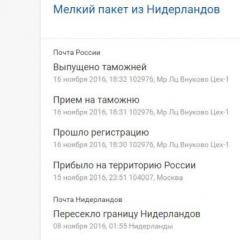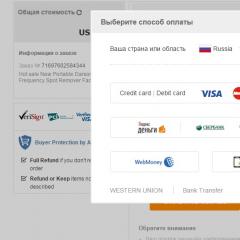How to disassemble and clean any laptop yourself. Walkthrough. How to disassemble a laptop and clean the dust We disassemble and clean a laptop in order to bring it back to life
Dismantling and repair Asus Eee Seashell series PC
Today we'll talk about the Asus netbook, which came to me with a diagnosis of "memory loss", according to the owner, it was dropped during work and as a result HDD went "to the next world" along with the information that was hidden in it.
Because I did not notice any serious damage on the body, I can assume that the height was not high, but unfortunately the disk Seagate models ST9320325AS did not survive such a test.
Let's start disassembling and replacing the disk, and in the end we will try to understand how much this device can be recommended for purchase.
In order for us to get to the hard drive, we need to almost completely disassemble the computer, because. the manufacturer did not provide for a quick replacement and did not provide an appropriate door on the back.
And so we remove the battery, then unscrew the 4 screws that hold the keyboard. Because this netbook is from almost the cheapest series, Asus engineers decided to save on almost everything, and almost the entire case is held on by latches, which must be removed very carefully so that at the end it could be put back together ...

The keyboard, also held on latches, is carefully disconnected from the main body with a knife or other flat, sharp object.

After we disconnect the cable coming from the keyboard, then unscrew all the screws that are from the keyboard and proceed to release the netbook case from the locks.

Almost got to HDD, as seen from the picture RAM, which is only 1GB., the manufacturer also did not provide for its replacement in the event of a malfunction or an increase in its volume, for Windows 7 1GB this is the minimum that is doomed to work at the speed of a turtle and contribute to faster failure hard drive, part of which will work for the lack of RAM for work paging file.
If I had such a device, despite the fact that I would hardly buy it, but at the expense of the system, I would immediately remove Windows 7 and install Windows XP, which would work much faster and would not torment the hard drive.

Another disadvantage is that it does not have active cooling, on the one hand this is a plus, which consists in the fact that less energy is consumed, which increases the autonomy of work and you will not hear annoying fan noise, you will not have to carry it to the service for cleaning, but with On the other hand, such processors often operate at cut frequencies, which will negatively affect performance and get very hot, especially in summer.
Because Now the price difference between 320GB and 500GB is only $10-15, I installed 500GB, the motherboard normally recognized it and reflash it again BIOS didn't have to. Next, assemble the computer in reverse order.
This seems to be everything. I expressed my opinion, I hope you made your correct conclusions if anyone wanted to purchase. I would recommend rebuilding a little and buying at least 2GB of RAM on board, which would have the ability to replace it and actively cool the processor.
Asus Eee PC disassembly may be needed in the following cases:
- the netbook heats up and makes noise - it is necessary, check and replace the thermal interfaces;
- the date is constantly lost and the netbook reports errors - replace the CMOS memory battery;
- the device does not detect the HDD, the failure of the hard drive is on the netbook;
- other problems with the contact and loops - disassemble, check the contacts, if you need to replace the loops;
- with another, including a complex, netbook.
Despite the fact that this netbook is easy to disassemble at first glance (all 4 screws are visible on the bottom of the case), you still have to try a little.
It is necessary to disassemble carefully, observing a certain sequence. Otherwise, violations of the integrity of the case, chips, deformation, complete failure of the device are possible.
Start of disassembly
We begin disassembly for the purpose of subsequent cleaning from dust by disconnecting the battery - this is a standard requirement.
Battery in this device is removed by switching the latches on the underside of the case to the unlocked state.
We unscrew from the bottom cover 4 "obvious" bolts and the screw of the RAM compartment.
Under the cover of the OP there is another one - we unscrew it too. RAM can not be removed from the slot. 
Next, you need to remove the keyboard. The keyboard is held, as in most laptops, on latches located along the top edge and recessed into the space between the keyboard and the case.
It is necessary to remove the keyboard by successively pushing the latches and lifting the edge.
In no case do we pull the buttons - we will ruin the keyboard!
Pushing the latches aside, we can find that the keyboard is held on quite firmly - it's adhesive tape that holds it in place. Gently pull up, you will hear how characteristically cracking adhesive tape comes off.
After removing it, turn off the keyboard cable by prying the mount frame with your fingernail. 
Under the keyboard we will find a picture (see below). To completely disassemble the Asus Eee PC, unscrew the screws, including the screw under the yellow warranty sticker, and disconnect the touchpad cable. 
After we have removed the screws from the top and bottom of the netbook, we can open the case. We take the device by the corner, and, in the absence of a special tool, gently push the plastic housing flaps apart with our nails. They will open with clicks - the case is on latches. 

Further, having opened the case, we turn off the Wi-Fi module, cables - the screen (the cable may not be the same as in the picture, it does not matter) and inter-module wired connections. 
We remove the motherboard by turning it from left to right to remove it from the VGA and USB output slots. 
Next, directly replace the thermal paste in the Asus netbook. And this is a matter of technology. From this position, it will be easy to carry out other work - replacing the battery, hard drive, checking cables, and more. 

Disassembly completed.
Assembly is carried out in reverse order.
To avoid static damage to elements motherboard when disassembling an Asus Eee PC netbook, it is recommended (in the absence of special bracelets) not to move on coatings that can generate an electrostatic charge, touch radiators, stoves, and so on ...
In this guide, I will show you how to disassemble the Asus Eee PC1015PX netbook.
My main task was initially to replace the hard drive that came out of storage and had to be replaced with a new one. In order to replace the hard drive in this netbook, you need to disassemble and remove the top case cover, the one to which the keyboard is attached.
The hard drive is installed and fixed deep inside the case and it is difficult to get it out.
Before starting disassembly, make sure that the netbook is turned off.
STEP 1.
We remove the battery.
If your laptop has a “weak” battery (accumulator), keeps the laptop running for only a few minutes or does not hold at all, then it needs to be replaced. You can independently purchase a battery in an online store and install it in a laptop.
STEP 2.
We take out the plastic cap on the screw of the RAM compartment.
Unscrew the screw. Raise and remove the cover of the RAM compartment.
STEP 3.
Under the cover, you will see one memory module installed.
Netbook Asus Eee PC 1015PX has only one slot for installing RAM and the maximum supported memory capacity is 2GB in one module.
Type of memory used : DDR3 PC3-10600 at 1333MHz or DDR3 PC3-8500 at 1066MHz.
STEP 4.
Remove the 4 screws that were hidden under the installed battery.
STEP 5.
Start separating the keyboard from the top cover of the netbook case.
To successfully complete this operation, any sharp piece of plastic, such as a guitar pick, will do.
On two parts of the body there are several small latches that must be unhooked during the disassembly process. Walk around the entire perimeter and separate them all.
STEP 6.
Remove the top part with the keyboard and lay it with the keys down.
Be careful not to tear off the cable that connects the keyboard to the motherboard.
STEP 7.
You can now access the keyboard cable that was hidden under the keyboard.
Now you can unlock the clip on the connector and disconnect the cable from the netbook motherboard.
If the keys on the laptop keyboard do not work, then with a probability of 99% the keyboard will need to be changed to a new one, cleaning the keyboard usually does not help. You can buy a keyboard for a laptop and install it yourself. For example, a keyboard for the Asus Eee PC 1015PX will cost less than $10 with shipping. Be sure to order a keyboard for your language.
STEP 8.
I'll show you how to unlock the connector so that you don't break it, God forbid.
Pull the white part of the connector to the side with tweezers or a sharp screwdriver as shown in the photo by about 1 millimeter.
The connector clip must remain on the connector, do not attempt to remove it.
The keyboard cable is sandwiched between the clamp and the connector itself.
STEP 9.
The following photo shows the connector in the already unlocked position.
Now you can remove the keyboard cable by pulling it to the side towards the LCD screen.
STEP 10.
Remove the cover with built-in keyboard completely.
STEP 11.
Unscrew all 12 screws holding the two parts of the case, top and bottom.
Disconnect the touchpad cable from the motherboard, it is shown by an arrow in the photo.
STEP 12.
The following photo shows how to unlock the touchpad cable in the connector.
Use your fingernail or a plastic sharp tool to pry up the right side of the white connector.
The clamp must be open 90 degrees so that it stops pressing the cable against the connector pins.
STEP 13.
In the next photo, the touchpad connector is shown in an already unlocked state.
Now you can take the tweezers and pull the cable out of the connector.
STEP 14.
Start separating the top of the case from the bottom bottom.
I use a plastic guitar pick for this as always.
STEP 15.
Remove the top case.
STEP 16.
Under the top of the case you will find such components of the netbook as:
- Cooling fan;
- Wireless network card;
- HDD;
- CMOS battery (clock and non-volatile memory);
- Memory card reader and USB ports.
As you can see, in the Asus Eee PC 1015PX netbook, the power connector is soldered to the motherboard. If it is broken and needs to be replaced, you will need to remove the entire motherboard and re-solder it.
Due to the negligence of users, the power connector often breaks, the laptop is not powered, and the laptop does not turn on because of this (does not respond to the power button). In this case, you need to replace the power connector with a new one. A new power connector for a laptop can be ordered in the online store.
After the top cover is removed, carefully inspect the cooling fan. If the fan is full of dust and dirt, blow the dirt and dust out of it with a compressor or compressed air. Blow on it lightly, if it does not spin well or noise or increased vibration is heard when the impeller rotates, replace the fan with a new one. You can also buy a new fan in our store in Mariupol.
STEP 17.
The hard drive is secured under two cables that connect the motherboard to the USB port board.
How to disassemble a laptop? First you need to understand why they do it at all. There are many different brands of laptops on the market. The reason for disassembling a particular device is most often cleaning from dust or replacing old components with new ones. To disassemble a laptop, you do not need to study higher mathematics or physics. However, it is still desirable to follow a few simple but mandatory rules.
Visual inspection and preparation
First you need to prepare a little for further manipulations with your equipment. If you are doing this for the first time, it will not be out of place to take a couple of cups for screws and a piece of paper on which you need to write the sequence of your actions. This will save you the hassle of assembling a laptop. It is also worth going to the nearest store or ordering thermal paste on the Internet to replace it on the cooling system and silicone grease for the cooler.
The first thing to do before disassembling a laptop is to turn off the device and remove the battery. A little later, you will need two Phillips and one flathead screwdrivers. Take a look at the slot on your tools. It must be intact and fit perfectly with the screws in your vehicle. After the general cleaning in your workshop and after finding the right tools, you can start manipulating the laptop. All models of literally all manufacturers have the same disassembly points. Let's start with them.
Screws and general actions
The number of screws under the battery can vary from 4 to 8 pieces. As a rule, they are small and with a fragile slot cut. We unscrew them without applying a lot of force, because it will still be useful to us. Don't forget why we brought a couple of glasses. We throw off screws of different diameters there so as not to confuse them when reassembling the device. It is important to note that there will be a lot of screws in your laptop, but you should not be afraid of this.
After performing circular movements with a screwdriver, you can do exercises and relax. And with those who want to know how to disassemble a laptop without damage, we continue to twist. On the back cover there is a panel that hides memory modules, a hard drive and a Wi-Fi module underneath. Remove it by prying off the top of the cover with a thin flathead screwdriver.
Opening the panel, we see something green with many wires. Don't be afraid, keep going. Unscrew the hard drive (rectangle with four screws). Disconnect the hard drive cable by pulling its tab. We unscrew a couple of screws on the Wi-Fi module and snap off a couple of cables from it. We take out the memory modules and snap off the rest of the cables, remembering where they need to be returned during assembly or making a hint on a piece of paper. It remains to unscrew the screw that holds the keyboard and DVD drive. After the work is done, lay out all the removed components so as not to damage them. Congratulations! You can run for a cup of fragrant tea, as half of the work is done.

Disassembly of the case and removal of boards
So, let's continue to think about how to disassemble Acer laptop or any other model. There are invisible latches around the perimeter of the keyboard. To pull out the keyboard, we press on one of the latches with a flat screwdriver. After we hook it with something and press on the second and third latches. In the end, the keyboard will be in your hands. Don't worry if it doesn't fit. This means that the laptop has not been taken apart before you. You need to be patient. After successfully removing the keyboard, be sure to carefully disconnect its cable. We take out the DVD drive by simply pulling on it. Only the screws around the perimeter of the laptop case on the bottom cover remained. We unscrew them, not forgetting to put the screws in size in cups or on a piece of paper.
To disconnect the two parts of the case, make sure that all cables and cables are disconnected (flex cable for power button, touchpad, fingerprint reader). After that, you can also pry the latches of the laptop case with a thin flat screwdriver and carefully open it. Important nuance for those who do not know how to disassemble a laptop - if for some reason the right or left side of the cover does not come off, you should not waste your "heroic silushka" on a piece of plastic. You do not need to break out and tear anything, just look carefully at the screws. Most likely, you forgot to unscrew one.
The hull is disassembled. It remains to unscrew the screw that secures the motherboard, disconnect the remaining cables (speakers, USB panels, laptop matrixes). Carefully remove the motherboard. On the reverse side of the board there are screws securing the cooling system. Unscrew and remove, preferably without getting your hands dirty with thermal paste. Disassembly completed.

Notebook manufacturers
Almost all models from different manufacturers do not differ in disassembly from each other. For example, and their Pavilion model? Everything is pretty simple. We perform all of the above procedures. In the same way, Asus and Acer laptops are disassembled.
There are some points - little things in the disassembly process that are different. However, they are minor. When disassembling a particular device from different manufacturers, you may encounter:
- with different arrangement of screws for fastening panels and housing;
- with different keyboard designs (with and without latches);
- with a different location of the cooler, the cooling system of the processor and video card.
In general, if you have basic knowledge of disassembling such equipment, then it will not be difficult to disassemble and assemble a laptop from any manufacturer.

How to disassemble an Asus, HP or Acer laptop: what else is important to know
The most important feature of laptops from different manufacturers is the design. Most often, the design of a particular model depends on it. For example, they often put aluminum cases in their devices. They pleasantly cool the hand, are more durable to different types damage and noticeably heavy, compared to the plastic cases of competitors.
If we consider the equipment of other manufacturers, then Asus laptops have convenient USB, HDMI and LAN interfaces. Acer models are distinguished by the convenience of keyboard layouts. Yes, and within the line of each manufacturer there are subcategories, each of which has received some kind of feature.

Warning
If you decide to disassemble a Pavilion laptop or any other, then first think about whether you can handle it or whether it is easier to take your device to a master for cleaning, replacement of components or repair. Do you consider yourself a jack of all trades? Then feel free to disassemble your model. Just do not forget to connect all the loops and cables in place during assembly. If, for example, you forget to connect the power supply to the system cooling cooler, then without this little thing your device will not be able to please you for a long time.
By tradition, such articles begin with a warning, and I will not break the tradition.
Thoughtlessly following the instructions in this article can damage your laptop, be careful.
The main reasons for disassembling a laptop:
1. Upgrade
2. Replacement of defective parts inside the case
3. Cleaning the cooling system from dust, replacing thermal paste
4. Keyboard replacement
5. Replacing the matrix (screen)
The complexity of the disassembly depends on the reason for the disassembly. I highly recommend finding instructions for disassembling your laptop model, it will indicate in detail and with pictures what and in what sequence to disassemble, but if there is no instruction, read on.
1. Dismantling a laptop for an upgrade.
As a rule, this is the easiest type of disassembly, replacing a hard drive or adding RAM is a regular procedure, in most cases it is enough to unscrew a few screws on the bottom of the laptop and remove the covers covering the memory and hard drive and replace them. Occasionally there are models where, to replace the memory, you need to remove the keyboard, or completely unscrew the bottom of the laptop.
2. Replacement of defective parts inside the case
Sometimes you can repair a laptop yourself by disassembling and replacing faulty devices, a wifi card, a video card, RAM, a hard drive, etc. The complexity of disassembly depends on the device being replaced, it is more difficult to replace a wifi card than RAM or a hard drive, which are usually easier to access.
3. Cleaning the cooling system from dust
In most cases, to remove dust, the laptop will have to be disassembled almost completely, to replace the thermal paste, it will have to be completely disassembled. You can determine whether you need to replace the thermal paste by eye by the age of the laptop and the mode of operation, if the laptop is 2-3 years old, and during operation it regularly heated up, then most likely the thermal paste has already dried up and has ceased to perform its functions sufficiently.
4. Keyboard replacement
As a rule, the keyboard is held on by latches and is additionally fixed with screws from the bottom, so to replace it, you will have to disassemble the laptop completely. Sometimes the keyboard screws are accessible from the bottom of the laptop, in which case only a few screws can be removed.
5. Replacing the matrix (screen)
In the first 4 points, the laptop matrix was not affected in any way, and all actions can be carried out without removing the motherboard, but in order to replace the matrix in some models, you will have to disassemble the laptop almost completely.
The general algorithm for disassembling a laptop without instructions using the Lenovo ThinkPad Edge E430 as an example.
Before disassembling, turn off the power to the laptop, turn off the charger from the mains and unplug it from the laptop.
Step 1.
Slide the latches towards the open lock icon and remove the battery
Step 2
Unscrew the screws

To remove the keyboard, Steps 3-11 are optional and can be skipped.
Step 3
Remove the cover, now you have access to the innards of the laptop
CMOS battery - CMOS memory battery
Wireless card - wifi card
hard drive - hard drive
Cooling fan - cooling fan
RAM - RAM modules

Step 4
Loosen the marked screw and pull the DVD drive in the direction of the arrow.

Step 5
Unscrew the screws holding the hard drive, slide it in the direction of the arrow.

Step 6
Lift and remove the hard drive, the Lenovo ThinkPad Edge E430 has a standard 2.5 inch SATA hard drive, it can be replaced with an ssd.

Step 7
Disconnect the CMOS memory battery, check its voltage, it should be about 3V, if it is lower, replace the battery.

Step 8
Disconnect the antenna cables from the wifi card
Unscrew the screw
Lift up and remove the wifi card

Step 9
The cooling fan is held by 3 screws, unscrew them
Disconnect the power cable

Step 10
Take out the fan

STEP 11.
If necessary, clean the radiators of the cooling system, it is best to do this with a brush or blow them with air.

STEP 12.
Now you can start removing the keyboard
Loosen two screws

Step 13
Slide the keyboard in the direction of the arrow.

Step 14

Step 15
Disconnect the cables, see below for how to do this.

Step 16
It is necessary to lift in the direction of the arrow the black latch that blocks the cable in the connector

Step 17
Pull the cable, it should easily come out of the connector.

Step 18
The keyboard is removed, now you can replace it with a working one and reassemble the laptop in reverse order.