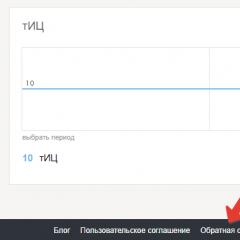Photo recovery on android phone. Several ways to restore photos on android after deletion. how to recover deleted photos on phone
The Android platform provides its user with a lot of opportunities. One of these is working with photography, that is, shooting, storing, editing, including deleting pictures. In this regard, many people ask quite natural questions: "What should I do if I deleted the photo on Android? How and, in general, is this possible?"
In a parallel, computer environment, there are a lot of file resuscitation methods, but on mobile platforms, such functionality, alas, has clearly limited capabilities. Before recovering deleted photos on Android (Samsung, Sony, Huawei and other manufacturers), it is important to know that all the information that was sent to the Recycle Bin does not disappear anywhere, at least some time. Deleted data is written to free clusters, and the system simply gives permission to the platform to overwrite them. And while this process (overwriting) has not occurred, there is always the possibility of resuscitation of files.
So, let's figure out how to restore a photo on Android after deletion and what tools we need for this. Here we have only two options - resuscitation with the help of a PC and without it. Depending on the choice, the toolkit will also differ.
Via PC
First of all, let's look at how to recover deleted photos on Android using personal computer or laptop. This is the simplest and most versatile option that does not require any specific knowledge and skills.
In this case, we will work with the gadget as if it were a regular computer hard drive. Before restoring photos on Android from Samsung, Sony or other manufacturers, you need to connect the device to a PC via a USB interface. After connecting to the computer, the smartphone or tablet will ask you for permission to transfer data along this route. Having agreed with the choice, you will see the gadget's drive and an external SD card, if one was installed, in the list of devices on the PC.

Some models from the Celestial Empire are extremely picky in terms of drivers, so the device may not be detected when you first connect it. In this case, you need to install the necessary proprietary software on your computer, which can be downloaded on the official website of the manufacturer of your device, or found on specialized forums and amateur resources.
Before restoring a photo on Android after deletion, you will need to select the appropriate utility for resuscitating files. Among other applications of this kind, two “monsters” can be distinguished that reanimate, as they say, everything and everything - these are Recuva and 7-Data Android Recovery. This software has an enviable demand both among amateurs and users, along with high marks from experts and a lot of positive reviews.
Recuva
Rekuva is the most versatile photo recovery app for Android from any smartphone or tablet. The program is easy to master, and you won’t need any specific skills here, especially since domestic localizers have done their best and all menu branches are clear and have a sensible description.

After you connect your gadget to your computer, you can run the utility and, by selecting the desired media from the drop-down list, wait for the files to be scanned. After that, the program will provide a complete list of chains that can be reanimated one way or another, including restoring photos on Android.
It should also be noted that all items in the drop-down list are assigned a specific color. The green marker is a complete resuscitation, the yellow one is partial with some conditions, and the red one means that, alas, it will not be possible to restore the photo on Android. The latter option can be attributed to advanced cases, when a lot of time has passed since the deletion and the clusters on the drive have already been overwritten.
7-Data Android Recovery
This is a highly specialized software aimed specifically at the resuscitation of files on this platform. With the help of the utility, you can, among other things, easily and quickly restore photos on Android. With its functionality, the program resembles Rekuva, but, unlike the latter, it can work with all types of memory. That is, to reanimate not only data from external or internal drives, but also straight from the gadget's RAM.

After launching the program, it will ask for permission to scan the internal memory of the phone and SD cards, after which it will display a list of files to be restored. She immediately dismisses hopeless options, so there are no flowers here, like those of Rekuva. But on the other hand, there is a convenient preview where you can see a preliminary picture of the reanimated image and thereby select only what you really need.
Recovery without a PC
If you don’t have access to a computer or laptop, and you really need to recover data, then you can use less effective, but sometimes very effective applications.
It’s worth mentioning right away that most utilities of this kind will work correctly only with super-user rights, that is, with firmware or installing root class access. Otherwise, the percentage of normal data recovery is significantly reduced.
"Basket"
This utility works like a computer “recycle bin”, when all deleted files are put into a separate folder, after which they can be revived with a couple of clicks. Remarkably, the program does not need root rights at all, and data recovery takes place in a matter of seconds.

Moreover, the “basket” does not accumulate the actual volume of photos, but only the names and the code part, so there should be no problems with free space. As a last resort, you can set up automatic cleaning of the application from "garbage" after a certain period of time. But then neither Rekuva nor any other software will help. The program is distributed through Google Play.
GT Recovery
One of the clear advantages of this software is its versatility. GT Recovery will work on any, even the most outdated or, on the contrary, new gadget, from any manufacturer. And if the "Basket" is sometimes picky with the same "Huawei" or "Xiaomi", then for this utility everything is the same - it will search for and reanimate files on all devices that you offer it.

Restrictions on user rights act as a fly in the ointment here, that is, root access is required for the application to work correctly. There is a modification in Google Play that does not require super-administrator rights, but, as mentioned above, the program's capabilities are very limited.
The software works according to the already familiar principle: it scans the drives of your mobile gadget, and then displays a list of files, where the user will have to select those that he wants to restore from them. Percentage of resuscitation full version is very high, so you can recommend the utility to everyone and those who are not stopped by getting root rights.
Titanium Backup
This utility is a complete analogue of the "Recycle Bin", or rather, on the contrary, the latter is considered similar to "Titan", because Titanium Backup is a whole complex for saving your data, and from all devices.

After launch, the application will completely scan your device and present a detailed list of everything that is, what has been deleted and will be protected by the utility. The software handles user data very carefully, so when working with the utility, even saves in games will not be affected.
Application Features
Just like in the case of the Recycle Bin, here you can configure the cleaning periods, the types of data received, the number of duplicates of important files, and much more. It is possible to control not only photos, videos or music, but also SMS with phone numbers, which is very convenient.
The only fly in the ointment that will become a critical moment for some is the system requirements of the application. The utility "eats" quite a lot random access memory, therefore, it is better for owners of weak smartphones and tablets to look at other options that will not “hang” so much on the already demanding Android platform.
Quite often, phone owners experience such an unpleasant situation as the unplanned deletion of important photos from the phone. There may be several possible reasons: system errors when transferring photos from an external memory card to the internal memory of the phone or vice versa, the action of virus programs, system updates, formatting. In any of these cases, it may be extremely necessary for the owner of the android to recover deleted photos. In this article, we will look at possible ways recover lost photos on android. It is important to note that you need to act immediately after deleting files, until new information has been written in their place.
3 Ways to Recover Deleted Photos on Your Phone
Method 1. How to recover deleted photos from phone
Sometimes photos are not deleted from the sd card, but from the internal memory of the phone. In this case, the photo recovery process can be somewhat more complicated, because. not all programs for recovering lost and deleted files are able to work with the internal memory of the device. However, a small number of such programs for android still exist, and one of them is the DiskDigger Photo Recovery utility, whose task is to recover deleted graphic images from a memory card or internal phone memory. This program can be used both with and without root rights (in the latter case, with less features by searching the cache and thumbnails).
Step 1Download from Google Play market DiskDigger application and install it on your android.
Step 2. Run the application on android. Click "Start a simple image search" (no root required) or select "Full Scan" (requires root). The app will start scanning the phone.
Step 3. From the photos displayed on the phone screen, check off those that you need to restore and select "Recovery".
Step 4. The application will offer to upload the recovered photos to cloud storages (for example, Google Drive, Dropbox) or send them to email, save to a local folder on your device, or upload to an FTP server (provided you have access to it).
Method 2. UltData for Android deleted photo recovery software
The program is characterized by high speed and easy-to-use interface. It can restore your valuable data( , etc.) on your phone, no matter the reason of data loss, with this handy tool, you can easily get back those important data on your Android devices.
Step 1. Download UltData for Android from the official website and install it on your PC.
Step 2. Connect your android to your computer with a USB cable.

Step 3. After detecting your device, a request for access to root rights will appear on the screen. Click "Allow" to continue working with the application.


Step 5. Select the type of files you want to recover: Photos

Step 6. Select the files you want to restore and click "Recover", save these files in the desired folder on your computer. Photos are saved in their original formats.

Method 3. Recover deleted photos from a memory card
To recover photos deleted from a memory card, there are a large number of effective applications. Programs such as Recuva, Photorec, Cardrecovery, Dr Fone, 7 Data Android Recovery, HDD Regenerator, EasyRecovery, Testdisk, Recover my Files, GetDataBack, Handy Recovery, etc. will help you find deleted photos on Android. The above Diskdigger program is also included in this list. Consider one of the most popular and effective programs for recovering deleted photos from an android memory card - the Recuva application.
Step 1. Download Recuva and install it on your PC. During installation, you can select Russian as the interface language.
Step 2. Connect your phone memory card to PC. You can also connect your android using a USB cable, however, using a card reader is preferable, because. Not all Android phones allow you to mount an SD card drive as a separate volume.
Step 3 Launch Recuva. The Recuva Wizard window opens. Click next.
Step 4. The application will ask for the type of files to be installed. Select "Pictures" and click "Next".

Step 5. Choose a location for photos, i.e. where the deleted photos were located: “Unknown exactly”, “On the memory card”, “In the My Documents folder”, “in the Recycle Bin”, “In the specified location”. Check the option "On memory card".
Step 6. In the next window, you can check the "In-depth analysis" function. When it is enabled, the search takes much longer, however, the probability of recovering more lost photos is higher. Click "Start" to start the search.
Step 7. Mark the desired photos and click the "Recover" button. The photos in the list may have a green, yellow, or red circle next to the file name, depending on their condition (excellent, poor, and lost, respectively). However, files marked with a red circle are sometimes also successfully restored.

Step 8. Specify where to save the recovered photos. Please note: the photos must not be saved on the same memory card from which the recovery takes place, but on a different drive: a PC hard drive or flash drive.
To reduce the risk of losing unique and meaningful photos stored on your android, preventive measures will help. Register an account in any cloud storage and set up automatic upload of photos from your phone to the cloud. The choice of cloud storage is now quite wide: Google Drive, Cloud Mail.ru, Yandex Disk, Dropbox, etc. If you are unable or unwilling to use the above method, store photos on a removable memory card, and not on the device itself - there are chances to recover lost files will be slightly higher. In addition, you can install an application on your Android - an analogue of the Recycle Bin on a PC, where the files you delete will be moved to temporary storage and from where they can be safely restored. It is also a good habit to periodically copy important photos to a PC, external HDD or flash drive.
Time is moving mercilessly forward, and what used to be unusual and in great demand, today goes into oblivion, making room for new technologies. This is what happened with photography. Instagram, Snapchat and other popular apps don't give cameras a chance to survive in the mainstream.
- Unintentional deletion.
This happens to everyone. We just scroll through the list of photos, decide to correct one and instead of the treasured “Edit” button, press the “Delete” button. Everything, the file has disappeared and whether it can be restored is unknown. - Memory card failure.
Sometimes we do not even have time to enjoy the created photo or recorded video. The smartphone interface reports that everything went well, but no new documents are visible in the list of multimedia files. I confess that this happened to me twice and each time this event put me in a kind of stupor. - Formatting error. RAW.
In rare cases, without noticing it, we format the memory card and forget that we removed it too early. Removing the device prematurely while formatting or writing new files will easily turn the SD card into useless plastic junk.
Fortunately, the consequences of each of the causes described above can be prevented. In this article, we will look at 4 ways to recover deleted files on iOS and Android.
to recover photos from phone memory card

Often, standard file recovery methods are powerless to help. Or they don't discover deleted photos or refuse to start at all.
We recommend using the Starus Photo Recovery application. The program is designed specifically for the recovery of graphic documents: from ordinary images to projects of various editors (Adobe Photoshop, Adobe Illustrator). It will be a good choice for both professional photographer and web designer.
If everything is clear with files on a PC, then what about a smartphone? In this case, you will need to connect the device to a computer using a USB cable or purchase a card reader.
Once one of these conditions is met, let's move on to detailed instructions for working with the program:
1. Launch the Starus Photo Recovery app.
2. Select the disk to work with.

3. Select the type of scan.

4. If necessary, specify criteria for searching files (for example, you only need photos in .jpg format).

5.
6. Highlight necessary files and press Further.

7. Select the appropriate export type.
8. Finish restoring your photos.
Note.
Try not to export photo files to the drive you are restoring them from. Making this mistake will start the overwriting process, which will most likely erase the pictures you need.
Recover deleted photos on iOS
Apple's interest in the quality of its product is manifested not only technically (hardware), but also intellectually (operating system). iPhone developers have provided for the possibility of users accidentally deleting phone files and have created a special built-in utility that can restore recently deleted photos in two clicks.
To get back a lost file in iOS, use the following instruction:
1. Open the album list.
2. Scroll down the page.
3. Find an album called Recently deleted, open it and restore the files you need.
Recover deleted photos on Android
Android is an operating system based on the Linux kernel, which is now used for almost all types of devices (smartphones, tablets, digital players, laptops, set-top boxes, etc.). Being a giant in its field, Google could not abandon the concept of creating personalized cloud storage for operating system. A vault that could recover any deleted file in a matter of seconds - all you need is internet access.

To ensure the integrity of user photos, the developers created the Google Photos service. It automatically makes copies of your pictures and places them in the cloud of the Google account linked to the device. Thus, you can always recover any deleted file.
1. Open the Google Photos app on your smartphone.
2. Find the menu icon in the top left corner.
3. Go to section Bin.
4. Select the items you want to restore: photos, videos or entire albums.
5. Press key restore.
6. Complete the recovery process.
Prevent loss of photos by creating their cloud copies - good way ensure their safety. But what if you didn't have Google Photos installed on your smartphone?

Try installing the DiskDigger photo recovery application from the Google Play Market. The tool is completely free and is available even for older versions of the Android operating system, which makes it very effective.
Instructions for recovering deleted files:
1. Open the DiskDigger photo Recovery app.
2. Click on the key Start a simple image search.

3. Wait for the scan to complete.
4. Highlight the files you want to check in and press the key Recovery.

5. Choose a convenient export type.

6. Complete the restore.
The safety of personal data is something you should always strive for. Using the tips discussed in this article, you can not only recover lost photos, but also protect yourself from deleting them in the future.
We hope the article was useful for you and helped you find answers to your questions.
Today, a mobile device is not just a means of communication between people, but also a repository of large amounts of multimedia content. Photo and video materials created using built-in cameras often contain valuable information for the user, so their loss can be a very unpleasant event. But, as you know, no one is safe from mistakes and reckless actions, so sooner or later each of us is faced with such a problem as accidentally deleted files. Most often it is about photographs. A reasonable question arises - is it possible to recover photos deleted from the phone, and if so, how can this be done? Let's try to understand the example of devices running Android.
All files stored on smartphones and other gadgets are recorded either in internal memory or on removable media, such as SD cards. Regardless of where the data is located, after deleting it, it is possible to recover all the information. The chance to return lost photos appears due to the special principle of the memory. The fact is that when erasing some data, they themselves are not deleted as such, just the cell occupied by them is marked as free and ready for overwriting. That is, if a new file appears that needs to be placed on the media, such cells will be used to save it. In this case, the old content, of course, will be replaced by the new one.
Knowing about this feature of the memory, it is easy to come to the conclusion that the success of measures to restore photos deleted from an Android phone depends on how much time has passed since the deletion. The sooner you start recovering the erased data, the more likely you are to get your photos back. And, of course, you can’t do without special software here.
You can recover deleted photos on Android using a computer or without it. In the first case, a special application is installed on the PC, after which the phone is connected using a cable in debugging mode. As soon as the connection is established, the program will try to find the deleted photos on the device. If all the data you needed was on the memory card, then it is better to remove it and work directly with the media, and the gadget itself will have nothing to do with it. The removed SD card is simply connected to the computer via a USB adapter and scanned as if it were a normal hard drive.
It is often possible to recover photographs deleted by mistake without using a computer. The Google Play store has many applications designed just for this purpose. True, most of them require availability, so you will have to resolve this issue first. So, it's time to go directly to the review of programs.
Recovery via computer
First of all, let's look at applications for the PC. But first, let's repeat what is needed in this case in debug mode. It is activated via Settings - For Developers. If there is no such section, then go to the "About phone" page and click on the assembly number seven times in a row. A corresponding message will appear and access to the developer settings will open.
Recuva
Let's start with Piriform's Recuva app. Download the utility from the CCleaner website and install it.

After starting, you can work with the Wizard or go to the advanced mode (you need to check the box "Do not open the wizard at startup" in the first window).

Let's use the second option. In the drop-down list of media, select the desired disk (if the phone is not displayed, then the information can only be retrieved from the memory card connected via the adapter), and set the data type to "Graphics". Next, click the "Analyze" button.


The program will scan the memory and find the deleted photos. They will be displayed as a list and marked with a circle of a certain color. Green marks files that can be recovered, red marks those that are irretrievably lost.

Detailed information about the status of the photo can be found on the right side of the "Summary" tab. If the file is in the “Lost” state, then it will definitely not be possible to restore it, respectively, its preview does not work either.

We tick off those photos that are available for recovery, and click the button in the lower right corner. We select the folder where they will be saved, and after the operation is completed, we look at what happened.



iSkysoft Toolbox for Android Data Recovery
The next app under consideration would be iSkysoft's Android Data Recovery utility. It is interesting in that, in addition to multimedia data, it allows or messages. The application is located at https://www.iskysoft.us/android-data-recovery.html , download it and install it. Next, on the initial screen, select the “Data Recovery” tile.

The next window prompts you to connect a mobile device to your computer, but there is also a link "Android SD Card Data Recovery". It is easy to guess that it is intended for those cases when the photo is planned to be restored from a memory card. We will work directly with the phone, so there is no point in following the link.

We connect the gadget to the PC and wait until the program detects it. Next, check the "Gallery" checkbox and click "Next".

In the window that opens, it is proposed to scan only deleted files or all files, you may have to try both options. We select the "Scan for deleted files" item and start the search.

We are waiting for the scan to complete and check which photos we managed to find.

If the list contains the files you need, select them and restore them with the "Recover" button.

Without a computer
Now let's move on to applications that allow you to recover deleted photos from an Android phone using the device itself, without connecting to a computer. Let's make a reservation right away that there are a dime a dozen such applications in the Google store and you need to be prepared to try more than one or two of them to get the result. We present in our opinion the most convenient and effective tools.
undeleter
First on our list is the Undeleter program. It only works if you have root rights, so you should first get them. The application is installed in the classical way, from the Play Market store. After installation, run Undeleter and click on the first page "Next".

We are waiting for the end of the root-rights check, select the type of recovery and the media (internal phone memory or sd card).

The next step is to set the scanning method and file format. We start the procedure.

Open any of the found photos, click on the floppy disk icon in the upper right and save the file (you can save it to the Google Drive or cloud).

DiskDigger
This application has versions for both mobile devices as well as for PC. If the missing photos were stored on a memory card, then it is better to remove it and scan it on a computer using the desktop version. We will consider a way to restore photos on Android through mobile app, provided in the Google Play repository.
After installation, open DiskDigger and run a simple search, after selecting the file format.


Restore Image & Photo Recovery
Another working tool to recover accidentally deleted photos on Android phone. The program interface is simple and clear. We start the scan, wait for the procedure to complete, select the files and click "Restore" to restore.

As we have already noted, there are many other applications that allow you to return photos lost by negligence to the owner of an Android smartphone. It makes no sense to consider all programs, since they have approximately the same functionality. Finding them is also not difficult, just enter into search line Google Play request "Recovery photos" or "Recovery data".

Try, test, perhaps some tool in your particular case will demonstrate the greatest efficiency.
In conclusion, I would like to note that the best way content preservation was, is and will be backup. It is far from always possible to recover deleted photos on Android, especially if a lot of time has passed after deletion and other data has been written to the phone. So it makes sense to periodically dump the most important files on a computer or any portable media, such as a USB flash drive. A good option is to create complex backups of the system with all the settings and information stored in the device's memory.
Perhaps this is all that can be said on the issue under consideration. Write about your data recovery experience and give examples of well-established applications in the comments to the article.
Photos and videos are an integral part of life modern man. We try to capture all the moments of our lives, both important and not so important. From time to time, some pictures have to be deleted, and, unfortunately, along with the desired ones are accidentally deleted important photos. Such inattention is very frustrating and causes a storm of emotions. But is there a way out? How to recover deleted photos from phone? Do I need special programs for this? How to do this with and without a computer? How to prevent this?
Deleted permanently?
Before you figure out how to recover deleted photos from your phone, you need to understand what happens after deletion. It is worth noting that no files disappear from the device completely. They are simply transferred as images to a separate system folder, which is regularly overwritten and updated. It includes not only photos, but also calls, messages and information about games and programs.
Obviously, the snapshot data will not be stored for so long, so it is necessary to start recovery as soon as possible, because the more the device is used, the more difficult it is to remove such precious information.
Can I restore photos myself?
In order to recover deleted photos from your phone ("Android"), you need to have some skills. If this is your first time doing this, be prepared that it will take a long time and may not be successful. Therefore, if you have friends or acquaintances who know how to install and use special software packages, it is better to contact them. Be prepared for the fact that some utilities for recovering deleted files will be paid.
Google: Photos and Drive
On devices with software Android has a synchronization function with several Google programs that automatically save photos not only in the device, but also on the server. One such application is Google Photos. If you have previously set up your smartphone for such backup cloud storage, then within two months you can restore pictures from the trash.

With "Google Drive" the same story: go to the trash and restore. The developers say that there is no time limit, like Google Photos, but it's still not worth the risk. This is the easiest way to explain how to recover deleted photos from phone.
DiskDigger
DiskDigger knows how to recover deleted photos from your phone. It helps to find the deleted file in hot pursuit. This program is installed separately from the "Market" and is great for beginners. But how to use it?
The program scans the device for PNG and JPG files. You can set your own search criteria, such as creation date, size, or location. By the way, as soon as you have deleted a photo, remember where exactly it was stored - on a memory card or in the device itself. It depends on whether it is possible to recover deleted photos from the phone by implementing the following option.
Hexamob Pro for memory card
This program is capable of processing any memory card up to 64 gigabytes. Another drawback is that it only works with rooted or rooted phones.

As for the work itself, it is worth downloading the program and unzipping it through a computer. After that, Hexamob must be transferred to a memory card and run like any other application. After a complete installation, you should select one of the proposed items:
- Safe removal.
- Selective recovery.
- global recovery.
Depending on what you have chosen, you need to act in accordance with the prompts of the program.
Android Data Recovery
Perhaps this is the most common option by which you can recover photos deleted from your phone. This program works in tandem with a computer and is considered one of the most reliable. Android Data Recovery, like the applications described above, performs a full scan of your device.

To get started, download the program to your computer. Before connecting your smartphone to a PC, you need to do several operations in the settings:
- Go to "About phone".
- Press "Build number" until the smartphone tells you that you are in developer mode.
- Back in "Settings", select "Options for Developers".
- Check the box next to USB Debugging.
Now you can connect your smartphone to a computer that is already running the downloaded program. Click "Start" to scan and find deleted files. You just have to find the desired photo or video from the provided list and click the "Restore" button. If you can't, your phone may not have superuser rights. Only by rooting your smartphone, you can restore the frames so valuable to you.
CardRecovery
The name of the program itself speaks of the area in which it works. Its indisputable advantage is not only the ability to restore photos and videos, but also to fully preserve their quality. Unfortunately, not all utilities can boast of this.

This program works on the same principle as the previous one. Although it is in English, its simple appearance and illustrations will help to understand everything without difficulty. In it, you can specify the approximate size of the desired file and its type (it was a photo or a video).
Output
Of course, when there is information on how to recover accidentally deleted photos from your phone, the work becomes easier. But it is best not only to be more attentive, but also to create several backups. Make it a rule to upload all the information from your phone to a computer or cloud storage. So it will be much easier to restore what you need.