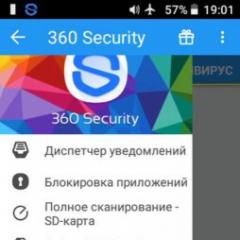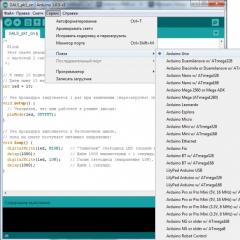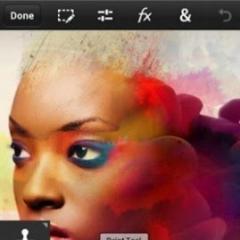Tablets asus transformer tf101 16gb. Review of the first transformer from ASUS: Eee Pad Transformer TF101. Ports and communications
After Apple launched first the first and then the second iPad into production, it seemed that it was simply impossible to produce something in the world of tablets, if not fundamentally new, then at least evolutionary development in the industry. Nothing is impossible - ASUS considered and announced a hybrid of a tablet and a netbook.
What in a good way seemed to lie on the surface, but required competent implementation. The new device was called Transformer for a reason, it really knows how to turn from one type of technology into a consonant, but completely different one. And if the model is “in the assembly”, then an ignorant person will not even have the thought that this stylish mini-computer is actually not such.
Having got the Transformer in our hands, we will try to find answers to the most common questions - can a tablet really replace a laptop? How successful was the combination of the screen with the docking station? How does Android behave in the context of cutting-edge novelty? The journey into the world of a hybrid device will certainly be exciting - we open the boxes and ...
Design
We see the docking station and the tablet itself neatly packed in a protective film. When you take it in your hands, you immediately understand that the industry is alive not only with the “a la iPad” design, and for your own “face” it is not at all necessary to invent something extraordinary. The front side is made in the spirit of the latest tablets and is completely devoid of controls - those are provided by default in Android 3.x, which made it possible to completely deprive the front of the buttons.

The main trump card of the model lies in back cover. It is made of durable plastic, covered with a deep embossed mesh with a pattern. This has not yet been in any tablet and, if you do not confuse yourself with conventions, is rarely found in laptops. It looks so authoritative that there is no doubt that the tablet belongs to the business class. It can be seen that the thickness of the plastic is about a few millimeters, that is, it does not bend in principle.


The use of a matte patterned plastic sweeps aside any hint of the preservation of prints (which cannot be said about the screen) and any other contamination. In addition, it allows the device to lie firmly in the hand and not strive to slip out. A border is stretched along the sides, and not from aluminum, but from metal with a “copper-like” color to match the entire tablet. By the way, the same samsung galaxy Tab 10.1 did not avoid claims - the lid is made of smooth plastic, subjectively significantly inferior in strength to the Transformer, besides, it sags noticeably on a hard "bottom", creating voids.

Transformer is heavy, you can't hide it. It weighs 680 grams and is unlikely to be comfortable for long-term use for girls "on weight". However, the mass is evenly distributed and does not cause critical pressure on the fingers. And I don’t want to call heaviness a disadvantage in any way - it’s clear that the Transformer is assembled from durable reliable materials, which will only benefit its durability.
Note that the Transformer is not the most “aggravating” tablet, it failed to beat the Acer ICONIA Tab record with 765 grams. Absolutely all tablet connectors are located on its sides, thereby saving the model from the "disease" of many colleagues in the shop - a removable cover. By its very presence, it increased the likelihood of breakdown and often contributed to the formation of squeaks and backlash.

In one of the reviews, it was said that with the advent of the iPad 2, manufacturers suddenly set a course for the ultimate reduction in thickness and weight. So, ASUS did not succumb to the trend, as we see it only benefited the tablet. Its solidity is undeniable, and the very question of build quality seems somewhat unnatural.
In general, the device looks stylish, all its elements are perfectly combined with each other and noticeably distinguish Transformer from competitors' crafts. The main task for the Android tablet has been achieved - the model has distanced itself from any associations with the iPad. And at the same time she managed to find her own unique face. Maybe this is the same alternative design to follow?
Connectors and controls
Tablets based on Android 3.x are distinguished by the complete absence of buttons on front panel. In theory, they are replaced by drawn buttons placed on the panel at the bottom of the screen, which, by the way, noticeably distinguishes such tablets from the iPad, which the rampant Apple “protects” with all its might. TF101 is no exception in this regard.


The front panel is covered with a highly reflective protective glass. At the top of the screen is the peephole of the front camera, and to the right of it is the name-logo of the manufacturer.

On the left side are all the physical buttons, including three pieces: on / off the tablet and volume control. Slightly below the fine perforation is the speaker.


The right side accommodates all connectors: 3.5 mm audio output, Mini HDMI, microSD card slot. There is also a second speaker.


The connector for connecting the charger is located on the bottom end, and synchronization with the computer is also carried out through it. On the sides of it are a pair of ventilation holes. There is nothing on the top end.

The back cover completely covers the device and is non-removable. On it, in addition to the manufacturer's logo in the upper part, there is a camera eye.
Dock station

The main difference between the ASUS Eee Pad Transformer TF101 and many similar tablets is its console with a keyboard, touchpad and additional connectors. In this capacity, this accessory is more like a docking station than a tool to improve the usability of the tablet. For example, a keyboard is also sold for the Samsung Galaxy Tab 10.1, but there is no touchpad on it, as well as connectors (except for the power / sync connector).


The design of the TF101 keyboard is extremely interesting. At its top is a curved metal grip that can only be rotated by inserting a tablet into it and repositioning the latch.

After such an operation, the device begins to look very much like a regular netbook, especially when opened. By the way, the grip is quite tight.

As for the layout, in some places it is quite different from the usual one, which, however, is natural. But the symbolic keys are located in the usual places and there should not be any problems. The only pity is that while the TF101 keyboard is supplied without Cyrillic. But the keys , , , and were very pleased - they are all in their places. Even their size did not cause any criticism, except perhaps for the short right one. The arrow block is “squeezed” into the two bottom rows of keys, which does not affect the convenience of its use in the best way. Nevertheless, here you can make allowances for the fact that we are not dealing with a laptop or netbook, and therefore you will often not have to use this block.

The most important difference lies in the top row of keys. Instead of a block of function keys, there is a solid row of 17 keys for various purposes. So there is a return key (a kind of analogue), a couple more are responsible for the operation of wireless controllers, adjusting the screen brightness and volume, the rest call various applications and control playback in the media player. In addition, there are a couple of "non-standard" keys in the bottom row. In particular, these are "Home", "Search" and calling an additional menu.
In general, typing on such a keyboard is no less comfortable than on some 11.6-inch laptop. Of course, office suite in Android is completely different from that in Windows, but if necessary, work with documents can be carried out without any problems. True, there is not enough multi-window mode, but these are already details. The main thing is that if an urgent need arises, it will be quite simple to quickly create or edit a particular file with text.
The touchpad seems to contribute to the quick performance of the work to no lesser extent. Actually, the mouse in the touch-oriented operating system is not so much in demand. We were perfectly convinced of this by Windows 8 with its Metro shell. Android 3.x is no exception. But we will dwell on the experience with the mouse pointer in more detail below.

Here we will say a few words about the touch panel. It is quite large for a TF101 docking station. Designers took advantage of all the available space. As a result, the height of the touchpad is maximum, but still it is not great. However, this was compensated by a large width. The surface of the touchpad is rough and matte and it allows precise control of the mouse pointer. The buttons on the bottom are thin and hard to press.
Strictly speaking, we don’t see much use from the touchpad for an Android tablet. However, there is a “side” plus, which appeared precisely because of the addition of a touchpad - Workspace. Wrists are comfortably placed on it, which facilitates typing and reduces fatigue. The keyboard for the Galaxy Tab 10.1 is devoid of such a "surplus", which somewhat reduces the amount of positive emotions from working with it.



But that's not all. Keyboard for ASUS TF101 is a truly unique accessory. In addition to two purely "notebook" manipulators, he adds a few more connectors to the tablet, making it almost a real laptop. In particular, these are two USB and a card reader for full-size Secure Digital memory cards. And, of course, the power connector and synchronization with the PC are duplicated. The latter, when connected to the dock, becomes even more relevant, since a second battery is hidden inside the accessory - it’s not for nothing that the keyboard is so heavy and massive.


I am very pleased that the USB connectors are full. That is, you can connect to them not only a storage medium, but also, for example, an ordinary mouse. The latter works great, complementing the touchpad as if we were dealing with a regular laptop. Of course, the performance of any peripheral, even a regular printer, can hardly be guaranteed by anyone (due to the lack of drivers for Android, and not because of the connector itself), but such functionality is already more than enough.


Together with USB, two card readers (the second on the tablet itself) and an HDMI output, the ASUS TF101 tablet can really become a good business device. Without a docking station, this is a solid tablet, and with it - an almost full-fledged laptop, with which you can comfortably and quickly complete an urgent and not very task.

Screen
The first generation of tablets based on Android 3.0 had the same resolution of 1280x800 pixels. This was required by artificially imposed system restrictions, and therefore most tablets automatically became potential competitors to the iPad. With the release of Android 3.2, the restriction has been lifted, but 10.1-inch models, which include ASUS TF101, have not changed the screen resolution and are unlikely to change it (unless it will be increased).
In general, 1280x800 for 10.1 "is pretty good. The picture is quite clear, working with sites is a pleasure, you can watch large PDF documents, it is convenient to work with text files and spreadsheets. What can I say - most recently, most laptops with a diagonal up to 15.4" was equipped with a screen with this resolution.
However, the advantages of the TF101 display do not end there. Another, no less important, is the type of IPS matrix. This type has long been known to provide the best viewing angles and color reproduction. Confirmation of this is perfectly visible from every pixel of the screen of the tablet in question. The display is really very good and there are no complaints about it. In our subjective opinion, it is even better than the screen of the Samsung Galaxy Tab 10.1. The latter is based on PLS technology, recently launched by Samsung into commercial operation. According to its principles of operation, it is very similar to IPS, but about 15% cheaper in production. However, PLS has a well-known disadvantage of IPS - a black-filled screen gives off a strong purple tint. Moreover, the IPS technology has practically got rid of this feature in the latest generation modifications, which also applies to the TF101.
In short, the screen of the ASUS tablet is wonderful and we have absolutely no complaints about it.
Camera


Transformer has front and rear cameras, both located at the top of the covers in the center. If the location on the back cover is not important, then on the screen it, like in a netbook, contributes to comfortable communication in video chats, for example via Skype. The front and rear have 1.2 and 5.0 megapixel sensors, respectively. The maximum shooting resolution is 2592x1944 pixels. LED flash and proximity and light sensors are missing.




Shooting settings are extremely small, which is surprising after Android 2.3 on smartphones. The user sets the image quality, exposure, white balance, color effects and just a few more settings.






The quality of the pictures is inconsistent. It would seem that under the same weather conditions, Transformer can produce both acceptable pictures and frankly blurry ones. This is the main drawback of shooting - the camera does not guarantee stable quality and from time to time gives the opposite result, whether it's a far panorama or a macro shot.


The front camera did not cause any complaints, at close range, for which it is intended, the objects are quite clear, with natural color reproduction.
Characteristics
The Transformer TF101 tablet is not the only device in the ASUS Eee Pad lineup. There is also a TF101G modification with a 3G module, an Eee Pad Slider SL101 with a built-in slide-out keyboard, and a couple of 12.1-inch Eee Slate tablets based on Windows 7. However, we will compare the reviewed device with its direct competitor, the Samsung Galaxy Tab 10.1.

The characteristics of the TF101 are not that impressive. If you think about it, flagship smartphones are even better than the biggest Google tablets. However, it is obvious that such a configuration is quite enough for comfortable work. Manufacturers did not put pressure on the high clock speed of the processor, preferring a balance between CPU frequency, graphics accelerator and the number of cores. The NVIDIA Tegra 2 chip suits these purposes quite well. Its ARM component operates at a frequency of 1 GHz and has two cores, and the ULP GeForce graphics card is considered one of the best on the smartphone and tablet market.
In terms of communication capabilities, both tablets are also very similar. They are equipped with Wi-Fi controllers (supporting 802.11n) and Bluetooth. However, the latest from ASUS TF101 is less perfect - it is based on version 2.1, while Galaxy Tab 10.1 has already "mastered" the faster version 3.0. There was no 3G module in our TF101.
The amount of RAM and permanent memory for tablets is the same. However, there are options for the latter. So there is a TF101 version with 32 GB of memory, and the Samsung device can be equipped with a 32 and 64 GB solid state drive.
However, the possible lack of internal memory in the TF101 is more than offset by the presence of a microSD card slot, which can be supplemented with another SD card reader on the docking station. And do not forget a couple of USB connectors on the dock to which you can connect external drives.
In terms of connectors, the ASUS tablet is also very good. The Galaxy Tab 10.1 has only a 3.5 mm audio jack, while the TF101 is distinguished by the presence of Mini HDMI and the already mentioned USB on the dock. Mini HDMI can come in handy for a presentation or even for watching a movie on a big screen on vacation or a business trip.
As for device screens, we wrote about the difference between PLS and IPS technologies above, and their resolution and diagonal are the same. It remains to mention the cameras. The front one turned out to be better for Samsung, and the rear one for ASUS. But, in our opinion, the difference in resolution in this case is absolutely not fundamental. Here you can easily get by with less - hardly anyone will often use the tablet as a camera.
We wrote about the advantage of the aluminum case above. However, its disadvantage is more weight. Compared to the Galaxy Tab 10.1, the ASUS tablet weighs over 100 grams more, which is noticeable. The docking station adds another 640 grams (almost the same as the TF101) for a total of 1.32kg of weight. Usually 10.1-inch netbooks weigh less, although they are made of plastic. But this weight is comparable to a 13.3-inch Macbook Air or any of its equivalents. However, all these laptops are not equipped with a pair of batteries, which give a significant share of the weight.
There are operating systems. Both tablets were originally available with Android 3.0, but Samsung has started mass shipping the Galaxy Tab 10.1 with Android 3.1, and ASUS already offers an update to Android 3.2 on its website. The latter is very easy to install, as we will discuss below. In the meantime, let's see which of the tablets is faster in operation.
Performance Testing
Both compared tablets are based on the same processor, have the same amount of RAM and permanent memory. The only difference between them is the different versions operating system and the shell that was preinstalled by the manufacturer. So for the most part, we should expect relative parity.



Benchmarks testing the overall performance of the system showed approximately the same result, with a very slight superiority of the ASUS TF101. It will obviously not be noticeable at work.

The popular Quadrant test, on the contrary, showed a noticeable superiority of the Samsung tablet. Many factors could influence the result: from the OS version to the proprietary shell.

In the purely computing benchmark Linpack, both devices go head to head. The difference between them easily fits into the measurement error.


Browser tests also showed nothing unexpected. The difference between the tablets is present, but quite insignificant, which we predicted above.

It is interesting to look at the results in the 3D electopia game. It offers to run the test in the native screen resolution of the device, or in a kind of "compatibility mode", which means a resolution of 800x480. In both cases, the expected parity can be observed.
In total, we can state that the performance of ASUS TF101 and Samsung Galaxy Tab 10.1 is approximately equal. So when choosing between these devices, you should look at their other parameters.
ON
Since the introduction of the third generation of Android, Google has released three versions: 3.0, 3.1 and 3.2. The first release was extremely "raw", which was fully reflected by Transformer, since it was he who was installed in the first batches of the device. And here ASUS has set a worthy example for current and future manufacturers of Android tablets.
The company has organized a quick and easy way to allow the user to painlessly carry out the system update operation. If we omit some details, then the owner of the Transformer only needs to download the firmware from the official website, copy it to the internal memory, after which the device will find new version The OS will prompt you to update. Further, just a few touches will lead to the fact that the system will “grow up” to the latest version on its own.
What is even more impressive is that after the update, the system settings and files in the internal memory are completely preserved. Therefore, the user does not have to make any “backups”. ASUS has clearly shown that its installation mechanism has been worked out, so with the release of Ice Cream Sandwich, no additional steps will need to be taken to deploy it.
Installing Android 3.2 gives a noticeable performance boost, menu transitions become smoother and faster, and the list of pre-installed services is also noticeably expanding.


When you turn on the tablet, you can see the "ring" of unlocking like HTS Sense. We remove the "lock" and get into the main menu. In it, Android shows its most visible desire to separate smartphones from tablets with the introduction of a local taskbar.


In the lower left corner are the very buttons that allowed the device to get rid of the physical control buttons: return to the previous screen, go to the main table and call up a vertical list of recently launched tasks.

On the right side of the line there is a tray area where you can see all notifications related to wired and wireless connections.


There is an abbreviated submenu and an extended one with several popular options.

To form a working environment, only five desktops are presented. The central one is also subject to change, which is necessary in the light of a far from the best set of labels.




In the upper right corner, by pressing the “+” button, the user enters the menu for setting screen elements. Here, in the corresponding tabs, there are widgets, shortcuts to all available programs and wallpapers.
Let's go to the application menu, where we will study the pre-installed elements.


First on the list is the online store Kindle, in the only possible English version with the only possible books in English. How necessary is its presence in the tablets sold in the CIS - the question is rather rhetorical.


As always there was a place for Google services, there is always an email client Gmail, Google Talk and Google search. In addition to Gmail, there is also an "omnivorous" mail program.


An interesting element is the Layar service, which is missing from new Galaxy Tab 10.1. It is a kind of program from the future and is designed to be used with a camera. Walking around the city, you can point the lens at different architectural structures and get information on them without manual search, if any. The application determines the user's gaze direction and location in order to display information.


Reading books organized in separate application with a visual shelf of available publications.


Movie Studio has remained a mystery to us. Logically speaking, he is called to edit images, but he did not accept any of the proposed files. More precisely, he reported a notification at the end of the video process, but he never showed it.


MyCloud is a collection of two "cloud" services. MyContent stores media content on a server on the Internet, making it available to you wherever you are. MyDesktop allows you to remotely control your computer, again regardless of its location.


PressReader and Zinio Reader are convenient services for buying magazines and newspapers, of which you can choose from hundreds of items on a wide variety of topics. For those who don't want to pay for content, PressReader will be the best choice. It has enough Russian publications, and for each half a dozen fresh issues can be downloaded for free.

MyNet begs the analogy with Samsung AllShare and allows access to materials on the tablet from other devices within reach via Wi-Fi.


The standard Gallery may well disappoint - there are practically no editing options, compared to HTC and Samsung shells, this is an unforgivable omission.


The File Manager allows you to perform operations both with individual folders and files, and with their arrays. It is necessary to mark the objects of interest, after which the context menu will appear with the operations of copying, cutting and deleting.


Not without the Tegra Zone store, which presents games specifically for NVIDIA Tegra. Titles have extremely attractive graphics, but so far there are too few of them - we think that over time the range will become much larger, since the NVIDIA hardware platform has become almost the standard for 10-inch tablets.


Navigation is more than standard, Google services are always ready to find the way and indicate where the user is.

Updated Android Market shows a tiled menu, but can also return to a more familiar list by category of applications.



Music is one of the major disappointments of Android 3.2. The settings are reduced to a bare minimum, there is not even an equalizer and sorting tracks by artist.

Despite the absence of a shortcut, the system has a built-in player that flatly refuses to "be friends" with videos in 720p and 1080p formats. Variations with players made it possible to play one of the files in normal mode, but no more. With the same files Samsung smartphone Galaxy R, based on the same hardware platform, had no problems. We make a reservation that the reason for this may be the high resolution of the screen. In addition, an absolutely identical situation is observed in the Galaxy Tab 10.1.


In continuation of common tasks, we will mention reading PDF files. It is almost impossible - if the overall rendering of the page takes a tolerable couple of seconds, then any approximation will make you wait up to 30-40 seconds, which is simply unacceptable.




Strange changes have taken place with the keyboard - ASUS decided to replace the standard Android unit with a branded, but extremely far from ideal solution and, moreover, extremely paradoxical. The gray palette with blurry edges is a direct nod to archaic Android 2.1. Narrow elongated letters in portrait orientation are a package from the same distant version. Otherwise, this is a standard Android keyboard, so it begs to be replaced with more convenient variations from independent developers.





Transformer's limited functionality is compensated by the browser. First and foremost, it supports full tabs. That is, on the top panel you see a list of all tabs as on a computer. The browser consistently rendered bulky sites, did not crash and worked at a high level. Unless not all videos, with the exception of those from YouTube, wanted to run.




For "tick" we will mention ordinary applications, whose visual variations do not affect the main purpose in any way: voice recorder, calculator and calendar.
With the connected docking station, the tablet turns almost into a full-fledged netbook. Practically - because its limitations are caused purely by the capabilities of Android and the lack of a multi-window mode. Let's say you can't see a player, an open text document, and a browser on the same window. However, if there is no need for this, then Transformer is an extremely successful solution.
The main advantage of the docking station is that, together with it, the tablet looks like an absolutely finalized ready-made solution, which other manufacturers can only focus on. He can state with confidence that in terms of design, materials, performance and overall thoughtfulness, Transformer will not even have far-fetched competitors for a long time to come. And this is another victory over the iPad, since Apple does not even have anything like that in its plans.
As we already wrote, the docking station is equipped with a whole two USB ports. ASUS could limit itself to one port, but it would look like a demo opportunity, but here the unit turns the hybrid into an efficient workstation.

Connecting a regular USB mouse is supported. The matter is not limited to this, the device is even able to recognize and work correctly with external keyboards! Flash drives are also correctly serviced, except that Android cannot cope with hard drives.


Not only an external mouse is suitable for control, but a built-in touchpad with two buttons. The left one is responsible for the "click", while the right one returns to the previous screen. Regardless of the connected devices, the touch screen remains functional. This is extremely convenient, since sometimes it is faster to directly point the desired element with your finger than to hover over it with the mouse pointer. The mouse is really not very useful on Android. This system is "sharpened" for finger control, while the mouse pointer is useful for "aiming" at something small. In the browser, it is more or less useful, it also works well when working with documents, but otherwise there is little use for a touchpad or an external mouse.


The keyboard takes some getting used to, just like any other in a regular netbook. Further, short key travel enables speed dialing, and Polaris Office is a viable alternative. Microsoft office. If you have not come across this open package yet, then let's clarify - it performs all the basic viewing and editing functions in text and spreadsheet documents. Therefore, for students at lectures, and for those who just need to work with text on the go, Transformer becomes a competent assistant.
Plus, the docking station has its own battery, so the total battery life of the tablet increases to the declared 16 hours. Needless to say, the achievement surpasses that of netbooks and makes the Transformer ideal for long trips and air travel.
Conclusion
Summing up, I would like to focus on the Transformer as a completely new generation of tablet devices that change the idea of the purpose and capabilities of this class of devices. After Transformer, questions about why analysts began to equate tablets with computers in their reports disappear by themselves.
From the point of view of the practicality of execution, ASUS turned out to be an ideal product. It has no structural flaws, the case is assembled from strong and reliable materials, as well as the docking station. The set is convenient and organically combined with touch controls, and support for external devices and drives, coupled with a sensitive touchpad, completely elevate Transformer to a level previously unattainable for tablets.
And as impressive as the work done by ASUS is, the “dampness” of Android, even in version 3.2, is so upsetting. The system has not yet learned how to read PDF normally, and a small set of codecs and poor optimization make watching 720p video almost impossible.
Be that as it may, Transformer looks like a reasonable and complete product, and software flaws, unlike hardware ones, can always be fixed, which is what Google is constantly doing.
Hello everyone, this is a review of the very first transformer from ASUS. I bought this device a year ago, then I had no idea how to use the Android system, because I had a current Symbian and nokia s40, so I had a desire to try it out this system. Without much ceremony with the choice, I went to the store and purchased this model. The reasons why I didn't buy another or newer model was, of course, the price, the functional keyboard and the discount I was offered. A year later, I regretted that I bought this device.
Characteristics
Let's start with the kit of this device:
Pretty standard kit (sorry, but I threw out the box with all the manuals)
Now consider the device on the sides:
 On the left side of the case, we see the volume rocker and the power button
On the left side of the case, we see the volume rocker and the power button
 And here we see the tray, in the closed state for 3G SIM cards and dimanik
And here we see the tray, in the closed state for 3G SIM cards and dimanik
 SIM card tray open
SIM card tray open
 Top antenna: Wifi, 3G, GPS
Top antenna: Wifi, 3G, GPS
 On the right side we see a slot for a card, a speaker, a mini-HDMI output, a microphone, output 3 and 5 for headphones and a microphone
On the right side we see a slot for a card, a speaker, a mini-HDMI output, a microphone, output 3 and 5 for headphones and a microphone
2. And so we got acquainted with the tablet, now we are getting acquainted with its charging and USB wire. To be honest, I am not happy with the quality and assembly of the USB wire:


 That's what I'm talking about, the USB plastic case is simply removed, in addition it cracked, I had to stick it with tape.
That's what I'm talking about, the USB plastic case is simply removed, in addition it cracked, I had to stick it with tape.
3.Charging:
 The charging case itself seems to be durable, but it heats up terribly. There is an assumption that because of him the USB plastic case cracked
The charging case itself seems to be durable, but it heats up terribly. There is an assumption that because of him the USB plastic case cracked
4. And finally, we will look at the Docking Station or Keyboard for Transformer TF101:





I was pleased with the keyboard, which pleases me more in this model, because it has an extended battery that allows the device to work in reading mode up to 14 hours. There are also 2 USB ports, Card Reader, for external drives and usb accessories and useless touchpad. (by personal experience almost all USB accessories work, including computer mice and keyboards, but the exception is a portable CD or DVD ROM, Android is to blame, it cannot recognize disks)
Now we move on to the software part, because of which I regretted that I bought this model. On board Android 3.2, we can say the ideal software for this model, it’s better not to install it newer, the tablet is officially updated to 4.0.3, but this firmware is terrible to work with, not stable, buggy. After the update, I suffered a month and after that I made root- and flashed to 4.2.2, it became more stable in work, but the keyboard functionality decreased, he simply did not see the drives, he thought that they were all damaged. So to speak, it was not comfortable to work. I started looking for an alternative, I installed up to 5 firmware a day (I still think how my tablet didn’t turn out bad), and decided to return everything as it is. Of course, 3.2 is not an ideal firmware, sometimes it slows down, but I can safely use all the functions of the keyboard. And yes, the sound is louder on the official firmware.
To make new applications and games more stable, I had to overclock the processor and install the Seeder program, here are screenshots of Android itself and Benchmark:









I don’t know, maybe many will disagree with me, but Android 3.2 is very beautiful. This tablet gave me such a first experience, I learned how to root and flash other pitfalls about Android software on this model. I do not advise buying this model now, it is already outdated.
In general, if you close your eyes to unstable software, then we can say that it’s not a bad device with a dual-core processor from Nvidia Tegra 2. It holds games, some are good, some are bad, but there are a lot of applications and games in the Android Market, so with this tablet will not be bored.
Those who read to the end, thank you for your attention (this was my first review). And I give advice: please, before buying devices, you need to ask what you would like to take, you may have to shell out more money, but for that you will get a good thing (although this tablet is not bad at all, but you can buy better for that kind of money) . Thanks to all!
About relatively recently, the pioneer ASUS Eee Pad Transformer TF101 was released on the Android 3.1 operating system. Now the company has introduced the TF201 model. It is interesting that the predecessor already existed, and in the name of the latter we read Prime, which means “first”. Most likely, this is due to the fact that this tablet is the first with a quad-core NVIDIA Tegra 3 processor on board. There are not only similarities between these two models, but also significant differences. Let's see how successful the ASUS Eee Pad Transformer Prime TF201 tablet turned out to be.
Specifications
Design
Let's start with the fact that ASUS Eee Pad Transformer Prime TF201 has compact dimensions of 263x180.8x8.3 mm and a light weight of 586 grams. Accordingly, these dimensions do not include the docking station. Manufacturers offer a choice of tablet in two colors: gray ("Amethyst Grey") and golden ("Champagne Gold"). Both the first and the second color are excellent, and most importantly, they look modern.

At first glance, it is clear that Prime TF201 can be both stylish and fashionable, and very solid. The body of the tablet is all-metal with rounded edges, a smooth matte surface. Although fingerprints remain on it, they are not so visible.

The back cover of the tablet has a nice smooth surface with concentric circles. On it you can see only the company logo and the lens of the rear webcam.

As for the upper part of the tablet, there is nothing on it except for the display itself and the eye of the built-in front camera. There are no function buttons on the frame, and the frame itself has an optimal width so that when holding the tablet in your hands, you do not constantly touch the screen surface.
By the way, a docking station is not provided with the tablet. For it will have to pay about two hundred American dollars. Those who are going to purchase should know that it looks like a regular keyboard from above, only endowed with more functionality, in particular USB port.

The exterior design of the Champagne Gold docking station will be in harmony with the design of the tablet. For example, the surface is made of aluminum and polishing is present. True, in Prime TF201 itself it is concentric, while here it is longitudinal stripes.

By the way, it will be quite easy to connect the docking station to the tablet. A large and fairly tight mount is responsible for this. There are rubber feet on the surface, allowing the already “newly formed” device to sit comfortably on the table surface.

Returning to the "one tablet" position is also simple. The mount provides a special lever, bending which you disconnect the ASUS Transformer Prime TF201 from the docking station.


Display and sound
The TF201 model has a capacitive 10.1-inch display with a resolution of 1280x800 pixels. The screen has a durable protective coating Gorilla Glass and is highly resistant to scratches and bumps. In addition, the matrix has an excellent level of 600-nit brightness and high contrast, which will make it possible to use the tablet outdoors in sunny weather. At the same time, both the image and the texts will be clearly distinguishable and quite saturated. Well, you can get used to the fact that the display is glossy, because one way or another there will be glare and reflections on it.
Separately, we note that the high-quality IPS + screen has fairly wide viewing angles (178 degrees), so even two people can see everything on the screen without any distortion. In addition, a feature of the display is the recognition of various gestures. Thus, with the help touch screen you can zoom in and out of images, use scrolling.
It is also impossible not to say about other additional features. For example, thanks to the accelerometer, you can see the image on the display, both in portrait and landscape orientations. And with a compass and 3-axis gyroscope, the tablet will know your every move. This is quite convenient when working with cards, in games.
The ASUS Transformer Prime TF201 tablet has two webcams. One front, having a resolution of 1.2 MP. It is advisable to use it for video calls. There is an ambient light sensor next to it, so the brightness level of the display adjusts automatically depending on the ambient light.

The second camera (rear) with LED flash is provided for photos and videos. Its resolution is an order of magnitude higher - 8 megapixels. Note that the rear webcam is equipped with an autofocus function, has the ability to shoot HD-video in 1080p. Also, the owner will be able to choose the shooting mode and image settings. In general, both videos and photos will leave a pleasant impression, as they will be clear and natural.

The Prime TF201 has two speakers. The sound coming out through them will not be too loud, but clear enough. For a tablet, this sound is entirely sufficient. Moreover, you can always connect headphones.

Keyboard and touchpad
You can use the keyboard to type text. Moreover, in addition to the virtual one in the tablet itself, you can use the physical one on the docking station. As already mentioned, it can be purchased at an additional cost. The physical keyboard has an almost standard layout. In other words, the functional buttons "Home", "Menu" and "Back", typical of Android devices, were added to the usual layout. In terms of ergonomics, the keyboard is very comfortable. The buttons are pressed gently with a quiet click. Key sizes are acceptable for fast typing.
By the way, you can make your own notes in advance installed application supernote. This can be done both with the keyboard and with your fingers.
The touchpad has a small area, comparable to the touch area in netbooks. The manipulator is quite sensitive, so there will be no problems in managing it.

Performance
Tablet ASUS Eee Pad Transformer Prime TF201 is based on pre-installed operating system Android 4.0 (Ice Cream Sandwich). This version has a number of features. These include face unlock, bookmark sync with Google Chrome, advanced multitasking that makes working with running applications faster. In addition, manufacturers have made it easier to access the camera and updated the functionality of the gallery. In particular, you can edit photos in the same place, since the editor is built into the gallery itself.In addition, the ASUS Eee Pad Transformer Prime TF201 uses a third-generation quad-core processor, with an additional fifth core that saves battery life. It also has 1 GB of RAM and 64 GB of internal memory. In fact, NVIDIA Tegra 3 with clock frequency 1.4 GHz is several times more productive and energy efficient than the Tegra 2 processor. Note that this frequency is typical when only one core is loaded. And if all four work, then the frequency will be 1.3 GHz. By the way, with such a CPU and ULP GeForce graphics, you can play various toys, not only on the tablet screen, but also on a large display. At the same time, gamers will not fail to appreciate the detailed image that allows you to really immerse yourself in what is happening, and the high graphics performance in 3D games. Note that the user will be able to download or buy games in NVIDIA Tegra Zone.
Note that in case of shortage of 64 GB of memory, you can use the online storage ASUS WebStorage, which provides another 8 GB of disk space.
By the way, there are no problems with video decoding either. When playing various formats, including Full HD, there were no delays.
It is also worth noting that under load the tablet noticeably heats up. However, it does not create much discomfort.
Ports and communications
We will consider the location of the ports in the Transformer Prime TF201 in landscape orientation.So, on the left side of the tablet is the micro-HDMI interface. With it, you can display an image or video on an external display. Also on the left there is a microSD slot, a microphone and a rocker key, with which you can adjust the sound level. It is worth adding that thanks to the SD card, you can increase the amount of memory.
On the opposite side of the Transformer Prime TF201, there is only a headphone/microphone combo jack.
As for the other two ends, at the bottom there is a connector for connecting the docking station (it is also for recharging) and two holes for attaching it, and at the top there is a tablet power button and a microphone. With the purchase of the docking station, you will be able to use another USB 2.0 port, a hidden cover, and an SD card slot. Also on the docking station there is a connector for recharging.
The owner of this tablet can use both Wi-Fi 802.11 b/g/n and Bluetooth version 2.1. But the 3G module is not provided here. But in the Eee Pad TF201 there is support for the GPS function, which allows you to determine the location of objects.
Battery
The Prime TF201 has a 3380 mAh (25 Wh) lithium polymer battery. However, you have the opportunity to get another battery located on the docking station. This battery has a capacity of 22 Wh. Note that if the tablet is powered only by the battery in the tablet, then the time when playing 720p video and half the volume will be about 9 hours, working with texts will take at least 11, and you can play for 8 hours. By the way, if the Super IPS + mode is turned off, the tablet will work even longer without recharging. If you purchase a docking station and connect it to the ASUS Eee Pad Transformer, then you can safely add another 4-5 hours.To extend the battery life, you can set one or another performance mode. For example, "Energy Saving" or "Balanced".
We add that charging the tablet lasts no more than three hours.
Widget from SocialMart
Conclusion
So, this tablet deserves the closest attention. It is quite productive, because a powerful Tegra 3 is installed here, it is functional, ergonomic. In addition, Transformer Prime TF201 pays attention to appearance (stylish and at the same time solid design) and practical side (metal body). If you want to get not just a tablet, but a full-fledged Android netbook, you will have to add a few hundred dollars to purchase a docking station.
Apparently, literally everyone will like such a device, both those who often travel, and everyone who likes to spend an hour or two at home playing or listening to music.
All tablets are similar to each other. And nothing can be done about it - this genre, for many reasons, involves minimalism in design. So with decorative elements you can’t especially clear up. The design of the front side of tablet computers is actually canonized. The black glossy frame is an indispensable attribute of these devices, and the narrow border around it does not diversify too much appearance.
For all the experiments, the designers have the back side. In life, it is not so important how it is framed - no one will really consider it anyway. Even on the shelf of the store, the tablet will be turned to the buyer with the front side, so here too design delights will not play a role. Nevertheless, in order not to be completely boring, the designers of most tablets try to do at least something original with the back.
The frame of the Eee Pad Transformer is a single piece of light brown metal. The back panel is plastic with a rather intricate embossed pattern, also brown, but in a darker shade.

Color scheme for an amateur. Perhaps it would be more reasonable to use some standard colors: black, gray, silver, white, finally. Because the most attractive feature of this device in any case is not the appearance, but something else entirely - the ability to connect a docking station that turns the tablet into a smartbook.


What is good, all the mechanics, with which the halves of the tandem are fastened to each other, are located at the bottom. The tablet only has a 40-pin connector and two slots that accept latches.

This is good because it made it possible to make the tablet part relatively light, and the bottom part heavy enough so that the device transformed into a smartbook stands securely and does not turn over. In general, from the point of view of mechanics, the Eee Pad Transformer is very good: the lid deviates with the right force, the latches securely connect the body halves - it is pleasant and convenient to use.
The top part of the docking station, like the edging of the tablet body, is made of metal. The bottom part is plastic. With exactly the same embossed pattern.

The keyboard is quite comfortable - most of the buttons actually used in Android are large (the key pitch is 17 mm). The “arrows” got a little bit, but this is a justified sacrifice - in a “robotized” OS, they are still pretty useless.

Instead of the usual F1-F12 row, there are buttons that control various functions: turning wireless interfaces on and off, changing the volume or brightness, and so on. Separately, I was pleased with the presence of a button that allows you to take screenshots - usually for this, Android devices have to arrange dances with a tambourine.

The touchpad is large (80x48 mm), has the right coverage and is equipped with comfortable buttons. True, you need to use the buttons with caution: the right one in Android works like Back / Exit, so it’s better not to accidentally hit it.

As for the interfaces, ASUS has acted quite cunningly with them. There are very few ports on the body of the tablet itself: an HDMI output (not quite standard, in the “mini” version), a combined audio jack and a microSD card slot. And, of course, a 40-pin communication connector, with which the tablet connects to a computer, charger and docking station.
If there is a desire to humanly work with external drives or peripherals, as well as full-size memory cards, then willy-nilly you will have to fork out for a docking station. But there are two USB ports on it at once - one on the left, the other on the right, both are covered with neat covers.
On the positive side, the amount of total disk space can be increased to a very impressive amount. After all, you can use two memory cards and two flash drives at once. In addition, the docking station has a second battery, exactly the same as in the tablet itself. That is, in smartbook mode, the Eee Pad Transformer lasts about twice as long.
The negative point: in a fully functional version, the Eee Pad Transformer will cost a very hefty 24 thousand rubles. Moreover, only the 32-gigabyte version of the device is available with a docking station.
The ASUS tablet turned out to be quite large: it is almost a centimeter wider than the Acer Iconia Tab A500, but 7 mm lower. This Taiwanese pair is noticeably larger than most modern tablets.
| Comparison of dimensions of tablet computers | |||||
|---|---|---|---|---|---|
| Model | Display | Width, mm | Height, mm | Depth, mm | Rough estimate* of volume, cm 3 |
| Acer Iconia Tab A500 | 10.1″ 1280x800 | 260 | 177 | 13,3 | 612 |
| Apple iPad | 9.7″ 1024x768 |
243 | 190 | 13 | 600 |
| Apple iPad 2 | 9.7″ 1024x768 |
241 | 186 | 8,8 | 394 |
| Archos 101 Internet Tablet | 10.1″ 1024x600 |
270 | 150 | 12 | 486 |
| Samsung Galaxy Tab S 10.1 v1 | 10.1″ 1280x800 |
246 | 170 | 10,99 | 460 |
| Samsung Galaxy Tab S 10.1 v2 | 10.1″ 1280x800 |
246 | 170 | 8,6 | 360 |
| ASUS Eee Pad Transformer TF101 | 10.1″ 1280x800 |
271 | 171 | 12,98 | 602 |
| * the value is obtained by simply multiplying the dimensions and, due to the complex shape of the cases, does not quite correspond to the real volume | |||||
With the mass, everything is a little better, although the Eee Pad, like all other modern tablets, still would not hurt to lose weight.

The main problem is that the docking station weighs almost as much as the tablet itself.


As a result, the mass of the device with the keyboard fastened is very large - the Eee Pad Transformer is heavier than netbooks with the same display size. Why, even some laptops weigh comparable!

The extremely compact and lightweight power supply partly helps out - even with a massive British plug, it weighs less than 100 grams. But even such a handicap does not help the Eee Pad Transformer to defeat the closest competitors from the PC camp.


However, compared to laptops, the Eee Pad Transformer has one important advantage. The head-mounted display is better than anything found in any, even the most expensive laptop, including Apple products. The Eee Pad is an IPS-type matrix that delivers excellent contrast, vibrant colors and maximum viewing angles.
| Specifications ASUS Eee Pad Transformer TF101 | |
|---|---|
| CPU | NVIDIA Tegra 250: ARM Cortex A9 MPCore, frequency 1 GHz, two cores |
| Graphics controller | NVIDIA GeForce ULP integrated into the processor |
| Screen | 10.1″, 1280x800; IPS technology; Capacitive touch screen |
| RAM | 1 GB |
| Flash memory | 16/32 GB Free annual ASUS Web Storage subscription with unlimited storage space |
| Interfaces in a tablet | 1 x MicroSD 1 x Mini HDMI 1 x headphone/mic-in (mini-jack 3.5 mm) 1 x 40 pin connection port |
| Interfaces in the docking station | 1 x SD/MMC 2 x USB 2.0 (host) 1 x 40 pin connection port |
| Wireless connection | WiFi 802.11b/g/n Bluetooth 2.1+EDR |
| Sound | Two speakers, microphone |
| Food | Battery Li-Pol 24.4 Wh Additional battery Li-Pol 24.4 Wh in the docking station Power supply 18W (5V, 2A or 15V, 1.2A) |
| Other | Keyboard dock with touchpad, 1.2MP front webcam, 5MP rear webcam, pan sensor, ambient light sensor, GPS module |
| Size, mm | 271x171x13 |
| Weight, g | Tablet - 680 Dock - 630 |
| Operating system | Google Android 3.0 (Honeycomb) |
| Manufacturer's official warranty | 12 months |
| Recommended prices for Russia | RUB 15,990 for version with 16 GB flash memory RUB 19,990 for 32 GB flash version 23 990 rub. for the version with 32 GB of flash memory and a docking station included |
Like most tablet computers in 2011, the ASUS Eee Pad Transformer TF101 is based on the NVIDIA Tegra 2 platform and runs on the Android 3.0 Honeycomb operating system. The amount of pre-installed flash memory is also standard: 16 or 32 GB. As already mentioned above, the drive can be significantly increased in volume using a MicroSD card or even a full-sized SD / MMC with a docking station.

The tablet has a motion sensor, a full-fledged GPS module and a light sensor that adjusts the brightness to external conditions. True, it does not work quite adequately. If you entrust the matter to automation, it turns out a bit dark. And it will not work to correct the base level, relative to which the brightness will be automatically adjusted in the future.


The set of wireless interfaces is exactly the same as in the Acer Iconia Tab A500. Wi-Fi 802.11b/g/n and Bluetooth 2.1 are currently available. According to employees of the Russian representative office of ASUS, there will be no version with 3G until July. But all three modifications without 3G will appear on the shelves just about - including the package with a docking station.


Of course, there is also a camera. The front one is quite weak, for video calls - and the rear one, 5-megapixel. It's kind of embarrassing to talk about the first one. As for the second, the quality of the pictures is about the same level as in the Iconia Tab A500 - that is, none. Also, there is no flash. So the only feasible genre for such cameras - "my friends and I in the bath" - turns out to be limitedly accessible. Well, it didn't hurt, and I wanted to.



ASUS programmers have added several extremely useful features to the standard Android 3.0 interface. For example, it should be noted the possibility of more convenient work with external drives. When the device is connected, a small window appears in the notification area, allowing you to safely remove the drive or go to view its contents in the pre-installed (and reasonably sane) file manager.

What is nice, external storage devices are mounted not in a folder called “mnt”, which is obscure to normal people, but in a more meaningful and much better visible folder “Removable” in the list. You can connect not only flash drives, but also hard drives- and there is support file system NTFS (in tablet computer Acer forgot about it).

If a docking station is connected, virtual keyboard stops appearing on the screen while entering text. It is most convenient to switch the layout using the standard Ctrl+Shift key combination. However, you can switch in another way - by clicking on the icon in the notification area.