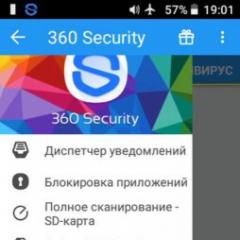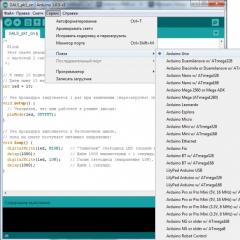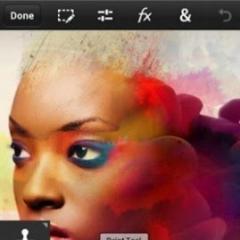Arduino - control statements. Programming Arduino Programming language arduino in Russian
You will need
- - Arduino UNO board,
- - USB cable (USB A - USB B),
- - Personal Computer,
- - Light-emitting diode,
- - 220 ohm resistor,
- - a pair of wires 5-10 cm,
- - if available - breadboard.
Instruction
Download the Arduino development environment for your operating system (Windows, Mac OS X, Linux are supported) at http://arduino.cc/en/Main/Software, installer, . The downloaded file also contains drivers for Arduino boards.
Install the driver. Consider the option for Windows OS. To do this, wait until the operating system prompts you to install the driver. Refuse. Press Win + Pause, launch Device Manager. Find the "Ports (COM & LPT)" section. You will see a port there called "Arduino UNO (COMxx)". Right click on it and select "Update Driver". Next, select the location of the driver you just downloaded.
The development environment already contains many examples for studying the operation of the board. Open the "Blink" example: File > Examples > 01.Basics > Blink.
Specify your board for the development environment. To do this, in the Tools > Board menu, select "Arduino UNO".

Select the port that the Arduino board is assigned to. To find out which port the board is connected to, open Device Manager and look for the Ports (COM & LPT) section. In brackets after the name of the board, the port will be indicated. If the board is not in the list, try it from the computer and, after waiting a few seconds, connect it again.

Disconnect the board from the computer. Assemble the circuit as shown in the figure. Please note that the short leg of the LED must be connected to the GND pin, the long leg through a resistor to digital pin 13 of the Arduino board. It is more convenient to use a breadboard, but if it is not available, you can connect the wires with a twist.
Important note! Digital pin 13 already has its own resistor on the board. Therefore, when connecting the LED to the board, an external resistor is not necessary. When connecting the LED to any other Arduino pins, the use of a current-limiting resistor is mandatory!

Now you can download the program to the board's memory. Connect the board to the computer, wait a few seconds while the board is initializing. Click the "Upload" button and your sketch will be written to the Arduino board's memory. Arduino programming is very intuitive and not difficult at all. Look at the image - in the comments to the program there are small explanations. This is enough to deal with your first experiment.
In this article, I have collected for you the most popular books on designing devices based on Arduino microcontrollers. After reading one of these books, you will be able to create smart gadgets and automation systems. Starting from simple devices that display sensor values, and ending with smart home systems or CNC machines. All this can be done without reading books, but then it will take much more time, effort and money. The books cover the general concepts of electrical engineering, the principles of operation of microcontrollers and connected sensors and mechanisms.
Download books on arduino in Russian.
Below are the 5 most popular books on Arduino. I advise you to read, if not all, then at least the first of them. Among these books there are books for both beginners and for people already familiar with the topic of arduino. Anyone can find something new and useful for themselves. All books below are translated into Russian.
This book describes the aspects and principles of designing devices with the Arduino. Describes the hardware and software of the Arduino. This book explains the principles of programming in the . It shows how to read technical descriptions correctly, select parts for your own projects and how to analyze electrical circuits of finished devices. The book also describes examples of using a variety of sensors, indicators, different data transfer interfaces and actuators. For all examples in the book there is a listing of the necessary parts, wiring diagrams, code examples with a complete description.
Projects using the Arduino controller. Petin V.A.

This book focuses on the practical part of creating your own devices based on Arduino microcontrollers. Connection diagrams, a detailed description of the logic of the software part, a list of required sensors and modules are given. This book is intended for those who already have an idea and are familiar with the basic functions of the Arduino programming language.

This publication is devoted to programming microcontrollers based on Arduino. The book discusses examples of sketches and the principles of writing your own firmware. After studying this material, you will be able to write firmware for the most complex devices, which include many technical elements. The book also discusses popular libraries for convenient work in the Arduino IDE. The page will help you understand and remember the main functions and constructions of the Arduino programming language.
Arduino and Raspberry Pi in Internet of Things projects. Viktor Petin
 >Arduino and Raspberry Pi in Internet of Things projects
>Arduino and Raspberry Pi in Internet of Things projects Description: The creation of simple devices within the concept of the Internet of Things (IoT, Internet of Things) based on the popular Arduino platform and the Raspberry Pi microcomputer is considered. Shows how to install and configure the Arduino IDE application development environment, as well as the Frizing prototyping environment. The technical capabilities, features of connection and interaction of various sensors and actuators are described. The organization of access of developed projects to the Internet, sending and receiving data using popular cloud IoT services: Narodmon, ThingSpeak, Xively, Weaved, Blynk, Wyliodrin, etc. is shown. Attention is paid to data exchange using the GPRS/GSM Shield board. The project of creating your own server for collecting data over the network from various devices on the Arduino platform is considered. Shows how to use the WebIOPi framework to work with the Raspberry Pi. Examples of using the ESP8266 Wi-Fi module in Smart Home projects are given. The publisher's website contains an archive with the source codes of programs and libraries.
— Installing and configuring the Arduino IDE application development environment and Frizing prototyping environment
— Sensors and actuators for Arduino and Raspberry Pi
— Sending and receiving data from IoT services Narodmon, ThingSpeak, Xively, Weaved, Blynk, Wyliodrin
— Creation of a Web server to collect data from Android devices
— Data exchange using GPRS/GSM Shield card
— WebIOPi framework for working with Raspberry Pi
— ESP8266 WiFi module in Smart Home projects
 Practical Arduino Encyclopedia The book summarizes data on the main components of designs based on the Arduino platform, which is the most massive version of ArduinoUNO to date or numerous similar clones. The book is a set of 33 experimental chapters. In each experiment, the operation of the Arduino board with a specific electronic component or module is considered, from the simplest to the most complex, which are independent specialized devices. Each chapter provides a list of the details needed for the practical implementation of the experiment. For each experiment, a visual diagram of the connection of parts is given in the format of the Fritzing integrated development environment. It gives a visual and accurate representation of how the assembled circuit should look. The following are theoretical details about the component or module being used. Each chapter contains a sketch (program) code in the Arduino built-in language with comments.
Practical Arduino Encyclopedia The book summarizes data on the main components of designs based on the Arduino platform, which is the most massive version of ArduinoUNO to date or numerous similar clones. The book is a set of 33 experimental chapters. In each experiment, the operation of the Arduino board with a specific electronic component or module is considered, from the simplest to the most complex, which are independent specialized devices. Each chapter provides a list of the details needed for the practical implementation of the experiment. For each experiment, a visual diagram of the connection of parts is given in the format of the Fritzing integrated development environment. It gives a visual and accurate representation of how the assembled circuit should look. The following are theoretical details about the component or module being used. Each chapter contains a sketch (program) code in the Arduino built-in language with comments. Fast start. Getting Started with Arduino

Starter kit with Arduino board is your pass to the world of programming, designing and electronic creativity.
This booklet contains all the information to get familiar with the Arduino board, as well as 14 hands-on experiments using various electronic components and modules.
The knowledge gained, in the future, will make it possible to create your own projects and easily implement them.
Ardublock is a graphical programming language for Arduino designed for beginners. This environment is quite easy to use, easy to install, it is almost completely translated into Russian. A visually constructed program resembling blocks...
Interrupts are a very important Arduino mechanism that allows external devices to interact with the controller when various events occur. By installing a hardware interrupt handler in the sketch, we can react to turning a button on or off, pressing the keyboard, ...
Serial.print() and Serial.println() are the main Arduino functions for transferring information from the Arduino board to the computer via the serial port. The most popular Arduino Uno, Mega, Nano boards do not have a built-in display, so...
Is it possible to do arduino projects without the arduino board itself? It turns out quite. Thanks to numerous online services and programs that have their own name: Arduino emulator or simulator. The most popular representatives of such programs are ...
Serial begin is an extremely important Arduino instruction, it allows the controller to establish a connection with external devices. Most often, such an “external device” is a computer to which we connect the Arduino. Therefore, Serial begin is more intensive...
A global variable in Arduino is a variable whose scope extends to the entire program, it is visible in all modules and functions. In this article, we'll look at a few examples of using global variables,...
Arduino arrays are a language element actively used by programmers to work with sets of the same type of data. Arrays exist in almost all programming languages, and Arduino is no exception, the syntax of which is very similar ...
Arduino Programming Language Commands
| Parameter name | Meaning |
| Article subject: | Arduino Programming Language Commands |
| Rubric (thematic category) | Programming |
The Arduino programming language is based on the C language. If you want to see the commands of this language, execute the menu command in the programming environment Help / Contents. The commands are grouped into three columns:
· structure: commands for writing program structure - loops, branches, syntax, arithmetic and logical operators, comparison operators and bit manipulation
· Variables: various variables. Similar to those used in C, only a few are specific to Arduino:
o HIGH- high level, logic 1, +5 Volts on the Arduino pin
o LOW- low level, logic 0.0 volts on Arduino pin
o INPUT- assigning an Arduino contact as an input (receiving information from external devices)
o OUTPUT- assigning an Arduino contact as an output (transferring information to external devices, controlling power units)
· Functions: the functions used in working with Arduino will be covered in detail in the following lessons
Note 1: the structure and variables are similar to those used in the C programming language, that is, if you know this language, you can easily master Arduino programming and vice versa, mastering the Arduino programming language will help you in mastering the C language and others like it.
Note 2: Descriptions of commands in the instructions attached to the environment are in English, which can be difficult. Translation of descriptions into Russian is available on the website Arduino.ru
Note 3: a description of a command in the program can be obtained by selecting this command and executing Help / Find in Help.
Arduino Programming Language Syntax
Similar to the one used in the C language:
· ; - semicolon. Indicates the end of a line. Usage example:
int led = 13;
in case of absence; in the place where it should be, when trying to upload a program to Arduino, the program will not be loaded and will give an error at the bottom of the window
· { } - round brackets. An opening brace is the beginning of a block, a closing brace is the end of a block
void setup() {
pinMode(led, OUTPUT);
· // – comments. What is written in the line after these characters, the controller does not perceive, these are notes for the programmer
delay(1000); // wait one second (1000 milliseconds)
· #include<назавние библиотеки.h> - connection of the library - a set of programs, for example, to control the LCD indicator:
#include
Note: semicolon after # include is not required.
Arduino programming language commands - concept and types. Classification and features of the category "Arduino programming language commands" 2017, 2018.
The Arduino programming language is based on the C/C++ language, which is widely used in the programming world.
The target audience of Arduino are non-professional users in the field of robotics and simple automation systems. The main product is a set of boards, by combining which it is possible to create various devices capable of performing a wide range of tasks.
As an example, from a set of boards manufactured by this company, you can assemble an automatic feeder for your pets. And this is just one of the simplest examples. The scope of their possible application is limited only by the imagination of users.
In addition to printed circuit boards manufactured under the Arduino brand, they have their own Arduino programming language, which is based on the language widely known in the circle of programmers. C/C++. Let's take a closer look at what it is.
The Arduino programming language is quite easy to learn, since the main target audience for its use are amateurs. However, it is considered one of the best languages for programming microcontrollers.
Semicolon;
A semicolon must follow each expression written in the Arduino programming language. For example:
int LEDpin = 9;
In this expression, we are assigning a value to a variable and note the semicolon at the end. This tells the compiler that you have finished a piece of code and are moving on to the next piece. The semicolon in the Arduino code separates one complete expression from another.
Double backslash for single line comments //
// Anything after the double slash will be gray and won't be read by the programComments are what you use to comment your code. Good code is well commented. Comments are there to tell you and anyone who might stumble upon your code what you thought when you wrote it. A good comment would be something like this:
// Connect the LED to this Arduino pin int LEDpin = 9;
Now, even after 3 months when I look at this program, I know where the LED was connected.
The compiler will ignore comments, so you can write whatever you like. If you need a lot of text for a comment, you can use the multi-line comment shown below:
/* A multi-line comment is opened with a single backslash followed by an asterisk. Anything after that will be grayed out and ignored by the compiler until you close the comment using first an asterisk and then a backslash */
Comments are similar to code footnotes, but are more common than those found at the bottom of pages in books.
Curly braces ( )
Curly braces are used to add instructions that a function executes (we'll discuss functions next). There is always an open curly brace and a closing curly brace. If you forget to close the curly brace, the compiler will print an error code.
Void loop() ( //this curly brace opens //cool program here )//this curly brace closes
Remember - no curly bracket can not be closed!
Functions ()
Now it's time to talk about functions. Functions are pieces of code that are used so often that they are encapsulated in specific keywords so that you can use them more easily. For example, a function could be the following set of instructions in case you need to bathe a dog:
- Get a bucket
- Fill it up with water
- Add soap
- Find a dog
- Lather the dog
- wash the dog
- Rinse the dog
- Dry dog
- set aside the bucket
This set of simple instructions can be encapsulated in a function we can call WashDog. Every time we want to execute all these instructions, we just type WashDog and voila - all instructions are executed.
The Arduino has certain features that are often used in the . When you enter them, the function name will be orange. For example, the pinMode() function is a generic function used to indicate the Arduino's pin mode.
What about the parentheses after the pinMode function? Many functions require arguments. The argument is the information that the function uses when it runs. For our WashDog function, the arguments can be the name of the dog and the type of soap, as well as the temperature and size of the bucket.
PinMode(13, OUTPUT); //Sets the Arduino pin mode
Argument 13 refers to pin 13, and OUTPUT is the mode you want the pin to work in. When you enter these arguments, in the terminology this is called data passing, you pass the necessary information to the functions. Not all functions require arguments, but the opening and closing parentheses remain, albeit empty.
millis(); //Get the time in milliseconds for the Arduino to start up
Note that the word OUTPUT is usually blue. There are certain keywords in the Arduino programming language that are used frequently, and the blue color helps to identify them. The Arduino IDE automatically turns them blue.
void setup()
The setup() function, as the name suggests, is used to set up the Arduino board. The Arduino executes all the code between the curly braces after setup() only once. Typical things that happen in setup() are, for example, setting the contact mode:
Void setup() ( // code between curly braces is executed only once )
You might be wondering what void means before the setup() function. Void means that the function returns no information.
Some functions return values - our DogWash function can return the number of buckets needed to clean the dog. The analogRead() function returns an integer value between 0 and 1023. If this seems a bit odd right now, don't worry, as we'll be covering every common Arduino function as we continue the course.
Let's look at a couple of things you should know about setup():
- setup() only runs once;
- setup() must be the first function in the Arduino sketch;
- setup() must have opening and closing curly braces.
void loop()
You must love the Arduino developers because they made the function names speak for themselves. As the name implies, all the code between the curly braces in loop() is repeated over and over again, and the word loop is translated exactly as "loop". The loop() function is where the body of your program will be.
As with setup(), the loop() function does not return any value, so it is preceded by the word void.
Void loop() ( //any code you put here gets executed over and over again )
Does it seem strange to you that the code is running in one big loop? This apparent lack of variation is an illusion. Most of your code will have certain wait conditions that will trigger new actions.
Are there other programs that work with Arduino?
In addition to the official Arduino IDE, there are third-party programs that offer their products for working with Arduino-based microcontrollers.
A similar set of functions can be provided to us by a program called Processing. It is very similar to the Arduino IDE, since both are made on the same engine. Processing has an extensive feature set that is not inferior to the original program. With the help of the downloadable Serial library, the user can create a communication between the data that the board and Processing send to each other. In doing so, we can make the board execute programs directly from our PC.
There is another interesting version of the original program. It is called B4R, and its main difference is that it uses not the C language as the basis, but another programming language - Basic. This software product is free. To work with it, there are good tutorials, including those written by the creators of this product.
There are also paid versions of the Arduino IDE. One of these is the PROGROMINO program. Its main advantage is the possibility of code completion. When compiling a program, you will no longer need to look for information in reference books. The program itself will offer you possible options for using a particular procedure. Its set includes many more interesting features that are not in the original program and can make it easier for you to work with boards.
Arduino competitors
This market for the production of microcontrollers for creating various electronic circuits and robotics has many fans around the globe. This situation contributes to the emergence on the market of not only competitors who offer similar products. In addition to them, a significant number of fakes of different quality are produced. Some are very difficult to distinguish from the originals, because they are of identical quality, others have very poor performance and may not work at all with original products.
There are even Arduino boards that support microprocessors with JavaScript interpreters. They are relevant, first of all, for those who wish to use the Java language instead of C. After all, it is simpler, and allows you to achieve results with increased speed. However, these boards are more expensive than arduino, which is a significant disadvantage.
If you are looking for a hobby and you are interested in such a direction as electrical engineering, you can safely choose Arduino for this. There are many benefits to this hobby. You will develop intellectually, as this activity will require you to have knowledge in different areas.
In addition to entertainment, your hobby will help you create tons of useful items that you can use to make your daily life easier. Each time you will find more and more new ways to use your hobby.
It will not be so difficult to master this lesson, thanks to the presence of a large number of textbooks and tutorials. In the future, you will find many like-minded people around the world who will share their knowledge with you and give you an incentive to make new experiments!