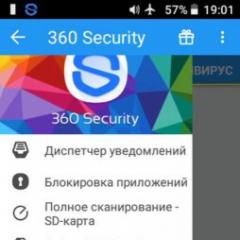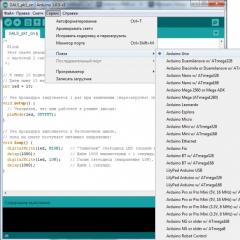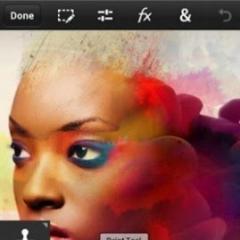Download the dead pixel test. Self-test LCD TV for broken pixels. What is a pixel in a TV
Program for determining "broken" pixels on LCD monitors. The negative quality of LCDs is the possible presence of defective pixels. Such a pixel may have various red, green, and blue errors, and may be lit or dark. To detect such defects, the Dead Pixel Tester program is used. It is a simple and reliable way to test monitors at home.
Dead Pixel Tester fills the entire screen area with a user-selectable color, as a result of which the corrupted pixel becomes clearly visible. This kind of dot does not represent any negative effect on the monitor, but contributes to additional fatigue of the user's eyes.
Program status: Free
operating system: Windows Vista, XP, 2000, 7
Interface: English
Developer: Data Product
The size: 272 kB
DOWNLOAD FROM DEVELOPER SITE
A little digression into the problem:
It would seem, what is the problem? If the transistor does not work, then the equipment can be repaired or exchanged under warranty. However, the panel production technology is so complex that it is impossible to obtain large batches of panels without dead pixels. And if only "clean" panels went into production, the cost of TVs would be very high.
Therefore, "broken pixels" are divided into three types, and all panels are divided into 4 classes (specified in the ISO-13406 standard).
Type 1 - white pixel on black background
not.
Type 2 - black pixel on a white background.
Type 3 - colored (red, blue, green, yellow).
First grade
does not allow the appearance of "broken pixels"
Second class
allows the presence of 2 defects of types 1 and 2, as well as 5 defects of type 3. This class is the most common in the TV market. Therefore, the presence of up to five defective pixels, according to manufacturers, IS NOT A FAULTY.
Third class
- may have five broken pixels of type 1, 15 of type 2 and 50 defects of the third type.
fourth grade
- allows the presence of 50, 150 and 500 defects of 1, 2 and 3 types, respectively.
It is often difficult or even impossible to determine the presence of “dead pixels” by eye when watching TV programs or DVD discs. For example, a stuck pixel may only appear as a green dot on a red background and in the corner of the screen. You can watch TV for a long time and not notice it, because the dot is small, and the image changes quickly enough and the combination of these colors in this place is not common. In addition, "broken pixels" may appear over time as a result of the breakdown of the transistor responsible for this point on the screen.
programs, and you have a flash drive with a program!
Based on materials softportal.com, dataproductservices.com
Compiling text and links
After ordering a TV online and going to the store to receive the goods, the consumer often forgets to check the TV for dead pixels, as a result of which they risk being disappointed in the newly purchased item when they arrive home.
Since only manufacturers of premium display models guarantee the absence of defects in the liquid crystal matrix, the average user has to be careful and check the screen before buying it on their own.
Pixels are units of the LCD screen matrix, thanks to which any image is created. The main property of a pixel lies in its ability to change color: electricity, the amount of which is regulated by a transistor hidden in the TV, causes the microelements of liquid crystals to change their location.
Due to the rearrangement of red, green and blue subpixels and the intensity of the backlight at a certain point on the monitor, one color or another is formed - if the TV device has a 4K resolution and displays content at a speed of 30 FPS, more than 250 million such "castling" can occur per second.
Dead pixels on a TV are the smallest display elements that do not change color under any circumstances.
Although this defect is practically invisible to the human eye during dynamic cinematic scenes, the user may experience discomfort when viewing static images: “broken” dots stand out clearly against the general background and make it difficult to concentrate on the displayed TV picture.
Permissible number of dead pixels

Each TV manufacturer declares the permissible level of dead pixels in the matrix - products, during the pre-sale inspection of which a number of defects exceeding the established limit, were detected, should be considered defective.
Top companies such as Samsung and LG allow no more than two completely dead pixels and no more than 5 incorrectly functioning sub-pixels per one million dots: for example, the already mentioned 4K resolution consists of 8 million matrix units (3840x2160) and, therefore, may include up to 16 defective pixels and up to 40 "stuck" subpixels.
Since pixels that work properly during factory tests can fail already during the operation of the TV, the manufacturer is obliged to guarantee the full performance of the matrix during the period regulated by international or domestic requirements.
If there are "extra" dead pixels on the TV display, the user has the right to free repair or replacement of the device.
Interestingly, the generally accepted ISO 13406-2 standard limits the company's liability to one year, while LG's Zero Bright Dot program limits it to three.
Reasons for the appearance
The reason for the appearance of broken dots on the matrix of a color TV can be:
- overheating or overcooling of the device. As a result of exposure to high or low temperatures, subpixels harden and lose their ability to move inside liquid crystals;
- environmental humidity. High humidity is dangerous for the LCD substrate: when moisture gets on the matrix, illuminated areas or white dots of the display are formed;
- voltage surges. A failure in the electrical network can lead to the failure of the transistor, as a result of which the energy supplied to the RGB matrix will force the subpixels to take a fixed position;
- violation of production technology. It should be said that in most cases factory defects are caused only by the three factors presented above - during the production of the matrix, repeated washing, drying and lithography procedures are carried out, the slightest non-compliance with the technological processes of which leads to the defectiveness of the final product;
- using a monitor to display static content. When the same picture is displayed for a long time, the display transistor may burn out, and the crystals may “freeze”. Even TVs with support for HDR technology (10-bit and Dolby Vision) are not immune from this problem.
Also, the matrix can be damaged during the careless transportation of the TV set to the point of sale: despite the strong fixation in the substrate, liquid crystals are very sensitive to sudden mechanical shocks.
How to check your TV for dead pixels

To see the broken elements of the TV matrix, it is recommended to use a special gallery of plain images - there are no programs compatible with Smart-TV to check the display.
The screen testing algorithm is presented using the example of searching for white dots:
- Downloading a special collection of images to a flash drive.
- Connecting a removable disk to a TV via a USB interface.
- Opening a single-color picture on the TV (in this case, black).
- Inspection of the display: white broken elements should be clearly visible against a dark background.
To search for black dead pixels, you will need to use a light image, and to detect RGB defects - any background that contrasts with the desired bug.
Unfortunately, the user needs to rely only on the acuity of his own vision, since it is impossible to automate the described process.
External inspection upon purchase
Some resellers provide a paid service for checking the liquid crystal display for dead pixels: the user selects a TV, and the sales assistant tests the display using images uploaded to the device.
It is worth saying that paying for such a service makes sense only if you need to check a 4K monitor, the defective pixels of which are almost invisible against the background of millions of working units.
Warranty case
The service center does not have the right to refuse the consumer to exchange a defective TV for a new one only if the manufacturer violates the ISO 13406-2 regulation.
The standard describes the permissible number of broken display matrix elements for a particular device class:
You can find out the display class from the technical documentation attached to the TV. The following will tell you what to do if you receive a refusal from the service center.
Repairing dead pixels on a TV
Treatment of a color TV (for example, manufactured by Samsung) from broken matrix elements at home is as follows:
- launch of a special video. You will need to download a video clip “warming up” the matrix to a USB flash drive and turn on this video on the TV for 40-50 minutes;
- “massage” of inoperable units. It is necessary to press on the broken pixels with a regular cotton swab - it is important to understand here that with excessive pressure on the matrix, the final result may turn out to be the opposite of what you want.
It is worth saying that in a similar way, broken pixels are eliminated on any digital technology.
Outcome
Now you know what dead pixels are and how to check for them yourself in the matrix of a new TV.
It is important that the consumer has the right to free after-sales service only after the recognition of the non-compliance of the device with the declared one. ISO 13406-2.
Through the monitor or laptop screen, the user consumes information, so the presence of defects on it is unacceptable. The monitor itself is a fairly simple device, but at the same time quite fragile. The main trouble that a user may encounter when buying a monitor is the presence of dead pixels, that is, elements of the screen that are not able to correctly translate colors. In order not to encounter such a problem, you need to carefully check it when buying a monitor, and in this article we will look at how to do this.
Table of contents:What is a pixel, what are dead pixels
First you need to tell a little theory. A pixel is the smallest part of a display that displays a picture. Depending on the resolution of the display and its diagonal, a pixel can be larger or smaller in terms of physical dimensions.
Please note: Modern monitors can use several million pixels.
If one of the pixels or a group of pixels does not work, the image on this part of the screen will not match the one transmitted to the monitor from the system unit. There are several types of dead pixels:
- Non-working. These pixels do not transmit a picture, and they are always black;
- Stuck pixels. Most often, these are pixels that are stuck in blue, red or green. They are not capable of working with RGB colors;
- Permanently glowing pixels. These are pixels that are constantly lit in white.
Please note: Sometimes not one pixel fails, but a group of pixels in a horizontal or vertical strip, or “squares” of pixels, for example, 5 by 5 or 10 by 10 elements, are damaged.
Why is it important to check the monitor for dead pixels when buying
When purchasing a new monitor or laptop, be sure to immediately check for dead pixels in the store. This is due to the fact that if you find a similar defect after purchase, then it is far from a fact that it will be possible to return the monitor under warranty. The fact is that there is the ISO13406-2 standard, which determines the permissible number of defective pixels for monitors of various classes.

This standard provides for the launch of monitors on the market in 4 quality classes. The best class is the first, the worst is the fourth.
Please note: Almost all mass monitors are produced in the second quality class, respectively, according to the standardISO13406-2 they imply the presence of dead pixels.
According to the standard ISO13406-2, the following number of non-working or incorrectly working pixels in monitors of various classes per one million pixels per panel is allowed:
- 1 quality class. There should be no defective pixels at all;
- 2 quality class. No more than 2 permanently burning white pixels, 2 permanently off black pixels, 5 pixels with other defects are allowed;
- 3 quality class. No more than 5 permanently burning white pixels, 15 permanently off black pixels, 50 pixels with other defects are allowed;
- 4 quality class. No more than 50 permanently lit white pixels, 150 permanently off black pixels, 500 pixels with other defects are allowed.
It should be noted that the acceptable value of defective pixels does not mean that they are necessarily present on a monitor of one class or another. The quality class of the monitor according to accepted standards is determined by the manufacturer of the device. Depending on which class he determines, additional warranty obligations are imposed on him.
How to check your monitor for dead pixels
 When purchasing equipment in a store, there is always the opportunity to check it right on the spot, and in a situation with a monitor, this must be done. There are special applications that allow you to check the monitor for defective pixels. Programs are available, both standalone and presented on various sites.
When purchasing equipment in a store, there is always the opportunity to check it right on the spot, and in a situation with a monitor, this must be done. There are special applications that allow you to check the monitor for defective pixels. Programs are available, both standalone and presented on various sites.
The principle of operation of all programs for checking the screen for broken pixels is identical. The entire working area of the display is filled with a single color, a group of colors or a gradient, which allows you to see dead pixels, if any, on the monitor. Consider the main programs and sites that can be used for such a check.
Programs for checking the monitor for broken pixels
If you buy a monitor in a store, it is better to first write one of the programs described above to a USB flash drive in order to perform an on-site test.
Dead Pixel Tester
One of the most famous free applications for checking the monitor for dead pixels. To use the Dead Pixel Tester program, you must:

Among the features of the program, it should be noted the possibility of setting the function of changing modes on a timer, for this you need to check the box “Auto Color Cycle” and set the time in milliseconds. After that, the modes will change automatically.
Another feature of the program is the creation of a limited area on the screen with constantly changing colors. To create it, you must click on the "Exerciser" button, after which the corresponding square area will be created. It can be dragged with the left mouse button. If there is any doubt that there is a dead pixel in some part of the monitor, this tool helps to verify this.

IsMyLcdOk
IsMyLcdOk is another application that does a good job of diagnosing dead pixels on a monitor. The program also does not require installation, and it can be easily downloaded for free on the Internet. The application weighs very little and works very simply.
When the IsMyLcdOk program is launched for the first time, information will appear that describes what should be pressed to perform the check. To return to the instructions after starting the diagnostics, you will need to press F1.

To test, select the mode using the buttonsF2-F5. Among the monitor check modes available in the IsMyLcdOk program:
- Check BitBlt MB/sec;
- Colored rectangles;
- Painted stripes;
- Durability test;
- vertical lines;
- horizontal lines.

In addition to special modes, it is also possible to simply switch colors or gradients.
Sites to check the monitor for broken pixels
If you do not want to download a program to check the monitor on your computer, you can use sites with similar functionality. Let's consider a couple of options.
Please note: Sites for checking the screen for broken pixels are convenient to use, for example, when testing tablets or smartphones.
Monteon
A simple and functional service for testing a monitor for broken pixels.
To use the service you need:

To finish testing the monitor by the service, click on the house icon in the lower left corner of the screen.

Please note: ServiceMonteon, unlike the programs discussed above, has a mode in which a looped video is shown. In this mode, you can check the pixel color update rate.
Vanity Monitor Test
Quite old, but well-established, a service that allows you to test the monitor. For this service to work, you will need to have Adobe Flash Player on your computer, which can be considered a minus. To start testing, you must click "HTML Windows".

The choice of operating mode in the Vanity Monitor Test program is carried out through the drop-down menu at the top.

Treatment of dead pixels of the monitor
Dead pixels on the screen are not always a sentence. In some cases, you can get rid of them and make them function in standard mode again. There are several ways to do this:

If none of these methods helped to restore the broken pixel, you will have to put up with it, or replace the monitor.
One of the most common problems with modern monitors is dead pixels. Finding a stuck or dead pixel is sometimes a difficult task, so it is best to use special software to find such defects.
Check for dead pixels
- a tiny program that will help identify broken pixels on the monitor screen, in some cases it allows you to restore stuck ones.
The principle of working with the program is quite simple, at startup, the user can change the fill color of the entire screen and look for stuck and broken pixels already on a solid color. You can choose a color from a ready-made set, or choose your own shade.
The drop-down list "Pattern" allows you to select the desired pattern for screen calibration.
How to recover a stuck pixel?
As mentioned above, in addition to detecting dead pixels, the program in some cases is able to restore them.
The reader must have heard of at least two unpleasant pixel states, these are stuck pixel(a pixel that, for some reason, has stopped switching) and dead pixel(the pixel that failed, burned out). So, in some cases, the program allows you to restore stuck pixels, without having to contact a service center.

To try to recover a stuck pixel, click on the “Exerciser” button. A window blinking in different colors will appear, which must be placed in the place on the screen where the defect appears and let it work for a while. The width and height of the window can be slightly increased or decreased by capturing the borders and shifting in the desired direction.
Any malfunctions in the operation of equipment are extremely unpleasant and often lead to serious consequences, up to a complete loss of performance. To detect problems in a timely manner and prevent possible difficulties in the future, it makes sense to use specialized software. The most worthy representatives of this category of software are presented in this material.
A free software product of Russian developers, which contains all the necessary tests that allow you to conduct a full diagnosis of all the most important characteristics of the monitor. Among those are the display of colors, various levels of brightness and contrast images.

In addition, in the main window of the program, you can get general information about all devices responsible for graphic display.
PassMark MonitorTest
This representative of the described category of software differs from the previous one primarily in that there are comprehensive tests that provide the fastest and most complete check of the monitor's performance.

Also a very significant feature of PassMark MonitorTest is the ability to diagnose the status of touch screens. However, unlike competitors, this program is paid.
Dead Pixel Tester
This program is designed to detect so-called dead pixels. To search for such defects, tests similar to those present in other representatives of this software category are used.
![]()
The results of the hardware research can be sent to the site of the program developers, which, in theory, can help monitor manufacturers.
If you have any doubts about the correct operation of the monitor, it would be wise to use one of the software products described above. All of them can provide a decent level of testing of the main parameters and will help to detect any defects in a timely manner, while they can still be corrected.