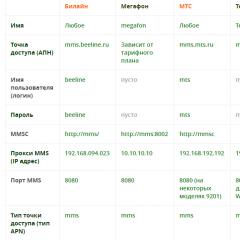How to read a multimedia message. Android won't send or download MMS. Setting up MMS on Tele2
If MMS messages cannot be opened or sent on Android, the first step is to check the APN settings. The configuration is sent by the operator the first time you turn on the phone with a new SIM card. However, the settings may disappear or be incorrect after changing the SIM card.
This article is suitable for all brands that produce phones on Android 9/8/7/6: Samsung, HTC, Lenovo, LG, Sony, ZTE, Huawei, Meizu, Fly, Alcatel, Xiaomi, Nokia and others. We are not responsible for your actions.
Attention! You can ask your question to a specialist at the end of the article.
Reasons why MMS does not reach/arrive on Android
The main reason for problems with MMS is incorrect settings in the system. This is true for both the sending party and the receiving party. But there may be other reasons:
- The phone does not support the message format sent by another user.
- The MMS size is larger than the free space in the smartphone memory.
- The feature is disabled or not supported in the tariff plan.
First you need to check the MMS settings on your phone, and if they turn out to be correct, then the next step is to call the operator’s support service.
Setting up MMS reception for Android
Any operator, be it the long-running MTS or the relatively new Yota, sends Internet and MMS settings when you first install a SIM card in your phone. But some users ignore the configuration message and do not save the settings. As a result, attempts to use mobile traffic to access the Internet or send/receive MMS fail - Android does not understand what data to use to complete the task.
Therefore, in order to figure out why MMS does not load on Android, you need to make sure that the necessary parameters have been added to the system. Each operator has its own identification data, but the procedure for setting up the Internet and MMS is the same for everyone.
Automatic setup
If you did not receive configuration messages or simply deleted it, or do not know where the MMS and Internet settings are stored, then use the opportunity to order parameters from the operator. Each provider has a special number for calling or sending SMS with a specific text. Example for the Russian Federation:
- MTS - call to 0876 or an empty SMS to number 1234. You can order MMS settings separately by sending “MMS” to 1234.
- Beeline - command *110*181# or call 060432.
- Tele2 - call to 679.
- Megafon - send “3” to number 5049.
In addition, each operator has a personal subscriber account on the official website, through which you can manage services, including ordering Internet and MMS settings. Authorization in your personal account takes place using the phone number and password received via SMS.
Manual MMS setup
If automatic setup does not work (the operator does not send the settings, or they are not saved in the phone), add the settings manually. You can view them on the mobile provider’s website in the “Help and Support” section. To perform manual setup, you need to know where the MMS settings are stored in Android. The following instructions will help:
- Open your phone settings and go to the Data Transfer section.
- Turn on mobile data by sliding the switch to the active position.
- Return to the settings menu. Open the "More" section.
- Go to Mobile Networks and select APN Access Points.
- Call up the additional menu and select adding a new point.
Depending on the model of your smartphone, the names of the items may differ slightly, which is due to the Android shell of the manufacturer of your smartphone.
The APN setup menu will appear, in which you need to specify the MMS parameters provided by the operator. They are the same for all versions of Android. For example, to set up MMS on Tele2, you must fill in the following fields:
- Name - Tele2 MMS.
- APN - mms.tele2.ru.
- MMSC - http://mmsc.tele2.ru.
- Proxy - 193.12.40.65.
- Port - 8080.
- Authentication - no.
- APN type - mms.
 Increase
Increase After entering the connection parameters, save the configuration, restart your smartphone and try sending MMS or ask a friend to send you a photo message. To set up MMS for other operators, use the table below or find the settings on the official websites of mobile providers.
MMS are quite functional, as they can contain not only text, but also audio, video, and graphics. But not all phone models support the function; in addition, there are a number of situations in which MMS do not open. How to open a multimedia message on Tele2 and in what situations should you not do this?
Should you open messages from unknown numbers?
It is advisable not to open messages received from unfamiliar numbers and not to click on links that MMS may contain. This will help avoid problems such as introducing a virus onto your device, be it a phone or a laptop. In addition, with the help of a virus, scammers can read your device’s personal data and copy important information, including passwords.
Be sure to check if you know the sender's number. If not, delete the message without opening it.
What to do if MMS does not open: reasons and solutions
The most common reason why a user cannot view the content is a settings failure or a missing function on the phone. The second option is usually worth considering for owners of black and white phones.
If the settings are lost or the phone does not support the function, the subscriber will receive an SMS message containing information about the received message.
There are two main options for fixing the problem
The first is to contact the operator with a request to send automatic service settings. You can do this by calling 679. The answering machine will prompt you to select services and phone model, after which it will send the settings to your phone.
If for some reason you are unable to get automatic settings. For example, if your phone model is not in the database, you can try setting up the service manually.
To do this, open the MMS message settings and fill in the following fields using standard values:

After setting up your phone, it is advisable to reboot it and then try sending a multimedia message to check that the settings are correct.
You can also clarify the service settings in your “Personal Account” after authorization.

The second possible reason why MMS does not open is a problem with Internet access. In this case, the only correct solution would be to contact the company’s service center.
You must have your passport and phone number with you. Consultants will check the connection quality, settings and help correct access errors.
Ways to open MMS on Tele2
There are two main options in which you can view a message. The first of them is viewing directly on the phone, if it supports the reception function. The second option is opening on the company’s website.
Traditional way to open MMS
The easiest way to view a message is to open it as a regular SMS message. In this case, you will have to wait for some time until the data is transferred to your phone. After this, you will be able to familiarize yourself with the contents of the message.

Please note that the cost of receiving MMS is paid according to your tariff plan.
Opening a message on the website
If your phone does not support the function or its settings are lost, you can solve the problems using a computer.
In this case, you will receive a link on your phone that the user can follow to view the contents of the message. The link is accompanied by a password with which you can log in to the user account. 
The message is stored on the site for only a few days. Often 2 or 3 days. After this time, it is deleted, even if it has not been read.
The viewing scheme is simple:
- Go to the website http://t2mms.tele2.ru/.
- Select the “mms gallery” section.
- Enter your phone number.
- Enter a code.
- Click on the button View message».
- On the new page you can familiarize yourself with the content.
Please note that the site only stores messages that contain graphic attachments.
How to answer for free?
After reading, you can submit a free response. For this:
- Open the page http://tele2.ru/services/messaging/mms-send
- Fill out the form by entering the recipient's number, text, and add attachments. You can use the gallery to add graphic material or upload an image directly from your computer.
- Enter the captcha from the picture to confirm that you are not a robot.
- Click on the "Send" button.
Of course, there are restrictions on the site. Thus, the size of one message cannot exceed 1 megabyte. In addition, the number of messages is limited to 5 attempts, after which the cost of the message will be 50 kopecks.
Questions from subscribers
We bring to your attention answers to the most frequently asked questions.
There is a special website "Tele2" where you can open MMS ?
You can open the message on the Tele2 company website at http://t2mms.tele2.ru/.
You can view the contents of the received multimedia message either using your mobile device or on the company’s official website by entering your phone number and password. It is worth remembering that the company is not responsible for the content of messages, and, therefore, opening messages from unknown numbers is strictly not recommended.
Best operator of 2019 according to gsmwiki rating
Try Tinkoff Mobile for free, no hidden fees or subscriptions, no roaming in Russia, Internet throughout the country. Free delivery of SIM cards.
Many phones and all smartphones are equipped with the ability to receive MMS. MMS allows you to transfer images, videos, music content and texts to other subscribers. But there are people who have the simplest phones that do not support receiving/sending multimedia messages. Despite this, they can familiarize themselves with the messages received. You can view the received MMS on Tele2 - for this, the operator has a special web portal at its disposal.
Overview of the MMS Gallery portal
As we already said, A special portal will help you watch MMS on Tele2, created specifically for those who do not have a telephone with MMS support. Multimedia messages are delivered to such subscribers via the Internet, and an SMS notification with a secret PIN code is sent to the phone itself.
Let's see how to watch MMS on Tele2 via a computer and what we need for this. First, we need a computer with Internet access - it will help us view the contents of the received multimedia message. We also need the phone itself to which the notification was received.
Next, go to the “MMS Gallery” portal from Tele2, located at http://t2mms.tele2.ru. Here we will see a simple data entry form. In order to view the contents of the MMS, indicate the following data in the form:
- Your mobile phone number (not the sender’s) - it is indicated in full international format, but without the “+” symbol;
- PIN code of 6 characters - it is contained in the text of the received SMS notification.
After that, click on the “Receive MMS” button and wait for the download.
When using this method, you must follow two safety rules. The first rule is do not open links that lead not to the Tele2 portal, but to some other resources. This is the only way to ensure the safety of the data you store. The second rule is do not open MMS received from unfamiliar numbers.
Now you know how to view MMS on Tele2 - its contents will be displayed on your computer screen. You can also send a reply message using the operator’s website, and even from your number. To do this, go to the main Tele2 website, select the “Services – SMS and MMS” item, select the “Send MMS” service. We go through the authorization procedure, indicate the topic, enter the recipient’s number, enter the text content, select an image.
The disadvantage of this method is that it does not allow for the selection of an arbitrary picture - you can only send what is presented in the Tele2 catalog. The maximum number of messages per day is only 5 pieces.
How to activate the MMS service on Tele2
In order to watch MMS on Tele2 using your phone, you do not need to connect any additional services - you just need to set up your handset. The initial settings should come automatically as soon as you install the SIM card. Accept them, agree with the installation, reboot your phone and try sending an MMS to someone (or even to yourself - it will be easier to look at it and make sure that everything is working as it should).
If for some reason the automatic settings from Tele2 have not arrived, order them manually. To do this, you need to call service number 679. After a few seconds or minutes, automatic settings will be sent to your handset - now you can view MMS directly on the phone screen (except for previously received messages).
Please note that as soon as you send at least one MMS, the Tele2 network will understand that your phone supports multimedia messages and will send them directly, and not as an SMS with a PIN code.
Sometimes mobile phone users may encounter a situation where the device either does not support receiving MMS, or a software failure has occurred and it does not open.
In this case, many are interested in how to watch MMS via a computer.
Viewing MMS via computer
Any multimedia message (MMS) can be viewed on your computer. To do this, you need to connect the device to your computer. All SMS and MMS messages are stored in the memory of your mobile device, so you need to go to the “Messages” folder, copy and open the required SMS on your PC. You can also save the message to a memory card and open it on your computer.
If you have not previously synchronized your mobile phone with your computer, then you are unlikely to be able to view your messages. To do this, you need to install the necessary application that comes with your mobile phone. You can also find the necessary drivers on the Internet by entering the details of your device in a search engine. After you install the application, you need to connect your device to your computer using a USB cable and open the required message.
Mobile operator service
It is worth noting that all mobile operators offer the service of viewing MMS messages on their websites. If you cannot open the message on your phone, you will receive an SMS message with the location of your message. This way, you can view MMS via the Internet: by clicking on the link in the SMS message or in your personal account on the company’s website.
MTS
MTS provides its users with the opportunity to view MMS messages using their personal account. To do this, you need to go to the website mms.mts.ru and activate in the system. You can also use the MMS portal mymms.ru, which has advanced capabilities for viewing multimedia messages. But registration is required on the portal.
Megaphone
Cellular provider Megafon also allows you to view different types of messages on its portal. To do this, you need to register in the system by following the link plus.messages.megafon.ru.
Beeline
The company's mobile portal is located at https://mms.beeline.ru. The user needs to enter his personal data, and he will have access to all messages that come to his phone number.
TELE 2
If you are a client of TELE2, then information about MMS messages is available on the website t2mms.tele2.ru.
Important! If you have received an MMS message, but you do not know who it is from, or you doubt its content, then you need to think carefully before opening it. Very often, attackers send MMS messages that may contain various viruses that can read your confidential information.
Master's answer:
WARNING: Many virus writers distribute viruses through the offer to read MMS on their website. Therefore, if you receive an MMS from an unfamiliar number, or a link to an unfamiliar site, then you should not expose your phone, computer or laptop to the risk of infection by visiting this site or viewing MMS.
Remember that it’s easier for your friends and relatives to send you a photo by mail than to set up MMS on your phone? Beware of viruses in the MMS itself and on the sites suggested for viewing them.
Many cell phone models support a feature such as MMS, that is, multimedia messaging service. Using this function, you can send or receive various images, sound files, videos or large text. But if for some reason your phone cannot read the MMS that came to you or it does not support such a function at all, then you can easily view the information on a computer that has Internet access.
If your mobile phone cannot receive such a message, then your telecom operator will send you an SMS message informing you that you have received an MMS. If your telecom operator is MegaFon, then in order to read the message in the future, save the password sent to you. Now on your computer in any browser, enter the address of the Internet page specified in the message in the address bar. Go to this page, then enter the password in the appropriate field in order to gain access to the sent MMS.
If your number belongs to the MTS operator, then to read the message, register on the MMS portal of the telecom operator. You will find a link to the required website in the SMS message sent to you. To register, enter the username and password that are indicated in the same message. After registration, you will be able to easily view the MMS message on your personal page of the MMS portal.
If you are a subscriber of the Beeline operator, then register your phone number on the company’s website and then enter the code from the picture. Next, you will receive a message from the operator, which contains a password to log into your personal account on the site. In the “Login” column, enter your phone number. In this personal account you can read MMS messages sent to you.
Pay attention to a few details. On the website of the MegaFon operator, viewing MMS messages is possible only for 3 days after sending. Due to the fact that the operator's network is heavily overloaded, the SMS message with the password may be slightly delayed. So if you are expecting some important message, then read it quickly, contact MegaFon support service in order to receive a password and a link to the page with the MMS message. But the Tele2 operator warns subscribers that on the website they can only read MMS messages in the form of images. And one more thing, even if you received an MMS message from a completely different telecom operator, you can still read it on the websites of your operators.