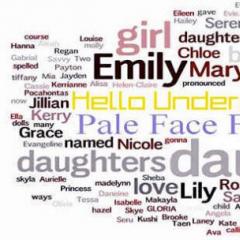Ad blocking - how to remove ads in your browser. Remove ads in Internet Explorer from Microsoft Ads pop up in the browser, how to remove explorer
It is difficult to imagine a modern person without a computer, laptop or tablet. Devices are often used to access the Internet, where users find the necessary information, communicate, watch movies, etc. Often pop-up windows and banners interfere with normal operation, so the question of how to remove advertising in the browser becomes relevant. There are several ways to eliminate this inconvenience: by installing a special program, improving the settings of the plugin that is used to access the Internet, and cleaning the device from malware. More on this below.
Why do ads pop up in my browser on all websites?
Pop-up windows and large banners interfere with computer work. Current questions among users are: how to remove hateful advertising in the browser and why does it appear? The main reasons for such inconveniences:
- installing an extension, after which advertisements constantly pop up;
- visiting unsafe sites;
- installation of malware on a PC or other device;
- computer is infected with a virus.
Ways to disable pop-up ads in your browser
While surfing the Internet or working, pop-up windows are especially annoying because they constantly distract attention, block important information and make users angry. Software developers have taken care of solving this problem by creating utilities that help fight spam and prevent malicious components from damaging your computer. They are easy to install and are accessible to work not only for experienced but also for beginners, and in addition they help make work easier by blocking pop-ups and banners.
Download Adguard program
The most common filter and ad blocker is Adguard, an innovative program that is known for its high efficiency. Downloading, installing, and getting started with Adguard is quick and easy. After installation, you should make settings: select browsers where advertising will be blocked, and mark the necessary functions.
Adguard has clear advantages:
- There are versions for desktop PCs, tablets and smartphones based on Android.
- Effectively filters and blocks ads.
- There is a parental control feature that will help you block access to certain sites.
- Prevents visiting malicious sites.
Install the additional extension Adblock or its analogue Adblock Plus

To combat annoying advertising, the popular and world-famous Adblock program is used. It successfully copes with banners on the site, but it won’t help get rid of pop-ups. Likewise, Adblock will not help in the fight against advertising and spam caused by malware installed on the PC. When downloading a plugin, you need to be especially careful, since there are utilities with a similar name that trigger pop-up messages.
Checking the browser extension to remove ads
In order to protect your computer from annoying advertising information, another method can be used: removing the extension. This will help you visit website pages without irritation, get acquainted with various information and preserve your nerve cells. Extensions can be installed independently or due to accidentally clicking on banners, following suspicious links, or visiting malicious sites. Depending on the program you use to access the Internet, the add-on settings may vary. The following describes how to remove ads in different browsers.
Google Chrome (Google Chrome)
In order to check for extensions in Google Chrome that can cause advertising to appear on websites, you must perform the following steps:

- Open Google Chrome.
- On the toolbar, click on the menu that has three horizontal stripes.
- Select “Settings” from the drop-down list.
- Find the "Extensions" tab.
- Check which add-ons are installed. If there are any suspicious or unnecessary ones, you need to delete them by clicking on the trash can icon.
Mozilla Firefox (Mozilla)
- In the open Mozilla Firefox window, select the menu and open “Add-ons”.
- In the tab, find the “Manage extensions” item and check the installed utilities.
- Check which add-ons may cause pop-ups or spam, and disable them by clicking the appropriate button.
- In some cases, you need to close and reopen the browser; such simple manipulations will help you surf the Internet freely.
Opera

- Open Opera on any page.
- Click the menu button in the upper left corner.
- Open the “Extensions” tab, where select “Extension Manager”. Next, perform the necessary manipulations (deletion or update).
- In some cases, after disabling an intrusive extension, advertisements or pop-up messages do not disappear. This indicates that the wrong option was deactivated and the procedure should be repeated from the beginning.
- If necessary, reload the page and continue working.
Internet Explorer (Internet Explorer)
Many Internet Explorer users are interested in the question of how to remove ads in the browser using extensions. Below is a guide to action:
- On the open Internet Explorer page, click on the settings icon. It is located in the upper right corner and looks like a gear.
- Select “Add-on Settings” from the drop-down menu.
- Turn off the selected add-ons, refresh the page and you can continue working without annoying ads.
Yandex (Yandex)

Some newly installed add-ons may cause pop-ups, spam, and banners to appear. In order to disable a malicious extension in Yandex, you must:
- In an open browser, select the menu item with settings.
- Open the “Advanced settings” tab and follow the following links: “Personal data protection” – “Content settings” – “Pop-up windows”.
- In the last tab, select “Block pop-ups on all sites.”
- Reload the page, and if necessary, install an additional program to hide advertising on sites.
Utilities for automatically removing malware
Often software is installed on computers that exhibits unwanted activity. Such programs have special characteristics and properties:
- Installed on a computer without the owner’s knowledge.
- They are active: they activate advertising, disrupt the operation of the PC.
- It is extremely difficult to determine their presence and location on the device.
- The antivirus does not recognize the malware as a virus, so it does not alert you about the installation, and it does not try to fight it.
- Removing this type of software is not so easy; it requires the use of special utilities on your computer.
In order to prevent the installation of malicious programs and configure their automatic cleaning, you need to perform a number of simple steps:
- Disable extensions that are responsible for pop-up ads on websites.
- Reinstall the program to access the Internet, selecting the default settings.
- Install and configure one of the plugins to remove malware. For example, this could be Hitman Pro, AdwCleane, Malwarebytes Antimalware, Spybot Search & Destroy. You can find out more about the operating principles of some utilities below.
Using AdwCleane

A simple and accessible program, AdwCleane, which does not require prior installation, will help clean your device from viruses that cause advertising. Its main functions: combating pop-up windows, preventing the opening of unwanted pages where malware may be located, eliminating difficulties with installing the selected start page.
Advantages of AdwClean:
- Cleaning services are provided free of charge.
- It is Russified, which greatly facilitates the work.
- Updates itself.
- Effectively cleans the device.
To launch AdwCleane, you must perform the following manipulations:
- Open the program on your computer.
- Select the “Scan” function and view the results.
- Click the “Clean” button, after which AdwCleane will automatically remove all programs it considers suspicious.
- After these steps, the computer must be restarted.
- To prevent this type of cleaning, it is necessary to carry out this type of cleaning at least once a month.
Using the Hitman Pro utility

An innovative program that recognizes a large number of threats and harmful utilities available on the computer (even those that were deleted but left their mark on Windows). Hitman Pro searches and cleans very quickly, and it doesn't need to be pre-installed, which saves a lot of time. The utility is paid, but each user is provided with a free trial period of thirty days.
Detailed instructions on how to remove ads in your browser using Hitman Pro:
- On the computer where you want to check, open the program (it starts without prior installation).
- Activate the search for harmful components on your PC.
- Review the scanning results, and then remove plugins and their traces that negatively affect the operation of the device or cause advertising to appear.
Using the free Malwarebytes Antimalware program

A unique program that cleans your computer of Trojans, malware and prevents new infections - Malwarebytes Antimalware. To start it, you need to perform simple manipulations:
- Download and install Malwarebytes Antimalware by finding it through a search engine or on the official website.
- After installation, open the “Scan” tab and click the “Check” button. The analysis process can be long, it all depends on the speed of the computer and the number of programs installed on your PC.
- After scanning, the result will appear on the screen. To uninstall harmful software, you must click the “Remove selected” button. Malwarebytes Antimalware will send to the trash all components that interfered with the normal operation and functioning of the computer, advertising will no longer open or appear.
How to remove an advertising virus on VKontakte or Odnoklassniki
Many Internet users spend more time on social networks - VKontakte, Odnoklassniki. Here people communicate, find interesting information, watch movies or listen to music. Pop-up messages and banners interfere with normal work, surfing the social network and are very annoying for users. It is possible to get rid of the virus and advertising yourself; see how to do this on the most popular social networks below.
On VKontakte and in the browser:
- Install the Adblock Plus extension, which will help you get rid of ads on the left side of the screen.
- Pop-up windows and banners, which can be located in any part of the screen, bring particular inconvenience. To eliminate this problem, you need to remove extensions that cause such spam. How to do this, see the sections above.
- If the methods described above did not help, you need to check your computer for viruses or malicious active software.
In Odnoklassniki:
- Install a special utility – Adguard, which will help fight classic banners.
- In order to deactivate viral advertising, you need to find and remove malware or virus. First of all, you should disable the add-ons that were installed. How to find the extension in each browser is described in the relevant sections above.
Video
Pop-up windows, annoying messages, which are sometimes obscene in nature - all this interferes with normal work on the network and distracts attention. Many people are interested in the question: how to remove ads in the browser, what programs will help with this? The developers have provided many utilities that help block messages or remove malware from your computer that causes spam. To get rid of annoying banners and pop-ups forever, you need to follow simple steps. A visual video with detailed instructions can help with this:
Advertising rains down on us from everywhere, from the radio, from TV, from street billboards, and it is not surprising that most people want to remove advertising at least from their browser on their computer or phone. Today we will help you remove all advertising from browsers on your digital devices.
“Advertising is the engine of trade,” said one of the founders of the advertising business, Louis Metzel, and he was right. With the help of advertising, potential buyers from advertising learn about new products and services offered to them. At first, advertisements were printed in various paper publications: advertising brochures, leaflets, on the pages of magazines and newspapers. When radio, television and a little later the Internet appeared, advertising conquered this space too. Now, when we open any website, we see advertising and this is normal. After all, websites are created to make money, and advertising is additional income paid by the advertiser for promoting their services.
There are also completely different situations when, when you open one or another browser, without yet going to the desired site, you see an advertising banner, an unknown site opens, or when you go to the site you need, the browser redirects you to content unknown to you. Why did this problem arise? Often, when downloading some free content, the user may also receive software with built-in advertising as a surprise. Unscrupulous software developers are guilty of this: extensions and applications for browsers, PC programs, etc. This is a kind of payment for free software. “Why then doesn’t the antivirus program notice other people’s software? ": - you ask. It’s simple: by downloading the program, you give the green light for it, and besides, the developers have thought of how to bypass the protection on your computer. What to do and how to deal with advertising in the browser for each individually we will consider below.
If the advertisement has already appeared, then we begin cleaning it up in this web browser by analyzing your actions a day or two before the advertisement appears. You need to determine what programs or applications you have downloaded from the Internet recently. You can look at this in the “Downloads” folder and by deleting one software after another, we achieve until the advertising stops appearing. It happens that such actions will not be enough, then we use more effective levers of influence - special programs and utilities:
- Dr.Web Curettlt.
You can fight advertising in your Internet browser and using built-in methods. Open the Internet browser menu, select “Settings” - “Show additional settings” - “Personal data protection” and here click “Block pop-ups on all sites”. They also fight adware in web browsers using special extensions for them - ad blockers: adquard, AdBlock Plus, uBlock and others. If it is impossible to remove the adware virus from the browser, then simply remove it (the browser) from the computer.
 Virus and adware get into Google Chrome in the same way as other web browsers - with programs downloaded to the Internet, therefore the methods for removing it are approximately the same, with minor changes. Let's now look at how to remove ads in this browser? The first thing we do is check it for the presence of foreign malware. To do this, move the mouse over the browser icon and open its “Properties”, click on “Shortcut” in the “Object” text there should be “C:\Program Files (x86)\Google\Chrome\Application\chrome.exe” If something else , then open the control panel, find the “My Computer” folder, find the “User” folder and see if a new “Temp” folder has appeared and if it exists, delete its contents.
Virus and adware get into Google Chrome in the same way as other web browsers - with programs downloaded to the Internet, therefore the methods for removing it are approximately the same, with minor changes. Let's now look at how to remove ads in this browser? The first thing we do is check it for the presence of foreign malware. To do this, move the mouse over the browser icon and open its “Properties”, click on “Shortcut” in the “Object” text there should be “C:\Program Files (x86)\Google\Chrome\Application\chrome.exe” If something else , then open the control panel, find the “My Computer” folder, find the “User” folder and see if a new “Temp” folder has appeared and if it exists, delete its contents.
You can also remove ads using tools built into your browser. You need to click the settings button at the top of the browser interface and go to them. Then select “Personal information” and open the “Content Settings” window, select the “Pop-up windows” entry, click the “Block pop-up windows on all sites” button and then “Done”.
How can you remove ads in your browser if you don’t understand your computer’s settings well? If this is the case, you need to install plugins in your web browser - ad blockers or the programs I gave for Yandex. It is better to do this from the Google Chrome store. Right-click on the browser settings, in the window select “Additional tools” - “Extensions”, go down to the bottom of this page and open the “More extensions” tab. On the store page, enter the name of one of the listed anti-advertising extensions into the search, select the one you need and install it in the browser.
 Mozilla, like the two browsers above, has built-in tools to combat advertising. To enable them, you need to open it, select “Settings” - “Content” in the window and uncheck “Use Java Script” and put it in the “Block pop-up windows” line and click OK.
Mozilla, like the two browsers above, has built-in tools to combat advertising. To enable them, you need to open it, select “Settings” - “Content” in the window and uncheck “Use Java Script” and put it in the “Block pop-up windows” line and click OK.
You can remove ads in this web browser using extensions. It is better to install them from trusted developers. You need to open the settings window, select “Add-ons” and write “Advertising” in the search, select and install the extension in this Internet browser.
As with the frefox web browser, you need to prohibit the use of Java Script and opening unsolicited sites. Go to the Opera menu and open them, select “Tools” - “General Settings” and check the box for “Block Content”, then go to “Advanced” - “Content” and uncheck the “Enable Animation” and “Enable Java Script” checkboxes. .
How to remove pop-up ads in your browser
All methods described above are suitable for any browser. It is necessary to disable pop-up windows in your browser settings and install special plugins to block ads. There is also a more universal way to remove advertising from your browser forever - you need to download any software only from trusted resources.
 The simplest solution to the problem of advertising on YouTube is to enter this command into the browser console: ="VISITOR_INFO1_LIVE=oKckVSqvaGw; path=/; domain=.youtube.com";.reload(); when visiting this video hosting site. To open the console, you need to simultaneously press the Crl+Shift+J keys and enter this command into the console line, and then press the Enter button.
The simplest solution to the problem of advertising on YouTube is to enter this command into the browser console: ="VISITOR_INFO1_LIVE=oKckVSqvaGw; path=/; domain=.youtube.com";.reload(); when visiting this video hosting site. To open the console, you need to simultaneously press the Crl+Shift+J keys and enter this command into the console line, and then press the Enter button.
Website owners are increasingly beginning to monetize their resources, but some do it correctly and without harm to the site, while others cram it with advertising from head to toe. Sites with a lot of advertising and other elements use more traffic and therefore take longer to load. And since this burdens most visitors, they begin to look for ways to combat this problem.
The article is devoted to the Internet Explorer browser and ways to combat advertising and promotional elements. In general, this browser is used by a fairly small range of Internet users, but for those who use it it will be interesting.
For myself, I can only say that I use it to test layout when I have such a task. I don’t like this browser and, as I already said, I hardly use it; there is no zest in it that can attract attention. I use Google Chrome and Firefox, they are fast, pleasant and somehow more familiar to work with them.
Let's get back on track and sort it out how to remove ads in Internet Explorer and consider ways to combat it.
Methods that can be used for our purposes:
- Tracking protection (Easylist) using browser settings.
- Using the Adblock Plus add-on.
Let's move on to watching a video that shows the use of these methods:
1.Tracking protection (EasyList) using browser settings.
Back in version 8 or 9, this function was introduced, specifically to make it possible to remove advertising. Everything will work correctly only if you configure tracking lists Tracking Protection List(TPL). But first we need to set up protection.
To do this, go to the browser, find the “Service” icon at the top right and click on it (you can also use the hot keys Alt + X). In the list, select “Security” and then “Enable tracking protection”. Great, the protection is turned on, now you need to download lists from the site.

Here you can find all the lists that are aimed at combating obsessive elements. There is a special list for Runet, Russian EasyList. All you need to do is install it and it’s done. To add a list, you just need to click on the Add button. You enabled tracking protection earlier, so everything should work.

Many may think that there are some settings, but there are none. Enjoy it for your health.
2.Using the Adblock Plus add-on.
Using the add-on, you can clean up all advertising, but to do this, you first need to download it. I have already written an article on this topic, for all browsers, I recommend visiting it and reading all the recommendations for Explorer.
Here you will get a complete answer to this question.
As methods become available, I will publish them here, so stay tuned.
Internet Explorer – formerly the most popular browser and now the second among the most used web browser in the world is included as part of the Microsoft Windows line of operating systems. It is natural that among tens of millions of fans of this browser there are a lot of those, who are annoyed by all these banners and pop-ups and who would like to use the Internet without ads (as the users of Adblock extension for Chrome, Firefox, Opera and Safari do).
Ad blocking in Internet Explorer
Unfortunately, unlike the browsers listed above, Internet Explorer has a rather specific mechanism of work with plug-ins, which is not adapted for writing adblock extensions. In addition, plug-ins for Interner Explorer are difficult to develop. For these reasons, a wave of various plugins, extensions and add-ons designed for ad blocking bypassed Internet Explorer. While in other browser platforms we see a lot of high-quality adblockers (such as Adblock, Adblock Plus / ABP, No Ads and others) that remove ads and block pop-ups – there is only one adblocker at the moment, which though somehow but works and this is the Adblock Plus extension for Internet Explorer.
Unfortunately, this ad blocker has a range of serious disadvantages. As the developers themselves noted on the official website, Adblock plus for Internet explorer has the following problems:
Finding the ABP icon is the whole problem. It is located in the status bar of Internet Explorer, which is hidden by default in latest IE versions. Because of that, it is very difficult to manage the work of extension.
The blocking of ads in the Internet Explorer is sometimes different from Firefox and Chrome. In some cases ABP for IE just can’t remove the advertising.
Metro mode Internet Explorer in Windows 8 and Internet Explorer in Windows RT are locked down environments that do not allow any third-party code to run - including Adblock Plus. That is why you can’t use Adblock Plus for Metro mode (and Modern UI) Internet Explorer 10 and IE 11.
The issues described above (especially the disability to work in the Metro UI) significantly reduce the value of this ad blocker. Adguard Team offers IE users a fundamentally different approach to blocking of advertising that is not accompanied by the listed problems and gives you the opportunity to achieve your goal.
Adguard protection from ads in the IE
We recommend you to download and install Adguard – our program for ads blocking. Unlike Adblock Plus for Internet Explorer, our ad blocker works at the system level and "turn off" the advertising immediately across all browsers.
The work of Adguard is not constrained by the browser limitations. A full-featured program against ads, works equally well in all browsers. After a simple installation, Adguard begins complex filtering of your Internet traffic:
The “AdBlocker” program module blocks all types of ads. Adguard removes indeed all the advertising elements from the web pages: banners, popups, video ads. As well as social widgets (“Retweet”, “Like”-buttons and such).

In addition to filtering, which carries the AdBlocker, our program has additional features that will ensure the safe use of the internet. Antiphishing provides protection against malicious and phishing sites. Adguard blocks access to pages that threaten the security of your computer (which is beyond the scope of Adblock Plus). Parental Control is responsible for content filtering and hides inappropriate for children sites and materials.
With Adguard you can easily remove the ads and pop-ups in Internet Explorer and enjoy the clean and safe internet.