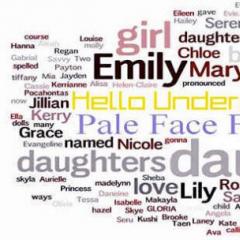Everything for X7 users. Open with one click How to remove double mouse click
What should you do if the mouse starts making double clicks instead of single clicks (constantly or occasionally), although you only click the button once? The causes of this problem and how to solve it are discussed here.
Causes
Microswitch wear
The most common reason is wear of the microswitch, which results in contact chatter. The left mouse button always requires more clicks than the right (and vice versa if you are left-handed and configured the mouse for left-handed use), and the microswitch is designed for a very large, but still limited number of clicks. You can fix this yourself; it will require your accuracy and half an hour of time. If your mouse is several years old and you don't want to bother with repairs, the easiest way is to go to the store and buy a new mouse.
Software problem
Double-clicking instead of single-clicking is not necessarily a problem with the mouse. This could be a purely software issue with drivers or additional software.
To determine what the problem is in your case, try connecting the mouse to another computer or laptop. If the symptoms persist, then the problem is obviously the microswitch.
Solutions
Solution for driver problems
If you have Windows, this method may help: through the “Control Panel”, find the mouse in the list of devices, remove it from there and reboot. After this, the mouse should connect again. Perhaps the double click problem will go away (unlikely).
Software solutions for microswitch wear
MouseFix
There is a purely software solution to help with microswitch contact bounce: Daniel Jackson's MouseFix utility (for Windows). It intercepts clicks that occur a very short time after the first one, since such clicks can only be associated with contact bounce in the microswitch. This utility can be used at least as a temporary solution.
- Download the MouseFix utility and unpack it into a separate folder.
- In the All Programs → Startup folder, create a shortcut pointing to MouseFix.exe.
- Log out and log back in (or just run the utility manually the first time).
Left Mouse Button Fix
- Open your mouse. Different mouse models open differently. Often two screws (for a small Phillips screwdriver) are located under the sliding pads glued to the bottom of the mouse in its rear part - to get to them, these pads need to be pryed off with something sharp and temporarily peeled off. In this case, there are latches located in the front part - be careful not to break them when removing the upper part of the case.
Disassembling the mouse
- Locate the microswitch under the button. If it is still difficult to access when the case is open, remove the board on which it is installed. To do this, you may have to disconnect the cables and/or unscrew something else.
- Remove the microswitch cover by prying it on each side with something thin and sharp, such as a needle. At this stage there is a risk of breaking the latches, be careful. Please note that there are non-separable microswitches - in this case, the only solution is to resolder them.

Microswitch under the left mouse button
- When you remove the cover, a small button (usually white) will fall out. Don't lose her.

Microswitch cover and button
- Now you need to remove the spring-loaded copper plate from the microswitch - that’s the problem. Over time, the spring-tongue unbends, the button returns less well to its original position and the click does not occur clearly - this is when erroneous double clicks occur.
Instructions
If you have Windows 7 or Vista installed on your computer, click the Organize menu in any Windows Explorer window and select Folder and Search Options. The Folder Options dialog box opens.
Now all commands that previously required double-clicking to activate will now be activated with a single mouse click. For example, to open any file or run a program, you only need to click once on the icon.
If you have a mouse model that has additional buttons, you can configure one of them to activate commands with one click. To do this, you should use special software from the mouse manufacturer, with which you can configure additional buttons.
Such programs are usually recorded on the disk that comes with the mouse. If you do not have a disk, you can download the necessary application on the official website of the manipulator (mouse) manufacturer.
Helpful advice
Please note that some models of manipulators have an additional button that is automatically configured to activate system commands with one click. Typically, this button is located directly on the left mouse button, closer to the wheel.
Sources:
- how to set up one click mouse
A computer mouse is a pointing device for entering information into a computer, allowing the user to interact with the PC. The speed of the operator’s work also depends on the mouse. That is why you should know how to adjust the speed of the pointer.
Instructions
Go through the Start menu to Control Panel. Depending on your window view, find and select either the Mouse or Hardware and Sound option, and then Mouse. A mouse settings window will open in front of you, consisting of several tabs.
To speed up the mouse pointer's movement across the screen, go to the "Pointer Options" tab. You will see several fields for setting the appearance of the cursor. The first one is movement. In the special field, move the pointer speed slider from the “Lower” position to the “Above” position. You will feel the new movement settings immediately by the changed speed of the pointer.
As the speed of movement increases, the movement of the mouse pointer may become jerky and abrupt. The accuracy of pointing the cursor over desktop objects may decrease. In order to smooth out the effect of increased movement speed, check the box next to the “Enable increased pointer accuracy” option. If, after activating it, the movement speed remains too high, lower it by adjusting the position of the slider in the “Lower” - “Higher” field.
On the same settings tab, configure other pointer settings. For example, the initial position of the mouse in a new window. It can also be useful to turn on the pointer trail to make it easier to locate the mouse on the screen, the image of which is not too contrasting and merges with the pointer.
Often, overclocking a mouse means changing its sensitivity and accuracy of pointing at objects and the smoothness of its movement. Gamers who love CS and similar games appreciate mouse overclocking because it takes less time to aim the mouse at the target than a ball mouse. At the same time, the accuracy of its guidance increases. If you are using a mouse from A4Tech, use the driver settings to increase its DPI value. Also use the functionality of the Oscar Editior program.
Video on the topic
It is very important to adjust your mouse pointer speed settings; This greatly allows you to create comfortable conditions for working at the computer. But despite this, few people know exactly how a mouse is configured, and even fewer who make any effort to do so.

Instructions
To begin setting up mouse settings, open Control Panel. Select the “All Control Panel Items” view if you are organizing by groups. Now find “Mouse” in the general list. Open this item.
On the "Pointer Options" tab, you can adjust the speed of the mouse pointer - for many, this is the most important thing. To adjust this property, move the slider to the value that seems comfortable to you. It is recommended to set a higher speed if you have a high screen resolution, and a lower speed if you have a low one. The optimal speed is considered to be such that the mouse pointer can be freely moved from one corner of the monitor to another with one movement of the hand. Otherwise, your wrist may become very tired, especially if you work on the computer a lot.
Today we will answer a fairly simple question, what to do if folders and files in Windows open with one click, rather than the usual double-click of the mouse. Beginner users, when they first encounter a similar task, begin to have problems, so to avoid these problems, we will learn how to change this setting ourselves.
Anyone who has ever used the Windows operating system knows that to open a folder, file or run a program, you need to double-click on a shortcut, but for some reason this is not convenient for some users. Therefore, Windows developers have made a special setting that allows you to change the option for opening folders or launching programs.
For example, the option to open by double click or simply by single click is available, as when using the site, i.e. when you search for something on the Internet and go to a site, follow the links. You do not double-click, but simply click on the link.
Also, at the very beginning, I would like to note that we have touched on all sorts of Windows settings more than once, for example, we talked about the inconspicuous functions of Windows 7, or for more experienced users we considered the possibility of customizing the appearance of the command line, so this material is like a continuation of the conversation about about what settings exist in Windows 7.
Enough theory, let's get started.
How to make folders open by double clicking
If you encounter this problem, then most likely someone was working on your computer and changed this setting, since by default, when installing the Windows operating system, everything opens with a double click. This situation can be found quite often in small organizations, when, for example, a person goes on vacation, and another employee sits down at his computer. And this employee begins to customize the OS for himself, while the organization does not have a clearly planned system for sharing access; in other words, this employee begins to work under the same account under which the employee who went on vacation works.
Therefore, when he goes to work, he will immediately notice this and run to complain to the administrator, saying that his computer is not working. And this, by the way, is the fault of the system administrator himself, since he did not organize and properly configure the user structure and division of access, but we talked about this and other mistakes of system administrators in the article Frequent problems with computers in an organization.
If you see such a picture, folders and files open with one click, but you do not want this to happen, then you need to do the following.
For many, it is already familiar when folders or files are selected with one click of the Left Mouse Button (LMB), and if you double-click, they open or run. However, in Windows there is a standard method that allows you to select objects (files and folders) when you hover and pause on them, and open them with one click. Maybe this will be convenient for some users and after trying it once, they will no longer want to return to the usual way of launching files and folders.
How to set up one-click opening of folders and files in Windows XP
Open any folder (or you can just My computer) and go to the top menu Service -> Folder property:
In this window, set the switch to Open with one click, highlight with pointer and click "Apply" and "OK"

All. You can test it.
How to set up one-click opening of folders and files in Windows 7
Top Menu " Service" -> "Folders settings":

And we do the same as in XP:

You can try =)
How to set up one-click opening of folders and files in Windows 8
Top Menu " View" -> "Options" -> "Change folder and search options":

and set the switch again:

That's all. This method of opening folders and files with one click is, on the one hand, very simple, but on the other hand, it will be unusual for many. But this is a matter of taste. Personally, I have met a fair number of users who, on the contrary, found it inconvenient to open folders and files by double-clicking. Matter of habit...
Write your opinion, comment...
In this lesson I will tell you how to add and remove double click.
How to double click the mouse
It's very easy to do. We go to any of the folders on the computer. In the top menu go to "File ->
This applies to Windows 10. In previous versions of Windows, instead of this item there will be “Organize -> Change folder and search options.”
If you are not looking for an easy way, then you can go to the “Control Panel”, then in the category view mode, go to “Appearance and Personalization” and follow the link “Explorer Options” (Folder Options).

All this will lead to the opening of a new window, where on the “General” tab in the “Mouse clicks” block you just need to change the setting to “Open with one click, highlight with the pointer.”

Additional settings “Underline icon labels” and “Underline icon labels on hover” are responsible for underlining the names of files and folders. In the first case it will always be, and in the second only when you hover the mouse cursor.

Now, to select a file or folder, you just need to hover your mouse over it, and to open or run it, you only need to click once instead of twice.
How to remove double mouse click
In order to return everything to the way it was, you need to select “Open with double click and select with one click” in the mouse click settings. Those. again go to “File -> Change folder and search options” (Arrange) and select the desired item.

Everything will work as before. Double click instead of one will open folders and files, and with one click you can simply select them.
There are cases when these manipulations do not help and the computer still ends up with a single mouse click instead of a double one. To get rid of this, you can try removing the device from your computer. Right-click on the “My Computer” icon and go to “Properties”.


After this, completely reboot the computer. When loading Windows, the device must be installed as new.
If none of the proposed methods helps, then go and buy yourself a new mouse, because most likely it’s the problem.
New TOP project from a reliable admin, REGISTER!
Stay up to date with site updates, be sure to subscribe to the channel Youtube and group
Instructions
If you have Windows 7 or Vista installed on your computer, click the Organize menu in any Windows Explorer window and select Folder and Search Options. The Folder Options dialog box opens.
Now all commands that previously required double-clicking to activate will now be activated with a single mouse click. For example, to open any file or run a program, you only need to click once on the icon.
If you own a mouse model that has additional buttons, you can configure one of them to activate commands with one click. To do this, you should use special software from the mouse manufacturer, with which you can configure additional buttons.
How will they open on a computer? folders, in what form they themselves and the files they contain will be displayed - all this depends on what settings are selected for the folders. All necessary parameters can be configured in the dialog box " Properties folders" To do this, you need to perform several steps.
Instructions
Open the window " Properties folders" There are several ways to do this. Open any folder from any directory on your computer. Select “Service” from the top menu bar. In the drop-down menu, left-click on the line “ Properties folders", - the required dialog box will open. Another way: Open Control Panel through the Start button. In the Appearance and Themes category, select the icon Properties folders" If the Control Panel is in classic view, the icon you're looking for is immediately available.
In the window that opens, on the “General” tab, set the settings for the display and methods of opening folders on the computer. If you have a marker in the “Display a list of common tasks in folders” field in the “Tasks” section, the area of your open folders will be visually divided in two. On the right side there will be icons of the files contained in the folders, on the left side there will be tasks that can be performed for these files (rename, copy, delete, and so on). Marker in the “Use regular” field folders Windows" means that the task field will be absent.
Controlling a computer with a mouse is based on an event mechanism. And the simplest technique is pointing. Often it allows you to open a submenu or, for example, get a tooltip with additional information.
Another close technique is the rollover. It consists in the fact that when the mouse pointer is held (moved) over a control, it changes shape. For example, buttons are recessed and then pop up again; The counters rotate one revolution, the drawings are animated (“come to life”). This technique is not used in the Windows operating system itself, but it is used on Internet Web pages and in some programs. Sometimes it is useful to move the mouse over graphic illustrations to see something new that is hidden from the surface.
For example, double-click the My Computer window and the Trash window. In the My Computer window, see how many disks are included in the computer, and in the Recycle Bin window, look at what documents and programs were previously deleted. If the Trash is empty, it means someone has already emptied it :). Don't close the open windows yet - they will be useful to us, but in the next article ;).
P.S. I would like to remind you about the folder - My Documents - how do you approach it? Consumer or professional? Link to article: .
Many PC users notice some oddities in the operation of their computer mouse. For example, the mouse strives to double-click instead of single-click. There is little pleasant in this, so willy-nilly you wonder: how to remove the double click of a computer mouse?
Generally speaking, there may be two main reasons for the mouse to double-click, namely:
- Purely mechanical wear of the buttons that occurs over time.
- Problems with drivers or settings of the Windows operating system.
So, let's see what can be done in this case, how to fix and repair a mouse that has begun to behave in an undesirable manner.
What is the reason for the double click? How to fix? Let's try to disassemble the mouse
In the most difficult advanced cases, only “surgical” intervention can help. To do this you will need to disassemble the mouse. One of the screws may be located under the sticker, another may be visible, and in addition, several may be under the legs.

Don't be surprised if you see a decent layer of dust, debris and dirt inside the mouse. This is quite natural and should not scare you. To clean the inside of the mouse, take a piece of lint-free cloth soaked in alcohol or vodka. It is better to remove the mouse wheel so that it does not interfere with the workflow.
How to fix button play
In most cases, the problem of double clicking is associated with button play or, in other words, with a gap due to poor connection of parts. In order to get rid of the double click, you need to take electrical tape and, with pieces cut to the size of the buttons, carefully stick it on the upper inner side of the mouse, covering all the gaps, as shown in the figure. It is very effective to use unnecessary protective film from a PDA or smartphone in good condition, as it is strong and durable.

When the glue is completely dry, the mouse can be assembled. Then just check if its parts are functioning normally. If the button is pressed extremely tightly, or does not want to give in at all, remove the excess layer of electrical tape.
The reason for the double click may be in the button sensors
If the device produces a double click even after the manipulations have been carried out, then most likely the problem of the double click is in the button sensors. First of all, find the sensors for the right and left buttons on the board. This is easy to do, since the sensors are small rectangles with a button on top. This is the button you need to press. If everything goes well, we will hear the usual click of a computer mouse. If after all these manipulations your computer mouse continues to double-click, you have two options:
- Most computer mice have 3 sensors: left, middle (under the wheel) and right. They are all exactly the same. However, the middle mouse button is often not needed by users. Therefore, its sensor can be re-soldered instead of the damaged one. If you have an old unnecessary mouse, then a working sensor for resoldering can be taken from there.
- But if you don’t have another computer mouse or don’t want to bother with the middle button, or don’t have the skills to work with a soldering iron, or simply don’t have the time and desire to repair the mouse, there is an easier way out of this situation - go and buy a new computer mouse.
What should you do if the mouse starts making double clicks instead of single clicks (constantly or occasionally), although you only click the button once? The causes of this problem and how to solve it are discussed here.
Causes
Microswitch wear
The most common reason is wear of the microswitch, which results in contact chatter. The left mouse button always requires more clicks than the right (and vice versa if you are left-handed and configured the mouse for left-handed use), and the microswitch is designed for a very large, but still limited number of clicks. You can fix this yourself; it will require your accuracy and half an hour of time. If your mouse is several years old and you don't want to bother with repairs, the easiest way is to go to the store and buy a new mouse.
Software problem
Double-clicking instead of single-clicking is not necessarily a problem with the mouse. This could be a purely software issue with drivers or additional software.
To determine what the problem is in your case, try connecting the mouse to another computer or laptop. If the symptoms persist, then the problem is obviously the microswitch.
Solutions
Solution for driver problems
If you have Windows, this method may help: through the “Control Panel”, find the mouse in the list of devices, remove it from there and reboot. After this, the mouse should connect again. Perhaps the double click problem will go away (unlikely).
Software solutions for microswitch wear
MouseFix
There is a purely software solution to help with microswitch contact bounce: Daniel Jackson's MouseFix utility (for Windows). It intercepts clicks that occur a very short time after the first one, since such clicks can only be associated with contact bounce in the microswitch. This utility can be used at least as a temporary solution.
- Download the MouseFix utility and unpack it into a separate folder.
- In the All Programs → Startup folder, create a shortcut pointing to MouseFix.exe.
- Log out and log back in (or just run the utility manually the first time).
Left Mouse Button Fix
The mouse that took part in the filming has been working successfully for a year and a half after the operation.