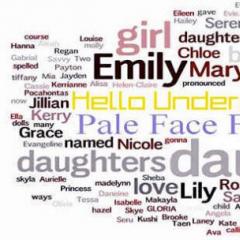Definition: computer keyboard. What is a keyboard and its types. Cursor control and additional keys
All characters typed on the keyboard are immediately displayed on the monitor at the cursor position ( cursor- a glowing symbol on the monitor screen indicating the position at which the next character entered from the keyboard will be displayed).
The most common keyboard today is with a key layout QWERTY(read “querti”), named after the keys located in the upper left row of the alphanumeric part of the keyboard:
Rice. 2.13. Computer keyboard
This keyboard has 12 function keys located along the top edge. Pressing a function key results in sending not just one character to the computer, but a whole set of characters. Function keys can be programmed by the user. For example, in many programs, to get help (hints) the key is used F1, and to exit the program - the key F10.
Control keys have the following purpose:
Enter- key input;
|
| Esc(Escape - exit) key to cancel any actions, exiting the program, menu, etc.; |
| Ctrl And Alt- these keys have no independent meaning, but when pressed together with other control keys, they change their action; |
| Shift(register) - provides change the register of keys(top to bottom and vice versa); |
| Insert(insert) - switches insert modes(new characters are entered in the middle of those already typed, moving them apart) and replacements(old characters are replaced by new ones); |
| Delete(delete) - deletes a character from the cursor position; |
| Back Space or - deletes the character before the cursor; |
| Home And End- provide moving the cursor to the first and last position of the line, respectively; |
| Page Up And Page Down- provide move text one page(one screen) back and forth, respectively; |
| Tab - tab key, ensures that the cursor moves to the right several positions at once until the next tab stop; |
| Caps Lock- fixes upper case, provides entering capital letters instead of lowercase letters;
|
| Print Screen- provides printing information, currently visible on the screen. |
| Long bottom key no name - intended to enter spaces.
|
| The , , and keys are used to move the cursor up, down, left and right per position or line.
|
|
Small numeric keypad used in two modes - entering numbers and controlling the cursor. These modes are switched using the key Num Lock. keyboards.
The keyboard has built-in buffer- small intermediate memory where entered characters are placed. If the buffer overflows, pressing a key will be accompanied by a sound signal - this means that the character was not entered (rejected). The operation of the keyboard is supported by special programs “hardwired” into the BIOS, as well as a keyboard driver, which provides the ability to enter Russian letters, control the speed of the keyboard, etc.
- This device (set of keys), designed to control the information input device.
History of the origin of the keyboard
The prototype of almost all modern keyboards is the "IBM Enhanced 101 Key Keyboard", which became a standard in 1987. This type of keyboard was most suitable for users. What models were used previously? IBM's first model was the XT keyboard, which had 83 buttons. On the left side there were 10 function keys, and on the right there were keypads with pointers and numbers. The Shift, Alt and Ctrl buttons were located next to the function keys. In the main row, to the left of the numbers, was Escape. Between the Z key and the left Shift key was the Backslash. To the right of Shift there was a key that allowed you to type the * symbol. The Enter key was vertical and narrow, and not everyone could find it right away. This initial draft of the IBM standard had both reasonable and absurd keyboard layouts, but some clever parts made the shortcomings less noticeable.
IBM's next project was the AT keyboard, which was incompatible with the earlier XT project. It also had 10 function keys on the left, but Esc and asterisk moved to the numeric keypad. The Enter key had an L-shape, and the Backsplash (/) key shared space with the period. When an upgrade was needed, IBM created an extended keyboard that was compatible with the original AT model, but the key layout was completely different. The 12 function keys and Esc were located at the top, and the numeric keypad moved to the right. The index keypad was located between the number pad and the letter keys. It was T-shaped and consisted of 4 indicators.
Del (Delete);
Ins (Insert);
End And Home;
PgDn (Page Down) And PgUp (Page Up).
But then a serious flaw was revealed - users often mistakenly pressed Delete instead of End. This was a disaster at the time because without today's software capabilities it meant many hours of work was wasted. Soon complaints from users began to flow into the IBM office. As a result, the Backspace key became wide again, the backslash had its own key, Ctrl and Alt were located on either side of the spacebar, and Caps lock moved to the place of Ctrl. The Del key remains in its old place, but on some keyboards it has doubled in size. Today this keyboard arrangement is the international standard.
Who came up with the keyboard layout?
Naturally, the letters are arranged in a certain order. If you compare the keyboard of a computer and a typewriter, you will find that the letters on them are arranged in the same way. Surprisingly, this layout was invented to slow down typing speed! The first commercial typewriter was invented by the American Christopher Scholes about 150 years ago. This machine was not very convenient, because the person typing did not have the opportunity to monitor the result - the hammers were located under the paper sheet. However, people quickly mastered these machines, but soon another problem appeared - the letter hammers interlocked with each other, which led to the machine breaking down. And since the keys were arranged in alphabetical order, often two adjacent keys were pressed almost simultaneously.
The solution was obvious - to space the frequently repeated letters apart, which was done. The number of breakdowns has decreased, but printing has also become inconvenient. And in 1874, Remington 1 appeared, the first typewriter with a QWERTY letter arrangement, which has survived to this day. In the middle of the last century, Arthur Dvorak proposed a more convenient arrangement that ensured a balanced load on the hands. However, by that time there were already millions of machines with the old layout, and people simply did not want to completely change the usual layout. In Russia, typewriters appeared later than America, and therefore the Cyrillic layout is more rational - frequently used letters are in the center of the keyboard. Thus, our layout turned out to be much more ergonomic than the English one, because the most popular letters are located under the strongest fingers - the index fingers. But still, there is one significant drawback. When Russifying the keyboard, I did not pay much attention to the placement of the comma, and it was assigned to one key with a period, in uppercase. But we use a period much less often than a comma, but in order to put a period, you need to press one key, and a comma - two. Isn't it rational? Yes, but Dvorak already tried to fix a much more inconvenient layout, and it didn’t work out. And all because most people type not as it is more convenient, but as they are accustomed to, and do not want to change anything.
The first computers did not have a keyboard: data was entered into the computer either by installing mechanical switches and wires, or using punched cards (for example, ENIAC). As computer performance increased, and especially with the advent of time-sharing mode, it became necessary to enter commands without interrupting the operation of the machine. Initially, electromechanical teletypes were used for this purpose, later they were replaced by specialized video terminals. In such a terminal, the keyboard was part of it, even if it was housed in a separate housing. There were no standards either for the electrical part or for the composition and location of the buttons. Such terminals could have separate keys for controlling the cursor, scrolling text on the screen, or sending control signals.
The Common Keyboard Standard, like many other computer hardware standards, is associated with the IBM PC computer. The first version of the keyboard for the IBM PC, the so-called “XT-keyboard,” was noticeably different from subsequent ones both in the layout and in the communication protocol with the computer: it had 83 keys (of which 10 were functional), and there were no input mode indicators. In 1984, along with the IBM PC/AT computer, a new keyboard standard appeared, which later became widespread - the exchange protocol became two-way, which made it possible to place three LED input mode indicators above the digital block. However, the layout changed slightly: the SysRq key was added, the numeric block was separated from the main alphanumeric one, and some keys were moved to other places. Despite the external similarity and the use of the same DIN connector, the new keyboard was incompatible with previous models of IBM PC and IBM PC/XT computers - some keyboards had a special switch to connect to them. The next generation of keyboards began with the introduction in 1986 of the " Model M", which had, depending on the localization, from 101 (in the American layout) to 106 (in the Japanese layout) keys, and became the standard. Further development of keyboards came from the Model M: the connection port was replaced with PS/2 and USB, Windows and menu keys were added, and on some, multimedia keys. On laptops and compact keyboards, the layout of the keys may differ; Some keys can be accessed using a modifier, but most computers use keyboards derived from IBM PCs, with the exception of keyboards from Apple and keyboards from specialized workstations like Bloomberg terminals.
| 105-key layout keyboards IBM/Windows | ||||||||||||||||||||||||
|---|---|---|---|---|---|---|---|---|---|---|---|---|---|---|---|---|---|---|---|---|---|---|---|---|
| Esc | F10 | F11 | F12 | PrtSc SysRq |
Scroll Lock |
Pause Break |
||||||||||||||||||
| Ins | Home | PgUp | NumLk | − | ||||||||||||||||||||
| Del | End | PgDn | ||||||||||||||||||||||
| Ent | ||||||||||||||||||||||||
| ← | ↓ | → | ||||||||||||||||||||||
Device
In most computer keyboards, the key contacts are connected in a matrix. The keyboard controller sequentially applies potential to the rows of keys and, when a signal appears on the output loop, recognizes which key is pressed. Pressing three keys, one of which is at the intersection of tracks leading to two other keys, results in the registration of a phantom press of the fourth. In inexpensive keyboards, the layout is optimized to prevent such cases for the most common combinations, and in ambiguous cases, pressing the third key is ignored. More expensive keyboards may have a diode on each key.
The most common type of keyboards is membrane ones with rubber pushers, which simultaneously serve to create a pressing force on the membrane and return it after releasing the key. More expensive models may use spring-loaded metal contacts, reed switches, or capacitive sensors.
Responsible for polling the key matrix, generating scan codes and transferring them to the computer via PS/2 or USB protocol, as well as for indicating input modes keyboard controller. Many microcomputers of the 1970s and 80s did not have a separate keyboard controller: the keyboard was polled by the central processor. In IBM PC/AT standard keyboards, the keyboard is polled by a microcontroller similar to the Intel 8042. Keyboards connected to a computer via a PS/2 port generate an interrupt when you press, hold, or release keys. Keyboards connected to a computer via a USB port report the keyboard status after each polling cycle.
Key groups
According to their purpose, the keys on the keyboard are divided into main groups:
Additional groups:
A certain number (twelve in a PC/AT keyboard) of function keys are located in the top row of the keyboard. Below is a block of alphanumeric keys. To the right of this block are the cursor control keys, and at the very right edge of the keyboard is a numeric pad, which can be removable.
Alphanumeric block
Alphanumeric keys are also called alphanumeric keys, data keys, data keys. The basis of this block is a set of characters similar to the character set of a typewriter. Typically, a single data key has multiple letters, numbers, punctuation marks, and symbols associated with it. Which letter will be entered is determined by the specified keyboard case - the keyboard operating mode set by the control keys or case switching keys.
The alphanumeric block includes keys for entering letters, numbers, punctuation, and symbols main arithmetic operations, as well as special characters. On a standard keyboard PC/AT this block includes 47 keys. For some languages, where the number of letters in the alphabet is more than 26, keyboard manufacturers produce keyboards with additional keys in the alphanumeric block - for example, on keyboards for the Ukrainian language (33 letters) there are already 48 of them (see: Ukrainian keyboard layout). There are no special keyboards produced for the Russian alphabet with its 33 letters - all letters of the Russian alphabet are placed on the keys of a standard keyboard PC/AT.
The alphanumeric block keys are divided into rows and zones.
[ ] The bottom row of the block is above the spacebar and the modifier keys Ctrl, Alt, AltGr. He is considered the first. Above is the second one, in the ten-finger touch typing method also called "home" row [ ] . Even higher is the third. The top row of block keys - the fourth - in the Latin QWERTY layout does not contain keys for entering letters, but includes all keys for entering numbers. For this reason it often called digital series [ ] .For greater convenience of typing, the surface of the keys can be located not in one plane, but along an arc. Some keyboards, such as IBM Model M", or some keyboards with separate left- and right-hand zones, use a curved board, but it is more common to use keys of different heights. The most common type of key profile is also known as the OEM profile. The disadvantage of this approach is that keys from different rows are not interchangeable. In addition, both technologies cannot be used in laptops and low-profile scissor keyboards.
A zone is a set of keys assigned in the ten-finger touch typing method to the fingers of each hand. The zones are numbered from left to right. [ ]
The effect of alphanumeric keys depends on the case (lower or upper) and level (first or second) in which these keys are pressed.
Control keys
Modifier keysModifier keys are designed to change (modify) the actions of other keys and include the following keys: ⇧ Shift, Ctrl, ⇪ Caps Lock, Alt, AltGr (right Alt) and ⊞ Win. Enabling uppercase keys (with ⇪ Caps Lock disabled) is done by pressing and holding the ⇧ Shift key. Pressing and holding the AltGr key is used to move to the second level of the keyboard. The Fn key is of particular importance: it does not generate a scan code, but changes the scan code of other keys.
Modifier keys are the most frequently used and therefore have a larger size. And frequently used keys ⇧ Shift and Ctrl are duplicated on both sides of the block of alphanumeric keys.
System command keys
The system command keys include the following keys: SysRq, Esc, PrtSc, Pause, Break, ≣ Menu.
Function keys
Top of the keyboard standard PC/AT there is a block of so-called function keys - keys from F1 to F12. PC/XT computer keyboards had 10 function keys (F1 through F10) arranged in two columns on the left side of the keyboard. The purpose (function) of the function keys is determined depending on the system or application software: after turning on the computer - by the motherboard configuration program (Setup BIOS), and subsequently - by the running operating system.
The purpose (function) of individual function keys, combinations of function keys with the ⇧ Shift, Ctrl and Alt keys and “regular” keys form part of the user interface and, as a rule, are constant for a particular type of software. There are a number of universal assignments that are most widely used: often pressing the F1 key will display the program's built-in reference manual (often already open on the page corresponding to the program mode in which it is located), and pressing the ESC key will interrupt the current operation.
Numeric keypad
The keyboard's number pad contains 17 keys, similar to those used in calculators, cash registers, and the like. The main purpose of the keys of the numeric keyboard block is to duplicate the functions of the keys of the alphanumeric block in terms of entering numbers and symbols of basic arithmetic operations. It is believed that the numeric keys are more convenient for entering numbers and arithmetic symbols than the alphanumeric keys. When Num Lock is disabled, the numeric keys duplicate the cursor keys.
You and I have already learned. Now it's time to learn the keyboard. In order to write a letter or a request in an Internet search engine, we cannot do without a keyboard. In addition, if your mouse does not work, you can use the keyboard. It is enough to know a few simple commands. Real programmers and hackers don't use a mouse at all. For them, the main instrument is the keyboard. Perhaps you, too, will work like this someday, but for now we will learn the basics of working on the keyboard.
Key layout
The entire keyboard, depending on its functions, can be visually divided into several groups:
- Function keys (F1-F12)- used to perform special tasks. If you press the same key again, the action is canceled. F1 key - opens help for the program you are currently in;
- Alphanumeric- These are keys with letters, numbers, punctuation marks and symbols.
- Control keys- These include keys HOME,END,PAGEU.P.PAGEDOWNDELETE And INSERT.
- Cursor keys– used to move the cursor around documents, web pages, edit text, etc. Control keys (modifiers) (Ctrl,Alt,CapsLockWin,Fn) - used in various combinations and individually.
- Number keys– for quickly entering numbers.
- Edit keys– Backspace, Delete.

Keyboard layouts may vary slightly. Often modern keyboards also have multimedia keys. Such as turning the sound on/off, volume control, going to the mailbox, etc.
Keyboard key assignments
Each key performs a specific action:
- Spacebar- the longest key on the keyboard. It is located at the very bottom in the middle. In addition to its main function, do
space between words, it also deletes the “selected” object. - Esc- cancels the last action (closes unnecessary windows).
- Print Screen-takes a screenshot. This screenshot can be pasted into Word or Paint. This photograph of the screen is called a “screenshot”. This key also prints the contents of the screen.
- Scroll Lock- serves to scroll information up and down, but this button does not work on all computers.
- Pause/Break-suspends the current computer process, but also does not work on all computers.
- Insert- serves to print text on top of what has already been printed. If you press this key, new text will be printed, erasing the old one. To cancel this action, you must press the Insert key again.
- Delete(on the keyboard it is often abbreviated Del) - deletion. Deletes characters located to the right side of the blinking cursor. Deletes “selected” objects (lines of text, folders, files).
- Home- go to the beginning of the filled line.
- End- jump to the end of the filled line.
- Page Up- turns the page forward.
- Page Down- turns the page back.
- Backspace- deletes characters located to the left of the blinking cursor while typing text. And it returns to the previous page in browsers and in Explorer windows, replacing the “back” arrow in the upper left corner.
- Tab- tab stops the cursor at a specific location on a line.
- Caps Lock- switch between upper and lower case letters.
- Shift- briefly pressing this key gives a capital letter. In order to type a capital letter, you must first press the Shift key and hold it down while pressing the desired letter. The Shift key can be pressed both on the right and on the left, whichever is more convenient for you.
- Alt- to switch to the opposite language (from English to Russian and vice versa) – you need to press the Alt key and without releasing it the Shift key. Pressing and holding the AltGr (right Alt) key is used to move to the second level of the keyboard.
- Ctrl- right and left. Opens up additional program features.
- Nut Look– includes an additional numeric keypad.
- Enter- information input key, confirms the command “yes”, or moves to the next line.
Cursor keys - (up), (down), (right),
(left). Using these arrows, you can move not only through the text you are typing, but also through open pages of sites and programs.
"Hotkeys
You've probably heard this expression. " Hot“They are called because when you press a combination of these keys, you can quickly call up some program or menu.
Each program has its own set of such keys. There is no need to memorize them. If you constantly work in some program, then it makes sense to memorize them. We will gradually study many of these combinations.
In many program windows, when you open any menu, next to a particular command, keyboard shortcuts are indicated for calling the same command.

Keyboard shortcuts





Typically such combinations are indicated with the sign + (plus). For example, Win+E. This means that you must first press the key Win, and then the key E.
The letters are meant to be Latin, regardless of what layout you have at the moment.
The most necessary actions on the keyboard
- In order to switch to another language, you must press the key simultaneously Shift + Alt or Shift + Ctrl.
- To print capital letter, you must hold down the key Shift and click on the desired letter.
- To print all text in capital letters only, press Caps Lock and let go. And to switch back to small letters, press this key again.
- To type a comma, you must press the key Shift and the comma key. They are usually nearby, on the right.
- The point in the English layout is located next to, to the left of the point in the Russian layout.
- To quickly call up the menu Start, you can press the key Win. It usually has a window icon (Windows logo) on it.
- Key Fn designed for laptop. If you press it and any of the keys F1- F10 , you can enable or disable additional features. Usually on the keys F1- F10 there is a little icon drawn that shows what exactly this key does.
For now, this knowledge about the keyboard is enough for you. Find each key on your keyboard and try it out.
The generalized meaning of the word “keyboard” is a set of levers arranged in a certain order, used either to control a device or mechanism, or to enter data. Today there are two main types of keyboards - alphanumeric and musical.
Everyone has an idea of what a musical instrument keyboard is. This is a set of levers, pressing which causes a sound of a certain pitch. The length of the sound depends on how long you press. By pressing these levers in a certain tempo and order, a melody is created.
But the meaning of this word is also associated with various information. Based on the type of information entered, they are divided into digital and alphanumeric. The most common and simplest type of numeric keypad is the dialer on a telephone. Everyone knows what a phone keypad is. This is a set of buttons that contains numbers from 0 to 9 and several additional keys that expand the functionality of the device. In the initial version, these were the end call and redial buttons. Similar keyboards can also be seen on modern intercoms, but the meaning of the additional buttons is different.

Alphanumeric keyboards are more complex in design. In addition to the number buttons, they will contain keys that display letters, as well as a set that has special functions. We see an example of such a device in front of us - this is the usual arrangement for us. The arrangement of the levers responsible for the letters is the same as on a typewriter. There are also number keys on top, but there is also a separate number pad, which is convenient for quickly entering numbers. There are also movement and control buttons.
Fast typing on the keyboard is possible thanks to the standard arrangement of components. The shape or angle of inclination may change slightly in different models, but the arrangement of letters and numbers always remains the same.
Types of keyboards
Based on the principle of design and operation, keyboards are divided into mechanical and film. Mechanical ones are the most common. They are characterized by the presence of a board and metal contacts. What is a film keyboard? These are three films connected to each other with a dielectric between them, on which the contours of the buttons are applied. The latest generation of membrane keyboards can be disassembled and washed.

In the struggle for consumers, manufacturers produce a wide variety of types of this device. Special keyboards have been developed for gamers to provide additional options while gaming. For those who frequently use the Internet, there are devices that display the process of surfing the Internet. There are ergonomic models, the panel of which is curved at an angle, and the letter keys are divided into two zones - for the right and left hands. There are models with various backlights, a computer shutdown key and a number of other functions, but the most important thing when choosing a keyboard is its convenience: if the hands are positioned incorrectly, various diseases can develop. The appearance of the keyboard is, of course, important, but comfort and health are much more important.
We hope it has become clear to you what a keyboard is and what it comes in.