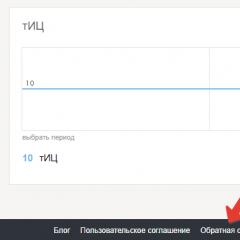Google (search engine). All the secrets of Google search: there really is everything Working with Google search results
In this tutorial, we will look at searching by photo using the Google Pictures service. We will learn how to search by keywords, by a photo from a computer or phone, by an image on a website.
By keywords
one . We open the site images.google.ru. In the search bar, type what we want to find, and press the Enter key on the keyboard.
2. Photos and drawings found on request will appear. We go down using the wheel on the mouse or the slider on the right side.

3 . To see the image in normal (large) size, click on it with the left mouse button. As a result, it increases.

4 . To download it, right-click inside and select "Save image as ..." or a similar item from the list. A small window will appear in which we select a suitable location for this snapshot on the computer, and click the "Save" button.


Image from your computer
How it works. You add a photo or drawing from your computer to the service, and Google finds copies of it on the Internet, as well as similar images.
When it's needed. For example, to find out who exactly is shown in the picture or to find similar photos. And also to find the same photo, but in a larger size.
Also, this method helps to recognize the scammer. For example, when meeting social network you can check if the photo really belongs to this person.
Method 1
- Go to images.google.com
- Open the folder on your computer where the photo is located. For convenience, we make the window smaller (not full screen).
- Click the left mouse button on the file and, without releasing it, drag it into the search window.

The image is added and the results are shown immediately. There will be duplicate photos (if they are on the Internet), as well as pages where it occurs, and similar images. In general, different information about this file.

Method 2
If it was not possible to drag the picture into the window, you can add it there in another way:
one . We open the site images.google.ru
2. Click on the camera icon at the end of the search bar.
3 . In the window, select the "Upload file" tab and click on the "Select file" button.

4 . A small window will open, through which we find and open the desired image from our computer (for this, simply double-click on it with the left mouse button).

Based on a photo from a website or social network
It happens that you need to find an image not from your computer, but from some site. For example, from news on the Internet or from a page on a social network. Of course, you can first save it to your computer, and then add it to Google. But there is an easier option.
one . Expanding the image. To do this, we point the cursor at it and, if its appearance has changed to a hand with an outstretched finger, click once with the left mouse button.
2. We click on it (inside) with the right mouse button and select the item "Copy image URL" or "Copy image address" from the list.
Press settings icon Settings.
A new tab will open.

Google.
Add.
OK.

Press settings icon in the top right corner and select Settings.
A new tab will open.


Step 2: Make Google your default search
In the Search section, from the drop-down menu, select Google.
Step 3: Make Google your homepage
In the "Initial group" section, select "Next pages:" and click Add.
In the field that appears, enter www.site. Click OK.
Close the settings tab. Changes will be saved automatically.

Make Google your default search
Click down arrow on the left side of the search box.
Select Google in the drop down menu.


home page
Yes.
click on Firefox in the top left corner, then select Options, and then click on Options in the right menu.
Click on the General button in the top menu with the picture of a switch.
Next to When Firefox starts, open the drop down menu and select Show my home page.
Type www.site in the Home Page box, and click OK to save.

Step 1: Make Google your default search
Click down arrow on the left side of the search box.
Select Google in the drop down menu.


More: Make Google your homepage
Use your mouse to drag the blue Google icon shown below onto the icon. home page, located in the upper right corner of your browser.
Then in the popup click Yes.
…or change the start page manually
Select Firefox from the menu bar, then click on Preferences.
Type www.site in the Home Page box, and close the Preferences window to save.

Step 1Open your browser settings
Click safari from the Apple menu and select Settings.


Step 2: Make Google your default search
drop down menu Basic search engine select Google.
Step 3: Make Google your homepage
Next to New windows open with, open the drop down menu and select home page. Open the next drop down menu and select home page to see your homepage in new tabs.
Then type www.site into the box next to home page.
Your changes are saved.

Step 1Open your browser settings
Click Opera in the top menu and select Settings, and then General settings.Preferences , Settings or Parameters. If the main menu has an item Service, click on it and select Internet Options.
Our advice: download , a fast and free browser. Google Chrome opens web pages and applications with lightning speed.
Every day we search for something on Google. I probably google something 200 times a day. I check any information, learn something new, instantly find the answer to my question. A question arose - drove into search string- got the result. What could be easier? But sometimes there are difficulties in finding specific information. A few tricks will help you always find what you are looking for.
We have already written about the secrets of Google search more than once. I decided to check out what tricks are still working and refresh your memory a bit.
Search for a specific phrase
Sometimes it is necessary to find a phrase exactly in the form in which we enter it. For example, when we are looking for the lyrics of a song, but we know only one phrase from it. In this case, you need to enclose this phrase in quotation marks.
Search by specific site
Google is a great search engine. And often it is better than the built-in search on sites. That is why it is more rational to use Google to search for information on a website. To do this, enter site:lenta.ru Putin made.

Finding words in text
If you need all the words of the query to be in the text of the results found, type in front of it allintext:.

If one query word should be in the body and the rest anywhere on the page, including the title or URL, prepend the word intext:, and write the rest before that.

Search for words in the title
If you want all query words to be in the title, use the phrase allintitle:.

If only part of the request should be in the header, and the rest - elsewhere in the document or page, put title:.
Searching for words in a URL
To find pages that have your query in their URL, type allinurl:.

Search news for a specific location
If you need news on a specific topic from a specific location, use location: to search Google News.

Search with some number of missing words
You need to find a sentence in a document or article, but you only remember the words at the beginning and at the end. Enter your query and indicate the approximate number of words between the words you remember. It looks like this: "Near the seaside AROUND (5) is an oak tree."
Search if you forgot a word or number
Forgot a word from a saying, song, quote? No problem. Google will still help you find it. Put an asterisk (*) in place of the forgotten word.

Search for sites that link to the site you are interested in
This item is useful for blog or website owners. If you are wondering who is linking to your site or even to a particular page, then just enter link:website.
Exclude results with unwanted word
Let's imagine a situation. You have decided to go on vacation to the islands. And you don't want to go to the Maldives at all. To prevent Google from showing them in search results, you just need to enter "Island holidays - Maldives". That is, put a minus before the word Maldives.

You want to find all your competitors. Or you really like the site, but there is not enough material on it, and you want more and more. Enter related:lenta.ru and enjoy the result.

Search "either-or"
There are situations when you need to find information about two people at once. For example, you want to laugh at Vova, but have not decided which one - Zelensky or something else. It is enough to enter "Vladimir Zelensky | Zhirinovsky", and you will get the result you need. Instead of the symbol "|" you can enter English OR.

Finding different words in the same sentence
The "&" symbol can be used to find relationships between objects, or simply to look for mentions of two individuals together. Example: Freud & Jung.

Search by synonyms
If you're as lazy as I am, then you don't have the patience to google multiple times for different synonyms for the same word. For example, cheap firewood. The "~" character can make your life a lot easier. We write “~cheap firewood” and get results for the words “cheap”, “inexpensive”, “affordable” and so on.

Search in a specific range of numbers
A very useful Google search secret if you need to find, for example, events that happened in certain years, or prices in a certain range. Just put two dots between the numbers. Google will search in this range.

Search for files of a specific format
If you need to find some document or just a file of a certain format, Google can help you here too. Just add at the end of your request filetype:doc and instead doc substitute the format you need.

10 more useful features
1. Google can work as a good calculator. To do this, simply enter the desired operation in the search box.

2. If you want to know the meaning of a word, and not just look at pages on the topic, add to the word define or "meaning".
3. You can use the search engine as a unit and currency converter. To call the converter, type a query with a translation, for example, "centimeters to meters."

4. With Google, you can check the weather and time without having to go to websites. Type in the queries “weather “city of interest””, “time “city of interest””.
5. To view the results and schedule of matches of a sports team, simply type its name in the search engine.

6. To translate a word into any language, write in the search bar "translate the "desired word" into English (any other) language".
7. For the query "sunrise" city of interest "" Google shows the time of sunrise and sunset (for the latter - the corresponding query).

8. cache:site.com- sometimes a very helpful function of searching for a site in the Google cache. For example, when newsmen delete news. They can be read thanks to Google.
9. If you enter a flight number into the search box, Google will return full information about him.

10. To see a table with quotes for a specific company, simply enter the query “stocks of the company of interest”, for example, “Apple stocks”.

If you have your own ways to use Google more effectively and find the information you need faster, share your tips in the comments to this article.
Guys, we put our soul into the site. Thanks for that
for discovering this beauty. Thanks for the inspiration and goosebumps.
Join us at Facebook And In contact with
In the era of digital technologies and high-speed Internet, you can find out any information. In a few minutes we find recipes for a delicious pie or get acquainted with the theory of wave-particle duality.
But often the necessary information has to be sown bit by bit and spend more than one hour on it. website I have collected for you the most effective ways that will help you find precious materials in a couple of clicks.
1. Either one or the other
Sometimes we are not exactly sure that we remembered or heard the necessary information correctly. No problem! Just enter several suitable options through the “|” or English "or" and then select the appropriate result.
2. Search by synonym
As you know, the great and mighty Russian language is rich in synonyms. And sometimes it doesn't work at all. If you need to quickly find sites on a given topic, and not just a specific phrase, put the "~" symbol.
For example, the results of the query "healthy ~food" will help you learn the principles of healthy eating, introduce you to healthy recipes and products, and suggest visiting healthy restaurants.
3. Search within the site
4. Star power
When an insidious memory fails us and hopelessly loses words or numbers from a phrase, the "*" icon comes to the rescue. Just put it in the place of the forgotten fragment and get the desired results.
5. Lots of missing words
But if not one word, but half of the phrase fell out of memory, try writing the first and last word, and between them - AROUND (approximate number of missing words). For example, like this: "I loved you AROUND(7) not quite."
6. Time frame
Sometimes we desperately need to get acquainted with the events that took place in a certain period of time. To do this, add a time frame to the main phrase, written through ellipsis. For example, we want to know what scientific discoveries were made between 1900 and 2000.
Google search engine (Google) — world famous and largest search system.
The name comes from the distorted "googol" - a number depicted as 1 followed by 100 zeros. The creator of the search engine, Sergey Brin, simply misspelled the word, and this typo has firmly entered the everyday life of Internet users.
How it all started
Personal information was placed on the Internet, while taking up memory world wide web, they seemed to “settled” on the Web, which is why the name of the information unit of the Internet, site (literally translated as “sitting”) arose.
Soon, website owners, especially businessmen, wanted to be known on the Web. The sites were advertised in all sorts of ways, even by distributing leaflets.
But, as you know, supply creates demand. To buy a product, the client will look for other options for a long time, for example, cheaper ones. There was a need for search, and the Internet had to satisfy it: sites were developed focused on the search for goods, services, and soon information. It was they who received the name of search engines or systems, one of which was Google.
supernova explosion
Responsible for the birth of Google are the students of Stanford University, Larry Page and Sergey Brin. The innovation met with enthusiasm, resulting in the emergence of Google, which 20 years later took the place of the number 1 search engine in the world. The search engine domain was registered in September 1997, and a year later, Google Inc. was opened specifically for Google.
How Google works
The search engine is constantly acquiring more and more new features in terms of algorithms and functionality.
Any search engine algorithm is based on software templates that rank sites according to the correspondence of requests to the results of the issuance and according to the level of significance. In 1997 algorithms counted the number of external links to the site. A large number of links was the key to high positions in the search engine results. Over time, the authority of the site on which external links were placed began to be taken into account, and the term "link weight" was introduced.
Google gained worldwide fame, as it improved its navigation in every possible way and made it easier to find information. As soon as the user wrote part of the word, options for its ending appeared in the pop-up menu, any of which could be clicked on.
Google in SEO
The search engine and search promotion are inextricably linked with each other, because the webmaster strives in every possible way to increase his position, but this is impossible without indexing the site. Therefore, the webmaster, in order to attract the attention of the Google robot, optimizes his site using white hat and illegal black hat SEO methods. The latter are best avoided, otherwise you can get banned or filtered.
Each page of the site is assigned a certain degree of quality, a rank - PR, or Page Rank. The coincidence of the sound of the name Larry Page and Page Rank even led to the fact that there is an opinion on the Internet that PR is based on the likes or dislikes of the creator of a search engine for a particular site.
Given the authority and scope of Google, optimizers try to promote their sites in this particular search engine. But a huge number of external links and forbidden, black methods of optimization do not at all guarantee positions in the TOP. First of all, here it is necessary to focus on the desires of users.