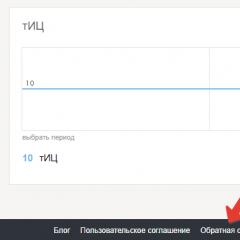The choice of thermal paste for macbook pro. From overheating to repairing the cooling system is just one right step. Why you need to regularly clean your MacBook from dust
You will need
- - A set of screwdrivers: with a cross slot, with an asterisk and three beams.
- - Tweezers.
- - Thermal paste.
- - Soft cloth and alcohol to clean old thermal paste.
Instruction
First of all, unplug the power cord and turn the Macbook upside down. Unscrew all the screws around the perimeter. They are all unscrewed with a screwdriver type "cross". The three screws are long, remember where they are.
Remove the bottom cover and set aside.
Disconnect the battery cable. It's important to do this first. The connector is quite large, and is inserted tightly. You need to pull it up, away from the motherboard.
After that, unscrew the 2 screws that secure the battery. They have a slot type "3 rays". If you do not have such a screwdriver, then you can try to unscrew it with something else from improvised means. The battery will prevent you from pulling out the motherboard, so you need to remove it.

Now we turn off all the cables going from the motherboard to peripherals. Basically, they all turn off simply by pulling them up.
The screen cable is held with a special frame. We pull it up, and then pull the connector out of the socket in the direction away from the center of the motherboard.
Keyboard and keyboard backlight connectors are also not simple. They have clamping panels that need to be bent up, and after that the cables can be easily removed from the connectors.

Disconnect the cooler cable by pulling upwards. Unscrew the 3 screws that secure the cooler. We take out the cooler from the recess in which it is located. Now it can be cleaned, probably some dust has accumulated in it.
In addition, we unscrew 1 speaker screw, which is located next to the cooler.
Basically, modules random access memory do not interfere, but for convenience it is better to remove them too.

Now unscrew all the screws that secure the motherboard. They have an asterisk type slot.
In addition, you need to unscrew the 2 screws that secure the power socket. It is located in the corner of the MacBook case.

We lift the motherboard away from us. We act very carefully, because. 2 more cables are attached to it from below. They both detach by pulling them vertically away from the board. After that, the motherboard is completely at our disposal.

Lay the motherboard on a flat surface with the processor and heatsink facing up. We unscrew the 3 screws that hold the heatsink to the CPU.

Macbook thermal paste drying out for many becomes a real problem. The device starts to get very hot, make noise during operation and slow down, take longer to boot. Thermal paste affects the operation of the cooling system, and if it is not replaced in time, it can lead to damage to some components, including the fan, motherboard, processor.
Replace Macbook thermal paste do not stand on your own, especially without special equipment and experience, otherwise there is a risk of exacerbating the problem. The best way out of the situation is to contact the service center for qualified help.
Features of the cooling system in the MacBook
The cooling system is considered one of the weakest points of any device. It provides comfortable use of the laptop and the cooling it needs, protection against overheating, fires. An important element of the system is the fan, which provides the device with cooling.
Signs that make it clear macbook thermal paste needs to be replaced:
- The device heats up quickly (particularly strong heating occurs in the lower left part of the MacBook - this is where the cooling system is located). Even watching a short video can lead to overheating if the cooling system is damaged.
- Noisy during operation, makes extraneous sounds.
- The efficiency of the device has decreased.
- Macbook takes longer to boot up, works slowly.
- The operation of the fan becomes noticeable. Most often, the user notices its inclusion.
- The necessary information on the device is displayed in slow motion.
The main mistake that most users make is trying to replace the cooling system on their own. Intervention without proper experience and the necessary tools can lead not only to aggravation of the problem, but also to the emergence of new malfunctions. To replace the cooling system, you must completely disassemble the device case, which is fraught with damage to important components.
Steps to replace the cooling system in a MacBook
The main reason for the failure of the cooling system and the drying of the thermal paste is the ingress of dust. For prevention purposes, experts recommend avoiding the use of MacBooks on soft surfaces, as well as away from food, moisture. Once every three to four months, it is advisable to contact the service center to clean the laptop. This allows not only to optimize the operation of the device, but also to prevent the rapid drying of the thermal paste and the failure of the cooling system.
Stages cooling system replacement look like this:
- Check the device for visual damage.
- Disconnecting the MacBook from the mains, removing the battery.
- Parsing the device into components, disconnecting the loop.
- Disconnecting the cooling system, inspecting parts, diagnosing the nature of violations.
- Replace thermal paste (if required).
- Installation of new components.
- Cable and battery connection.
Upon completion of the work, a second diagnostic is carried out to check the operability of the device. For testing, visual inspection and technical programs are used.

Replacing thermal paste in a MacBook
Thermal paste is an important component of the cooling system. It is a viscous substance with good thermal conductivity, which is applied to the surface of the cooled element (on the Macbook it is the processor). During operation, the processor generates a large amount of heat, which can adversely affect its operation and reduce the performance of the entire device. The task of thermal paste is to bring excess heat to the surface and thereby ensure the normal operation of the laptop.
Regular use of the MacBook leads to drying out of the thermal paste, namely its overheating and intensive work. Dust, getting inside the device through the cooler and fan, provokes a large load on the components, resulting in macbook thermal paste replacement becomes necessary. It can be produced as an element of cleaning the device from dust. However, you need to change the thermal paste only in those cases when it has really dried up and has ceased to perform its functions.
Replacing thermal paste on a Macbook produced:
- If the device starts to get very hot and make extraneous noises during operation.
- The manufacturer's thermal paste has expired.
- During a scheduled check of the cooling system, which should be carried out at least once every six months (with intensive use of the device).
An independent attempt to replace the thermal paste on a MacBook can lead to unpleasant consequences due to the complex structure of the device. When assembling a Macbook, a large number of small parts are used, in addition, the case itself is soldered, and special tools are required to disassemble it. Thermal paste is applied to the components in a thin layer, as excess thickness can adversely affect the operation of the interface.
Remove old residue before applying thermal paste. To do this, use a napkin for office equipment, pre-impregnated with an alcohol solution. Cleaning the processor is done with great care, since its surface is not protected by metal and is easily damaged.
Where to go for help
Our service center performs quickly and at the most affordable prices. We understand how important it is for you to get your device working, so we are ready to vouch for the quality of the services provided. The main benefits that you will receive in our service center:
- You can send your MacBook with our courier for free, so as not to waste time and effort on its delivery to the office.
- We use only professional equipment, the quality of which is regularly checked.
- Prices are lower than competitors.
- A wide range of original spare parts and analogues of high quality.
- Free diagnostics.
We provide a guarantee for all services provided
We are an honest service, with honest prices and a guarantee, check it out for yourself!
The prices indicated on the site are final, without any "tricky" margins.
We always have free diagnostics of any
Apple devices
Warranty 6 months for all modular repairs and 3 months for soldering!
Why do you need to regularly clean your MacBook from dust?
Dust - The problem of all laptops and computers, with active, air cooling. If the radiator is clogged, in heavy tasks, whether it is video processing or games, the chips heat up, up to 80-90 degrees Celsius.
At such temperatures, thermal paste loses its thermal conductivity properties. Video cards, processor, chipset and bridges heat up more, the fan picks up speed and starts to hum, and the chips, due to insufficient heat dissipation, burn out.
Dusting a Mac needs to be done once a year, if only for its own comfort of use, not to mention significant money savings in subsequent repairs.
In the MacBook, the air actively circulates, in which there are particles of dust, no matter what clean room you are in, unless of course you work in a sterile laboratory or operating room.
Over time, it settles in layers on the fan blades, which, at high speeds, leads to an imbalance in the bearings and a crackling noise appears, as if an airplane is taking off, and most importantly, it clogs between the radiator fins, forming a barrier, preventing cold air from penetrating inside and cool the components of the MacBook.
Applications and programs that used to work quickly begin to slow down and fail. The processor overheats and resets the operating frequency to the minimum, going into throttling (Throtting is a processor protection mechanism from thermal damage when overheated)
These were the most harmless signs. Much more serious if the MacBook randomly reboots and shuts down. This happens when the temperature reaches 95-105 degrees, so the overheating protection works.
If you do not clean your Mac from dust in time, the video card, processor, and other components that are not designed for continuous operation at high temperatures may fail. According to the rules, cleaning a macbook from dust is needed once a year.
Features of the MacBook cooling system.
The air intake slot through which cool air enters the MacBook is located directly under the screen cover. It opens when you open the laptop.
Depending on the model, year of manufacture and screen size of the MacBook, different heat exchangers are installed in them. Basically, in Macs Pro 13 and Air (11, 12, 13), a small, single-section, with one cooler is installed, which simultaneously removes heat from the processor and the integrated video card.

In the MacBook pro 15 and pro 17, a two-section one is used, with two coolers, because. high power processors and video cards can no longer be cooled with a single radiator.

Cleaning and replacing thermal paste yourself is highly not recommended! Not having necessary instructions, experience and tool, removing the MacBook CO, you are very much at risk of damaging the chips and transistors on motherboard. Inexpensive preventive cleaning of the MacBook from dust in the service can quickly and very easily turn into a serious repair, using soldering or a whole replacement of the motherboard!
What is "Thermopaste" and why is it needed?
Thermal paste - This is a substance consisting of many components. It is used between two contacting surfaces (radiator - chip) to remove the air gap between two surfaces.
In simple terms, it is applied to the chip (processor, video card, chipset, bridges), so that the heat they emit is better transferred to the radiator and, accordingly, to the rotation, so that the cold radiator cools better, reducing the temperature of the laptop.
Thermal paste, unfortunately, is not eternal and needs to be replaced. after about a year, a maximum of two, it dries out, losing all heat-removing properties and, accordingly, the MacBook starts to warm up more. Replacing thermal paste on a MacBook, in the "PlanetIPhone" service, takes 30 minutes.
Cleaning the MacBook keyboard.
Over time, preventive cleaning of the MacBook keyboard is necessary. Otherwise, the keys will stop being pressed and will stick due to dirt and dust accumulated under them. This is an inevitable process. Also, cleaning the MacBook keyboard can be performed after a small amount of liquid has entered, avoiding its repair. The main thing is to apply in time, with an existing malfunction, for help.
Let's summarize.
If your MacBook Pro is not dusted regularly, the cooling fins will become clogged and internal components will fail. Mac cleaning is needed at least once a year so that the laptop lasts a long time and without failures. In the service center "PlanetIPhone", cleaning the MacBook Air from dust and replacing the thermal paste is done in 30 minutes. You don't have to worry about her condition.
Advantages of the service center "PlanetIPhone".
- - The lowest price in Moscow for cleaning macbook from dust. The price already includes labor, original spare parts and warranty.
- - Urgent repair service - "Departure of the master at home" (Free in Moscow)
- - Before any manipulations, free diagnostics of the MacBook is always performed to identify all malfunctions and malfunctions.
- - For repairs and cleaning, a guarantee is provided, up to 6 months.
- - Discounts and promotions. When you place an order on the site, you get a 5% discount on all services.
- - Use only original accessories!
A few months ago I installed iStat Menus, an application for monitoring computer components. With it, I wanted to figure out why my MacBook Air sometimes slows down for no apparent reason. It turned out that the processor temperature stays at 90°C even in winter, and sometimes jumps up to 99°C. The MacBook overheats, which causes the system to think.
iStat displays various system metrics in the top menuThe MacBook Air hasn't been cleaned in 5 years, so I figured cleaning and replacing the CPU thermal paste would be good for it.
Out of curiosity, I also installed iStat on my friend's MacBook Pro. This laptop is clearly noisy and heated more than expected. It turned out that even under natural load, the processor heats up to 104.8°C, with a maximum allowable temperature of 105°C. The last time the laptop was cleaned was 6 months ago, at the same time the thermal paste was changed.
Well, since this is the case, I decided to change the thermal paste on my MacBook 12″. It overheated more than once in the summer, up to shutdown.
As a result, there were three laptops on my desk:
- MacBook Pro 13″ on Core i7-3520M, 2.9 GHz (late 2012)
- MacBook Air 11″ on Core i5-4250U 1.3 GHz (mid 13)
- MacBook 12″ on Core M-5Y31 1.1. GHz (late 2015)
I cleaned all these laptops and changed the stock thermal paste to Thermal Grizzly.
 One gram of Thermal Grizzly was enough for three laptops and a Nintendo Switch
One gram of Thermal Grizzly was enough for three laptops and a Nintendo Switch If your laptop is still under warranty, then if you have symptoms of overheating, you need to take it to a certified service center. In all other cases, act according to the circumstances. But you will definitely need straight arms, a set of screwdrivers and tweezers.
Instruments
To disassemble the laptop, you will need various screwdrivers and tweezers. Personally, I use the iFixit Pro Tech Toolkit ($60). The set is great but pricey. Here is its budget counterpart from Aliexpress ($16).
 My toolbox from iFixit
My toolbox from iFixit Test Methodology
To see the effect of replacing thermoplastics, you need to take the “before” and “after” indicators. To do this, we need the Prime95 v26.6 and Blender Benchmark packages.
 To start testing in Prime95, click on Option
▸
Turture Test…
from the menu. In the window that appears, select Samll FFTs
, and then Run
.
To start testing in Prime95, click on Option
▸
Turture Test…
from the menu. In the window that appears, select Samll FFTs
, and then Run
. Blender Benchmark is an add-on for the rendering and animation package of the same name. In fact, this is the same Blender, only it has replaced the entire interface with a window with two buttons: Quick Benchmark and Complete Benchmark. In the first test, 2 scenes are rendered, in the second - six.
 To launch Blender, just click Quick Benchmark
To launch Blender, just click Quick Benchmark I subjected each laptop to maximum load for 15 minutes and recorded the maximum temperature. After that, he let the laptop stand on for another 15 minutes and recorded the temperature in idle time.
All tests were carried out under a clean account in order to neutralize the influence of installed programs.
I monitored the temperature and throttling of the processor with the Intel Power Gadget utility. Fan speed and component temperature - via iStat Menus. About how to interpret the results of Intel Power Gadget.
Replacing thermal paste in a MacBook Pro
The 2012 MacBook Pro has a relatively simple design where it's hard to damage anything. At the same time, it has a large number of screws and internal connectors.
To change the thermal paste, you need to completely remove the motherboard. It takes a lot of time and work with tweezers.
Preliminary testing showed that the MacBook Pro overheated a lot. Even when compiling the project in Xcode, the processor warmed up to the maximum allowable value of 105°C. After that, throttling occurred, in which the frequency decreased from 3.4 to 3.2 GHz.
Throttling is when the processor itself lowers its maximum frequency in order to stay in the acceptable temperature zone.
It turned out that the last time the thermal paste was changed inaccurately. Excesses are visible on the crystal substrate, and there was no thermal paste on the corners on the crystal itself.
 The thermal paste was not applied neatly and did not cover the entire crystal. The trace of the air pocket is clearly visible
The thermal paste was not applied neatly and did not cover the entire crystal. The trace of the air pocket is clearly visible Last time, the paste was applied in a thin layer, having previously been smeared over the crystal. It is better not to do this, because air will remain between the crystal and the radiator. This explains why the crystal pieces did not adhere to the heatsink.
 Smearing thermal paste leaves air pockets between the processor and the heatsink
Smearing thermal paste leaves air pockets between the processor and the heatsink I removed the factory thermal paste and applied a new small strip. When applied as a strip or drop, the paste squeezes out air and is evenly distributed over the crystal.
 Paste applied as a drop or strip squeezes out all the air and is distributed evenly
Paste applied as a drop or strip squeezes out all the air and is distributed evenly Replacing thermoplastics in a MacBook Air
The MacBook Air has a simple and clear design, so you can change the thermal paste even at home. You only need special screwdrivers.
There is no electronics on the bottom cover of the laptop, it is simply removed and you get access to the cooling system. To remove the cooler and radiator, just disconnect one connector and unscrew six screws.
In a preliminary test, the MacBook Air showed a temperature of 93°C, which periodically jumped up to 99°C. MacBook Air overheated and fell into a stupor.
 The supplied thermal paste has dried up and does not completely cover the crystal. There should be no thermal paste on the PCH chip
The supplied thermal paste has dried up and does not completely cover the crystal. There should be no thermal paste on the PCH chip The unpaste chip is called the Platform Controller Hub (PCH) or "southbridge". At first I confused it with the GPU and decided to cover it with thermal paste. But Igor Mamontov suggested tweeted that it could be the southbridge.
And so it turned out. PCH heats up less than the processor, so thermal paste is really not needed there. I removed it and the PCH temperature dropped by 7°C according to iStat Menus.
Replacing thermoplastics in MacBook 12”
In 99% of cases, I would recommend taking such a MacBook to the service and not trying to do something at home. It has a lot of small and fragile connectors that are easy to damage. And to get to the radiator, you must completely disconnect the motherboard and turn it over.
In the control test, the MacBook warmed up to 90 ° C, kept at this temperature for 5 minutes, and then throttling occurred and the processor frequency dropped from 2 to 1.9 GHz. By the way, my throttling was not as strong as in Linus's video.
In most cases, the case of this MacBook does not heat up at all. It feels like you're working on a big iPad. But last summer, I had problems more than once when I tried to work with a laptop in an open area in a coffee shop or under an umbrella on the beach. I constantly got a warning about overheating, and the laptop shamelessly slowed down.
 In the summer, the MacBook could only be used indoors. On the street, he instantly overheated
In the summer, the MacBook could only be used indoors. On the street, he instantly overheated The MacBook is passively cooled and does not have a fan. The processor and graphics chip are covered with an aluminum cap and a thick layer of thermal paste between them.
 The processor is filled with thick thermal paste, which completely dried up in two years.
The processor is filled with thick thermal paste, which completely dried up in two years. So much thermal paste indicates the presence of a gap between the heatsink and the chip. And so it turned out. Usually such gaps can be removed with a copper plate of the correct thickness. But I did not bother, in general, there are no complaints about the laptop, with the exception of summer overheating. Normal and thick thermal paste should do the trick.
results
Oddly enough, but all three laptops were practically clean inside. Therefore, cleaning the heatsinks and the cooler from dust, if any, had a minimal effect. This even better shows the difference between Apple's goo and normal thermal paste.
In all cases, the paste was applied carelessly. Its quality can be judged by the graphs.
 During testing, the temperature in the room was 21 ° C
During testing, the temperature in the room was 21 ° C Macbook Pro finally got out of the dangerous temperature zone, and the fan speed dropped from 6200 to 4400 rpm. It feels like heaven and earth. The laptop completely stopped howling in XCode, Chrome and small games. And even a long warm-up of the case with a maximum load spins the fans only up to 4400 rpm. But this only happens when exporting video to Final Cut. Lost and throttling. Now the processor is stable at 3.4GHz.
If the fans are forced to spin up to 6200 rpm, then the temperature drops from 95 to 86°C. So, there was a margin of safety for the summer heat.
Macbook Air stopped overheating in games. After replacing the thermal paste, I was not able to heat it up so that the fan spins more than 2000 rpm. Although previously accelerated to 3200.
MacBook 12″ got rid of throttling. It no longer downclocks its processor when it overheats, so performance doesn't drop even under sustained load. Oddly enough, its passive cooling system responded well to the replacement of thermal paste. The difference with the complete liquid is 12 ° C, I hope this will help him out in the summer.
Is it worth it to do this at home?
Yes, if you ran out of warranty, there is interest, skills and tools. But it is better to take the laptop to a normal service center. Maybe even with your own tube of thermal paste. This is especially true for laptop models after 2015 release.
My experience has shown that replacing stock gum with normal thermal paste is guaranteed to drop 5-10 ° C and a couple of thousand fan revolutions. The laptop will be able to work longer and quieter at maximum frequency.

Replacing thermal paste on a Macbook - you've heard about it, but don't know why, when or why. Everything is quite simple: your computer heats up, slows down, it would seem, for no apparent reason. And the thing is that it's time to do preventive maintenance of the laptop - you need to clean the cooling system and replace the thermal paste on the MacBook. After reading the article, you will know how such work is performed at the Kvatron Service Center. You will also find out how much it costs in Moscow to replace the thermal paste of a MacBook pro, air or other Apple models.
Thermal paste for Macbook - what is the essence of the problem?
Thermal paste, or, in other words, thermal paste for Macbook, is an organosilicon substance with high thermal conductivity, used to ensure good heat transfer between the radiator and the processor, video card or other electronic chips that generate heat intensively. MacBook thermal paste replacement is required in cases where the heat-conducting composition loses its plasticity and, as a result, heat-conducting properties.
The essence of the problem is that laptop freezes are most often caused by overheating caused by poor heat dissipation from very hot electronic components. This is the first sign that you need to replace the thermal paste for your MacBook. Indeed, what could be worse than the situation when the computer heats up, slows down, freezes at the most inopportune moment? And the reason is usually very simple - the laptop has not been cleaned for a long time.
How to choose thermal paste for Macbook?
Replacing thermal paste Macbook Air or pro of various modifications requires serious qualifications. It is necessary to completely disassemble the device and the cooling system. Choosing a thermal paste for a MacBook is also not an easy task, here the quality of the composition is of paramount importance, otherwise all the work will go down the drain. It is better to entrust the preventive maintenance of your device to trained professionals who have both tools and consumables. In this case, replacing the thermal paste of the MacBook pro or air will lead to the desired results.
How to replace MacBook pro thermal paste at a service center
The replacement of thermal paste by a master in a MacBook pro or MacBook air of any modifications is carried out according to a well-established scheme:
- input diagnostics of the laptop state;
- disassembling the case to access the motherboard;
- cleaning the device from dust;
- removing old thermal paste;
- replacement of thermal paste in the MacBook cooling system for any model of pro or air;
- laptop assembly and testing.
The cost of replacing MacBook pro and air thermal paste in the Kvatron Service Center is average in Moscow with a guarantee of the quality of work. After the work is completed, a warranty card is issued.
For example, the price of replacing thermal paste MacBook pro 2011 will be 900 rubles. When carrying out a complete preventive maintenance of the cooling system, the cost of work increases, but also the reliability of the laptop too! Replacing the thermal paste MacBook pro 2011 with cleaning from dust will cost 3000 rubles. But your old device will "fly" like a new one, without heating up when solving tasks that are familiar to you.