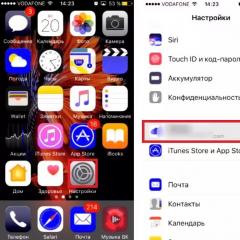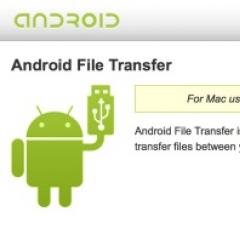Self-repair of Acer LCD monitor. Are we repairing the Acer AL1916 LCD monitor and figuring out how to disassemble the monitor without unnecessary trouble? Sorting out swollen electrolytes
This is an LCD monitor with a 17-inch matrix diagonal. I’ll say right away that when there is no image on the monitor, we (at work) immediately take such copies to our electronics engineer and he works on them, but here was an opportunity to practice :)
First, let's understand a little terminology: CRT monitors (CRT - Cathode Ray Tube) used to be widely used. As the name suggests, they are based on a cathode ray tube, but this is a literal translation, technically it is correct to talk about a cathode ray tube (CRT).
Here is a disassembled example of such a “dinosaur”:

Nowadays, the LCD type of monitors (Liquid Crystal Display) or simply LCD display is in fashion. Often such designs are called TFT monitors.
Although, again, if we speak correctly, then it should be like this: LCD TFT (Thin Film Transistor - screens based on thin-film transistors). TFT is simply the most common type today, or more precisely, LCD (liquid crystal) display technology.
So, before we take on repairing the monitor ourselves, let’s consider what “symptoms” our “patient” had? In short: no image on screen. But if you observed a little more closely, various interesting details began to emerge! :) When turned on, the monitor showed an image for a split second, which immediately disappeared. At the same time (judging by the sounds) the computer itself was working properly and the operating system loaded successfully.
After waiting for some time (sometimes 10-15 minutes) I discovered that the image appeared spontaneously. After repeating the experiment several times, I was convinced of this. Sometimes, to do this, however, it was necessary to turn off and turn on the monitor using the “power” button on the front panel. After resuming the picture, everything worked without failure until the computer was turned off. The next day the story and the whole procedure were repeated again.
Moreover, I noticed an interesting feature: when the room was warm enough (the season is no longer summer) and the radiators were heated, the time the monitor was idle without an image was reduced by about five minutes. It felt like it was warming up, reaching the desired temperature and then working without problems.
This became especially noticeable after one day the parents (the monitor was with them) turned off the heating and the room became quite fresh. In such conditions, the image on the monitor was absent for 20-25 minutes and only then, when it warmed up enough, appeared.
According to my observations, the monitor behaved exactly the same as a computer with certain (lost capacitors). If such a board is sufficiently warmed up (let it run or point a heater in its direction), it “starts” normally and, quite often, works without failures until the computer is turned off. Naturally, this is up to a certain point!
But at an early stage of diagnosis (before opening the “patient’s” body), it is highly desirable for us to get as complete a picture of what is happening as possible. From it we can roughly figure out which node or element is the problem? In my case, after analyzing everything stated above, I thought about the capacitors located in the power circuit of my monitor: turn it on - there is no image, the capacitors warm up - it appears.
Well, it's time to test this assumption!
We repair the monitor with our own hands
We'll sort it out! First, using a screwdriver, unscrew the screw securing the bottom of the stand:

Then, remove the corresponding screws and remove the stand mounting base:


Slowly, we move along the perimeter of the entire matrix, gradually using a screwdriver to pry out the plastic latches holding the front panel from their seats.

After we disassembled the monitor (separated its front and back parts), we see this picture:

If the “insides” of the monitor are attached to the back panel using adhesive tape, peel it off and remove the matrix itself with the power supply and control board.
The rear plastic panel remains on the table.

Everything else in the disassembled monitor looks like this:

This is what the “filling” looks like in my palm:

Let's show a close-up of the panel of settings buttons that are displayed to the user.

Now, we need to disconnect the contacts connecting the cathode backlight lamps located in the monitor matrix with the inverter circuit responsible for lighting them. To do this, we remove the aluminum protective cover and under it we see the connectors:

We do the same on the opposite side of the monitor protective casing:

Disconnect the connectors going from the monitor inverter to the lamps. For those interested, the cathode lamps themselves look like this:

They are covered on one side with a metal casing and are located in it in pairs. The inverter “ignites” the lamps and regulates the intensity of their glow (controls the brightness of the screen). Nowadays, LED lighting is increasingly being used instead of lamps.
Advice: if you find that the monitor suddenly the image has disappeared, take a closer look (if necessary, illuminate the screen with a flashlight). Perhaps you will notice a faint (faint) image? There are two options here: either one of the backlight lamps has failed (in this case, the inverter simply goes into “protection” and does not supply power to them), remaining fully operational. Second option: we are dealing with a breakdown of the inverter circuit itself, which can either be repaired or replaced (in laptops, as a rule, they resort to the second option).
By the way, the laptop inverter is located, as a rule, under the front outer frame of the screen matrix (in its middle and lower parts).

But we digress, we continue to repair the monitor (more precisely, for now, screw it up) :) So, having removed all the connecting cables and elements, we disassemble the monitor further. We open it like a shell.

Inside we see another cable connecting, protected by another casing, the matrix and monitor backlight lamps to the control board. We peel off the tape halfway and see underneath it a flat connector with a data cable in it. Carefully remove it.
We put the matrix separately (we will not be interested in it in this repair).

This is what it looks like from the back:

Taking this opportunity, I would like to show you the disassembled monitor matrix (we recently tried to repair it at work). But after disassembling it, it became clear that it couldn’t be repaired: part of the liquid crystals on the matrix itself had burned out.

In any case, I shouldn’t have been able to see my fingers located behind the surface so clearly! :)
The matrix is mounted in a frame that fixes and holds all its parts together using tightly fitting plastic latches. In order to open them, you will have to work thoroughly with a flat-head screwdriver.

But with the type of DIY monitor repair that we are doing now, we will be interested in another part of the design: the control board with the processor, and even more so in our monitor. Both of them are shown in the photo below: (photo - clickable)

So, in the photo above, on the left we have a processor board, and on the right we have a power board combined with an inverter circuit. The processor board is often also called the scaler board (or circuit).
The scaler circuit processes the signals coming from the PC. In essence, the scaler is a multifunctional microcircuit that includes:
- microprocessor
- receiver (receiver) that receives the signal and converts it into the desired type of data transmitted via digital PC connection interfaces
- analog-to-digital converter (ADC) that converts R/G/B analog input signals and controls monitor resolution
In fact, the scaler is a microprocessor optimized for the task of image processing.
If the monitor has a frame buffer (), then work with it is also carried out through a scaler. For this purpose, many scalers have an interface for working with dynamic memory.
But we are again distracted from the renovation! Let's continue! :) Let's take a closer look at the monitor's power combo board. We will see such an interesting picture there:

As we assumed at the very beginning, remember? We see three swollen capacitors that require replacement. How to do this correctly is described on our website, let’s not get distracted once again.
As you can see, one of the elements (capacitors) swelled not only at the top, but also at the bottom, and some of the electrolyte leaked out of it:

To replace and effectively repair the monitor, we will need to completely remove the power board from the casing. We unscrew the fastening screws, pull out the power cable from the connector and take the board in our hands.
Here's a photo of the back of it:

And here is its front part:

I want to say right away that quite often the power board is combined with the inverter circuit on one PCB (printed circuit board). In this case, we can talk about a combined board consisting of a monitor power supply (Power Supply) and a backlight inverter (Back Light Inverter).
In my case this is exactly the case! We see that in the photo above the lower part of the board (separated by a red line) is, in fact, the inverter circuit of our monitor. It happens that the inverter is represented by a separate PCB, then the monitor has three separate boards.
The power supply (the upper part of our PCB) is based on the FAN7601 PWM controller chip and the SSS7N60B field-effect transistor, and the inverter (its lower part) is based on the OZL68GN chip and two FDS8958A transistor assemblies.
Now we can safely begin repairs (replacing capacitors). We can do this by conveniently placing the structure on the table.
This is what the area of interest to us will look like after removing faulty elements from it.

Let's take a closer look at what capacitance and voltage ratings we need to replace elements soldered from the board?

We see that this is an element with a rating of 680 microfarads (mF) and a maximum voltage of 25 Volts (V). We talked in more detail about these concepts, as well as about such an important thing as maintaining the correct polarity when soldering. So, let's not dwell on this again.
Let's just say that two 680 mF capacitors with a voltage of 25V and one 400 mF/25V have failed. Since our elements are included in the electrical circuit in parallel, we can easily use two 1,000 mF capacitors instead of three capacitors with a total capacitance (680 + 680 + 440 = 1800 microfarads), which in total will give the same (even larger) capacitance.
This is what the capacitors removed from our monitor board look like:

We continue to repair the monitor ourselves, and now it’s time to solder new capacitors in place of the removed ones.

Since the elements are really new, they have long “legs”. After soldering into place, we simply carefully cut off their excess with side cutters.
In the end, we got it like this (for the sake of order, in addition to two 1,000 microfarad capacitors, I placed an additional element with a capacity of 330 mF on the board).

Now, we carefully and carefully reassemble the monitor: fasten all the screws, connect all the cables and connectors in the same way and, as a result, we can begin an intermediate test run of our half-assembled structure!

Advice: There is no point in putting the entire monitor back together at once, because if something goes wrong, we will have to disassemble everything from the very beginning.
As you can see, a frame signaling the absence of a connected data cable appeared immediately. This, in this case, is a sure sign that our DIY monitor repair was successful! :) Previously, before the problem was fixed, there was no image on it at all until it warmed up.
Mentally shaking our hands, we assemble the monitor to its original state and (to check) connect it with a second display to the laptop. We turn on the laptop and see that the image immediately “goes” to both sources.

Q.E.D! We just repaired our monitor ourselves!
note: to find out what other types of TFT monitor malfunctions there are, go.
Here are the TOP 10 most common malfunctions of LCD monitors that I have personally experienced. The rating of malfunctions was compiled according to the personal opinion of the author, based on his experience working in a service center. You can take this as a universal repair manual for almost any LCD monitor from Samsung, LG, BENQ, HP, Acer and others. Here we go.
I divided the malfunctions of LCD monitors into 10 points, but this does not mean that there are only 10 of them - there are many more of them, including combined and floating ones. Many of the breakdowns of LCD monitors can be repaired with your own hands and at home.
1st place – monitor does not turn on
at all, although the power light may blink. In this case, the monitor lights up for a second and goes out, turns on and turns off immediately. Jerking the cable, dancing with a tambourine and other pranks do not help. The method of tapping the monitor with a nervous hand usually doesn’t help either, so don’t even try. The reason for this malfunction of LCD monitors is most often the failure of the power supply board, if it is built into the monitor.
Recently, monitors with an external power supply have become fashionable. This is good because the user can simply change the power source in case of breakdown. If there is no external power source, you will have to disassemble the monitor and look for a fault on the board. in most cases it is not difficult, but you need to remember about safety precautions.
Before fixing the poor guy, let him stand for 10 minutes, unplugged. During this time, the high-voltage capacitor will have time to discharge. ATTENTION! It is DANGEROUS TO LIFE if the PWM transistor also burns out! In this case, the high-voltage capacitor will not discharge in an acceptable time.
Therefore, EVERYONE check the voltage on it before repairing! If dangerous voltage remains, then you need to discharge the capacitor manually through an insulated one of about 10 kOhm for 10 seconds. If you suddenly decide to short-circuit the leads, then protect your eyes from sparks!
Next, we proceed to inspect the monitor’s power supply board and replace all burnt parts - these are usually swollen capacitors, blown fuses, transistors and other elements. It is also MANDATORY to solder the board or at least inspect the soldering under a microscope for microcracks.
From my own experience I will say that if the monitor is more than 2 years old, then 90% there will be microcracks in the soldering, especially for LG, BenQ, Acer and Samsung monitors. The cheaper the monitor, the worse it is made at the factory. To the extent that the active flux is not washed away - which leads to failure of the monitor after a year or two. Yes, yes, just when the warranty ends.
2nd place - the image blinks or goes out
when you turn on the monitor. This miracle directly indicates to us that the power supply is faulty.
Of course, the first thing you need to do is check the power and signal cables - they must be securely fastened in the connectors. A flickering image on the monitor tells us that the monitor's backlight voltage source is constantly jumping out of operating mode.
3rd place - turns off spontaneously
after the time has elapsed or does not turn on immediately. In this case, again, there are three common malfunctions of LCD monitors in order of frequency of occurrence - swollen electrolytes, microcracks in the board, faulty microcircuit.
With this malfunction, a high-frequency squeak from the backlight transformer can also be heard. It typically operates at frequencies between 30 and 150 kHz. If its operating mode is disrupted, vibrations can occur in the audible frequency range.
4th place - no backlight,
but the image is visible under bright light. This immediately tells us that LCD monitors are faulty in terms of backlighting. In terms of frequency of occurrence, it could be placed in third place, but it is already taken.
There are two options - either the power supply and inverter board burned out, or the backlight lamps are faulty. The last reason is not common in modern monitors. If the LEDs in the backlight fail, then only in groups.
In this case, the image may darken in places at the edges of the monitor. It is better to start repairs by diagnosing the power supply and inverter. The inverter is that part of the board that is responsible for generating a high-voltage voltage of about 1000 Volts to power the lamps, so under no circumstances should you try to repair the monitor under voltage. You can read about it on my blog.
Most monitors are similar in design, so there shouldn't be any problems. At one time, monitors simply fell off due to poor contact near the tip of the backlight. This can be cured by carefully disassembling the matrix in order to get to the end of the lamp and solder the high-voltage wiring.
A simpler way out of this unpleasant situation can be found if your friend-brother-matchmaker has the same monitor lying around, but with faulty electronics. It won’t be difficult to make two monitors of similar series and the same diagonal.
Sometimes even the power supply from a monitor with a larger diagonal can be adapted for a monitor with a smaller diagonal, but such experiments are risky and I do not recommend starting a fire at home. But in someone else’s villa, that’s a different matter...
6th place - spots or horizontal stripes
Their presence means that the day before you or your relatives had a fight with the monitor over something outrageous.
Unfortunately, household LCD monitors are not equipped with shockproof coatings, and anyone can offend the weak. Yes, any decent poke with a sharp or blunt object will make you regret it.
Even if there is a small trace or even one broken pixel left, the stain will still begin to grow over time under the influence of temperature and voltage applied to the liquid crystals. Unfortunately, it is not possible to restore dead monitor pixels.
7th place - no image, but backlight is present
That is, a white or gray screen appears on your face. First, you should check the cables and try connecting the monitor to another video source. Also check whether the monitor menu is displayed on the screen.
If everything remains the same, look carefully at the power supply board. The power supply of an LCD monitor usually generates voltages of 24, 12, 5, 3.3 and 2.5 Volts. You need to use a voltmeter to check if everything is okay with them.
If everything is in order, then carefully look at the video signal processing board - it is usually smaller than the power supply board. It contains a microcontroller and auxiliary elements. You need to check if they are getting food. Touch the contact of the common wire with one (usually along the outline of the board), and with the other, walk along the pins of the microcircuits. Usually the food is somewhere in the corner.
If everything is in order regarding the power supply, but there is no oscilloscope, then we check all the monitor cables. On their contacts. If you find something, clean it with isopropyl alcohol. In extreme cases, you can clean it with a needle or scalpel. Also check the board with the monitor control buttons.
If all else fails, then perhaps you are faced with a case of broken firmware or microcontroller failure. This usually happens from surges in the 220 V network or simply from aging of the elements. Usually in such cases you have to study special forums, but it’s easier to use them for spare parts, especially if you know a familiar karateka who fights against unwanted LCD monitors.
8th place – does not respond to control buttons
This case can be easily treated - you need to remove the frame or back cover of the monitor and pull out the board. Most often there you will see a crack in the board or in the solder.
Sometimes there are faulty or . A crack in the board violates the integrity of the conductors, so they need to be cleaned and soldered, and the board must be glued to strengthen the structure.
9th place - reduced monitor brightness
This occurs due to aging of the backlight bulbs. According to my data, LED backlight does not suffer from this. It is also possible that the parameters of the inverter may deteriorate, again due to the aging of the components.
10th place - noise, moire and image jitter
This often happens due to a bad VGA cable without an EMI suppressor -. If replacing the cable does not help, then it is possible that power interference has penetrated into the imaging circuits.
Usually they are eliminated from the circuit design by using filter capacitors for power supply on the signal board. Try replacing them and write to me about the result.
This concludes my wonderful rating of the TOP 10 most common malfunctions of LCD monitors. The bulk of data on breakdowns was collected based on repairs of such popular monitors as Samsung, LG, BENQ, Acer, ViewSonic and Hewlett-Packard.
This rating, it seems to me, is also valid for and. What is your situation on the LCD monitor repair front? Write to and in the comments.
Sincerely, Master Pike.
P.S.: How to disassemble the monitor and TV (how to snap off the frame)
The most common questions when disassembling LCD monitors and TVs are how to remove the frame? How to release the latches? How to remove the plastic case? etc.
One of the craftsmen made a good animation explaining how to remove the latches from engagement with the body, so I’ll leave it here - it will come in handy.
To view animation— click on the image.
Today we'll see how to disassemble and repair the Acer AL2017 monitor. A monitor malfunction most often manifests itself in the form of periodic shutdowns. It happens that the monitor does not turn on at all, but only blinks the indicator, or there is no backlight, but the image is only visible in bright light. Let's start disassembling the monitor by removing the plastic cover on the back that covers the stand mount. For example, I did it without tools, one might say with my bare hands.
Disassembling Acer AL2017 LCD monitor
 Also be careful disconnect the cables, going to the matrix board.
Also be careful disconnect the cables, going to the matrix board.
Again, do not remove the cover yet, but unscrew the screws securing the power connector.
Don't forget about the DVI and VGA connector mounts. I use narrow nose pliers for this purpose.
Now we remove the metal cover and see under it the electronic boards screwed to the rear panel of the matrix. On the left in the photo is the power supply and backlight board, on the right is the video signal processing board. On the power supply board we see two swollen capacitors. To replace them, unscrew the screws securing the board. They are circled in green.

 Capacitors swell due to deterioration of their characteristics and, as a result, overheating and evaporation of the electrolyte. We replace these capacitors with fresh ones from some reputable company.
Capacitors swell due to deterioration of their characteristics and, as a result, overheating and evaporation of the electrolyte. We replace these capacitors with fresh ones from some reputable company.
 We also check the remaining radio elements in the following order -
We also check the remaining radio elements in the following order -
Acer AL1916W monitor repair - collective farming
As you know, the main problem with LCD monitors is the failure of the screen backlight lamps. Over time, the emission of the cathodes decreases, and this happens until the lamps are carried out by the inverter. Yes, inverters have protection. Yes, it doesn't work. This is also no secret to anyone. This is what happened in this case.
Monitor AL1916W, symptom - “does not show”. When turned on, the green LED lights up, which indicates at least the health of the power supply and main board. Suspicion immediately falls on the backlight. To check this, you need to connect the monitor to the computer and shine a flashlight at the screen almost point-blank, from different angles. In one of the options, you will be able to see an image, which will confirm the functionality of the power supply and main board.
Let's disassemble the monitor. To remove the back cover, you need to unscrew several bolts and remove it from the latches. Inside the monitor there are two boards: the main one and the power supply DAC-19M008 BF 01A, combined with an inverter. Five swollen electrolytic capacitors are immediately detected on the power supply board, some of which have leaked. Near the field-effect transistor assemblies, traces of strong heating are noticeable, which is reflected in the darkening of the PCB. On the side of the printed tracks, a burnt-out SMD fuse was detected along the power line of the backlight inverter.
The reason for the breakdown is simple: a decrease in the emission of the cathodes of the lamps, and there are four of them in the backlight, leads to an increase in the current through them, and, as a result, to overheating of the transistor assemblies that “pump” the step-up transformer that powers the lamps. As a result of thermal breakdown, a short circuit occurs in one or more transistors, and the fuse in the inverter power circuit blows. The controller chip, which is typical, does not notice any malfunctions. At this point we can only guess whether the designers of such circuitry are familiar with a soldering iron at all, or whether this is part of a global conspiracy to deliberately obsolete the equipment.

Repairs should begin with replacing the capacitors. Despite the fact that they are not the cause of the breakdown, due to the deterioration of the filtering of the supply voltages, they can lead to unstable operation of the monitor and, possibly, interference in the image. Therefore, we replace two 1000 µF 25V capacitors and three 200 µF 25V capacitors with serviceable ones with low ESR. Swollen capacitors have a significant loss of capacity.

We replace the SMD fuse with a similar one from the computer motherboard, which was located along the USB power circuits. Just in case, you should unsolder the high-voltage transformer and check for signs of overheating on the primary winding. If there are no special instruments for checking transformers for short-circuited turns, then the secondary windings can be checked with an inductance meter.
This inverter contains two assemblies of field-effect transistors AOP605 (30V 7.5A 0.028 Ohm), each of which contains a pair of transistors: one n-type and one p-type. As a replacement, the developers recommend using the AOP604 or AP4511GD, which have similar parameters. Other modern assemblies can also be used. Of the two assemblies, one turned out to be working, and the other had a short-circuited p-type transistor. It was not possible to find anything similar, so collective farming technology, which has shown good results, was used, which consists of removing the burnt part from the microcircuit pins and soldering the SMD10P05 field wire (50V, 10A, 0.28 Ohm) with a surface-mounted installation as a temporary solution.
To check the operation of the inverter, external backlight lamps were connected, which lit up successfully. The electronics are fixed. Unfortunately, it was not possible to find lamps of the required length. LED backlight modules from Aliexpress are not cheap and have uneven illumination in the immediate vicinity of the edges of the screen, and also distort colors. Plus, they have a long wait. Since this monitor is “for spare parts”, it was decided, again, to use advanced collective farming technology, which consists of using longer lamps - 2 centimeters. Unfortunately, such a screen will no longer fit into the housing, so you need to cut four holes into which the protruding ends of the lamps will go. The outside of these holes can be sealed with an opaque material to prevent light from leaking out.
Since longer lamps have different parameters, the inverter’s protection may trip at full brightness (really?), so the brightness should not be set to more than 75%. At some brightness levels, magnetostrictive effects may occur in the step-up transformer, appearing in the form of crackling and buzzing. However, with Acer they also occur on perfectly serviceable monitors. A solution to this problem has not yet been found, other than changing the brightness level down or up.
The acer AL1916W monitor is almost 10 years old, of which it worked for at least 7, after which it received a new life. At maximum resolution it has excellent image clarity and can be used with a desktop work computer. Ideally, you should replace the field light assembly with a normal one and install lamps of the “native” length. We should not forget that collective farming technology, despite its versatility and efficiency, is only a temporary solution.
When changing display lamps, you should avoid getting dust between the layers of the screen. If the inverter is burned out a little less than completely, then it can be replaced
This “work” describes the disassembly and simple repair of the monitor Acer AL1916.
Since I am the head of the installation department in our office, I am also responsible for support, warranty and post-warranty maintenance of objects. We periodically receive many messages about malfunctions of a variety of equipment. We try to repair most of them on site at the customer’s place, but not everything is possible and we take some of them to our service center. But since there is a service, then all the malfunctions related to electricity in the office and at the employees’ homes also come to us.
The other day they brought me an Acer AL1916 monitor, a conscientious worker, 5/4 format with a resolution of 1280x1024 pixels. In my opinion, the item for the home is outdated, but quite suitable for office use.
The malfunction was described simply: “Yesterday it worked, but today the light doesn’t even light up...”. The check showed that the indication LED is silent and does not “indicate” anything. What does it mean - the power supply does not start.
An autopsy will show...
The patient's power supply is built-in. Well, the patient needs to be sorted out. Remove the cover covering the stand mount (2 latches on the bottom) and remove it. We unscrew the screws securing the stand and at the same time the 2 self-tapping screws connecting the body.
We immediately understand that the body does not at all tend to split into 2 halves, which means it is holding something else. Damn the latches, we think, and quietly hope it’s not glue. I note that glue, thank God, is usually not found. But in my practice, I came across a monitor that someone before me tried to revive, but couldn’t, and having broken almost all the latches when disassembling the device, I simply glued it together with superglue, like I’m not me and I shouldn’t be here.
In the groove that latch!
Okay, let's open it. Having a special tool for opening case latches, recommended by the manufacturer, for almost every individual model, is choking me. And I came up with, or maybe I spied somewhere, my own universal opener.
I don’t think I’m the first, and such a genius, I’m almost sure that all radio amateurs use something similar for disassembly. The principle of operation of the device is simple, and everyone has probably already guessed about it. But I'll tell you how I act. Using the edge of the card, I press on the corner of the device to create a gap, I look at which direction the bend of the 2 halves of the housings goes (the latches can be on the front part, and the counter groove on the back and vice versa). I put the corner of the card into the groove so that it moves the latch away from the groove and I begin to swipe the card so that I gradually disconnect all the latches one by one, I swipe the inserted card and do not insert it every time (I don’t know exactly where the latches are).

The cards wear out during the “showdown” process, but friends and colleagues supply me with them uninterruptedly.
It's starting to work out.



So we opened the case. And with some skill, they didn’t break anything. These are the same latches and stops (helping the latches not to open) that novice repairmen break their teeth on. I would like to note, comrades, that the card does not need to be pushed into the patient at all costs; usually 5-10 mm is enough.

Different manufacturers place the latches differently, the design varies slightly, but the principle is the same for all. So if we do everything carefully and slowly, we are guaranteed success.
We take out what's inside, remembering how it was
Place the monitor with the screen on clean, flat, smooth surface. It is important that the surface is clean, even and smooth! A screw, bolt, resistor or other small thing forgotten on the table will cause irreparable damage to the matrix, which will be impossible to eliminate.We see that the insides of the monitor are covered with a metal screen, with the exception of the decoder board located directly on the matrix.

But we don’t need the matrix yet. Peel off the protective, shielding and simple assembly stickers and disconnect all the cables. You should be especially gentle with the cable going to the matrix.

We disconnect it especially carefully: the decoder board is usually thin and the soldering is quite delicate.
If you don’t rely on your memory, then just take a photo with your phone - what, how and where is connected, in the future during assembly it will be very helpful not to confuse anything.
Having unscrewed 4 screws, remove the block of the monitor itself and turn it over.

For future events I highly recommend move the matrix away to a safe place.
In the block we see 2 boards. The larger one, judging by the network connector located on it, is the power supply, and the second, small one, is the monitor itself, as such. We unscrew the screws securing both boards, remove and separate them.
Sorting out swollen electrolytes
Turn the power supply over and see a very likely cause of our troubles, or at least one of the reasons.
As the hero M.A. said Bulgakov, sturgeon is only of the first freshness, and it is also the last. So, if anyone doesn’t know, the caps of capacitors (I’ll make a reservation, serviceable capacitors) are only flat, but not convex.
Yes, yes, comrades, I know that the flat cap of the capacitor does not mean that it is in good condition, BUT the convex cap definitely screams that the condenser is dead.
We don't need faulty parts in the patient, so we replace all the swollen capacitors. When replacing capacitors, it is important to observe the polarity, and of course it is worth setting the same values that were set by the manufacturer, but if there are no exactly the same ones, you can overestimate them a little. For example, at the time of this repair I ran out of 1000mf x 10v. Yes, I don’t know, but 1000mf x 16v will work no worse. Please note that it is possible to inflate the ratings (within reasonable limits), but it is absolutely not advisable to put 1000mf x 6.3v in the same place.
I hear voices from the audience that 10-volt condensers cost 5 volts and 6.3 volts is also normal. But I prefer to have at least 3-4 volts of reserve (for low voltages) and manufacturers usually agree with me. Yes, our Chinese friends can save money, but this is not our choice. We need quality!
For higher voltages the step of ratings is wider, everything is simpler there. It is very advisable to check the remaining “non-swollen” electrolytic capacitors with an ESR tester. If this is not possible, then “recommendations from the best dog breeders” - replace ALL electrolytes in the power supply. There are only 2 of them left on this board. In my case, it was possible to check the EPS and I found that the “high-voltage bank” 100mf x 400v is completely serviceable, but the small 22mf x 50v capacitor, located in the PWM harness, also “dried out”, although the view was completely intact.
It's time to turn it on. How?
Next, we check the resistance of the power inputs on the monitor board with a tester. If we find a short circuit, we look for the cause, there is no short circuit and great. In this case, there is no short circuit, which means you can connect the power supply to the monitor board, return all the cables to their place and turn on the monitor (of course, without completely assembling it yet). I always carry out the first switching on “through a light bulb”, that is, a 200V x 60W lamp is connected to the break in the phase conductor on my test cable.Using this simple “gadget” will allow you to see a malfunction in the power supply, and not cause problems that have not yet been noticed. The principle of operation is simple to the point of banality: “If, when starting the device, the lamp lights up or the filament gets very hot, there are probably problems.” When starting powerful pulsed power supplies, a SHORT-TERM lamp flash, lasting up to 0.5 seconds maximum, is possible (the high-voltage capacitor is charged). This is fine.