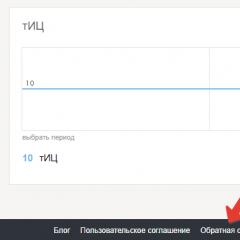Tricolor does not show channels 2. Self-configuring the missing channels tricolor tv. The sequence of setting up Tricolor TV channels on your own in the photo step by step
Often subscribers of the Tricolor satellite company ask how to set up channels 2 hours earlier. Since the beginning of spring 2013, users of services in the Urals have access to all-Russian TV channels with a broadcast shift of 2-3 hours in Moscow. And also the channels in such broadcasting are available to those who use the provider's equipment working with the format MPEG-4.
For customers living in the Urals, channels with a broadcast offset of 2 hours should appear automatically. If not, it is recommended to contact your local dealer.
Users living in the European part need to set up the receiver themselves. Only certain models of set-top boxes can be configured.
There are several ways to set up broadcasting of Tricolor TV channels 2 hours earlier.
First option
This is the easiest way to set up Tricolor channels on your receiver 2 hours earlier.
- Go to the console menu and perform a factory reset. The on-screen instructions for this step will appear.
- Then the window "Choice of Operator" ↦ "TRICOLOR TV - CENTER" will appear.
- Region selection ↦ "Ural" or "Chelyabinsk" region.
- If the set-top box does not have the “Select Region” item, then it will not work to set up Tricolor for 2 hours earlier.
- Follow the text messages to find the desired channels and install them.
- The channels will appear on the configured receiver at the very end of the list of general Tricolor TV channels.
Second option
A more complicated way to set up Tricolor TV 2 hours earlier:
- Go to the "MENU" tab, select the "SETUP WIZARD" option (if the tuner is not equipped with such a function, you cannot perform the setup).
- Select the operator "TRICOLOR TV - CENTER", the region "Chelyabinsk / Ural".
- Scan for TV channels.
- All-Russian channels will appear at the end of the list of general channels of the operator.
Third option
If the receiver is equipped with the "MANUAL SEARCH" option, then all provider channels can be opened at a frequency 11996 . The option is supported by HD receivers.
Time Options
In order for the equipment to function correctly, it is necessary to correctly set the time and date. You need to go to the "MENU" section, select the "Settings" item and click "OK".
How to watch provider channels on two TVs
Solving this problem is easy, for this you need to purchase a splitter for TV, and make a separation from the connecting cable to the second screen. You can also buy a video sender and connect it to your TV.
But in order to watch different Tricolor TV channels on two TVs, additional equipment is required. A few years ago, the company released a double set of equipment, which is already designed for watching Tricolor television on 2 screens. The set works from one smart card.
The set of equipment includes:
- Two prefixes, the main GS E501, - additional GS C591.
- Two remotes.
- Connecting elements (2 sets).
- Instruction.
- Contract.
The set works in DVD-S-DVD-S2 format and is equipped with all necessary functions (TV guide, timer, USB).
Connection
Connect the convector and GS E501 with a cable, use connectors LNB1IN and LNB 2. The main tuner GS E501 is connected to the receiver-agent GS C591, using an Internet cable, connectors marked - ETHERNET are used.
Then a smart card is inserted into the tuner, and the two receivers are connected to the TV. If the installation is done correctly, then after connecting the equipment to the power supply, the “SETUP WIZARD” program will appear.
Hardware setup
To set up the main receiver GS E501 in the "SETUP WIZARD" application, you need to select the language and select the appropriate video format resolution. To do this, in the tab "Set scope" using the up / down and left / right keys, stretch the green zone over the TV area. After completing the procedure, press "FORWARD".
In the “MENU” tab that appears, you need to configure the time and date settings. The subscriber can choose "AUTOMATED SETUP" or "MANUAL SETUP". After completing the procedure, press "NEXT".
A window will appear where you need to connect the set-top boxes to the local network and establish a connection. The user needs to activate the tab ethernet0, in the column that appears, select the correct parameters, confirm them, and configure the connection between the main receiver and the additional one.

The next step is to select an operator, confirm the data by pressing the "OK" key, and then click the "Continue" button. In the tab that opens, select the broadcasting region, confirm the operation by clicking "OK", the channel scanning procedure will begin. When the search for TV channels is over, press "OK", leave the tuner on, and wait for the picture to appear.
GS E501 setup completed. Setting up the second receiver GS C591 is carried out in a similar way with the main receiver.
(Visited 1 249 times, 25 visits today)
On July 20, 2017, changes were made to broadcasting aimed at separating regional TV channels according to the relevant lists and designed to make viewing these TV channels more convenient.
This page contains instructions for all receiver models (see below on the page).
Instructions for setting up the Tricolor channel list for GS E501, GS E502, GS C591, GS C5911, GS U510 receivers
Attention! You must select one of the two regions - "Moscow +0 h." or "Moscow +2 hours" - depending on the region of your residence. In the first case, all TV channels will be broadcast according to Moscow time, in the second case, some TV channels will be broadcast with a time shift of +2 hours from Moscow time.
Instructions for setting up the channel list for GS U210, GS U210 CI, GS B210, GS B211, GS B212, GS E212, GS A230 receivers
To correctly display the list of TV channels, do the following:
1. Press the Menu button on the remote and select Applications.
2. Select "Setup Wizard".
3. Set the time, time zone and language of the receiver's menu, then press the "Search" button.
4. Select the operator "Tricolor TV" and, if necessary, the antenna settings you need (with a standard connection of the receiver to the antenna, it is recommended to leave the default settings). After that, click the "Continue" button.
5. Choose the region that suits you. 3 regions will be available for selection - "Main", "Moscow +0 h." and "Moscow +2 hours".
When choosing the region "Main", one informational TV channel will be saved in the channel list.
6. Wait until the search for TV channels is completed and save the found TV channels.
Instructions for setting the channel list for GS B520, GS B521, GS B521L, GS B522, GS B531M, GS B532M, GS B533M, GS C592 receivers
To correctly display the list of TV channels, do the following:
1. Press the Menu button on the remote and select Applications.
2. Select "Setup Wizard".
3. Set the time, time zone and language of the receiver's menu, then press the "Search" button.
4. Select the operator "Tricolor TV" and, if necessary, the antenna settings you need (with a standard connection of the receiver to the antenna, it is recommended to leave the default settings). After that, click the "Continue" button.
5. Choose the region that suits you. 3 regions will be available for selection - "Main", "Moscow +0 h." and "Moscow +2 hours".
Attention! You must select one of the two regions - "Moscow +0 h." or "Moscow +2 hours" - Depending on where you live. In the first case, all TV channels will be broadcast according to Moscow time, in the second case, some TV channels will be broadcast with a time shift of +2 hours from Moscow time.
When choosing the region "Main", one informational TV channel will be saved in the channel list.
6. Wait until the search for TV channels is completed and save the found TV channels.
Instructions for setting up the channel list for HD 9303, HD 9305 receivers.
To correctly display the list of TV channels, do the following:
1. Press the "Menu" button and select "Search for Tricolor TV channels".
2. On the region selection screen, select the region that suits you. 3 regions will be available for selection - "Main", "Moscow +0 h." and "Moscow +2 hours".
Attention! You must select one of the two regions - "Moscow +0 h." or "Moscow +2 hours" - Depending on where you live. In the first case, all TV channels will be broadcast according to Moscow time, in the second case, some TV channels will be broadcast with a time shift of +2 hours from Moscow time.
When choosing the region "Main", one informational TV channel will be saved in the channel list.
3. Wait until the search for TV channels is completed and save the found TV channels.
Instructions for setting up the channel list for GS 6301, GS 8305, GS 8306, GS 8307, GS 8308, DRS 8308 receivers.
To correctly display the list of TV channels, do the following:
1. Press the Menu button on the remote and select Applications.
2. Select "Setup Wizard".
3. Set the receiver's menu language, then press the "Next" button.
4. Set the time and time zone, then click "Search".
5. Select the operator "Tricolor TV" and, if necessary, the antenna settings you need (with a standard connection of the receiver to the antenna, it is recommended to leave the default settings). After that, click the "Continue" button.
6. Choose the region that suits you. 3 regions will be available for selection - "Main", "Moscow +0 h." and "Moscow +2 hours".
Attention! You must select one of the two regions - "Moscow +0 h." or "Moscow +2 hours" - Depending on where you live. In the first case, all TV channels will be broadcast according to Moscow time, in the second case, some TV channels will be broadcast with a time shift of +2 hours from Moscow time.
When choosing the region "Main", one informational TV channel will be saved in the channel list.
7. Wait until the search for TV channels is completed and save the found TV channels.
Instructions for setting up channels for TVs with a CI + module.
To correctly display the list of TV channels, do the following:
1.Put your TV into setup mode satellite channels. To do this, go to the settings section of signal sources (antennas) in the menu of your TV.
2. In the settings section, select the "Manual settings" item and go to it.
3.Before starting the channel search, make sure the following manual search parameters are set:
Option " Network search» (Network search) is enabled. Frequency (transponder) (Frequency) - 12226 (H/L)
Symbol rate - 27500
Satellite (Satellite) - Eutelsat 36E
If necessary, enter these parameters manually.
4. Start searching for channels and follow the instructions on your TV screen. During the search, the TV should display information about the progress of the search and about the channels found.
5. At the end of the process, confirm saving the channel list (the prompt may not appear on some TV models).
Failures can occur in the operation of any equipment, and Tricolor TV receivers are no exception to this rule. There are situations when channels from paid packages disappear on the set-top box, and it becomes impossible to use the television service. Fortunately, to fix this problem, it is not at all necessary to call the wizard from Tricolor TV. Setting up channels on your own will take quite a bit of time even for an unprepared subscriber.
Satellite signal check
Despite the fact that the Tricolor company provides its own masters for installing and configuring equipment, many subscribers prefer to carry out these operations on their own. As a result, at the beginning of using the dish, there are often failures in receiving a signal from the satellite. Doing so may cause broadcast interference and loss of TV programs. Therefore, before proceeding to the settings, it is worth checking the signal level on the antenna.
How to check the signal?
To check the signal strength from the satellite, you must double-click the "i" key on the receiver's control panel. After that, two scales will appear on the screen:
- Signal quality;
- signal level.
For normal operation of the system, their readings should be at the level of 70%. If the scale values are smaller, it is worth further tuning the antenna. Its position is changed until the scale readings are satisfactory.
Important! Often, when setting up on their own, subscribers set the scale values to a minimum. As a result, at the slightest change in the weather (cloudiness, precipitation, etc.), the receiving capacity of the antenna drops and the broadcast disappears. It is necessary to try to bring the level and quality of the signal to at least 85% in order to be insured against such troubles.
Lost Broadcast Recovery
If the satellite signal is normal, you will have to carry out some operations with the receiver. The step-by-step setup of Tricolor TV channels will look different, depending on how the equipment behaves. There are two options:
- all TV channels disappeared;
- only one is displayed.
Let's take a closer look at the actions in each of the situations.
There are no channels
If there is no broadcasting on all frequencies, you must press the "Menu" button on the remote control and go to the setup section. Depending on the receiver model, it may be called either "Settings" or "Applications".

Further in this section, using the remote control, you need to find the subsection "Search for channels ..." and go into it. For some time, the equipment will conduct search operations. Then a list of found channels will be displayed on the screen. The prefix will offer to save them - this must be done so that each time after switching on, do not repeat the described operations. To save, just click the "Yes" button in the pop-up dialog box.
One channel displayed
There are situations when, as a result of any user actions, broadcasting is lost on all frequencies except one. In this case, the receiver shows a channel called "Look at the instructions", and all other programs included in the package are absent. Resetting the TV set-top box to factory settings with subsequent restoration will help here.
To reset to factory settings, press the "Menu" button on the remote control and go to the "Settings" or "Applications" section (depending on the receiver model). In this section, select the item "Factory settings" and press the OK button. To confirm the reset, on the remote you will need to press the Info or F1 key, and then select the answer "Yes" in the dialog box that appears.

During the reset process, the set-top box will automatically reboot. At the end of this process, a message will appear on the TV screen about determining the remote control with a recommendation to press the desired button. The recommendation should be followed, after which a table of settings will appear on the screen. For subscribers who installed equipment on their own, it will not cause difficulties, since they have already encountered it. For the rest, let's talk a little more:
- in the "Language selection" table, Russian is selected as the language of the menu and audio1;
- audio2 language can be left unchanged;
- in the "Operator" section, choose Tricolor TV;
- in the "UTC Shift" section, choose your time zone, or the closest one to it;
- in the line "Update from satellite" set the value to "Yes";
- in the "Automatic search" section in the "antenna" line, select "Tricolor TV".
Important! If the set-top box is connected to the antenna according to the standard scheme, in the last section you can not correct the default values.
Separately, it should be noted the rules for setting the region. The subscriber is offered three options:
- basic;
- MSC +0;
- MSC +2.
You should not select the first item, otherwise the receiver will save only one info TV channel, and the others will not be available. If you select the "+0" option, broadcasting will be conducted according to Moscow time. If you select "+2", the programs will be available with a two-hour shift from Moscow. You should set one of these two types of time zones, focusing on your own convenience.

This completes the settings. After saving them, the prefix will start automatic search available channels. Based on its result, a list of found items will be displayed on the screen, which the subscriber will only have to save. To do this, you will need to click the "Yes" button in the dialog box that appears.
Setting up TV receivers with a built-in receiver
For of this type equipment will require manual tuning of Tricolor TV channels. You can do it yourself by switching the TV to the antenna equipment tuning mode. The path to this section may be different, depending on the specific TV model, so you should focus on the instructions attached to the equipment.
Settings
Having entered the desired section, select the "Manual configuration" item in the menu, where the following equipment parameters are set:
- On - in the "Network search" column;
- 12226 - in the line "Transponder frequency";
- 27500 - in the "Symbol rate" section;
- the name of the standard Tricolor TV satellite is in the "Satellite" section.
These parameters are set using the remote control and saved. Next, they start searching for channels, during which they act, focusing on the prompts that appear on the TV screen. As a result of the search, the list of found channels is saved.
Attention! Some TV receivers with a CI+ module do not automatically save the list. For them, it will be necessary to clarify in the instructions how the search results are saved.
Free channels
Many freebie lovers are interested in how the devil is set up. pay channels Tricolor TV. In this case, there are no separate secret instructions. The set of federal channels, which are provided by law free of charge to all broadcast subscribers, will be determined by the receiver during the search procedures described above. For Tricolor TV, these channels are on the buttons:
- from 1 to 4;
- 7,8,9;
In addition, under button 13, the free Promo TV channel operates, where the operator produces free introductory broadcasts from paid channels. Access to this content also does not require special settings.
Now residents of the Urals can broadcast federal channels with a time shift. The provider gave clear instructions on how to set up broadcasting in the grid 2 hours earlier on Tricolor TV. Subscribers with "Super-Optimum" and "Maximum HD" packages will have such an opportunity. However, the developers assure that soon the setting of TV channels will be available to all users of the company's digital set-top boxes.
Channels available for tuning
According to the operator's representatives, broadcasting with a time shift of 2 hours will be possible only on certain federal TV channels. The following list is presented:
- "First channel";
- "Russia 1";
- "Russia K";
- "Carousel";
- "NTV";
- Channel Five.
Tricolor TV also reports that the entertainment channels "STS" and "TNT" were previously opened for viewing at local time.
Settings are possible on equipment that receives a signal in MPEG-4 format. Prefixes of the previous generation such changes will not be available.
An important point in optimizing work remains the location of the equipment in the zone of high-quality signal reception from the Eutelsat 36A and Eutelsat 36B satellites, since it is in their service area that the Tricolor TV broadcast time grid will be updated 2 hours earlier than Moscow time.
Broadcast grid update principles
You should not expect that cardinal changes will occur in the reception and playback of programs. Subscribers will have doublepackage, that is, the usual one will remain unchanged, and duplicates of Tricolor TV channels in the +2 time grid will be added to it. The second TV channel, tuned to the Ural time, will not differ in quality from the original one, only the convenience of perception and viewing of favorite films and programs for users will change. Whether there will be updates for other federal and monopolized resources in the near future is not yet known for sure.
Setting up equipment for broadcasting +2
Let's figure out how to set the broadcast to +2 on Tricolor TV. No complicated manipulations to set the offset in time are required. In order for the equipment to work correctly in the specified time zone, during the initial setting of the parameters, it is necessary to specify not only the exact time and date, but also the zone in which the receiver will receive the signal. So it will be possible to synchronize the program grid with the satellite, as well as launch the smooth operation of teletext and TV guides from Tricolor TV. For many subscribers, these are very important services that allow you to select viewing sessions, set a timer, and also quickly receive information about a movie or program that has already begun.
According to feedback from subscribers, setting up and correct broadcasting after the update does not always happen quickly. Sometimes you need to call technical support, because instead of the declared 8 hours in test mode, failures are possible within a few days.
Conclusion
The launch of federal TV channels with a temporary shift was positively assessed by Tricolor Ural subscribers. However, in a constant rush to get ahead of the competition, the company hasn't done enough testing, and technical glitches are occurring again. But, fortunately, they are easily fixable both independently and with the help of technical support.
On April 2, 2018, all channels in the MPEG-2 standard were disabled. To watch the operator's channels, it is necessary to exchange MPEG-2 equipment for MPEG-4 equipment at the operator's dealers.
Despite the fact that at the moment there are several operators on the satellite services market: Telekarta, NTV-Plus and others, Tricolor TV remains one of the most popular. Tricolor TV is installed by residents of large settlements, towns and villages, as well as summer residents. It is not always possible to invite an installer for installation, and in terms of money it is expensive. Installing a satellite dish and setting it up for a satellite is easy and on your own if you follow the recommendations in the article "Setting up a Tricolor TV antenna on EUTELSAT 36C and 36B satellites yourself."
When the antenna is tuned to the satellite, then it is necessary to register the channels in the receiver (models GS B522, GS B520, GS E501). For this purpose, our small manual in photographs serves.
Follow the instructions below step by step.
Software update for Tricolor TV receivers
The software of the receivers is constantly being improved by the manufacturer, shortcomings are eliminated, errors are corrected. Update software produced from the satellite when the receiver is turned on. An update panel will appear on the TV screen, which will offer an update, use the remote control to select the update operation and press the "OK" button. The update procedure itself takes several minutes, it is impossible to interrupt updates, otherwise the receiver will have to be carried to the service department.
If the time for updating from the satellite is missed, the receiver must be updated forcibly from an external USB drive.
The firmware for the receiver must be downloaded from the GS website - the manufacturer of Tricolor TV receivers, removed from the archive, then transferred to a USB flash drive formatted in FAT 32. When the USB flash drive is connected to the receiver, the latter will request an update, the operation must be performed similarly to updating from a satellite.
Receivers that do not update the software in time may stop opening all or some of the encrypted channels.
Attention! Before updating the software of the receivers, you need to set up the channels, and when you turn on the receiver for the first time, register it with the Tricolor TV operator.
The sequence of setting up Tricolor TV channels on your own in the photo step by step
Connect the receiver to the TV using an HDMI cable, but you can, and sometimes you need to use other video cables, then turn on the receiver and set up the video input connected to the receiver in the TV menu, just like when connecting a DVD player. The receiver menu will appear on the TV screen, then configure the channels of the Tricolor TV satellite operator.
The sequence of setting up Tricolor TV channels can be found further in the text and photo.
Photo 1. Receiver menu when turning on the receiver for the first time.
By default, the language is Russian, the time is set automatically, with the remote control we press the "Forward" pointer with the OK button.

Photo 2. Internet setup for GS E501 model only.

Photo 3. Choosing an operator.
Continued "Choice of Operator".

Photo 4. Operator selected.
We press the "Continue" pointer from the remote control, the list of regions is loaded.

From the list of regions for the European part of Russia, select "Ural". Channels with a time shift of 2 hours will be registered in this region.