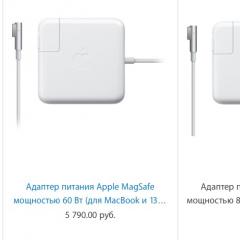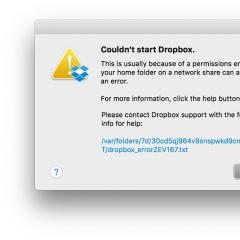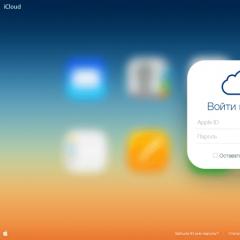The proxy server is not responding. Causes and troubleshooting methods. Check your proxy and firewall settings - Solution Causes of problems
A proxy server is a service that is hosted on a local PC or a remote host. This tool performs the following functions: filters traffic and ensures its safety, guarantees anonymity when visiting sites, increases the speed of information transfer, and much more. Sometimes a system connecting to a network through a proxy . In this article, we will analyze why the message “Check your proxy server and firewall settings” appears in such situations and what the user needs to do to fix the error.
Message about the need to check the settings
Finding a solution to the problem “Check the proxy server and firewall settings” depends on whether the user accesses the network through a proxy or not. By functional features, intermediate servers can be divided into two types: web servers and applications installed on a PC. If the connection is made through an application (Kerio or Squid), then you need to check if the settings have gone wrong. In the case of accessing the network using remote proxy resources, there are two options for solving the problem:
- view the list of available proxy servers;
- make sure that the proxy port is not currently occupied by another task, causing the service to temporarily block.
To verify the normal operation of the PC, go online through a proxy from another computer. If the message “Check your proxy and firewall settings” also appears, then take the following steps.
Similar errors:
Step 1Disable the proxy server
First of all, you can try to disable the proxy server, although this will be quite painful for the user. The method is called painful because the connection to the network will remain and the sites will be loaded, but not all resources can be accessed, but only those that do not work through an intermediate server. The rest will remain blocked. You can turn off the proxy in the settings of the browser that you use to access the Internet. Of course, in each browser, the settings menu looks different, but in general terms, the process can be described as follows:


proxy data
Step 2: Set up a broker
A more efficient method is to set up a proxy server. Let's consider this process. Lists of free intermediary servers available for a particular country are laid out on the network. What do you need to do?


Entering IP addresses and port numbers
- restart the browser (in our case it is Yandex).
Now you can check your IP address with one of the services. It will determine that you are accessing the network not from your computer, but from the IP changed in the settings. But in this case, there will be no data about the OS and host used, and information about your location will be unreliable.
What to do if a proxy server is not used to connect to the network
If a proxy is not used to connect to the Internet, and the message “Check your proxy and firewall settings” still appears, then try the following:
- make sure that the Internet is working properly (if necessary, restart the modem / router or even turn it off for a while);
- perform a normal reboot of the computer - perhaps the system is simply “tired” and needs a short rest;
- open the site from another computer - there may be errors in the operation of the resource or your provider;
- go to a web page from another browser - it may be that the browser does not function correctly and you need to reconfigure or reinstall it;
- check if the site is blocked by an antivirus that has identified a security risk (usually the program displays a message about this).
If these steps do not help, try the following. It may be that the site developers have changed the IP, and the PC is trying to contact the resource at the old address. In this case, open a command prompt and enter the ipconfig /flushdns command (since the problem may be with the DNS settings).

Entering ipconfig /flushdns at the command line
When using embedded software that protects your PC from various threats - firewall, firewalls, firewalls - review the settings, as such programs can block access to blacklisted sites.
Here's what a normal user can do if they encounter the "Check your proxy and firewall settings" system message.
In contact with
Today, there are quite a few users of modern Windows-based computer systems who are familiar with the concept of a proxy server, or at least have heard of it. Let's see what it is and why there are situations when the proxy server does not respond.
What is a proxy server?
In simple terms, a proxy server is a specialized service that allows you to connect to the Internet or to a local network through so-called indirect (indirect) requests.
In other words, the proxy server acts as an intermediary between the user of the computer terminal and the requested resource. As it is already clear, it is not at all necessary that it be located on the World Wide Web. But very often you can meet the appearance of problems related to the fact that the proxy server is not responding. Now we will consider the most common situations and methods for their elimination.
Causes of problems
As a rule, the proxy server does not respond mainly when using incorrect settings. It would seem that the addresses are entered correctly, but at one point the connection stops working. Why?

This is often due to incorrect or forced shutdown of Windows, for example, during a sudden power outage (in cases where there is no uninterruptible power supply), shutdown of some system services and applications when the operating system freezes, etc. At such moments, proxy settings simply have the property of "fly". But you can fight it, and even very successfully.
In some cases, the problem of a proxy server not responding may be due to its own performance. This can be temporary maintenance, software component updates, and more. And we are not talking about the fact that if the provider service does not provide services for connecting using a proxy, then configuring its parameters is, in general, absolutely pointless.
The proxy server is not responding. What to do?
First, let's look at the basic proxy settings that are called in the advanced settings of the properties of the default Internet browser. For standard Internet Explorer or Edge (Windows 10), these settings are configured through the standard Control Panel.
We will proceed from the fact that the provider still uses a proxy. If the proxy server does not respond, Windows 7, for example, or any other modification simply does not recognize its actual address when trying to establish an intermediate connection.

What to do in this case? Yes, just enter the correct values of the addresses provided by the provider when connecting the terminal to the local network or the Internet.

Local networks should be mentioned separately. The fact is that failures, even when the proxy server does not respond, Windows 8 can also interpret in its own way. By the way, this applies to almost all recent versions of Windows, starting with XP. Pay attention to whether the option to use a proxy for local addresses is enabled. If there is a checkmark next to this item, it is strongly recommended to remove it. Quite often, the problem arises precisely because of this, since the system does not refer to the address of the proxy server itself, but to the identifier of another machine connected to the local network. Although such addresses, in theory, have nothing in common, nevertheless, Windows operating systems of all versions are not immune to such failures.
Using anonymous proxy servers
With anonymous resources on the Internet, which are proxy servers that allow you to change or hide the real external IP address of a user's computer when surfing the Web, the situation is somewhat different.

Here, basically, connection errors arise precisely because of the problems of the resources themselves. This often manifests itself in the browser displaying a message stating that the Gateway Timeout has expired). This only means that the requested resource, capable of acting either as a proxy server or as a gateway, did not receive a response in time from the server located above it in the connection hierarchy.
Here you can do it in the simplest way - just, and in extreme cases (if you are sure that the resource is working), just reboot the system. Perhaps, sometimes it may require disabling the antivirus or firewall or adding the site itself to the list of exceptions, because both the antivirus and the firewall are able to block some, in their opinion, suspicious sites.
Conclusion
In principle, we have considered the most common situations and the simplest methods for correcting them, simply without going into the technical side of the issue. Separately, it should be said that in most cases the lack of communication with proxy servers is not associated with any critical violations in the operation of operating systems. Rather, it is a special case.
The whole point is not even in user settings, but in the performance of the resources of this type themselves, especially in the case of using anonymizers. Actually, as can be seen from the above material, and problems can be solved quite simply. Sometimes you even just need to check if the network connection and Internet access are active, otherwise it also happens that the system tray icon shows that the connection is active, but in fact it is limited or absent at all (most often in relation to connections based on WiFi connections).
Actually, the idea came to think over a scheme for accessing through TOR not to all resources, but only to sites blocked by Rospotrebnadzor and .onion resources. Driving all traffic to tor is not the best idea, since the speed and stability of the connection is not so hot there, but sending requests to .onion and sites like rutraker.org and kinozal.tv to tor is a good idea.
You can, of course, redirect traffic instead of TOR to OpenVPN and then to vps hosting somewhere in Europe, but we are not terrorists to completely disguise ourselves, and let my honest movements be monitored and recorded. I still don’t do anything illegal, I just download Dontsova from the rutracker a couple of times, and then delete it, don’t read it.
So, whoever is here without sin, let him be the first to throw a stone out there somewhere, and we begin. The scheme of the shaitan machine will look like this:
Let's start by setting up the block responsible for TOR. It uses the scheme that I have already described in previous notes.
Install the required packages:
# apt-get update
# aptitude install tor
After installing the TOR packages, it works in the SOCKS 5 proxy server mode and accepts connections on port 9050. If you have an application that works using the SOCKS protocol and needs an anonymous connection, then you can safely specify it in the connection parameters:
Protocol: socks5
Host: localhost
Port: 9050
If you try to configure Firefox to use SOCKS5-proxy and give it these parameters, you will receive a message for any request:
It appears you have configured your web browser to use Tor as an HTTP proxy.
This is not correct: Tor is a SOCKS proxy, not an HTTP proxy.
Please configure your client accordingly.
Firefox (as well as chrome in principle) cannot work normally with SOCKS proxies and they need one more layer. Privoxy is used as this layer, and it is not only a proxy server, but also a filter that increases the level of your privacy. Let's install the package:
# aptitude install privoxy
Add the following line to the /etc/privoxy/config file:
forward-socks5t / 127.0.0.1:9050 .
This way we will redirect all requests to TOR. Privoxy accepts connections on port 8118.
To test the functionality, add an HTTP proxy connection to the local host (127.0.0.1) and port 8118 in the browser settings.
Restart Privoxy with the command:
# /etc/init.d/privoxy restart
Launch the browser and go to the site http://2ip.ru. Your ip address and country should be something random, not your ISP. For example like this:

If everything worked out for you, then you have successfully configured access to the TOR network and you can proceed with the settings. To access the Privoxy settings, enter http://config.privoxy.org/ or http://p.p/ in your browser, as a result you will be taken to the Privoxy web management interface:

You won’t be able to steer especially through the Web interface, and there’s really nothing to change there, in most cases the default configuration will do.
Now we need to separate the wheat from the chaff and send requests to the TOR network only to a number of resources, for this we will use the Squid proxy server. As usual, install it with the command:
# aptitude install squid3
Our task, according to the presented scheme, is to configure the redirection of some requests to TOR (the list of domains in the /etc/squid3/redirect-to-tor.dat file) and send the rest to the provider's network. The configuration file for such a scheme would look like this:
acl SSL_ports port 443
acl Safe_ports port 80 # http
acl Safe_ports port 21 # ftp
acl Safe_ports port 443 # https
acl Safe_ports port 70 # gopher
acl Safe_ports port 210 #wais
acl Safe_ports port 1025-65535 # unregistered ports
acl Safe_ports port 280 # http-mgmt
acl Safe_ports port 488 # gss-http
acl Safe_ports port 591 # filemaker
acl Safe_ports port 777 # multiling http
acl CONNECT method CONNECT
#List of domains requests to which we send to TOR (We take from a file)
acl redirect-to-tor dstdomain "/etc/squid3/redirect-to-tor.dat"
acl redirect-to-onion dstdomain .onion
#Settings where we send requests to TOR
cache_peer 127.0.0.1 parent 8118 0 no-query proxy-only default name=tor-proxy-01
never_direct allow redirect-to-tor
never_direct allow redirect-to-onion
always_direct allow all !redirect-to-tor !redirect-to-onion
# Disable caching of the privoxy and 2ip.ru web interface (for tests)
acl disable-dom-cache dstdomain config.privoxy.org p.p 2ip.ru
cache deny disable-dom-cache
http_access deny !Safe_ports
http_access deny CONNECT !SSL_ports
http_access allow localhost manager
http_access deny manager
http_access allow localhost
http_access deny all
http_port 3128
coredump_dir /var/spool/squid3/
refresh_pattern ^ftp: 1440 20% 10080
refresh_pattern ^gopher: 1440 0% 1440
refresh_pattern -i (/cgi-bin/|\?) 0 0% 0
refresh_pattern (Release|Packages(.gz)*)$ 0 20% 2880
refresh_pattern . 0 20% 4320
Please note that I disabled caching of 2ip.ru and the privoxy web management interface. This was done for testing and may be disabled in a real configuration.
The list of files accessed using TOR is located in the /etc/squid3/redirect-to-tor.dat file, the file looks like a regular list with line-by-line transfer:
config.privoxy.org
p.p.
2ip.ru
kinozal.tv
rutracker.org
Set your browser to use the squid proxy on localhost (127.0.0.1) and port 3128 And that's it.

Now we go to sites banned by Rospotrebnadzor through tor, and to ordinary sites directly. Well, as a bonus to the .onion network, of course, through TOR.