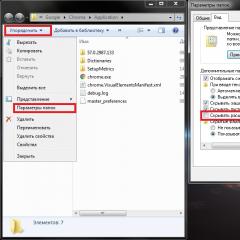How to clear RAM. How to reduce RAM usage? How to clear RAM Why eats up a lot of RAM
Hello.
When too many programs are launched on the PC, then the RAM may no longer be enough and the computer will begin to “slow down”. To prevent this from happening, it is recommended to clear the RAM before opening "large" applications (games, video editors, graphics). It will also not be superfluous to do a little cleaning and setting up applications to disable all little-used programs.
By the way, this article will be especially relevant for those who have to work on computers with a small amount of RAM (most often no more than 1-2 GB). On such PCs, the lack of RAM is felt, as they say, “by eye”.
1. How to reduce RAM usage (Windows 7, 8)
Windows 7 introduced one function that stores in the computer's RAM (in addition to information about running programs, libraries, processes, etc.) information about each program that the user could run (in order to speed up work, of course). This function is called - Superfetch.
If there is not a lot of memory on the computer (no more than 2 GB), then this function, most often, does not speed up the work, but rather slows it down. Therefore, in this case, it is recommended to disable it.
How to disable Superfetch
1) Go to the Windows Control Panel and go to the "System and Security" section.
Rice. 1. Administration -> Services
3) In the list of services we find the necessary one (in this case Superfetch), open it and put it in the column "launch type" - disabled, additionally turn it off. Next, save the settings and restart the PC.
After restarting the computer, RAM usage should decrease. On average, it helps to reduce RAM usage by 100-300 MB (not much, but not so little with 1-2 GB of RAM).
2. How to free up RAM
Many users do not even know what programs "eat up" the computer's RAM. Before launching "large" applications, in order to reduce the number of brakes, it is recommended to close some programs that are not needed at the moment.
By the way, many programs, even if you closed them, can be located in the PC's RAM!
To view all the processes and programs in RAM, it is recommended to open the task manager (you can also use the process explorer utility).
To do this, press the CTRL+SHIFT+ESC buttons.
By the way, the Explorer system process often takes up a lot of memory (many novice users do not restart it, since everything disappears from the desktop and you have to restart the PC).
Meanwhile, restarting Explorer is easy enough. First, remove the task from the “explorer” - as a result, you will have a “blank screen” and a task manager on the monitor (see Fig. 4). After that, click in the task manager "file / new task" and write the command " explorer"(See Fig. 5), press the Enter key.
Explorer will be restarted!
3. Programs for quick cleaning of RAM
1) Advanced System Care
An excellent utility not only for cleaning and optimizing Windows, but also for controlling the computer's RAM. After installing the program, in the upper right corner there will be a small window (see Fig. 6) in which you can monitor the processor load, RAM, network. There is also a button for quick cleaning of RAM - very convenient!

The performance and responsiveness of a computer is affected by the characteristics of all of its components, but the processor and random access memory (RAM) have the biggest impact.
RAM is a temporary storage for applications running on a PC, the code of which is accessed by the processor through high-speed interfaces.
If there is not enough memory in RAM for a newly loaded file or process, then it will be placed in the paging file on the hard disk, and the speed of access to it will drop significantly.
This will result in freezes and a long reaction to user actions. The article provides the main causes of a large load of RAM and methods for their elimination.
First of all, you should make sure that this problem really exists on your PC.

The algorithm for its detection is very simple:
- Turn off and then turn on the computer.
- Do not start anything manually.
- Wait about 1 hour.
- Launch Task Manager by pressing CTRL+SHIFT+ESC.
- Check the RAM load level in the status line. A value of no more than 50% will be normal.
- Run a couple of frequently used programs and wait another 30-40 minutes.
- Again, check the download in the task manager. The normal value is not more than 60-70%.
If at any stage of the check an increased RAM load is detected, then it is necessary to proceed to the next stage - optimizing the operation of the software and the system, cleaning the RAM.
Program settings
The stage consists in identifying programs that load the RAM as much as possible. For example, let's launch the Chrome browser, open a few pages, launch Skype, open a Word document and launch a torrent client. In the figure, the processes are sorted by the degree of loading of RAM, from top to bottom.

Let's leave aside the question why the browser needs more than 1 GB (!) of RAM when browsing the web, and let's focus on how to reduce the number of "heavy" processes.
Here are some simple rules:
- Uninstall any programs you don't use. After removal, run the garbage collector and clean the system registry from unnecessary entries - CCleaner, for example.
- Remove apps running in the background from startup. In the figure above, this can be done with Skype, a torrent client, and a Dropbox cloud service client. Such software likes to be registered in autorun during installation. Of course, your list may be different, but the principle, we believe, is clear. You can remove the application from autorun manually using the MSConfig system utility, or third-party tweaker utilities. Run such applications only when necessary.
- Disable, or better yet, remove all unused and unknown extensions in the browser. When surfing the Net, try not to open too many pages.
- Close unused applications in a timely manner. If in relation to some program there are suspicions that it heavily loads the system, then close it and check if the process has disappeared from the list of running ones. If this application is on the list, it is worth considering, what does it do without the knowledge of the user? Maybe useful work, or maybe it collects data on your PC and sends it somewhere. In any case, if it is a program from a non-verified publisher, it is recommended that you uninstall it.
- As for antiviruses. We will not raise a discussion about which is better and which is worse and what loads the system more, but we will give a few tips for all of them. Set up automatic updating of anti-virus databases for the time when the computer is not in use. The same principle applies to scheduling virus scans. Carefully configure your antivirus exceptions and filters for browsing the Internet. This will allow you not to waste precious system resources when you are on trusted and reliable sites.
- Before installing the software, be sure to read its hardware and system requirements. Do not install the application if your PC obviously does not meet the minimum requirements - normal operation will not work.
Operating system setup
Let's take a sequence of actions.

Here is a short list of those that are not used on the vast majority of PCs:
- Superfetch, which optimizes the performance of RAM.
- SSDP Discovery - Working with IoT (Internet of Things) devices.
- If you have an antivirus, disable Windows Firewall and Windows Defender.
- You hardly looked into it, but the event log exists. Disable the Windows Event Log service if you do not plan to regularly review its contents now.
- And many others.
We recommend that you click the "Services" button in the task manager, a list will open in a separate window. Sort them by the "Status" column and check each one with the "Working" status, disabling unnecessary ones. To do this, double-click on its name, and in the window that opens, select the startup type "Disabled" and click the "Stop" button. 
Be careful when performing this step. If there is any doubt about the purpose of the service, leave it running or find a description on the Microsoft website, and only then make a decision.
In conclusion, it should be noted that the implementation of the described actions does not always lead to a significant reduction in the load on RAM.
The next steps should be:
- Checking your computer for viruses with another antivirus;
- Checking the health of hardware components (RAM, hard drive, video card, power supply), using, CPU-Z or others. If a defective element is found, it should be replaced.
- Try installing a utility to automatically clean up RAM. The choice is quite large, for example, Advance System Care, Mem Reduct, etc.
- Reinstall operating system.
In any case, the problem can be solved by using all the described methods in a complex way.
There is an opinion among users of computer technology that there is never too much ... And you can’t argue with this, dear reader, especially when it comes to modern machines whose hardware configuration corresponds to solid characteristics, and the Windows system installed on board the PC is 64-bit version. However, the “sick” problem of many - “the physical memory of the computer is loaded, what to do” - still continues its inglorious existence, confusing the average user and sometimes forcing an experienced computer guru to rack his brains over solving the “lack of RAM” problem. However, we will not take root in the extreme complexity of "operational misunderstandings" and resort to simple but effective methods for diagnosing and optimizing the computer swap of the system. Well, the article promises to be memorable. RAM secrets are waiting to be revealed!
Sentry, the physical memory of the computer is loaded!
What to do and how to deal with it? Probably, these are the questions that come to the mind of the user when he becomes an unwitting witness to the monstrous slowdown of the Windows operating system.
- With each subsequent turning on of the PC, the launch of the OS slows down and slows down.
- The clickability of the operating system at startup and during use becomes unbearable due to the “long-playing waiting process”.
- Once “flying” applications, to put it mildly, take a long time to start.
- Incomprehensible service messages attack the monitor with their "unobtrusive" presence.
In general, any of the above scenarios (not to mention their complex manifestation) can quickly drive any user crazy. But not every "waiting" understands that all of the above may be the result of our own omissions. And it is unlikely that the average user even knows how to make sure that the physical memory of the computer is loaded?
What to do first if the PC has lost speed?
Of course, first of all, you need to diagnose the system. Moreover, everything necessary for this is provided in advance by Microsoft developers. Well, it's time to move on to the practical part of our story.
- Click on the taskbar (lowest area of the screen) with the right mouse button.
- From the drop-down list, select "Dispatcher ...".
- Once in the workspace of the service window of the same name, use the "Performance" tab.

- A visually presented graph will allow you to evaluate the RAM. If your PC has Vista or a later version of Windows operating system, then the value of used memory should not exceed 70-75% of the total value of the physical swap. Otherwise, the RAM area must be unloaded.
Memory problems start from the start of the OS
When you see that the computer's physical memory is loaded at 80% or above this value, pay attention to autoload. Most likely, at the time of Windows startup, the mentioned service activates many background applications and various software. Often, it is for this reason that RAM is overloaded, literally “torn” between requests from multiple programs to allocate the amount of memory they need to work. However, fixing such an unpleasant situation can be quite easy.

- In the search bar of the Windows start menu, write the command "msconfig".
- After pressing the "Enter" button, you will be taken to the "System Configuration" service menu.
- Activate the "Startup" tab and edit the priority list of startup software.
You will be surprised how quickly your OS will boot after a system restart. Nothing prevents you from making sure in practice that the problematic situation when the physical memory of the computer is loaded on Windows 7 will be exhausted after you remove everything superfluous from startup.
How to clear RAM: two "fundamental" ways to optimize

Let's start with the main thing - you need to disable unused software. As a rule, in order to see which programs are running in the background, you need to look into a special area of the OS - the system tray - and directly from there (by pointing the marker at the object and right-clicking) deactivate the selected software. It may well turn out that immediately after you implement the proposed recommendation, the question “The physical memory of the computer is loaded, how to clear it” will be completely resolved. After all, some running applications are incredibly “gluttonous” in terms of using system RAM resources.
Another way to free up memory

So, in order to see which programs or utilities “secretly” consume the kilo- and megabytes of RAM you need so much, do the following:
- Press the key combination "Alt+Ctrl+Del".
- After you get to the service window already familiar to you, open the "Processes" tab.
- Analyze the presented list and use the manual correction method to turn off the background application that you do not need at the moment.
However, do not rush to deactivate "aggressive items", as disabling some critical Windows services can adversely affect the overall stability of your OS.
"Miracle" RAM optimizers
When the physical memory of the computer is 90 percent loaded (you learned from the previously presented section of the article that such a value is a deviation from the norm), some of the users are in a hurry to clear the RAM area using various utilities. However, not many of them realize that this type of RAM optimization is a waste of time, since they do not contribute anything specific to the solution of the problem. The “promising functionality” of such optimizers only creates the illusion that memory is being freed up, while introducing some difficulties into the operation of the OS ... Be sure: the manual method is much more efficient and more expedient to carry out than imaginary “help” from third-party developers. By the way, we advise you to just forget about this (second) RAM optimization method ...
Malicious code and methods for its detection

Often the user asks the question: "The physical memory of the computer is loaded: a virus or not?". This problem is especially acute when all the above actions have been implemented in practice. What is the matter and why does RAM continue to lose its working potential? Let's figure it out.
- Download one of the anti-virus utilities from the Internet: Dr.Web CureIt!, Malwarebytes Anti-Malware or HitmanPro.
- After the running application finishes scanning the system, infected objects will be cleaned up, and malicious viruses will undergo a removal process.
It is worth noting that the traditional antivirus installed on your PC is far from being able to fully protect your system from the penetration and subsequent negative impact of this or that “digital infection”. Therefore, it makes sense to check your OS using the above utilities.
When the amount of RAM corresponds to the concept of "NOT TOO"

If you are working in Word and listening to music at the same time using an Internet browser, and you see that the physical memory of your computer is 77% loaded, there is no reason to worry. But if things are different, it makes sense to consider the problem from a technical point of view and ask some questions: how many RAM modules are installed on your PC in general and what are their nominal “capabilities”? It is worth noting an important fact: depending on the version of the Windows system used, the requirements for the amount of RAM can vary from 256 MB to 2 GB (only for the “needs” of the operating system itself). Well, if you still decide to use a resource-intensive program on a computer with limited RAM, then it’s time to think about expanding
Summing up

So, with some certainty, we can say that the once difficult situation for you “the physical memory of the computer is loaded, what to do” is now resolved. Nevertheless, one important "operational" moment is still worth mentioning.
- If you are using Windows Vista, the seventh OS, or later versions of a Microsoft product, then if there is not enough RAM, you can try disabling the Superfetch service.
And lastly, do not miss the opportunity to upgrade your PC - adding an additional RAM module will significantly expand the functionality and "combat capability" of your computing equipment. Don't let your computer go crazy!
:: problem solving + |The problem with RAM in uTorrent is due to caching. If you have several files downloaded at the same time, their data first gets into the “RAM” and only then is written to the hard drive (so as not to create a high load). The cache size is selected automatically and can swell up to such a volume that it fills all the free memory of the computer.
You can solve the problem by limiting its size. Go to uTorrent settings.
Open the caching settings in the "Advanced" tab. Set the cache value as shown in the screenshot and click "apply".

The problem should not reoccur after that. If after that uTorrent is still eating up RAM, restart your computer.
You can also disable caching completely.

After that, nothing will be written to the memory, the files via the torrent will immediately be downloaded to the HDD. Be prepared for the fact that the load on it will increase.
In earlier versions of uTorrent, there is an option in the settings to disable Windows caching separately. If you have such a function in the settings menu, disable only it, as shown in the screenshot.