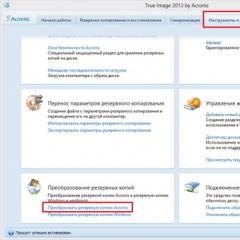How wireless bluetooth headphones work. How to use Bluetooth wireless headphones. Headsets with three or more buttons
Instructions forBluetoothheadset
Charger:
The headset has a built-in lithium battery; charge the battery to a full charge before use.
2. Connect Charger to the headset, through the charging port.
3. During charging, the LED indicator will be on, after the battery is fully charged, the indicator will turn off.
Note:
1. A full charge takes about 90 - 120 minutes.
2. When charging for the first time, please charge the device for at least 4 hours.
3. The first 3 charges should be carried out only after complete discharge until the headset is fully charged.
4. The device will charge at temperatures between -10 and +45 degrees Celsius.
Turn on/off:
1. Hold the "On" key pressed for about 3 seconds, until the indicator turns on, the device will be turned on.
2. To turn off the device, hold down the "On" key for about 3 seconds; after the indicator flashes 3 times, the device will be turned off.
Establishing a connection with a mobile phone:
1. Make sure the headset is turned off before making a connection.
2. Turn on the Bluetooth function on your phone.
3. Keep the "On" key pressed for about 5 seconds; the indicator will flash red and blue alternately (for Jabra and Motorola headsets, the indicator will be lit), this means that the device is in pairing mode.
3. Search for new Bluetooth devices on your phone.
4. In the device window of the mobile phone, you will find the inscription "SANYO BL812", "Jabra" or "Motorola".
5. Select the line "SANYO BL812", "Jabra" or "Motorola" and create a connection.
6. Enter the pin code of the connection 1234 for "SANYO BL812" or 0000 for "Jabra" and "Motorola", press the “yes” button, the indicator will stop flashing red and blue alternately, and start flashing blue (for Jabra and Motorola headsets, the indicator will stop constantly glowing blue and start flashing blue). This means that the connection was successful.
7. After connecting the headset to the phone, be sure to restart the headset (turn it off and on after 10 seconds).
8. Now the headset will be in standby mode, you can make and receive calls.
Note:
1. If the connection is not established within 90 seconds, the headset will automatically enter the ready mode. However, you cannot use the headset. Repeat steps 1-6 to create a connection.
2. When creating a connection; the recommended distance between devices is less than 1 m. In this case, there should be no metal obstacles between the devices. This headset has a pin code "1234" or "0000". Different mobile phones have different setup methods, please refer to the manual of your phone model for instructions.
3. If a connection is created, it will be saved even under the following circumstances:
1) the device will be turned off
2) one of the devices stopped working
3) one of the devices will be rebooted
How to receive calls:
1. When you receive a call, press the "Talk" key after you hear the call.
How to end a conversation:
1. After the conversation ends, press the Talk key to end the conversation.
2. You can also wait until your interlocutor disconnects, then you will disconnect automatically.
Redial last call:
1. If your phone has the Last Call Redial feature, you can use it with the headset.
2. The function is activated by double pressing the Talk key.
Volume control:
1. To increase the volume, press the Volume + key.
2. To decrease the volume, press the "Volume -" key.
The microheadphone manufacturer is NANO phones.
Representative of NANO phones in Nizhny Novgorod.
Make sure that the phone to which you plan to connect the wireless headset is equipped with Bluetooth, a wireless data transfer technology. If your phone does not have this technology, you will not be able to connect a wireless headset to it. You can check the presence of Bluetooth in the phone by reading its instructions, or by looking in the phone menu.
Turn on the wireless headset. It is necessary to press the multifunction button on it and hold it until the operating mode indicator turns on. Then turn on the phone with which you want to connect the headset and turn on Bluetooth. In the Bluetooth menu, you need to run the search command compatible devices. The scanning process, depending on the speed of Bluetooth on the phone and headset, can take from several seconds to a minute.
When the scan is completed, a list of compatible hardware will become available. From it you need to select a wireless headset. You may need to enter a passcode to transfer data via Bluetooth. In this case, you need to enter the code indicated in the instructions that tell you how to set up a wireless headset. This is usually 0000. After entering the code, a connection to the wireless headset will be established. The introduction of the code is required only for the first time, in the future it will not be required.
When the phone is successfully connected to the headset, the indicator on the headset will flash. Now you need to go to the Bluetooth menu, then to the list of paired devices and select a wireless headset. So, the headset is connected and ready to go. Such manipulations need to be done only once. In the future, you just need to go to the Bluetooth menu, then to the list of paired devices and select a headset.
If you don't know how to set up a headset to connect to your computer for Skype, try the following steps. First, you need to switch the headset to discovery mode. Secondly, run a program on your computer to search for Bluetooth devices. If there is a label "Bluetooth environment", you need to click on it, and if not, right-click on the Bluetooth icon and select "open Bluetooth environment" or "Add device".
Next, you need to carry out the process of pairing Bluetooth devices. The final step is to launch and configure Skype to work with your wireless headset. To do this, open the application settings: Tools, then Options, and then Sound Devices. In the Audio Out and Audio In fields, select Bluetooth Audio. In order to start chatting, you need to activate the connection between the headset and the computer. To do this, open the "Bluetooth environment" and double-click on the headset icon.
Some users of older phones have difficulty installing the headset. The interface of these devices is far from perfect, but they are reliable, inexpensive and therefore still popular. In this article, you will learn how to set up a bluetooth headset to work with some popular phone brands.
How to set up a headset: instructions
First of all, make sure that both the phone and the headset are turned on. After that, put the headset into device search mode.
On the M2500 headset model from Platronics, this is done by setting the multifunction wheel to the up position and pressing the call button. If you have an M3000 or M3500 headset, then you also need to move the wheel up, then press the answer button and lower the volume control knob. Until the green and red LEDs of the headset flash, do not change anything in its settings.
Phone setup
After setting the headset to search mode, you need to set up your phone. To do this, in its menu, select "Search for Bluetooth headsets". When the phone and the headset detect each other, you need to specify the headset model in the mobile phone menu. In this example, this would be "M2500 by Plantronics" or "M3000/3500 by Plantronics". The setup procedure for some specific phone models is described below.
When the phone asks for a password, dial "0000". The headset is now set up and paired with your phone. If after several attempts to set up the headset, you are unable to connect it to the phone, you need to contact Plantronics support. Now let's touch on how to set up a bluetooth headset on individual phones.
Siemens S55
Press the key located under the word Menu, which is present on the screen. Then move the cursor to "Setup" and press the "Select" button. Switching with the "down" and "up" buttons of the joystick, select the "Connectivity" item, open the "Bluetooth" sub-item in it, select "Options" and then "Activate".
Next, in the "Options" menu, select "Search for" and click "Access". The Bluetooth devices will appear on the screen. Choose from them M2500 (3000/3500) Plantronics and press "Select". The phone will now ask you for your password. You need to enter, as already mentioned, "0000" and click Ok.
Nokia 6310
Go to the phone menu and select Bluetooth there. Select "On" and press "Select". The phone will then see your headset if it is in search mode. Select it (M2500(3000/3500) Plantronics) and press "Select". You will then be asked to enter a password (“0000”).
Ericsson T39
With the phone turned on, visit the "Extras" menu and click "Yes". Now look for the "Bluetooth" section, select the "Operation Mode" item in it and set it to the "On" position.
To search for nearby Bluetooth headsets, go to "Paired Devices". Select the option "Add Device" -" Phone Initiates" -> "Headset" in it. Then select your headset in the list of devices that appear, enter the password "0000" and click "Yes".
How to connect a garnish to a computer
Before you set up the headset on your computer, you need to connect the Bluetooth adapter to the USB port and install the driver for it. Now put your headset into search mode, just like you did when you connected it to your phone, and follow these steps.
- On the Bluetooth tray icon, right-click and select "Bluetooth Setup Wizard" from the context menu.
- From the new list that appears, select "I want to find a specific Bluetooth device..." and click "Next".
- The computer starts searching for nearby Bluetooth devices. It is important that the headset remains in search mode at this point. If suddenly she left this mode, start it again, and on the computer, click "Search Again".
- When the headset is found and its name appears on the computer monitor, double-click on it.
- A window will appear asking you to enter your PIN. Enter "0000" and press the "Initiate Paring" button.
- The available services for the headset should now appear on the screen. Opposite each of them, check the box and click the "Finish" button.
- Now, as soon as you press the answer button on the headset, it will connect to the computer as an audio device. Another way to connect it is by right-clicking on the Bluetooth tray icon and selecting the submenu "Quick connect" - "Head Set" - "Headset". With the same actions, the headset is disconnected from the computer.
The headset is connected to the computer. Now, in order to communicate through it in Skype or listen to music through it, you need to set this device as the default in Skype or Windows, respectively.
Users of the iPhone or other Bluetooth-enabled mobile phones can safely purchase wireless headphones, as it is easy to connect them to the device. The principle of combining a smartphone with additional equipment wireless communication practically the same.
Depending on which operating system is installed on the device, access to the settings may be different. Therefore, a user who decides to figure out how to connect headphones to a phone, in addition to this article, should use the smartphone manufacturer's instructions. It walks you through the process of accessing settings and how to change phone settings to connect two devices wirelessly. Next, the connection method will be described using the example of an iPhone and a mobile phone with an Android operating system installed.
The instruction will be useful for iPhone users of different models that allow you to connect additional devices via Bluetooth wireless technology. The connection principle is approximately the same both for products specially designed for the iPhone and for equipment that is popular among users of smartphones from other manufacturers.
Recommendations: How to charge wireless headphones  How to connect headphones to TV
How to connect headphones to TV  , How to use Bluetooth wireless headphones
, How to use Bluetooth wireless headphones 
Connection process

1. Turn on your wireless headphones. The attached instructions should describe how to turn on the device and start the hardware discovery mode to establish a wireless connection. Typically, headsets have an indicator that glows in different colors, depending on the mode in which it is currently located.
2. On your phone, enter the mode for changing work settings. That is, the user needs to find the “Settings” button on the screen, go to the menu, find “Wireless networks” in it and turn on Bluetooth.
3. After a short wait, the smartphone will find the connected equipment and, depending on its settings, will or will not prompt you to enter an access password. If the user has not changed the default settings, then the wireless headphones will connect without prompting for a password entry. How to change or find out the default password, the user will learn from the instructions that come with the headset.
4. By going to the Bluetooth settings settings, you can see all devices connected via this type of wireless connection. The user should see the connected wireless headphones in the list. If there are none, then communication with the device has not been established, so you should check the setup sequence and compare with the sequence specified in this manual.
5. After a successful connection, the user will see a special icon in the status bar of the smartphone, signaling the connection of wireless headphones.
Owners of mobile phones running an operating system Android systems, sometimes encounter a problem connecting two devices wirelessly due to incorrectly set parameters. Problems can arise not only with the combination of two devices, but also with music playback.
Setting process

1. turn on the headset;
2. in the phone, activate the data transfer mode via Bluetooth;
3. enter the wireless settings and start the search for new devices;
4. connect the found device by clicking on its name in the list of found equipment;
5. enter the code, if required;
6. it is important that the sound goes not to the built-in speakers, but to the connected headphones;
7. By activating the "Media Sound" function, the user will be able to listen to music through wireless headphones.
Not all models of wireless headphones support media streaming. Such restrictions are introduced at the program level, so if desired, the user can easily bypass them by setting the appropriate software.
The 7 Best Wireless Headphones for Your Phone, Tablet or Smartphone 
Instructions for setting up sound transmission via Bluetooth

1. We establish a wireless connection between the phone and the headphones.
2. Download and install the program.
3. Launch the application and switch the audio stream to the headphones.
The disadvantage of using software is the high level of energy consumption. The battery will drain quickly as the wireless data transmission will be active all the time. To save battery, you will have to turn off the application manually on a regular basis.
Solution of problems

Usually, after a software update, various failures in the operation of connected devices occur. If after updating the operating system, wireless headphones are not displayed in the list of devices available for connection, try following the instructions below.
Instructions for eliminating software failures:
1. Reboot operating system using the corresponding button on the screen.
2. If it does not help, do a system reset to return to factory settings. Before resetting, you should save all important data for the user. At the time of resetting to factory settings, all user data will be permanently deleted.
How to use bluetooth headset? Despite the fact that such devices have been in wide demand for quite a long time, the number of users is still growing every day. This is not strange, because wireless HandsFree is very convenient, even for listening to music at home.
But, before moving on to the question of how to use a Bluetooth headset, you should understand what it is all about? After all, this is the basis that will allow you to better understand the principle of operation of such equipment.
Description and features of Bluetooth technology: Video
What is a wireless headset
It should be noted that there are many various types, types and variants of similar accessories:
- Stereo or mono.
- Supporting different standards (2.1, 3.0, 4.0 and so on).
- With additional features, for example, the ability to connect to two phones at once.
- Vacuum, liners and overhead, and much more.
To answer the question of how to properly wear a Bluetooth headset, you should start from what type it is. For example, on-ear headphones are worn on the head and fixed with a bow. If we are talking about vacuum, then they are inserted into the ear canal, as well as ordinary earplugs.
The main rule is that you should be comfortable in them. In addition, you should hear the interlocutor well when talking.
How to connect a headset to a phone or tablet
There is nothing terrible and complicated here. As a rule, instructions are included with the headphones. But in any case, everything happens according to the same principle. Turn on the Bluetooth adapter on your smartphone. Now on the headset, find the power button and press it. Hold the button until the indicator flashes blue and red (color may vary depending on the model).
If you don't have indicator light then just hold down the power button for about 15-20 seconds. In this way, you will turn on the discovery feature so that the phone can find and connect to the equipment. Now go to your Bluetooth settings on your smartphone.
Here you will see a list of available connections. Select a headset and click Connect.
How to connect Bluetooth headphones to a computer: Video
Charging the headphone battery
Since Bluetooth headphones require additional power to operate the adapter, as well as to play sound, it is logical to assume that there is a battery inside. Hence another question, how to charge a Bluetooth headset?
Immediately it should be noted that not every model has the ability to charge. In other words, some headphones run on conventional batteries that cannot be recharged. In this case, the interface for connecting charging is simply not provided, and at certain times you need to change the power source.
In addition, there are also such options, complete with which the docking station is attached. She is also a charger.
However, these options are more expensive. In the bulk, however, Hands Free has a standard interface for connecting charging. It can be of different types. Since the vast majority of smartphones and tablets nowadays use a micro USB connector, it is recommended to choose a headset with the same interface. This will allow you to charge all devices with one power supply.
Listening to music on a wireless headset
Often users ask the question, is it possible to listen to music through a Bluetooth headset. There really is no single answer. The fact is that some models support the Headset and A2DP functions. These features allow you to listen to music through a wireless headset, but are typically only available on stereo headphones.
If you are using a budget option with one speaker, then in this case, you will not be able to listen to music in the usual way. But, do not rush to get upset. You can download and install the "Mono Bluetooth Router" program. The application allows you to use any type of Hands Free to listen to music. This is the answer to the question how to listen to music through a Bluetooth headset.
Fm radio is a separate issue. The answer to the question of how to listen to the radio through a Bluetooth headset is just like listening to music. The main thing is that your smartphone or tablet has an FM receiver function. It is worth noting that certain models of headphones have a built-in receiver, so you don't even need to connect them to your phone to listen to FM stations.
Wireless Bluetooth headphones are comfortable, convenient and the ability to always stay in touch, even if your hands are busy. All that remains for you is to choose the right Bluetooth headset and connect it. It is important to know that you need a Bluetooth adapter to connect wireless headphones to your computer. How it looks and how to choose it, read in this article.
Why the phone does not see the Bluetooth headset: Video
The bluetooth earpiece is essentially a wireless microradio receiver that can be easily placed in the ear. Its convenience lies in the fact that the device is very small and not noticeable to others. It is used to provide covert communication with players, mobile phones, voice recorders, walkie-talkies and other equipment that supports sound waves.
Principle of operation
There are two types of micro-earphones:
- wireless(Bluetooth)
- and wired.
In more detail we want to talk about Bluetooth earpieces, as this headset is by far one of the most practical and modern.
The principle of its operation is based on a wireless connection between a Bluetooth transmitter with a built-in microphone and a cellular one.
The kit includes:
- headset that searches for Bluetooth devices
- and directly a micro-earphone, which looks like a capsule that needs to be inserted into the ear.
Take a look at this kit:
How good is bluetooth
- The advantage of a Bluetooth headset over a wired one is that universality– it can be used with any phone that has Bluetooth.
- The next advantage is improved sound in the micro-earphone, because it contains a signal amplifier that does its job perfectly. This property is very important, considering that one of the common problems that arise during the operation of the micro-earphone is not enough loud sound. When buying a wireless headset, you can protect yourself from this problem. In addition, you will be able to easily change the sound volume thanks to the control located in the headset.
- Another advantage is mobility, that is, the absence of wires, which creates exceptional convenience when using.
How to use
- To begin with, you will need to install the power supply into the earpiece by turning the side with the “+” sign towards the thread intended for removing the device from the ear. It is advised to do this with something sharp, for example, a pin or a needle, through a special hole in the earpiece located on the side.
It is advisable to use batteries from Golden Power, Camelion, Hyindai, as they are ideal for this equipment.
Batteries are not required when using the magnetic earpiece.
- Insert an earpiece into your ear, you should hear a slight hiss.
- Connect the headset to the cell phone. How to do this depends on what type of headset you have:
- if this hands-free, then you put an inductor ring around your neck, attach a microphone under your clothes and connect the headset jack to your cell phone.
- for Bluetooth connections you will need to activate your Bluetooth headset. Then in cell phone perform a series of manipulations: "Bluetooth" - "Turn on Bluetooth" - "Search for devices" - Select the device that is found as a Bluetooth headset - Enter the numbers "0000" - "Allow connection" or it can be written "Establish connection".
After that, attach an inductor ring to your neck, adjust the required volume in the earpiece, which is installed on both the headset and the phone.
Now the device is completely ready for use.
- It is very important to always have hygienic cotton swabs with you in order to cleanse the ears of accumulating sulfur, before each use of the earphone. Thus, you insure yourself against unforeseen repairs.
According to statistics, 90% of headset malfunctions occur due to earwax getting into the sound matrix of the device, which harms the sound.

What to choose: bluetooth capsule or magnet
There are currently two types of earpieces: magnetic and capsule.
Each of the models has its own advantages and disadvantages. Moreover, the principle “more expensive means better” is inappropriate here.
Practical use
The bluetooth capsule earpiece, according to reviews, is more convenient because it has few wires and higher sound performance. However use it in an exam or other events where the presence of the earpiece should not be noticeable is not recommended, since it is still noticeable in the ear.
For example, you can cover the bluetooth capsule earpiece with long hair.
In this way, for girls this is a more suitable option: it is not noticeable, and the sound is better.
Magnetic headphones are completely invisible. When using two headphones, a stereo effect and excellent audibility are provided. Although they have large quantity wires, but this does not affect their visibility.
Reliability
As for reliability, the simplicity of the device is important here.
Neodymium magnet is more reliable, and it can serve you for decades.
The bluetooth headset contains microcircuits that are highly durable, but still, they are less durable than magnetic ones.
It should be noted that these devices durability is not the most important quality, since they are not used very often.
That is why the equipment has a long service life and wears out slightly during use.
Price
 Magnetic earpieces are much cheaper than bluetooth earphones. This is due to the simpler technical design of the device, although this fact determines its reliability.
Magnetic earpieces are much cheaper than bluetooth earphones. This is due to the simpler technical design of the device, although this fact determines its reliability.
The Bluetooth earpiece is more expensive due to the presence of special soldering and the use of more expensive spare parts. It also uses a branded transmitter, such as Samsung and Nokia.
The magnetic kit uses printed chips, and the earphone is made of neodymium alloy, so it is much cheaper than bluetooth.
Summarizing, we can formulate Advantages of Bluetooth micro earpiece:
- a small number of wires;
- good sound;
- comfortable placement in the ear;
- when using, there is no need to use an adapter.
Magnetic earpieces have their advantages :
- completely invisible in the ear;
- the most reliable;
- there is a possibility of a stereo effect;
- suitable for all phones;
- not found by search engines.
For instructions on connecting and using a micro-earphone-magnet, see the video:
Is it worth it to rent a bluetooth earpiece
If you need an earpiece for several days, for example to pass the exam or holding a meeting, then you can rent it.
 The rental package includes:
The rental package includes:
- Bluetooth headsets and earpiece;
- Connecting this kit to your cell phone;
- Disinfection of the earpiece and cleaning products, which allows you to protect yourself from possible infections;
- New battery for the micro-earphone and charger for the headset;
- User training;
- Device connection;
- Instruction.
leaving pledge, you must be sure that you will receive it back, so it is very important enter into a contract.
When renting a set, an agreement will be concluded with you, which will indicate:
- price,
- rental period
- and a pledge.
If you return a defective set, you will receive a deposit back. And rent price usually small, and if you need this device for a couple of days, then this will be a great solution for you.
Sometimes there is a clause in the contract that if you like the quality of the bluetooth earpiece, then you can buy it from the landlord.
The wireless headset is a real liberation for your hands. It is convenient in different situations: at work, when you need to print and answer calls at the same time; driving when talking on a regular phone is prohibited by law; at home when you need to be in touch and deal with urgent matters. But how does a bluetooth headset work and how to use it correctly?
Features of Bluetooth
Bluetooth is a communication technology using radio waves. The bluetooth radio module is very small and cheap to manufacture, so most modern gadgets are equipped with it. Bluetooth's operating range is 2.4-2.48 GHz, license-free frequencies often used in science, medicine, and industry.Currently, there are 4 versions of Bluetooth, in the latest of which the data transfer rate reaches 24 Mb / s. Through this wireless connection, the signal is transmitted over a distance of up to 100 meters. It should be borne in mind that the maximum range of Bluetooth operation is provided only in line-of-sight conditions and in the absence of interference.
How to connect a headset to a phone
Modern wireless headsets, such as Partner Soul wireless headphones with a microphone, automatically connect to phones, you just need to turn on bluetooth on both devices. But some models may require a pairing code.
General connection diagram:
- Turn on Bluetooth on your phone.
- Turn on your headset. Usually, for this you need to hold down and hold the answer and volume buttons for 15-20 seconds. When the device flashes its lights, it is turned on.
- Find the name of the headset in the Bluetooth search on your phone and click on it.
- If pairing fails because a code is required, enter 0000. This is the default code.
How to charge the headset
Currently, models with replaceable batteries are very rare. They, of course, do not require charging, but only need to replace the batteries. There are expensive bluetooth headsets that come with a docking station and charge from it.Most wireless headsets run on lithium-ion or lithium-polymer batteries. They come with micro USB charging cables that can be connected directly to your smartphone. Thanks to the same type of power connector, the smartphone and headset can be charged with one charger.
Possible connection problems
Wireless headsets do not have complex settings that the user can change. If there was any problem when connecting, then there are three explanations for this:- Bluetooth is not enabled on the phone;
- the headset is not turned on or is discharged;
- the headset has already been paired with another device.
It will help you fix the problem.
If you are just thinking about purchasing a wireless headset, pay attention to Partner products. Inexpensive and high-quality headsets that work with Bluetooth 3.0 version do not cause problems either during connection or in subsequent operation.