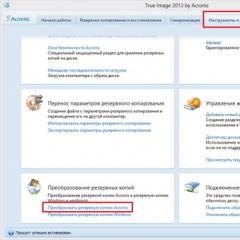Installing Direct 9 on Windows 10
Windows operating systems include DirectX by default, so you don't need to "install" DirectX as software per se. However, Microsoft has been known to release updated versions of DirectX and installing the latest updates may be a fix for the DirectX issue you are experiencing or may increase performance in your games and graphics programs.
Follow the simple instructions below to update DirectX on any version of Windows:
How to download and install DirectX
Installing DirectX usually takes less than 15 minutes. Visit the DirectX End User Web Installer download page on the Microsoft website https://www.microsoft.com/en-US/download/details.aspx?id=35
Click the Download button and then the Next button for the DirectX End User Web Installer to save the settings file to your computer.
Note. Microsoft will recommend a couple of their other products after clicking the Download link, but you can uncheck those boxes if you don't want to download them. If you don't upload them, the "Next" button will be renamed to "None". Complete the DirectX installation by following the instructions on the Microsoft website or in the DirectX installer.
Restart your computer even if you are not prompted to do so. After restarting your computer, check if you have updated to the latest version of DirectX, if the problem you are facing is fixed.
Advice. You can check which version of DirectX is installed on your computer using the DirectX Diagnostic Tool. To get there, open the Run dialog (Windows Key + R) and type dxdiag. Find the DirectX version number on the System tab.
DirectX and Windows versions: DirectX 12, 11, 10 and 9
DirectX 12 is included with Windows 10 and is only supported on that version of Windows. DirectX 12 related file updates are only available through Windows Update.
Note. There is no standalone version of DirectX 12. It is not yet clear if DirectX 12 will be available for previous versions of Windows such as Windows 8, 7 or Vista.
DirectX 11.4 and 11.3 are only supported on Windows 10. As with DirectX 12.0, updates are only available through Windows Update. DirectX 11.2 is only supported on Windows 10 and Windows 8 (8.1+). Any DirectX 11.2 related file updates are available from Windows Update on these versions of Windows. There is no offline download for DirectX 11.2.
DirectX 11.1 is supported on Windows 10 and Windows 8. Windows 7 (SP1) is also supported, but only after installing the platform update for Windows 7. DirectX 11.0 is supported on Windows 10, Windows 8, and Windows 7. Windows Vista support is available, but only after an update platforms. Get the 32-bit or 64-bit version here. DirectX 10 is supported on Windows 10, Windows 8, Windows 7 and Windows Vista.
DirectX 9 is supported on Windows 10, Windows 8, Windows 7, Windows Vista, and Windows XP. If you have a program that requires a DirectX 9 file on Windows 10 or Windows 8, installing the downloadable version (process above) is the way to fix this problem - it won't "downgrade" your DirectX 10/11/12 installation! It is also the last version of DirectX compatible with Windows XP.
DirectX - is a mandatory program, without which it is impossible to launch and stable operation of most programs and video games.
Figure 1. Microsoft DirectX application logo
Do I need to install DirectX on Windows 10
Modern technologies are constantly evolving and with each new release of the OS, it takes less time to install additional systems.
Note: Very often, DX 9 is not installed on Windows 10, due to a more recent pre-installed version of the software - a package of system libraries with the * .dll extension that does not require any updates.
How to find out or check the DX version
Most importantly, before starting the installation, you need to find out which option was installed by default.
The most up-to-date version is DX 12. Very often it is already built into the latest operating system, so no additional installation is required. To find out which Direct is installed, you will need to do the following:
- open the search bar and enter the "Run" function or simply use the key combination "Win + R";
- launch;
- enter the command "dxdiag";
- we get complete information about the computer and the installed OS (Figure 2).
Information about the characteristics of the system library can be found in the "DirectX Version" column.

Figure 2 Running DirectX Diagnostic Tool with dxdiag Command
All DX variants
Even in the very first operating systems, the Direct software was used, which allowed you to play video games and work with programs that required a large amount of video memory.
It performs an important function, thanks to which the resources of the video card, sound card and the software part of the graphical interface of video games and other editors are combined into one system.
As a result, it is possible to significantly improve the quality of the image displayed on the screen, since the systems themselves are constantly changing, and with them the requirements of the games themselves for graphics processing tools have grown. Accordingly, they released a new DX.
The most popular is DX9, however, some newer systems do not want to work with older programs, and then there may be a problem with Directx 9 on Windows 10 (Figure 3). Our site has a set of specialized applications.

Figure 3. Detailed instructions for installing DirectX9 on a modern PC
Versions of Windows and their corresponding DX
Each version of Windows had its own Direct, designed for its needs. For example, XP SP2 used DX9, and the seven already used DX10, the eight used DX11.
It is worth knowing that the use of Direct 12 makes it possible to obtain a high-quality image on the screen. However, some factors must be taken into account. For example, the technical requirements of a video game, that is, if it was developed for an older Direct, then installing a new one, you will not see any significant changes in image quality. This is especially true for installing DX9 on WIn 10.
Why install DirectX 9 on Windows 10
Some old video games require the installation of Direct 9 for their work. Very often it is included with the game, but sometimes it is recommended to look for it yourself.
For those who are puzzled by the search for this software, it is worth saying that the latest Direct 12 is already included in this operating system, so it is not necessary to search and install the old version.
Compatibility with older games
Most users of newer operating systems are faced with the problem of very long-released video games not running on their PC. This problem arose with the advent of Windows 7 and worsened already in the top ten.
Note: As a result, released games older than 5 years may not run at all or require DX 9 to be installed on Windows 10 (Figure 4).

Figure 4. Screenshot from a Deus EX game with DirectX 9 installed
How to Install DX 9 on Windows 10
To install Direct 9 for free on Windows 10, turn on "DirectPlay" located on the control panel. It remains only to decide where to install the downloaded software.
Turn on the "DirectPlay" component
To know how to install DX 9, follow these steps:
- open the control panel;
- go to the section with programs;
- select the item where it is allowed to enable or disable Windows components;
- now you need to find the section, "Legacy Components" and put a checkmark in front of the item "DirectPlay" (Figure 5).
We set in the search engine Direct 9 offline installer Windows 10, download the current version. But you should not go to the official website, as the download will be denied, because the latest Direct is already installed.
Thanks to him, he manages to solve many problems associated with multimedia content, support for various types of graphics, video and 3D animation, excellent and rich audio in its sound.
How to uninstall DirectX
To remove, use the program "DirectX Happy Uninstal". Following the recommendations, you will easily and simply remove the system library from your computer.
Provides the correct, high performance of the functions responsible for displaying graphics in computer games, their timely operation with a minimum response time to a command from the keyboard or mouse. Supporting all the required drivers and utilities, this program is a necessary component of any operating system. After installation on a PC or laptop, the user will be guaranteed to be protected from all sorts of failures in the operation of games and other programs. Keeping Directx up to date ensures that it works seamlessly with any new software releases. Thanks to this software, the computer most realistically displays a picture of a video file of any known format on the monitor screen. DirectX supports both 32-bit and 64-bit systems, which makes it a universal tool. The constant release of new programs and utilities for operating systems, as well as updating computer games make this software a necessary attribute of every PC.
Advantages and disadvantages of Directx 9
Minimum program response time;
+ supports all previous versions of video cards;
+ work stability;
+ performance acceleration;
+ support for all versions of drivers;
+ full compatibility with Windows 10;
Based on the numerous user reviews of this software, DirectX 9 has no obvious shortcomings due to the constant updating and improvement of the program.
Key Features
- support for the protocol of network games;
- 3D graphics processing;
- providing processing of sound effects;
- faster response to a command;
- processing commands from the mouse and keyboard;
- mixing and 3D sound;
- display of filtered objects;
- improved reproduction of weather effects;
- automatic loading of all types of missing package components.
*Attention! When downloading the standard installer, you will need a pre-installed archiver, you can
Greetings to all.
Probably, many, especially computer game lovers, have heard about such a mysterious program as DirectX. By the way, it often comes bundled with games, and after installing the game itself, it offers to update the version of DirectX.
In this article I would like to dwell in more detail on the most common questions regarding DirectX.
So, let's begin…
1. DirectX - what is it and why?
DirectX is a large set of features that are used when developing in the Microsoft Windows environment. Most often, these functions are used in the development of various games.
Accordingly, if the game was developed for a certain version of DirectX, then the same version (or newer) must be installed on the computer on which it will run. Usually, game developers always include the right version of DirectX with the game. Sometimes, however, there are overlays, and users have to “manually” look for the necessary versions and install them.
As a rule, a newer version of DirectX provides a better and better picture* (provided that the game and video card support this version). Those. if the game was developed for version 9 of DirectX, and you update the 9th version of DirectX to the 10th version on your computer, you will not see the difference!
2. What version of DirectX is installed on the system?
A certain version of Directx is already built into Windows by default. For example:
Windows XP SP2 - DirectX 9.0c;
- Windows 7 - DirectX 10
- Windows 8 - DirectX 11.
To find out exactly what version installed in the system, press the "Win+R"* buttons (the buttons are valid for Windows 7, 8). Then, in the "Run" window, enter the command "dxdiag" (without quotes).

In the window that opens, pay attention to the very bottom line. In my case it is DirectX 11.

To find out more accurate information, you can use special utilities to determine the characteristics of your computer (). For example, I usually use Everest or Aida 64. You can find other utilities in the article at the link above.
To find out the version of DirectX in Aida 64, just go to the DirectX / DirectX - video section. See screenshot below.

3. Versions of DirectX to download and update
Usually it is enough to install the latest version of DirectX for this or that game to work. Therefore, according to the idea, you need to provide only one link to the 11th DirectX. However, it also happens that the game refuses to start and requires the installation of a specific version ... In this case, you need to remove DirectX from the system, and then install the version that comes with the game* (see the next chapter of this article).
Here are the most popular versions of DirectX:
1) DirectX 9.0c - support Windows XP, Server 2003. (Microsoft site link: download)
2) DirectX 10.1 - includes DirectX 9.0c components. This version is supported by OS: Windows Vista and Windows Server 2008. (download).
3) DirectX 11 - includes DirectX 9.0c and DirectX 10.1. This version is supported by a fairly large number of operating systems: Windows 7/Vista SP2 and Windows Server 2008 SP2/R2 with x32 and x64 systems. (download).
Best of all download the web installer from the Microsoft website - http://www.microsoft.com/ru-ru/download/details.aspx?id=35 . It will automatically check Windows and update DirectX to the correct version.
4. How to uninstall DirectX (uninstaller)
To be honest, I myself have never come across that in order to update DirectX, you need to remove something, or with a newer version of DirectX, a game designed for an older one would refuse to work. Usually everything is updated automatically, the user is only required to run the web installer (link).
According to Microsoft itself, it is impossible to completely remove DirectX from the system. To be honest, I did not try to remove it myself, but there are several utilities on the network.
The DirectX Eradicator utility is used to safely remove the DirectX kernel from Windows. The program has the following features:
- Supports work with DirectX versions from 4.0 to 9.0c.
- Complete removal of the corresponding files and folders from the system.
- Cleaning system registry entries.
DirectX Killer
This program is designed to remove the DirectX tool from your computer. DirectX Killer runs on operating systems:
- Windows 2003;
- Windows XP;
- Windows 2000;
DirectX Happy Uninstall
Supported OS versions: Windows XP/Vista/Win7/Win8/Win8.1, including x64 bit systems.
DirectX Happy Uninstall is a utility for the complete and safe removal of any version of DirectX, including DX10, from operating systems of the Windows family. The program has a function to return the API to a previous state, so that if necessary, you can always restore the deleted DirectX.
Method to replace DirectX 10 with DirectX 9
1) Go to the Start menu and open the "Run" window (Win + R buttons). Next, type regedit in the window and press Enter.
2) Go to HKEY_LOCAL_MACHINE\SOFTWARE\Microsoft\DirectX branch, click on Version and change 10 to 8.
3) Then install DirectX 9.0c.
That's all. I wish you a pleasant game...