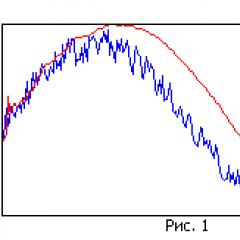Step by step instructions for cleaning a laptop. Computer resource U SM How to clean dust from hp pavilion dv7 laptop
Primarily, unplug your laptop(unplug your laptop from power and remove the battery). In some laptops, this will require unscrewing 4 screws. For your convenience, put any seized screw on a piece of paper and sign the place of its extraction. For example (Fig. 1). In the designated segment, arrange the screws in the same order as they are in the laptop. For greater convenience, you can number the groups of screws in the order in which they are removed. This will simplify the task of assembling the laptop.
Next, you need to remove the hard drive, wifi module and, in some cases, the Bluetooth module. On some models, disassembly will not work without removing the RAM sticks. All these manipulations are performed on the back cover of the laptop.
Then you can gently turn the laptop over.
Opening the lid of the laptop, try extremely carefully use a mediator or a card to lift the bar covering the speakers (thin plastic frame located above the keyboard It is missing on some models.). It should be pryed gently and evenly along the entire length until it becomes possible to remove it. Sharp movements will lead to cracks in the frame.
On some HP laptop models, the next step is to remove the top of the laptop with the matrix.
Then you need to remove the laptop keyboard. Do this carefully, prying the latches with a pick. Remember that the keyboard is attached to the motherboard with a rather short and thin cable. It must be disconnected as soon as you have the opportunity.
Then detach the keyboard tray.
If at any stage you are unable to detach the part, make sure that you are not in the way of the remaining screws. By acting by force, you can simply break fasteners.
So, in front of you is a laptop motherboard with a lot of terminals and cables. You can already see the cooling system, but it is only accessible from the back of the motherboard.
Disconnect all connections that prevent the motherboard from being removed and unscrew all screws securing the motherboard.
Remove the empty case and place the motherboard on a work surface with the cooling system upside down.
Next, unscrew the radiator mounts. The general rule for removing a radiator is gradual unscrewing screws crosswise. This evenly reduces the load on the processor die. After removing the radiator, you will see a fan. The fan wings and radiator grill should be blown out with a vacuum cleaner, an enema, or a can of compressed air. The collapsible fan can be disassembled for better cleaning and the sleeve can be lubricated with oil.
Take your time next thermal paste replacement. This measure is equally effective in reducing the temperature of the laptop and maintaining its performance at the original level. The old (possibly dried) layer of thermal paste must be removed from the CPU and GPU chips. Pay attention to the chips themselves, it is not necessary to clean the paste from the surrounding surface. Apply a good layer of paste and make sure that when you connect the chip to the heatsink, the entire mating surface will be covered with thermal paste.
The success of the assembly directly depends on your care and accuracy when disassembling the laptop. Do all the steps in reverse order, following the planned consumption of screws.
If your laptop does not start after the assembly is completed, make sure that you have not forgotten to install any item and that the power button has been correctly connected to the motherboard.
In today's article, disassembling an HP Dv7 laptop: remove the battery, pull out the hard drive and RAM, remove the Wi Fi module, pull out the keyboard, get to the cooling system. For disassembly, we need: a screwdriver, tweezers, a plastic card, a dust brush, thermal paste (if there are plans to replace it).
You can see the disassembly instructions in pictures or at the end of the article:
1. Latch to the side (along the red arrow) - pull out the battery along the green arrow

2. The cover hides the RAM and the hard drive from us, it is held by six bolts, we unscrew all the bolts indicated by the red arrows and remove it.

3. To remove drive- you need to unscrew the bolt near the number one and pull it. To pull out the hard drive- unscrew the two bolts indicated by the red arrows, and pull it out along the green arrow. To pull out RAM- push the latches to the sides along the green arrow

Disassembly HP Dv7 remove hard drive
4. To pull out the wifi module- unscrew the two bolts near the number 1, and remove the wires. For further disassembly - unscrew all the bolts indicated by the red arrows

5. We turn the laptop over, with a plastic card we pry the upper bar above the keyboard

6. The bar above the keyboard is held by a cable, disconnect it and debug the bar to the side

7. The keyboard is held by four bolts (red arrows) and a cable, unscrew the bolts and turn the keyboard over

8. Raise the latch and pull out the cable, debug the keyboard to the side

9. We draw out the wires that go from the monitor to the Wi Fi module, green arrows point to them. We pull out one cable of the monitor, and disconnect the cable of the touchpad. We unscrew the six bolts that hold the monitor (red arrows), debug the monitor to the side

10. We unscrew the three bolts indicated by the red arrows, pull out the cable - the green arrow, debug the bar to the side

11. We unscrew all the bolts indicated by the red arrows, pull out the cable - the green arrow

12. We put the laptop on its side, insert a plastic card between the top and bottom covers, drive it in a circle, gradually disconnecting the latch, debug the top cover to the side

13. Disconnect the board from the bottom cover - to do this, unscrew the four bolts (red arrows) and pull out five cables (green arrows). The cable under the number 1 is under the board, you need to turn the board over and pull it out

14.
We disconnect the cable, I wrote about it in paragraph 13 
15. We unscrew the four bolts indicated by the red arrows, and remove the cooling system

16. We clean everything from dust, change the old thermal paste

That's it, the disassembly of the HP Dv7 laptop is over, we clean everything from dust and assemble it in the reverse order, if something is not clear to you - watch the video by TaMa_Ghazi Diagnose Reparatur und Service Laptops
Well, let's start with the fact that I have had this device for 4 years already, I clean it about once a year, you can say that it is necessary more often, but as my practice shows, once a year is quite enough, unless of course you like to lie down with a laptop on a duvet or there where there is a lot of dust.
It takes about 1.5 hours to take apart, clean and assemble slowly if you do not rush. True, I must say that you should not rush in such matters, as they say, rush is needed when catching fleas
To begin with, we note that those who have never disassembled such devices and are afraid to screw up, it is better to entrust this matter to someone who knows how, and those who are full of determination, read the material further.
I’ll note right away if you often forget something, it’s better during the disassembly process to mark where you unscrewed / removed this or that part (for example, when you unscrew the bolts, write on a piece of paper where you unscrewed them from and put the bolts on it), and you yourself will not get confused and spend less time .
Well, everything seems to be, but no, I forgot to mention that for this process you will need a thin Phillips and flat screwdriver, thermal paste (for your taste, I used AlSil 3 for lack of anything else) and a knife, and why I will show and tell further. Well, I think it’s worth recalling that we do everything carefully and leisurely.
Let's start the mini guide
Photo of the device itself:


As you can see, it's far from clean.
And now we begin the process, for starters, we remove the battery by pulling the dedicated lever to the left, take out the battery and pull the same lever to the right and remove the compartment cover.

Next, we remove the RAM, opening the clamps (shown in blue), we take out the strips themselves. Then we remove the WiFi module by unscrewing the bolts (marked in red) and removing the 2 terminals, we remove the module itself. We remove the drive by unscrewing the bolt, and we can pry it out (shown in yellow). We remove the hard drive (if you have 2 of them, then we remove both), unscrewing the bolts and disconnecting the cable (shown in green). We also dismantle the BIOS battery (marked in purple), I personally do not remove it, but I advise you. if you do not notice, you can cut off the already thin wires.

Our laptop will look like this. Now we will unscrew the top cover, looking ahead, I will say that 3 types of bolt are used here: a long cross bolt (blue), a short cross bolt (red), and generally a short one (green), as well as remove 2 connectors (purple) . We unscrew all these bolts.

Next, remove the keyboard, unscrew this bolt (red color) in the same place and turning it over, pry the keyboard along the upper edge with something thin, you can use the same knife and take it out, but do not rush to pull it. it is connected with a short cable. Just lifted and turned off the loop itself. By the way, do not try to just pull the cable. you tear it, first open the lock (this is such a small planochka, along the way I will show it to you):

Next, turn off the cables shown in blue (by the way, the blue arrow shows the lock itself, the white bar that you need to lift on one side and easily pull out the cable itself), and also unscrew the 2 bolts shown in red.

Now we carefully pry off the lid with a flat and thin object, I used a knife for this, but it should be borne in mind that you can’t drive it there more than half a centimeter, otherwise you risk cutting something with it.
We disassemble the HP Pavilion dv7 series laptop.
More precisely, in our case, disassembly is carried out using the example of the HP Pavilion dv7t-1000 model, but the instructions should be suitable for all models of the Pavilion dv7 laptop line.
This guide will show you how to get to the memory modules and hard drives when upgrading a laptop, remove most of the internal components, and clean the cooling fan.
Warning
This article is not a guide to action! You are solely responsible for the collection and disassembly of your device.
Many manufacturers do not carry warranty obligations if the device has been disassembled by the user. If you do not want to lose the warranty for your device, check the terms of the warranty in the documentation or with the device manufacturer.
Tools Used
Before starting disassembly, turn off the laptop and remove the battery.
Remove 4 screws from the hard drive and memory module cover. Remove the cover.

Remove 4 hard drive screws (2 for each drive).
Slide hard drive 1 to the left until it disengages from the motherboard. Remove hard drive 1.
Slide hard drive 2 to the right until it disengages from the motherboard. Remove hard drive 2.

Remove both RAM modules.
Disconnect the two antenna cables from the wireless network card. This laptop has three antenna cables, but only two are used.
One of the antenna cables is connected to the main pin on the wireless network card, and the second to the auxiliary pin. All three antenna cables are marked.
Remove the two screws securing the wireless network card. Remove the wireless network card.

Remove the screw securing the CD/DVD drive.
Slide the CD/DVD drive to the left and remove it from the motherboard.
Remove the CD/DVD drive.

Remove all the screws from the bottom of the laptop circled in the picture.
The green circle indicates the screw securing the keyboard.

Don't forget to remove the two screws in the CD/DVD drive bay.

Start separating the panel above the keyboard (above the speakers) from the laptop chassis.
You can use a guitar pick to pry off the panel. Insert a guitar pick into the gap between the panel above the keyboard and the body and slide it slowly along the edge of the body.

Remove the panel above the keyboard. Be careful! The panel is still connected by a cable to the motherboard.

To disconnect the cable, you must first unplug the connector.
The following picture shows the cable connector in the unfastened position.

Now you can remove the panel above the keyboard.

Remove the 4 screws securing the keyboard.

Lift up on the keyboard to get to the ribbon cable underneath.

Carefully unplug the keyboard cable connector.
Slide the brown lock about 2 mm in the direction indicated by the arrows in the picture. You do not need to remove the brown retainer from the base of the connector.
Do not break the connector, otherwise the keyboard will not work after assembly!

In general ... here it broke) You disassemble thousands of keyboards, and nothing, but then once - and the connector broke!
So, as you can see, in the picture, the latch is missing a pin on the left.
No panic! A latch with one pin is still suitable for securing the connector.

Route the Wi-Fi antenna cables through the opening in the case.
Remove the three screws securing the speaker module.
Disconnect the speaker cable from the motherboard (it is indicated by the green arrow in the picture).

Remove the speaker module.

Disconnect the video cable from the connector on the motherboard.
Remove the 6 monitor hinge screws (3 per hinge).

Start separating the monitor module from the laptop case.
In the next guide, we'll look at .
By the way, to disassemble the display panel, it is not necessary to remove it from the case.

Disconnect and remove the non-volatile memory (CMOS)/system clock battery.
Remove all the screws from the bottom of the laptop circled in the picture. The green circle indicates a screw in the CD/DVD drive bay that is not visible.

Remove all screws securing the top of the case.
Disconnect the touchpad cable from the motherboard.

Start separating the top of the case from the bottom.
You can use the guitar pick in the same way as in step 6.

Remove the top case.

This is what the top of the case looks like from the back:

Disconnect the USB board and audio card cables from the motherboard (indicated by green arrows in the picture).
Disconnect the cooling fan cable from the motherboard (indicated by the yellow arrow).
Remove 4 screws securing the motherboard.

Lift up the motherboard on the right side as shown in the picture below and disconnect the power supply connector cable.

Remove the motherboard from the base of the laptop.

The processor is located on the back of the motherboard. To get to the processor, you must first remove the heatsink.

The easiest way to find a replacement motherboard for sale is by the serial part number. It is usually marked on a sticker in the memory module bay. The HP part number is XXXXXX-001.
This is what the laptop case looks like without a motherboard:

The USB board, audio card, cooling fan, and power supply connector are attached to the base of the laptop case. The power supply connector is attached to the wires.
To remove the cooling fan, you need to unscrew the two screws that secure it.
As you can see, the fan is dusty and needs to be cleaned.

Disassembly completed. Reassemble in reverse order.

Important: Disassembling your device will void your device warranty. The site is not responsible for your device. If you are unsure of your abilities, contact a certified service center.
Instruction
1) Unscrew the 6 screws shown in the picture below
2) Remove 4 screws. Disk 1 slides out to the left and disk 2 to the right

3) Remove the memory modules. Disconnect the two antenna cables and unscrew the two screws to remove the wireless card

4) Unscrew one screw and remove the laptop drive

5) Unscrew 9 screws. The green circle marks the screw that secures the keyboard

6) Unscrew two more screws that are in the drive bay

7) Lift up the speaker panel. To do this, you can use a guitar pick or this. Just do not remove the panel yet, it is still connected to the laptop motherboard

8) Now lift on the other side. Do not remove the panel yet. Pay attention to the cable, how to disconnect it will be shown in the following picture

9) Move the latch about 2 mm in the direction indicated by the arrows. The picture below shows the connector already in the open position.

10) Now the panel can be removed

11) Remove 4 screws to remove the keyboard

12) Lift the keyboard, under it you will see a connector that needs to be disconnected

13) Carefully move the latch about 2mm in the direction indicated by the arrows. Be very careful when disconnecting the connector, if you damage it, you will not be able to connect the laptop keyboard

14) Remove 3 screws to remove the speakers. The green arrow indicates the speaker cable to be disconnected. Also pull out the wires of the wireless card

15) Remove laptop speakers

16) Disconnect the laptop video cable and remove the 6 screws to remove the laptop display

17) Laptop display can be removed

18) Unscrew 12 screws and remove the laptop battery. The green circle shows the screw that is in the drive bay

19) Unscrew 11 screws and disconnect the touchpad cable indicated by the green arrow

20) Lift the top of the laptop case

21) Now the top can be removed

22) Disconnect the usb and audio cable shown by the green arrows on the motherboard. The yellow arrow indicates the cooling system cable, disconnect it. Also unscrew 4 screws

23) Lift up the motherboard and disconnect the power connector

24) Now the motherboard can be removed

25) On the back of the motherboard is the processor and cooling system

26) On the back of the laptop case there is a fan, usb and audio board, and a power board

27) To clean the fan from dust, you need to unscrew the two screws

The disassembly of the laptop is complete.
The laptop disassembly video consists of 6 parts. This is part one. The rest of the parts can be found on youtube