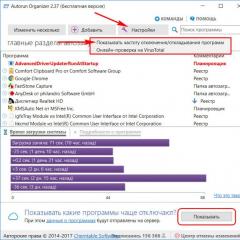Like a portable drive. Data recovery from portable (external) hard drives. Why you should contact us
We will not touch on the technical features of portable drives. This information can be found on specialized resources on the Internet. We will consider those features of a removable disk device that the user needs to know, and neglect of which is the main reason for data loss, and contact us to recover this data.
Open the box and remove the hard drive from there. Previously, a portable hard drive was a standard SATA mobile hard drive of a 2.5” inch form factor with a USB adapter. Now it’s still the same 2.5-inch drive, but the hard drive electronics board already contains a USB bridge (read adapter) and a USB connector.
A modern hard drive consists of two main parts. This is a sealed case with magnetic disks and heads - it is commonly called a “hermetic block”. And an electronics board, often called a controller, which manages all this.

What's the magic inside a portable drive?
Let's take a closer look at the hermetic block. That's why it's called a hermetic block because it's sealed. The sealing of the hard drive case is necessary to prevent dust and small particles from the environment from getting there. Inside this disk there is ordinary atmospheric air, only very clean.
True, today there are high-density hard drives that are filled with helium. These are modern disks with a capacity of 6 terabytes or more.

Magnetic heads float above the surfaces of rotating disks at a distance of 5-10 nanometers on a cushion of air. An electromagnetic coil drives a bracket with blocks of magnetic heads, and thus the heads are positioned in the desired location on the disk.
When the disk is not working, the heads are located on a special parking device outside the disks. The fact is that the surface of the disks is so smooth that the heads instantly stick tightly to the surfaces if they are above them, and the disks do not rotate.
Dry statistics
If the hard drive is portable, then in 95% of cases the reason for calling for repairs is that it received a blow or was dropped. This is confirmed by our 15-year statistics.
This means that the hard drive heads fly out of the parking comb and stick to the surface of the drives. Or they scratch the rotating disks, damaging the magnetic surface and damaging themselves.
In about half of such cases, the disks are opened independently at home, they look at something, turn it on, turn it off, move it, move it, dirty the disks, and only then think about finding an information recovery center.
For what? To pay 2-3 times more for information recovery.

Or lose information forever

How to properly handle a portable drive if you value information.
- Do not knock or drop the portable drive.
- If you drop a portable drive, do not turn it on. It is unknown what condition his head is in.
- If you turn it on after an impact, and it makes unusual sounds: creaks, noises, clicks, scrapes - turn it off immediately.
- Do not move the portable drive while working.
- Use only a thick, high-quality or original USB cable from an external drive.
- Do not use a USB cable from a mobile phone.
- Do not operate a portable hard drive with a damaged USB cable.
- Do not operate a portable hard drive with a damaged USB connector.
- Do not allow unqualified attempts to repair your portable hard drive.
If you need to save data, immediately look for qualified specialists with a good reputation.
Portable Hard Drive designed for temporary storage of data and ensuring mobility when working with information. Portable hard drives of the 2.5-inch form factor have a number of advantages: firstly, ease of connection via the USB interface, supported by all modern devices from computers and laptops to TVs and car radios; secondly, no additional power source is required, only power from the USB bus; Also, the use of modern USB3 controllers provides data transfer speeds comparable to the SATA interface. As the name suggests, a hard drive (HDD or SSHD) is installed inside the box, connected via a SATA-USB adapter. Main reasons failures of portable hard drives are determined by their design and operating conditions: just like hard drives for a laptop, portable drives, due to the increased recording density, which ensures small dimensions, quickly acquire surface defects; due to mobility and constant movements, often in not the most favorable conditions (in a pocket, in a bag), micro-scratches and displacement of magnetic heads can form on magnetic surfaces; Overheating in a plastic case also adversely affects the condition of a portable hard drive. All this can cause premature failure of the portable drive and loss of data. If you find that the hard drive is no longer detected by the computer, makes strange sounds when turned on (beeps, clicks or crackles), warnings appear that the drive needs to be formatted, the message “RAW file system” appears in disk management, or it is simply impossible to copy data from the hard drive, you you should contact our laboratory.
Specialists of the laboratory "INTER"- certified engineers with extensive practical experience in data recovery from any storage media, including portable hard drives. Equipment, which our laboratory is equipped with, will allow us to carry out work safely for the data being recovered highest category of complexity(including the safe replacement of mechanics in a clean zone), and personal responsibility for quality on the part of management will allow you to be sure that it is simply impossible to provide better conditions.
We guarantee:
div > .uk-panel", delay:700, repeat: true)">
This type of malfunction includes: accidental formatting, reinstallation of the operating system, deletion of files, various damage to file systems. The main difference between logical faults is that the hard drive is fully operational and has no defects on the surface. To restore data, specialized programs and hardware and software systems are used that operate in read-only mode to eliminate destructive influence on the recovered data. As a rule, data can be restored completely.
Unreadable sectors on a hard disk can occur for many reasons: degradation of the magnetic surface of the hard disk, deterioration of reading by magnetic heads, minor physical impacts that result in micro-scratches remaining on the surface of the disk. Unreadable sectors on a hard drive manifest themselves as the computer freezing when the hard drive is connected, partial data loss, and the inability to copy some files and folders. Data recovery is performed by creating a sector-by-sector copy onto a working hard drive.
Service information is part of the hard drive software, but unlike the electronics firmware, service information modules are recorded on the surfaces of the hard drive platters in a special (service area or SA) area. Damage to service information occurs for several reasons: imperfection of the program code, unreadable sectors in the service and user areas, errors accumulated during the operation of the hard drive. To restore data, the PC-3000 complex is used: a set of terminal adapters and specialized utilities. To recover data from a faulty disk, you need to analyze and restore service information modules.
If the magnetic head unit (MMG) is damaged, the disk usually makes clicking sounds and is not detected in the BIOS. To recover data, the hard drive is opened in the laboratory, and the magnetic head unit is replaced with one that is compatible in all respects. Next, subtraction is performed (creating a sector-by-sector copy) using the PC-3000 hardware and software complex. Damage to the magnetic head unit most often occurs due to mechanical impact: impacts, falls; or due to overheating of the hard drive. The success of data recovery work directly depends not only on the qualifications of the specialist, but also on the conditions in which the data is recovered.
Occurs when the block of magnetic heads touches the surface of the plates. In this case, the heads stick to the surface of the plates and the engine cannot spin up. Sticking of the magnetic heads manifests itself as follows: when turned on, the hard drive “squeaks”, while the sound characteristic of spinning up the engine is not heard. Stuck magnetic heads are more common on 2.5-inch drives (laptop format). For successful data recovery, it is necessary to use specialized BMG pullers that will prevent damage to the heads and plates. All work is carried out in a clean laboratory area. When magnetic heads stick, there is a very high probability of surface damage, so to recover data, a software and hardware complex is used that allows you to read data without mounting it into the system. By using specialized equipment and following technology, data can be recovered with virtually no loss.
Electronics malfunctions
Damage to the hard drive electronics board (HDD PCB) most often occurs due to violation of power supply requirements, malfunction of the computer power supply, or due to overheating. If the electronics board is faulty, the hard drive is not detected in the BIOS (sometimes a computer with a faulty drive does not even turn on), does not spin up, and does not make any sounds; Sometimes there is a burning smell. Very often, a burnt electronics board provokes a malfunction of the preamplifier-commutator of the magnetic head unit, so before starting work, it is imperative to check the serviceability of the head unit. For modern hard drives, replacing the board with a similar one, as a rule, does not bring the expected result due to the adaptive parameters written in the controller ROM. Losing the original electronics board may make data recovery impossible! As a rule, if the hard drive electronics board malfunctions, the data is restored in full in a short time. customer.
We do not increase the cost of work for urgency: All orders are processed on the same day.
Still have questions? Just write your phone number and a specialist will call you and answer them in detail. We do not hide anything about our work.
Div > .uk-panel")" data-uk-grid-margin="">
Why you should contact us
-
Fixed prices. We do not lure you into the laboratory with a low price of “from 1500 rubles” and then say that in your case the cost is higher. The exact price is known in advance, as is the upper price limit. The cost of any work is listed on the website in the “prices” section. We do not deceive clients!
-
Work without prepayment. We do not charge upfront fees for parts, consumables, or “additional advanced diagnostics,” regardless of what work has already been done. The only exception is the unqualified intervention of others (but such cases are extremely rare). We value our reputation!
-
Free shipping. Our courier will pick up and deliver your drive free of charge. When sending a courier, we immediately inform you of the cost of the work “from” and “to”, but if the pre-agreed price does not suit the customer after delivery to the laboratory, then return delivery will be paid. We deliver all completed and paid orders free within Moscow.
07.04.2014
Just a few years ago, many laptop users complained about the small capacity of the hard drive. With the development of modern technology, this problem was solved by the advent of an external hard drive. How to use an external hard drive so that it lasts as long as possible? An external hard drive is a mobile device that you can always take with you.
How to use an external hard drive? Its operation is not much different from using the built-in hard drive. But there are some peculiarities when copying, adding and saving files on an external hard drive.
Hard drive design and installation
Installing an external hard drive takes place in several stages:
- Connecting an external hard drive to a computer or laptop via a USB port using an adapter.
- Automatic installation of the necessary drivers on the hard drive of your computer or laptop.
- A shortcut to the external hard drive appears in the My Computer folder. It will be placed last in the list under other hard drives installed on the computer.
Once the external hard drive is installed on your computer, you can start working with it. For ease of working with an external hard drive and storing files, it is recommended to create several folders on it for different types of files:
- music,
- games,
- photos,
- working files.
Ways to copy files to an external hard drive
One way to copy files is to move them from your computer to a disk. To do this, you can use the “send” command. Move the mouse to the selected file, right-click on it and select the send function in the menu that appears. You must select a drive as the destination, such as an esata hard drive, an ssd external hard drive, or any other that you have installed.
Disabling an external hard drive
Correctly disconnecting an external hard drive is the main condition for its long-term operation. If you disconnect your external hard drive incorrectly, you may lose information stored on it. This problem can only be resolved by formatting.
If your computer is running the Windows operating system, you can use a special application to safely remove devices to disconnect your external hard drive and other electronic media, such as flash drives. At the bottom of the screen on the taskbar, in the right corner, when a new device is connected, its shortcut appears. When you disconnect an external hard drive, hover the mouse over the shortcut of the installed drive, right-click, and select the “safe eject” command from the pop-up menu.
After you have selected the command to safely disinfect the device, you must wait until a window pops up with permission to remove the device. You can remove the external hard drive from the USB port.
When operating an external hard drive, some of the data that is selected for recording may be automatically saved in the operating system cache. If you think that your external hard drive has already finished its job of copying information, you may be mistaken. As practice shows, the situation can be quite the opposite. Therefore, if the work is completed incorrectly, data is lost.
If you disconnect your external hard drive but see a pop-up message that the drive is still running, you shouldn't turn it off, even through a safe shutdown. Before disabling it, check whether there are files in the write queue and whether any files are open on the disk. Only after the external hard drive has completely shut down can it be removed.
Video:Unboxing external hard drive SAMSUNG M2 Portable HX-M750UAB/G, 750GB
Data recovery from portable (external) hard drives
]>http://www..jpg Data recovery- this is a complex and time-consuming process.
First of all, you need to decide what the main difference between the concepts is hard drive repair And recovering data from hard drive.
HDD repair is a set of measures aimed at restoring the hard drive as a device, including checking the surface of the hard drive, hiding defects, checking magnetic heads for reading and writing.
Information recovery - in this case, all measures are aimed at reading data and transferring it to another medium.
Each information recovery task must be approached individually, although many tasks are very similar in algorithm. Just as there are no people with the same fingerprints, there cannot be drives that completely match in all respects.
]>http://www..gifIn principle, data recovery comes down to sector-by-sector copying of data from a faulty drive to a working one. But in order to correctly subtract an unreadable sector, it is necessary to select a copying mode that is individual for each specific storage medium.
The main problems leading to data loss on hard drives:
(reasons for storage media failure are described here)
OS failure on hard drive
As a result of a variety of factors:
- computer malfunction
- voltage surge
- failure of the hard drive itself
- poor contact in the drive interface
]>http://www..jpgdamage to the system area of the hard drive may occur. In this case, the drive is usually operational, but the data is unavailable. In this case, it is necessary to find out the degree of destruction of the hdd system area and restore the data using NON-DESTRUCTIVE methods (excluding any overwriting of information on the hard drive).
Possible danger if you perform data recovery on your own:
Without knowing the real problem of data loss and using the simplest OS programs (CHKDSK, SCANDISK), overwriting the hard drive can make data recovery IMPOSSIBLE.
If the OS operating system does not have correct access to the place on the hard drive where the lost information is located, it considers this place free for writing. And the test program (CHKDSK, SCANDISK), scanning the surface of the drive, collects “scraps” of files and directories that it can see and rewrites it to supposedly free space on the hard drive.
Destruction of the hdd magnetic layer (bad sector)
In difficult cases, with significant damage to the magnetic layer of the hard drive, when creating a sector-by-sector copy of the hard drive, it is necessary to use several steps of subtraction.
During the first cycle of data reading, poorly readable sectors or blocks of hard disk sectors are ignored. This is done so that the hdd does not “die” ahead of time. After creating the initial image of the hard drive, a more in-depth reading mode is already selected.
Failure of the magnetic head unit of the hard drive
]>http://www..jpgIn this case, it is necessary to replace the MMG (magnetic head unit).
The need for this operation is indicated by the presence of uncharacteristic sounds (knock of the magnetic head positioner).
After replacing the BMG, the hard drive is usually not able to operate at the same speed as a fully functional drive. Therefore, it is necessary to set the “gentle” reading mode using the technology described above in the section “Destruction of the magnetic layer of the hdd”.
Conclusion:
It is impossible to put all tasks related to data recovery on the same page.
They can be divided into groups: medium, complex and very complex.
external HDs
Vladimir Leonov
]>http://www..jpgUntil recently, externally hard drives with USB and FireWire interfaces were exotic on the market and were produced by small companies. Now the situation is changing rapidly, the popularity of such products is growing, and giant companies are entering this market. Without pretending to provide a comprehensive overview of the market, let’s look at the reasons behind these changes and how the models of external hard drives on the market differ from each other.
There are several factors contributing to the growing demand for external hard drives. All over the world, the popularity of mobile computers and computers assembled in MicroATX, FlexATX and similar miniature housing formats is rapidly growing. The computing power of such computers is quite sufficient for processing digital video, but the available disk space is often not enough. Increasing the volume of disk space by installing an additional hard drive in this case is impossible due to lack of space in the case, so the only option is to use external storage devices.
As the volume of information increases, the cost of its recovery in case of loss increases sharply and, consequently, the role of backup increases, the greatest efficiency of which is achieved when using external devices.
]>http://www..jpgWith the growing number of digital photo and video cameras and the advent of digital video recorders with a built-in hard drive, the volume of stored and processed information is sharply increasing in both the corporate and household sectors. And if the storage problem can usually be dealt with by installing an additional hard drive, then to transfer large amounts of information from one computer to another, special devices are needed, since even in a not very busy network, transferring several gigabytes of information can cause difficulties.
In addition, an external hard drive with an installed operating system and a set of images stored on it can be useful to the network administrator in restoring the functionality of both the network itself and the workstations included in it.
]>http://www..jpgSo, the most promising areas for using an external hard drive are increasing the disk space of laptop computers and transferring large amounts of information. Of course, the choice of information storage devices is quite diverse, but the most capacious device with the lowest cost per unit of information storage is still the hard drive. In addition, equipped with a USB 2.0 or FireWire interface, an external hard drive becomes a truly universal device, since all modern laptops and personal computers are equipped with a USB 2.0 interface. The FireWire interface, which is practically mandatory in digital cinema cameras and Macintosh computers, is gaining popularity among PCs.
]>http://www..jpg
Structurally, all external hard drives are a case equipped with external interfaces, where a standard hard drive is placed. Both completely ready-to-use products are produced, as well as separate cases (containers), into which the user can independently install any hard drive of a suitable size. There is a large selection of different models on the market, the number of which is likely to grow. The technical characteristics of some of them, according to manufacturers, are presented in the table.
As can be seen from the table, the produced models differ from each other in size, capacity and interfaces for connecting to a computer. What should you pay attention to when choosing an external hard drive?
All external hard drives (and containers) can be divided into two groups according to the hard drive used in their design, and each group has its own advantages. Thus, external hard drives using “laptop” hard drives with platters with a diameter of 2.5 inches have minimal dimensions and weight; for their ]>http://www..jpgoperation, as a rule, no additional power source is required (power is supplied via the interface bus or via the PS/2 connector), however, they are significantly smaller in volume and slightly inferior in performance to their larger counterparts . Such external hard drives are equipped with a USB 2.0 interface, or FireWire, or both interfaces together; Some models have the ability to connect an external power source. The most suitable area of their application is transferring information between computers; They have a fairly large capacity, take up little space when carried and easily connect to almost any modern computer.
It should be mentioned that other mobile devices that are based on hard drives can be used to transfer large amounts of data between computers. These are individual models of MP3 players and digital albums. Designed for playing music and storing photos and other images, they are also suitable for storing any data.
External hard drives made on the basis of desktop hard drives with platters with a diameter of 3.5 inches are less convenient to carry and require an external power source for their operation, so they are more suitable for stationary work. They are rather intended for backing up data and increasing the available disk space of small computers]>http://www..jpg. These drives come with backup software, and the front panel of the Maxtor Personal Storage 5000 Series external hard drives includes a button to activate the backup process. The range of interfaces for such external hard drives is wider. In addition to the already familiar USB 2.0 and FireWire, models equipped with the FireWire 800 interface appeared, and TEAC released a container with USB 2.0 and SATA interfaces. In terms of performance, external hard drives based on hard drives with a rotation speed of 7200 rpm are not much inferior to internal models and are suitable for working in the most resource-intensive applications. The large selection of available containers will satisfy the needs of a wide range of consumers. LaCie's external hard drives currently have the maximum capacity - these are two LaCie Big Disk models with a capacity of 400 and 500 GB and equipped with modern high-speed FireWire 800 and USB 2.0 interfaces; their design uses two disks, and the company does not disclose the method of combination.
data recovery from portable hard drives, portable hard drive, recovery from hard drive, recovery from external hard drive, data recovery from portable drive, external hard drive, data recovery from external hard drive, transcend portable drive, nrabscend external drive, portable drive 2, 5, external drive 2.5
Instructions
The easiest way is to connect both hard drives to one desktop computer. disk . Turn off the PC and open the system unit. Most often, this requires unscrewing 2 or 3 screws and removing the left wall of the case. Examine the available connectors for connecting drives.
Select the required connector (IDE or SATA). Connect a second hard drive to it. Connect the power cable to the drive. Turn on your computer and hold down the Delete key. Wait for the BIOS menu to launch.
Open the Boot Options tab and make sure that the boot will be performed from your main hard drive. Change the boot options if necessary. Save your BIOS settings and restart your computer. Wait until the operating system finishes starting.
Open the My Computer menu and select the first hard drive. Find the files that need to be transferred to another hard drive. Select them with the left mouse button while holding down the Ctrl key. Now right-click on any selected file and select “Copy”.
Open another “My Computer” menu window and go to the list of folders on the second hard drive. Find the desired directory, right-click on it and select “Insert”. Wait until the files are copied. If you want to move the data rather than copy it, then after selecting the desired files, select the “Cut” option.
If a local network is configured between your computers, you can move files without removing the hard drive. disk . Create any folder on the second PC and right-click on it. Select "Sharing". Allow full access (read and write) to this directory.
On the second PC, press the Win + R key combination and enter the command \101.10.15.1. The numbers indicate the IP address of the network adapter of the second computer. After opening the list of available folders, select the newly created directory and copy the desired files into it.
During use of discs in CD/DVD drives, they wear out. More precisely, the side of the disk on which the data was recorded wears out. In this case, the ability to read information from this disk is lost. How can you extend the life of your favorite disc? The solution to this issue lies in creating an image. An image is an exact copy of your disk. A disk image has many advantages over the disk itself: the image will never deteriorate or break. Ask why this happens? Because the image can be stored on your hard drive and you can always burn a new disc from it.
You will need
- Alcohol 120% software.
Instructions
In the window that opens, select the “Data Types” section. Here you need to select the type in the appropriate section. Also activate the “Data Positioning Measurement” item and set the accuracy to high. Click OK. The global program is now over.

In the main program window, select “Creation” from the left panel. In the CD/DVD drive section, enter your CD/DVD. In the CD/DVD-speed section, select the minimum speed. In the Data Type section, select StarForce 1/2/3. If you did everything correctly in the previous step, then your settings should automatically line up, i.e. The item “Positioning data measurement - Accuracy: High” will be activated. Click "Next".

In the window that appears, select the directory (folder) in which your disk image will be located. It is also worth specifying the speed of the DPM function - set the value no higher than 4x speed. Click OK and then Finish. Upon completion of the image operation, the main window will open in which you will see the image file of your disk. Actually these 2:
- *.MDF – image of your disk (large in size);
- *.MDS – contains all the necessary information that will be useful when emulating an image.

Video on the topic
Sources:
- Creating a system image to restore your computer
File saving is the simplest operation designed to protect information from loss or damage. None of the digital information carriers can guarantee its complete safety. Causes that may cause damage file, there may be physical destruction of the media, a power surge while accessing this file, a virus attack or some kind of malicious software that purposefully deletes information from the media, even basic human forgetfulness or negligence.

Instructions
Reserve copy file or an entire folder can be done manually. Create a separate directory for -copies on the media you chose for . It is better to name it so that under any circumstances you know what is in it, in order to exclude the accident of this folder. After each change to the primary file, simply copy it to this directory.
To eliminate human and personal forgetfulness, you can use numerous special programs that are freely available to back up files. In any of them, you can set copying parameters - specify the directories that need to be copied, the location of their backup storage and copying parameters: frequency, time of making copies and the conditions under which the file should be copied. There is no point in copying all the files every time; specify in the parameters that only those that have been changed in the current period should be copied. Copying will occur automatically.
The process of transferring information from a previous hard drive to a recently purchased one can cause a lot of problems for the user. The biggest nuisance is that when changing a hard drive, the user gets quite a headache, because at the same time many begin to reinstall the operating system and all software. But not everything is so bad and there is a way out of this situation - special programs that allow you to make copies from one HDD to another.