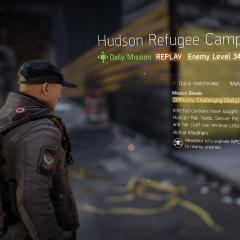How to Set the Default Browser on Windows. How to Set the Default Browser on Windows
Hello everybody. Today there will be a short article, since the question we will consider is quite simple and easy.
After you have purchased a computer or laptop, you will have one browser installed - Internet Explorer. In Windows 10, in addition to it, a new one is also installed - Microsoft Edge. But, as practice shows, few people use such programs. Most install additional browsers such as Google Chrome, Mozilla Firefox, Opera, Yandex Browser and others.
Initially, your system will default to either Internet Explorer or Microsoft Edge in Win10. This means that these browsers will open any link you receive in an email or on Skype, Mail Agent etc. And therefore, after installing an additional one - for example, Firefox, you will see a similar window pop up with a notification that you should set this program as the default.
And you decide for yourself whether to install it this way or not. It must be said that such notifications are issued by all browsers that are not installed by default. If there are no such notifications, then let's look at how to designate one or another browser as the default. First, let's see how to do this in Windows 7 - 2 ways - (not all users have updated to new version Windows) and then in Win10
How to make default browser windows 7
So, Method 1 - in the browser itself. Let's quickly go over the main ones. The task is simple - go to the Settings of the desired browser and make it the main one.
Let's open it.

For faster access, enter in the address bar - about:preferences
Yandex browser. In the query line enter - browser://settings or do the following

IN search bar enter - vivaldi://settings or follow standard actions.

. After launching, enter in the address bar - chrome://settings/ or go to the main menu and select “ Settings»

Opera Neon. This new one can also be set as default. To do this we indicate chrome://settings/ or do it like this

Once you have made one or another browser the default, it becomes the main one. It will not be possible to make 2 or more browsers the main browser at the same time. Only one. This was the first option.
Method 2 - using the Panel Windows management 7
Go to the menu " Start» - « Control Panel" Next, select “”

Here we go to " Setting default programs»

From the list on the left, select a browser, for example, Firefox and click on “ Use this program default" Here's another way to make the program the main one.
How to make default browser windows 10
In version Windows systems 10 when using method 1 described above, System Settings opens and only there you can set the default browser. Therefore, if you decide to change your main browser to another, immediately go to the “ Start" and select the item " Options»



Here you will see which web browser is currently your main one. To change, just click on the icon and a list of all available browsers will open. Select the one you want and the system will automatically set it as default.
It's so easy and simple to change from one web browser to another. Work with each of them, and you yourself will determine the one that is closer to your liking and convenient to work with.
That's all for today. If you have any questions, ask in the comments. See you again and good mood.
Childhood is when you can make unforgivable mistakes and hope that you will be forgiven.
Robert Downey (Jr.)
If you have more than one browser installed on your computer, you will constantly be faced with a notification asking which one you want to use to open a particular file. Over time, this may become boring, and you will be left with two options - remove all browsers except the most convenient one, or change the settings and select the default browser.
What is the "default browser"?
In your computer's main settings, you can find the "Default Browser" option. It indicates which browser on your computer will open the links. That is, if you open a file containing a link to a document or page, you will not receive the message “Which browser should you use to run this command?”, but will immediately go to the desired tab.
How to set and configure your default browser
There are several ways to change the browser that will be given priority in completing tasks.
Universal method
This method is suitable for raising any browser to the “default” status, since the parameters will be changed through the settings of the computer itself. The only difference is the location of these settings, depending on Windows versions.
How to change in Windows 10
How to change in Windows 7 and 8

How to assign manually
If for some reason you cannot change the default browser through your computer settings, you can do this through the browser itself. If you are using Windows 8.1, 10, then settings will appear on the screen in which you will need to confirm the action by manually changing the browser.
How to Set Google Chrome as Default

How to change settings for Opera

Setting up settings for Mozilla Firefox

What settings should I set to use Yandex Browser?

How to make Internet Explorer your permanent default browser

How to set Microsoft Edge as default

Confirmation of change
The final way to change your default browser is to agree to the notification that sometimes appears when you launch a non-primary browser.
What to do if the default browser is not installed
There are several ways to help resolve the error that keeps the browser defaults reset or not set at all.
Restarting the computer
The first thing to do in such a situation is to restart the computer. All programs and background processes will be restarted and may start working correctly.
Reinstallation
Completely erase the browser from your computer’s memory, and then download installation file from the developer's official website and go through the installation process. This can help when the files responsible for the operation of the browser have been damaged by a virus or user actions.
Change how programs and files open
If you can’t set the default browser, you can do the opposite: set all files and programs to a browser through which they will be required to open when launched.

So, if you use several browsers at the same time, then you need to choose the most convenient one and change the computer settings so that all necessary files and programs opened with it by default. This can be done through Windows settings or the settings of the browser itself. If your default browser keeps resetting, then you need to fix this problem manually using one of the above methods.
There are many quality web browsers available these days. For example, Google Chrome, Mozilla Firefox or Opera. Having installed one or more new browsers, users are often faced with the question of how to change the default browser. In this article we will talk about how to solve this problem.
Changing your default browser is quite easy. All you need to do is open the browser you want to use as your main one. Go to its settings and find the “Set as default browser” function. After using this feature, the browser you select will be used as the default.
In order to use it as the default browser, open its main menu and go to the “Settings” section.
In Settings at the bottom of the page you will see a button “Assign Google Chrome browser default".

After clicking this button, Google Chrome will become the default browser.
In order to make Mozilla Firefox the default browser, click on the “Firefox” button, which is located in the upper left corner of the program, and in the window that opens, select “Settings”.

In the Mozilla Firefox browser settings, go to the “General” tab. Here in the “System Preferences” section there is a button “Make Firefox the default browser”. By clicking this button you will do Mozilla browser Firefox is the default browser.

In addition, above the button there is a function “Always check at startup if Firefox is the default browser.” If you enable this function, then when you change the default browser, the Firefox browser will report that it is not the default browser and offer to fix it.
To use the Opera web browser as your default browser, open the Opera menu, which is located in the upper left corner of the program.

In the window that opens, go to “Settings”. You can also open the Opera browser settings window using the Alt+P key combination.

At the top of the settings window you will see a button “Use Opera as default browser”. After clicking this button, the Opera web browser will begin to be used by the operating system as the default browser.
After installation operating system Windows browser default is web browser. If you've changed your default browser but then decide to switch back to Internet Explorer, this is easy to do.
Open Internet Explorer and press the Alt button. After clicking on the Alt button, the “File, Edit, View, Favorites, Tools, Help” menu will appear at the top of the Internet Explorer window. Open the "Tools" menu, then open the "Internet Options" menu item.

In the "Internet Options" window, on the "Programs" tab, there is a "Set as default" button.

Clicking this button will make Internet Explorer your default browser. In addition, under the button there is a function “Notify me if Internet Explorer is not the default browser.” If you enable this feature, then Internet browser Explorer will tell you if it is no longer the default browser and offer to fix it.
You can also set your default browser through the Control Panel. To do this, open Control Panel and go to “Programs – Default programs – Set default programs”.

Next, in the window that opens, select the browser that you want to make the default browser and click on the “Set this program as default” button. After this, save the result by clicking on the “OK” button.
Also here you can specify which files will be opened using a particular program. To use this feature, click on the “Select defaults for this program” button.
Each of us has a favorite browser that we prefer to use in most cases to open any page and on any device. And although Windows 10 boasts new Microsoft browser Edge, which performs quite well when surfing the Internet, as can be found in the comparative review of browsers, many people prefer to use an alternative browser. Everyone has their own reasons for this, perhaps Microsoft Edge is still too young to capture the attention of most users, as it previously did with Internet Explorer.
Today we will figure out how you can set Edge, Chrome, Firefox, Internet Explorer and Yandex as the default browser in Windows 10/8/7.
Default Browser: The Universal Way
Windows 7/8/10 has a setting that allows you to view and set default values for any program, including browsers. You can open the setting by selecting Control panels paragraph Default programs, Further Setting default programs.
Selecting default programs
Select the desired browser in the left column of programs and click the link. This way you can change the default to any browser installed on Windows from one window.
In addition, if you are Windows user 10, then there is a separate setting in the menu to set the default browser Options > System > Default apps. Next, click on the current browser button and select the desired browser from the list that opens.
 Windows 10 - Default Applications
Windows 10 - Default Applications
Now let's look at how to set the default browser individually for Chrome, Firefox, Internet Explorer, Edge and Yandex.
Google Chrome as default browser
Open Google browser Chrome, click the button Settings. Next, find the section Default browser and press the button Set Google Chrome as default browser.
 Gchrome is the default browser
Gchrome is the default browser
Mozilla Firefox as default browser
Open the Mozilla Firefox browser, click the button Open menu. Next, click the button Settings and then in the section Launch click on the button Set as default.
 Firefox is the default browser
Firefox is the default browser
You can also check the box next to Always check if Firefox is your default browser, if you want every time you start Firefox to check whether the system has changed the default browser to some other one.
Internet Explorer as default browser
Open Internet Explorer, click the button Service. Next, in the menu that opens, select Browser properties. Open the tab Programs and click the link.
 Internet Explorer is the default browser
Internet Explorer is the default browser
In addition, if you are a Windows 10 user, then after clicking the link Use Internet Explorer as default browser a window will open Selecting default programs, in which you need to find Interner Explorer and click the link Set this program as default.

Microsoft Edge as default browser
Microsoft Edge doesn't have a separate setting that will set it by default. You can install it only as described above.
Yandex.Browser as default browser
Open Yandex.Browser, click the button Yandex Browser settings. Next, from the menu that appears, select Settings and then find the button Use Yandex Browser by default.
 Yandex.Browser - default
Yandex.Browser - default