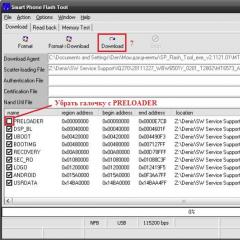Firmware for ZTE phone, smartphone and tablet. Firmware for ZTE Blade A510 smartphone
How to flash ZTE?



The telephone plays an almost integral role in our lives. Few people can imagine themselves without a potential source of communication. Thanks to the phone, even being at a distance, we somehow became closer to each other. And as soon as something happens to our phone, we immediately feel like we have no hands. In this article we will talk about how to flash a ZTE phone.
Device firmware
You can flash ZTE in several ways, let's look at the example of the CWM application (you can download it on the website androidp1.ru) for ZTE Blade.
- To get a high-quality result of the work done, it is advisable to use a Gen 2 phone device. If you have a Gen 1 device, you need to download the Swedish Spring RLS4b or CyanogenMod firmware, then with the phone turned off, press the “-” and “on” keys, wait for the FTM inscriptions and connect the phone to the computer. Run download_nochecksGen2.exe. and wait for the complete installation. After which your phone will receive the Gen 2 version.
- Then download the necessary new firmware from the Internet, connect the phone cable to the PC and enter Recovery using the “-” and “on” keys.
- If the downloaded firmware does not contain a2sd, then the actions must be started from the point described below, otherwise you need to format the flash by selecting the following actions “advanced” - “partition sd - ext=512, swap=0, fat”. If the flash card is a budget option, then some problems may arise, then try formatting it again or replacing it.
- Then we proceed to the action “wipe data/factory reset”, “wipe cache partition” or do “wipe battery”.
- Next, copy it to the flash firmware, but without opening it. So that the PC can see the smartphone in the CWM program in the main menu “mounts and storage”, click on “mount USB storage” and copy everything you need, then click on “unmount”.
- Then go to Recovery “install zip from sdcard” and install the firmware directly.
- After installation, click on “reboot system now” and the phone can be rebooted.
- After rebooting, your phone will have new firmware. This method is only suitable for ZTE Blade, and as for new updates, they can always be obtained through the phone settings.
- If you have completed all the steps, and the new firmware is not installed on your phone or installed incorrectly, then you need to repeat the entire procedure again.
ZTE breakdowns
ZTE phone breakdowns occur in the following cases
- Mechanical problems that can only be eliminated by replacing components or repairing them. This repair is almost impossible to perform at home and requires the intervention of only a service center.
- Firmware replacement.
Why flash your phone?
The phone should be flashed for the following four reasons
- The phone stopped turning on.
- Constantly reboots on its own.
- The phone needs to be restored from unsuccessful firmware.
- There is a desire to install a newer firmware version.
More specific information about the phone brand you are interested in can be found in the section.
Listing the features of the ZTE Blade A3 and ZTE Blade M smartphones, it is impossible not to mention the following characteristics:
- A four-inch TFT screen with a palette of 16 million colors and touch controls, which, according to reviews from numerous smartphone users, does not work very well.
- MP3 polyphony of calls. This means that you can set yourself a call of almost any sound quality.
- Digital camera with flash and video recording capability.
- Built-in audio player supporting all popular audio formats. You can not only connect headphones to it, but also use the player as a voice recorder.
- A set of sensors consisting of a light sensor, a sensor for tracking objects moving nearby, and an accelerator.
- Video processor MALI-400 MP.
- USB, Bluetooth, and WiFi interfaces designed to retrieve data from connected media and the network.
- Android operating system version 4.4.
Having such a complete set of options, this smartphone has another feature that makes it extremely popular among consumers - a low price. Not everyone needs to purchase expensive devices like the iPhone.
And not everyone has the available funds for this. Downloaded and installed fresh firmware makes it possible to further increase the efficiency of working with this device. We'll talk about how to flash ZTE below.
How to flash a smartphone correctly
A universal way to install firmware is to perform the following sequence of actions:

If a2sd is not included in the firmware, then you will need to format the flash drive to fat, with the formatting options set to: ext = 512, partition = sd, swap = 0.
If problems arise, try repeating the entire sequence of operations. Sometimes the firmware may fail.
Released at the beginning of 2015, the 5-inch smartphone from ZTE immediately took a confident place in the budget gadget market. A bright IPS matrix, 8 GB of internal memory and a sensitive 8-megapixel camera with autofocus have become a clear advantage of the new product among competing devices in the same price category.
Since Chinese brands only occasionally provide full support for the latest versions of Android for their gadgets, the ZTE Blade L3 firmware is entirely the responsibility of the users themselves.
Firmware (revision 1): |
https://yadi.sk/d/wGvdDFa03KnEzM |
|
Firmware (revision 2): |
https://yadi.sk/d/pc6lnxM83KnF23 |
|
European version: |
https://yadi.sk/d/diG31g383KnF2m |
|
ADB Driver: |
https://yadi.sk/d/NnyocaGU3KnF46 |
|
SP Flash Tool: |
https://yadi.sk/d/MIXVS_wM3KnF54 |
First of all, you need to determine the revision of your smartphone, to do this, remove the cover of the device and look at the bottom of the battery. In the middle of the letter set it will be indicated:
- “V1.0” – first revision;
- “V2.0” – second revision.
However, there is also a European revision (single-frame), which can be determined by the display resolution: in this version it is 854 by 480 pixels. You can check the value in any benchmark application.
Firmware ZTE Blade L3 via SP Flash Tool
Install ADB drivers on your PC, and download and run the SP Flash Tool. After downloading the archive for installing the new firmware, unpack it and:
- in the main menu of the utility, in the “Scatter-loading File” item, specify the path to the “Android_scatter” file located inside the “.7z” archive;
- check all the items in the list except for “Preloader”;

- Connect your smartphone to your PC using a USB cable;
- Click "Download".

At the end of the firmware process, reboot your phone.
Additional materials
Below we describe the process of installing a new recovery and the procedure for flashing the ZTE Blade L3 smartphone through this engineering menu. It is not necessary to perform these operations; this is an alternative option for updating the built-in firmware without using third-party programs.
Revision 1: |
https://cloud.mail.ru/public/FeCG/jbydUsbKx |
|
Revision 2: |
https://cloud.mail.ru/public/aVCT/R1Br9f3xj |
|
Recovery all: |
https://4pda.ru/forum/index.php?showtopic=682926&st=4660#entry47981582 |
Download the required recovery version for your revision.

After installing the bootloader, reboot your smartphone.
Updating Android firmware on your phone
After downloading the firmware file (let’s look at the example of the latest official version of Cyanogen 13 for the first, second and European revisions), move the downloaded “.zip” archive to the root of the phone’s memory or SD card.
It’s hard to come to terms with the forced situation when your smartphone suddenly runs out of charge and there’s no way to charge the battery.
It is terribly difficult for a modern person to be cut off from the whole world and left without a means of communication, so it is not surprising that when going on trips or long trips, owners of modern gadgets stock up on additional chargers to ensure the correct operation of the devices.
However, not only a discharged battery can bring unpleasant surprises. The operating system of the smartphone also competes with this, often accompanied by various glitches, as a result of which even a charged device refuses to perform certain actions.
Many users are not satisfied with the standard ZTE firmware and they decide to reflash their smartphone
Faced with such a problem, most users decide to flash their ZTE smartphone in order to safely get rid of annoying problems.
There are several circumstances that force owners of modern devices to invade the “inner world” of their electronic friend.
Armed with information about what causes can provoke system failures, it is much easier for smartphone owners to prevent the gadget from sad consequences or to recognize them in time and take actions that eliminate all the problems that stand in the way.
Causes of Operational Failure
It may happen that your favorite ZTE smartphone has stopped working. The reason may be its mechanical damage, when it was handled carelessly, often dropped on the floor, or moisture got on it. It is also quite possible that the components of the device may fail.

Unfortunately, it is impossible to solve the problem of mechanical damage to a smartphone at home, so the correct thing to do is take it to a service center. Qualified craftsmen will carry out effective “resuscitation” measures and breathe new “life” into the gadget.
Another reason that at some stage the smartphone begins to reboot and turn off by itself is a failure of the operating system. This problem can be solved at home, but only with appropriate preparation.
It is very important to prepare, since the ZTE v815w firmware itself may turn out to be unsuccessful if it was installed accompanied by gross errors.
So, those who are interested in how to flash ZTE v815w are those who noticed the incorrect operation of the gadget, who decided to optimize the system by installing an updated version of the firmware, about which positive feedback has spread quite widely.
Firmware process
Many owners of modern gadgets will be able to flash a ZTE smartphone if they first receive a “portion” of useful information that will allow them to thoroughly understand how to flash the ZTE v815w.
In this case, you can take a risk and do everything yourself, saving money, as well as increasing your level of knowledge of modern devices.
Firmware algorithm
Programmers periodically give users a variety of useful products that allow many operations to be carried out not only quickly, but also easily.
One of these software products is the CWM application, which is focused specifically on the process of installing the operating system for ZTE smartphones.
It is recommended to download and install this application in advance. Also get information about your smartphone, since it is advisable to use a Gen 2 device when flashing the firmware.
Unfortunately, not all smartphones come with this design; you can also find options that have Gen 1. In this case, you will have to take one additional step.
On specialized forums it is easy to find the CyanogenMod application, which can act as a successful assistant in converting the Gen 1 version to Gen 2.

First turn off the phone, then hold down two keys “-” and “on” at the same time, after which “FTM” should appear on the screen. Only after this you need to connect the smartphone to the PC.
All that remains is to find the download file download_nochecksGen2 with the exe extension, run it, wait for the process to complete and make sure that the smartphone now has the desired Gen 2 version.
Flashing a smartphone begins with formatting the flash card. In some cases, you have to run the formatting process more than once. Unfortunately, sometimes there is no other option but to replace the flash card, so you have to resort to such a replacement. This applies in most cases to cheap and too low-quality flash cards.
Now feel free to copy the previously downloaded firmware onto the prepared flash card. Don’t forget to let your computer help you successfully identify your smartphone in the CWM application.
It’s so simple, just find the “Mount USB storage” option in the main menu, click on it, then copy the firmware file, and then click on the other “Unmount” option.
The next stage involves the direct process during which the firmware is installed on the smartphone.
In Recovery, find the “Install zip from sdcard” option, click on it and follow all the recommendations that will be displayed on the screen. After the process is completed, you need to restart your smartphone. The “Reboot system now” option will help you with this.
Now, after launching the smartphone, you can enjoy the operation of your own smartphone, on which the new firmware is installed. This method of installing new firmware versions is only suitable for ZTE Blade smartphones.
So, the owner himself can restore the functionality of a smartphone that he doesn’t want to say goodbye to and buy a new device, if he really values his device.
If the first attempt failed, the firmware was installed incorrectly, which reflects the low performance of the device, you can repeat the process.
Only this time you need to be extra vigilant and also download the firmware version from trusted resources. It is not recommended to trust all sources that characterize their offer with tempting phrases.
Along with them, you can download additional “gifts” in the form of malicious software that can cause serious harm to your smartphone.
We have:
- ZTE Blade;
- boring, old, buggy (underline as appropriate) firmware on it;
- a little time;
- a bit of gray matter;
- a drop of money (for immersion in Zen).
Task: completely immersed in Zen (make candy out of your phone and forget about flashing it).
Let's get started!
Turn off the phone.
If ClockWorkMod (alternative Recovery mode) is not installed, install ClockWorkMod 5.0.2.0, if already installed, install it. Quick installation of ClockWorkMod 5.0.2.0 via Bootloader
1) Download the archive ZTE Blade (ZTE Libra) - ClockworkMod 5.0.2.0
2) Unpack it into a folder.
3) Load the phone into BootLoader. To do this: Turn off the phone. We press and hold down the buttons "Home" + "Volume down"and turn on the phone, after 6-8 seconds it shouldhover Green Androy (or ZTE logo) And Red "Back" button), release the buttons.
4) Connect USB cableto the phone, after which an unidentified “Android” device will appear in the device manager, force install the driver from the folder that was in the archive. (Note: absolutely all drivers for ZTE Blade are available in Windows 7 Update. Therefore, you just need to enable automatic search for drivers in Windows 7 and have internet.
4) Launch from the folder"Install ClockWorkMOD 5.0.2.0.bat".
5) After closing the window, disconnect the cable and give the battery.
Create a Backup (backup copy) of the old firmware
We press and hold down the "Volume Down" buttonand turn on the phone - We get into ClockWorkMod 5.0.2.0
Buttons "Volume down"“Volume up”, select (Home) go to backup and restore - Backup.We are waiting for the end of the procedure.
Go to mounts and storage - mount USB storage. We connect the phone to the computer, copy the folder from the card to a safe placeclockworkmod, which contains our Backup.
Click Unmount on your phone. We take out the cable.
Installing new firmware
The best, in my opinion, firmware based on source code at the moment CyanogenMod 7.2.0-RC1 from a friend BurgerZ(website BurgerZ.pro). download the latest firmware (at the time of writing cm-7.2.0-RC1-Blade-KANG-13APR).
Go to the initial menu of ClockWorkMod 5.0.2.0.
wipe data/factory reset - Yes
wipe cache partition - Yes
advanced - partitioning SD card - 1024 mb (EXT partition) - 0 mb (SWAP partition) (I believe that it is not needed with such an amount of RAM). We are waiting for the operation to complete.
mounts - mount SD card
We connect the phone to the computer. We unpack the archive (Download from DepositFiles MD5:807418DE2B7A5276F72867B942AC5ADB) with a modification of the original firmware, where the data section is increased to 240 Mb. Copy the folder "image" from the archive "Modified (240 MB free).rar", firmware from BurgerZ, gapps from 04/08/2012 (gapps-full-20120408-Blade.zip MD5: 2C96C534ECDCABB5027B1DAB8780D411), Darktremor Apps2SD (dtapps) to the root of the memory card 2sd -2.7.5.2-1-signed.zip MD5: 8AF9E161B5DE47DD857BEF5638EDFBE8) ( Note: After updating the firmware, the archive must be re-flashed).
Unmount
Power off
When loading the android, remove the battery (as soon as the green android appears).
Insert the battery
We take out the battery
Volume Down+Power (boot into ClockWorkMod 5.0.2.0)
Install zip from SD card - choose zip from sdcard. Select one by one: cm-7.2.0-RC1-Blade-KANG-13APR.zip, gapps-full-20120408-Blade.zip, dtapps2sd-2.7.5.2-1-signed.zip.
Power off
Power on
Select Launcher
Next, I will give the basic phone settings that are comfortable for me. Perhaps you will learn something interesting for yourself.
Settings - language and keyboard - Russian
Settings - Wireless networks - Mobile network - Data transfer (uncheck)
Open the status bar - CM stats - disable collecting statistics Cyanogenmod
Removing all widgets
Settings - Calls - Incoming call in background
Settings - Cyanogenmod Settings - Applications - Allow moving applications
Settings - Cyanogenmod Settings - Screen - Screen turn on animation
Settings - Cyanogenmod Settings - Interface - Buttons in the notification bar - Hide the scroll bar
Settings - Cyanogenmod Settings - Interface - Widget buttons - widget buttons (add: 2G/3G, data, backlight; remove: sound) - Network modes (2G/3G+2G) - Network modes automatically (2G/3G) - On. With this, I use one data transfer button in the status bar to switch between phone states: (3G+2G+Internet network)/(2G network only+no Internet). That. We save battery and time.
Open the notification panel and click 2G/3G (to switch to 2G only mode)
Settings - Cyanogenmod Settings - Interface - Redrawing after enlargement
Settings - Location and security - GPS satellites (uncheck)
Settings - Location and security - GPS source - Use. built-in GPS
Settings - Location and protection - Set up screen lock - Pattern (set your own key)
Settings - CyanogenMod Settings - Lock Screen - Widgets - Battery Status
Settings - CyanogenMod Settings - Lock Screen - Unlock - Skip when protecting device
Settings - CyanogenMod Settings - Lock Screen - Unlock - Menu Unlock
Settings - CyanogenMod Settings - Lock screen - Delays and timeouts - Auto shutdown delay - 10 sec.
Settings - CyanogenMod Settings - Performance - CPU Settings - Set on boot
Settings - CyanogenMod Settings - Performance - CPU Settings - Maximum Frequency - choose at your discretion no more than 748 (I have 710)
Settings - CyanogenMod Settings - Performance - Off. boot animation (phone boot time is reduced)
Settings - CyanogenMod Settings - Sound - Silent State
Settings - CyanogenMod Settings - Sound - Quiet hours - Enable quiet hours (Disable notification sound, selection response, mute trackball). We set the beginning and end at our discretion (mine is 00:00 - 6:00)
Settings - Cyanogenmod - Sound - Mute camera sound
Settings - Device settings - Calibrate proximity sensor (perform in light, there should be no objects in front of the screen, including you, closer than 2 meters for 15 seconds). Without this procedure, the proximity sensor will not work.
Settings - Sound - Key sound (uncheck)
Settings - Applications - Unknown sources
Settings - Language and keyboard - Android keyboard - Input languages - English (US) + Russian
Application menu - Spare Parts - End button behavior - Sleep mode (should reduce battery consumption)
Application Menu - Spare Parts - Intermediate Animations - Quick
Connect Wifi or 3G
Setting up a Google account
Install Superuser from Google Play
We add to the card applications that you usually install not from Google Play.
Install from Google Play:
- Go Launcher EX (Russian) (optional)
- Go Contacts EX (optional)
- Go SMS Pro (optional)
- A2SDGUI (required) - needed for linking the EXT section of the card and transferring programs there.
Let's go to Titanium Backup delete (the "Backups" tab, short tap on the application, first delete the data, and then the program itself):
- Cmstats (CMStats.apk);
- Google One Time Init (OneTimeInItializer.apk);
- Launcher;
- Launcher Pro (optional, I use Go Launcher);
- Gallery (it’s better to use QuickPic instead);
- Music;
- News and weather (GenieWdget.apk);
- Screen control tips (Protips.apk);
- Notifications about cyanogenmod updates (CMUpdateNotify.apk);
- File Manager (FileManager.apk).
- Latin Input Method Tutorial(LatinImeTutorial.apk);
- Setup Wizard (setupwizard.apk).
Google Play - updating Maps and Street View in Google Maps.
We will integrate the Google Play update (you can also integrate other Google applications that will be updated in the future):
Titanium Backup - long tap on the application - Integrate updates into ROM.
We also integrate (to save space in the data section):
- Cards
- Street View in Google Maps