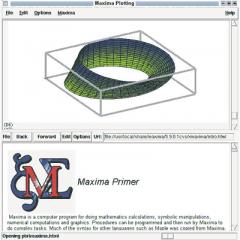Flashing Lenovo P780 phone. Firmware for Lenovo IdeaPhone P780 smartphone Lenovo p780 official firmware
There are two types official firmware for Lenovo P780- Chinese, (designated as CN), and European ( ROW). Both of them can be installed without any problems via the Flash Tool, one on top of the other. This article will talk about installing official firmware.
Note! If your Lenovo P780 smartphone was released in 2014 (usually indicated on the box), it is not recommended to flash it via the Flash Tool, otherwise the device will irreversibly lose its functionality.
Preparing for firmware:

● Download the archive with drivers, unpack, install them.
1) (you need to unpack the archive and install the .exe file after agreeing to the license);
2) (copy the .inf files from the archive to the C:\WINDOWS\INF folder);
● Charge the device at least 30%, preferably more.
Firmware process:
1. Disconnect the smartphone from the computer, if connected.
2. Make sure that the files with the firmware and the Flash Tool program are unpacked from the archive. The program can be downloaded separately.
3. We look for a file in the folder with the name Flash_tool.exe, run this program with administrator rights.
4. In the launched program, click, and select the file called MT6589_Android_scatter_emmc.txt
. It is located in the folder “target_bin”
.

5. After this, a list of what will be flashed will appear in the program window. Make sure there is a check mark next to each item. If there is no checkmark somewhere, check it manually, and in the pop-up window select the file in the folder with the firmware. The name of the selected file must match the name of the item opposite which you checked.

6. NECESSARILY put a tick next to the item DA DL All With Check Sum, otherwise your Lenovo P780 will stop working.

7. Only after you have completed all the previous 6 steps, press the button “Firmware -> Upgrade” in the program window. The smartphone can be connected to the computer using a cable. If you did everything correctly, the firmware process will begin, as indicated by a moving line at the bottom of the program window. Do not under any circumstances interrupt the firmware process or disconnect your smartphone from the computer.
8. The successful completion of the firmware will be indicated by a pop-up window with a green circle in the middle. Only now the device can be disconnected from the computer.
You will learn how to flash a Lenovo p780 smartphone from this article. We will discuss installing official and custom images, as well as details that are important to consider when flashing Lenovo p780 firmware. The process is not safe for the device, so we recommend that you carefully read the instructions, as well as additional materials on the links.
Important! The information is provided for informational purposes. The author of the article and the administration of the resource are not responsible for your damaged phone. All responsibility and consequences lie solely with the owner of the smartphone. Don't flash your phone unless you have experience, understanding and confidence.
General instructions for a clear understanding of how firmware is installed. When installing modifications, be sure to check additional features of the firmware with the authors of the mod or users who successfully installed the mod.
Distinctive features of Lenovo p780 smartphones
The p780 model was produced in two variations - China and Europe. Smartphones are visually the same, but differ at the hardware level. Therefore, before updating the firmware, it is important to clarify for which region your smartphone is released.
Since the phone was produced for China and Europe, 2 types of firmware are respectively available - Chinese (CN) and European (ROW). The program will write any of the two types of firmware. In this case, installing the CN type on a European smartphone or vice versa will lead to a failure of 3G operation at the 900 MHz frequency. In this case, you need to change the modem.
Also, if the phone has CN firmware installed, then the modifications must be installed collected on CN. If you have ROW firmware, then modifications to ROW and nothing else. Typically, the description of the firmware indicates what type the assembly is based on - CN or ROW.
In both types of firmware, memory sections are marked differently. Because of this, the incompatibility of both firmwares. In the ROW version, the memory is combined, while in the CN it is divided into two sections, which is not very convenient.
Important! In Chinese devices released in 2014, before flashing the firmware, you need to replace the “preloader” file and delete the checksum file, if any. Otherwise you will get a brick. First create a complete backup copy of the firmware and .
Also on smartphones from 2014, the main camera does not work on Android 4.2. If this is critical for you, install Android 4.4.
How to install firmware via Flash Tool
Important! This method is intended for installing official firmware or modifications intended for installation via the Flash Tool. The program will also allow you to change the markup from CN to ROW or vice versa, and also switch to Android 4.2 from 4.4.
Before flashing the firmware, prepare your computer - USB drivers, drivers for ADB, flash driver. Make a backup of the firmware and NVRAM.
Algorithm of actions:
- Click on the “Scatter-loading” button, where select the Scatter file inside the firmware.
- Check option DA DL All With Check Sum, otherwise you will get a brick.
- Click on the Firmware-Upgrade button.
- Connect the switched off smartphone.
- The progress bar will begin to fill.
- When a green circle appears in a separate window, turn off the smartphone, the firmware is completed successfully.
Important! For Chinese versions after 2014, before flashing the firmware you need to replace the “preloader” file and delete the checksum file, if any. Otherwise you will get a brick.




How to get root rights
How to install TWRP recovery 2.6.3.0
Important! Installation is performed only on firmware Vibe 1.5 ROW_S220_140722, where there are no changes to the system.
Algorithm of actions:
You will need the Scatter file from the firmware. To do this, download the firmware, for example, P780 S124_ROW_140403 PC. Unpack the archive, find and delete the Checksum.ini file.

Check the box next to D.A. D.L. All With Check Sum.
Click on the Scatter-loading button, where you specify the Scatter file of the downloaded firmware.


Uncheck all items except RECOVERY.

Next, click on the word RECOVERY, and then specify the path to the modified version of TWRP.

Click on the button Download. Confirm the action in the window that appears.


Connect your phone while it is turned off. Before connecting, press the red button located under the cover of the smartphone.
Turn off the phone after confirming that the firmware has been successfully installed.
Important! If the installation is unsuccessful, try the same steps with this version of the firmware.
How to flash TWRP 2.7.1.1
Important! The firmware is performed strictly on the ROW KitKat markup - 4.4.2. The installed assembly does not allow the use of backup assembly 2.6.3.0.
Algorithm of actions:
- Launch the flasher.
- Check the box next to DA DL All With Check Sum.
- Open the Scatter recovery file via the Scatter-loading button
- In the list of assigned files for firmware, only recovery will be marked
- Click on the button Download. Confirm the action of incomplete installation of other parts of the firmware.
- Connect the switched off phone. Before connecting, press the red button located under the cover of the smartphone.
- Turn off your phone after confirming successful installation.



Description:
Russian custom Ultra Lite firmware.
For installation from PC
full translation into Russian, English, Chinese.
Firmware changes
deleted:
AccuWeather
CamCard/CamScanner
Evernote®
Facebook
Kingsoft Office
Lenovo Cloud storage
Antivirus Norton Mobile Security
Navigation system Route 66 Maps + Navigation
Skype™
Twitter
Asphalt 7
Block Breaker 3
Gameloft Store
Little Big City
Instructions for beginners
Books
Chrome
UCBrowser
News and weather
Gmail
Maps
Desktop pictures
LenovoLog
LenovoOTA
LenovoMagazines
Additional themes
Google+
Street
Talk
YouTube
Added:
Removed 3G,G icons next to antennas
User memory size increased to 0.9GB
The size of the internal SD card remains the same 1.5GB
Additional item Reboot (Normal or Recovery) in the Power Menu
Additional items in Settings, "Battery", "Startup", "Engineering menu"
Patched Modem.img to solve the problem with 2G mode
ROOT + RootShell + Busybox
init.d optional
All firmware is re-signed with AOSP certificates
Recovery TWRP 2.5.0.0
Powerful BackUp with root rights
File manager with root rights
I’ll add something else, I’ll remember
What does not work:
No disabled modules noted
Firmware discussion topic
22,241 downloads
OFFICIAL FACTORY
Build number: P780_ROW_S110
Date: 06/29/2013
Creator: Lenovo R&D Group
Composition: firmware images
OS: Android 4.2
Changes:
keyboard: multi-language
IdeaFriend release version
Lenovo Compass
A complete set of programs for the Russian region
Lenovo Power final version
Topic of discussion
20,685 downloads
Firmware with RUSSIAN language for updating from PC!
Build number: P780_ROW_S112
Date: 07/17/2013
Creator: Of Lenovo
OS: Android 4.2
Description:
languages: Russian, English, Chinese, Vietnamese, Indonesian
keyboard: multi-language
Size: 675 997 746
Topic of discussion
6,295 downloads
Build number: P780_ROW_S115
Date: 07/08/2013
Creator: Of Lenovo
OS: Android 4.2
Description:
languages: Russian, English, Chinese, Vietnamese, Indonesian
keyboard: multi-language
Changes: ----
Installation conditions: Installed ONLY ON OFF 112_ROW through standard recovery!
What works: EVERYTHING!
Change log:
Changing the radio module firmware version
Link to discussion topic
969 downloads
Ladies and gentlemen!
I present to your attention...
MIUI DUAL-SIM MTK version (includes Russian and Ukrainian) for installation on top of ROW firmware:
Firmware for Lenovo P780 (from miui.com and lephone.cc)
- all modules work (if you find a new bug, post in the topic and wait for fixes from the developers)
- Russification by ~95% (English is found here and there)
- Russian dialer with T9
- added a minimum set of Google applications (Market + synchronization)
- MIUI Recovery, RootShell, init.d, and external SD by default. (thanks Hacker!)
- I won’t describe everything - try it..
Link to discussion topic
1,157 downloads
Firmware with RUSSIAN language for updating from the BODY!
Build number: P780_ROW_S116_130828
Date: 08/28/2013
Creator: Of Lenovo
Composition: firmware images as part of the OTA update. Contains ONLY modified files.
OS: Android 4.2
Description:
languages: Russian, English, Chinese, Vietnamese, Indonesian
keyboard: multi-language
Download: from Lenovo-forums /coming soon/
Size: 68 MB
Installation conditions:
Installed ONLY ON OFF 115_ROW through standard recovery!
What works: EVERYTHING!
Change log: no
topic of discussion
1,117 downloads
Firmware with RUSSIAN language for updating from PC!
Build number: P780_ROW_S116_120828
Date: 08/28/2013
Creator: Of Lenovo
Composition: Full firmware image
OS: Android 4.2
Description:
languages: Russian, English, Chinese, Vietnamese, Indonesian
keyboard: multi-language
Download: download
Size:
Installation conditions:
FOR ANY FIRMWARE! For smartphones purchased in China, the GSM module firmware may need to be replaced
What works: EVERYTHING!
Change log:
Lenovo application update
Topic of discussion
7,487 downloads
Firmware with RUSSIAN language for updating from PC!
Build number: P780_ROW_S119_300913 8 GB
Date: September 30, 2013
Creator: Of Lenovo
Composition: Full firmware image
OS: Android 4.2
Description:
languages: Russian, English, Chinese, Vietnamese, Indonesian
keyboard: multi-language
Download: download (coming soon)
Size: 658,927,999 bytes
Topic of discussion
10,980 downloads
System applications from the official firmware P780_ROW_S110
Description of Lenovo P780 system programs
Build number: P780_ROW_S116
Date: 06/29/2013
Creator: Lenovo R&D Group
Composition: all system applications
OS: Android 4.2
topic of discussion
1,167 downloads
Firmware with RUSSIAN language for updating from the BODY!
Date: December 31, 2013
Creator: Of Lenovo
Composition: firmware images as part of the OTA update. Contains ONLY modified files.
OS: Android 4.2
Description:
languages: Russian, English, Chinese, Vietnamese, Indonesian
keyboard: multi-language
Topic of discussion
3,753 downloads
Firmware with RUSSIAN language for updating from the BODY!
Build number: P780_ROW_S123_131231
Date: December 31, 2013
Creator: Of Lenovo
Composition: firmware images as part of the OTA update. Contains ONLY modified files.
OS: Android 4.2
Description:
languages: Russian, English, Chinese, Vietnamese, Indonesian
keyboard: multi-language
Topic of discussion
10,137 downloads
Date: December 31, 2013
Creator: Of Lenovo
Composition: firmware images as part of the OTA update. Contains ONLY modified files.
OS: Android 4.2
Description:
languages: Russian, English, Chinese, Vietnamese, Indonesian
keyboard: multi-language
848 downloads
Firmware with RUSSIAN language for updating the 8 GB version of the smartphone!
Build number: P780_8Gb_ROW_S123_131231
Date: December 31, 2013
Creator: Of Lenovo
Composition: Image for updating from PC.
OS: Android 4.2
Description:
languages: Russian, English, Chinese, Vietnamese, Indonesian
keyboard: multi-language
2,604 downloads
Firmware with RUSSIAN language for updating from the BODY!
Build number: P780_ROW_S124_140403
Date: April 03, 2014
Creator: Of Lenovo
Compound:
OS: Android 4.2
Description:
languages: Russian, English, Chinese, Vietnamese, Indonesian
keyboard: multi-language
Download:
1- Ota archive for updates from recovery update.zip 11.28MB 1211 Number of downloads:
2- Full firmware image from PC
Topic of discussion
26,769 downloads
Firmware with RUSSIAN language for updating from PC!
Build number: P780 S124_8Gb_ROW_140403
Date: April 03, 2014
Creator: Of Lenovo
Compound:
1- firmware images as part of the OTA update. Contains ONLY modified files.
2- Full firmware image from PC
OS: Android 4.2
Description:
languages: Russian, English, Chinese, Vietnamese, Indonesian
keyboard: multi-language
Download:
1- Full firmware image from PC
Volume
The following changes have been discovered so far:
1. When starting your smartphone, less memory is occupied! (at 123 it was always 50-55% clogged (standard widget), now it’s 40-45%)
2. A rotation to the horizontal plane appeared when typing SMS (I've been waiting for this for a long time)!
Topic of discussion
13,268 downloads
Firmware Lenovo P780 KitKat (P780_ROW) 8 GB + 4 GB Euro version
I don’t know if it’s possible to directly flash this version on 2014 devices! Didn't check!
Works on EURO 2014 devices!
For Chinese devices manufactured in 2013, check the operation of the built-in modem. If necessary, change it. Opinions vary so far.)
Firmware from the Russian region for updating from PC + OTA!
When installing from a PC - Possibility of installation on any firmware version!
When installing an OTA archive - ONLY on 124 with an unchanged system!
Build number: S213_140708
Date: 07/14/2014
Creator: Lenovo - QC update for ROW region
Only for countries: Russia, Ukraine, Kazakhstan, Belarus (former CIS), not intended for Malaysia, Vietnam, Turkey and so on - they have a different firmware and it is not ready yet.
Composition: Firmware for PC + OTA update
OS: Android 4.4.2
Languages: Russian, English, Ukrainian / keyboard: multilingual
Installing the OTA update
Installed ONLY ON OFF 124_ROW with standard recovery Installed only on 124_ROW and only through standard (not extended) recovery.
RUT rights will have to be obtained AGAIN
Installation:
0. Make sure that you have the official firmware S124_ROW, standard (not extended) recovery* and that system (GOOGLE) applications have not been erased/changed**. And also that there is no memory re-allocation. If at least one point is not fulfilled, the firmware will not install. nothing bad will happen, the update will simply not install and the previous version will remain.
1- Download the archive googleota_P780_Update_to_KK_ROW.rar on your PC
2- Unpack and extract the update.zip archive
In ANY way NOT unpacking update.zip, copy this archive either to the root of the memory card or to the root of the built-in memory
3. Reboot into recovery in ANY way (either from the off state - using buttons, or Quick Boot).
4. The installation starts AUTOMATICALLY.
5. Reboot after installation - starts automatically
6. MAKE A WIPE after the UPDATE! open the dialer and dial ####7777#
Whoever doesn’t do it, we’ll laugh at him and his bugs with the whole team
7- Success!
Topic of discussion
8,591 downloads
Few models of Android smartphones from the famous manufacturer Lenovo can be characterized by such a level of prevalence and popularity as the IdeaPhone P780. This is indeed a very successful device at the time of its release and, despite the fact that this phone is considered obsolete, its technical characteristics allow it to satisfy most of the needs of the average user today. Below we will talk about working with the system software of the device in terms of its restoration, replacement and updating, that is, about the firmware of the model.
Lenovo software components can be updated, reinstalled, customized, and, if necessary, restored using tools and methods available to all users. Almost all situations that may arise are described in the instructions below, but before seriously interfering with the software part of the device, you should consider:
When performing operations in accordance with the recommendations below, the user is aware of the potential risks of the procedures. All actions are performed by the owner of the device at his own peril and risk and only he is responsible for their results and consequences!
Before manipulating the software part of any Android device, it is necessary to carry out certain preparatory actions with the device and the computer that will be used as a tool for transferring data to the device. Having completed the preparation in full, you can avoid many mistakes and very quickly achieve the desired result - a correctly and stably functioning Lenovo P780 smartphone.
Hardware revisions
In total, there are as many as four versions of the Lenovo P780 model, which differ not only in the region of use intended by the manufacturer (two options for the Chinese market and two international revisions), the software part (memory layout - for devices for China - CN, for international ones - ROW), year of manufacture (devices are conventionally divided into those released before and during 2014), but also in hardware (different ROM sizes - 4 GB and (only for “international”) 8 GB, different radio modules).

Firmware methods and software tools for different model variants do not differ, but different versions of system software packages are used. This material demonstrates universal methods for reinstalling and restoring the OS for the model, and using the links provided in the article you can find software suitable for “international” smartphones with a memory capacity of 4 and 8 GB.

For the “Chinese” versions, the reader will have to search for archives with system software files on their own. To help with such a search, we note that a good selection of official and modified operating systems for all revisions of the device is collected on the website, but registration will be required to download files from the resource.

The instructions discussed below were applied to a device with a memory capacity of 8 GB, intended for the international market - these are the smartphones that were officially sold in the CIS and are by far the most common. You can distinguish the model from the versions for China by the inscriptions on the battery by removing the back cover.

The information for the international versions is in English, while for the “Chinese” versions there are hieroglyphs and a blue sticker.
Drivers
The first thing you need to do before proceeding to install Android on the Lenovo P780 is installing specialized drivers.

Methods for connecting inoperative smartphones that are not detected by the computer are described below in the description. "Method 3: Scattering". In this case, the driver package posted at the link above is used!
Root rights
Obtaining Superuser privileges on the model in question should be considered an accompanying rather than a preparatory procedure before reinstalling the system. At the same time, root rights may be required to create a full backup of the system and other manipulations that precede intervention in the software part, as well as necessary in its daily work, so knowing how to get them can be useful to many users.

Equipping your phone with root rights is done using a tool, which usually does not cause difficulties even for beginners. Just download the apk file using the link from the product review article on our website and follow the instructions from the lesson:

Backup
Copying information usually stored in a smartphone to a safe place is a must before flashing the Lenovo P780 firmware, because if you manipulate the device’s memory sections, all information will be destroyed! Users of the model are highly recommended to make backups in any available way and whenever possible. 
There are quite a large number of methods for protecting against data loss, and the most effective of them are described in the article:
In addition to the loss of personal information, users who manipulate the system software of the model in question may encounter another nuisance - loss of functionality of communication modules, which occurs after overwriting "IMEI" and/or is a consequence of partition damage "NVRAM".

It is highly recommended to create a dump "NVRAM" before any operations with the smartphone not documented by the manufacturer, then restoring this partition, if it is damaged, will not take much time and will not require serious effort.
It's much easier to create a backup "NVRAM" at the first opportunity, rather than if this area of memory is damaged, restore it long and hard!
One of the simplest methods for creating a backup "NVRAM" is to use the toolkit.


Restoring an area "NVRAM" is carried out by performing the above steps, only in step No. 5 the button is selected "Restore".
Android installation, update, recovery
After completing the preparation, you can proceed to directly flashing the Lenovo P780 firmware, that is, overwriting the system partitions of the smartphone’s memory using specialized software. Below are the official and more universal ways of working with the device OS in various situations. A method for restoring inoperative devices and installing modified (custom) firmware is also presented.

The choice of interaction method is determined by the initial state of the smartphone and the desired result, that is, the version of Android under which the phone will operate in the future.
Method 1: Official Lenovo software
One of the few methods of interaction with Lenovo P780 system partitions documented by the manufacturer is software Lenovo MOTO Smart Assistant. This software allows you to simply and quickly update the official version of the system, that is, get the latest official firmware on your smartphone.

You can download the tool for working with Lenovo Android devices from the official website of the developer:

- Having received the package from the link above, install Smart Assistant by opening the distribution file and following the installer’s instructions.
- We launch the tool and connect the P780 to the USB port. Must be activated on the smartphone "USB Debugging". To enable debugging, just after connecting the phone to the PC, slide the notification shade on the screen down and check the corresponding checkbox.
- The model and its characteristics are determined automatically in the program. After displaying the information in the window, go to the tab "Flash".
- MOTO Smart Assistant checks for Android updates automatically. If it is possible to update the system software version, a corresponding notification will be issued.
- After all the necessary components have been received, the button will become active "Update", clicking on which will start the Android update process.
- The system will remind you of the need to create a backup copy of important information in a special request window. When you are sure that everything you need has been copied to a safe place, click "Proceed".
- The subsequent stages, which involve updating the Lenovo P780 system software, are carried out by the manufacturer’s proprietary tool without user intervention. The update will be transferred to the smartphone, the latter will reboot and start with the new version of the OS build.




We press the button with the image of a downward arrow located near the information about the versions of the device and the future OS, and then wait for the update files to download to the PC disk.



Method 2: SP Flash Tool
The most effective tool that allows you to perform almost all possible actions with the system software of Android devices built on the Mediatek hardware platform is.

To work with the model in question, you will need a certain version of the application - v5.1352.01. You can download the archive with software files from the link:
Before you begin manipulating the P780 via FlashTool, we recommend that you read the material containing instructions for reinstalling the OS on MTK devices using the tool in the general case:

Using Flashtool, we install the latest build of the official system for the “international” version of Lenovo P780. You can always download archives with software for 4 and 8 GB versions of the model using the link below. Select a catalog that matches the hardware characteristics of the smartphone:
- Unpack the archive with the software and the Flashtool program into separate directories.
- Launch SP Flash Tool and load file into the program using the button "MT6589_Android_scatter_emmc.txt", located in the folder resulting from unpacking the archive with the software.
- Make sure the mode is selected "Download Only" in the drop-down list of options.
- Click "Download" and connect the previously turned off phone to the USB port of the PC.
- The process of memory overwriting starts automatically and lasts quite a long time. You can monitor the progress of the procedure using the filling status bar at the bottom of the window.
- Once the data transfer to the device is complete, a window with a green circle will appear confirming success - "Download OK".
- Disconnect the USB cable from the phone and start it by holding the key for a long time "Inclusion".
- After initialization, launch and configuration, we get the official Android version of the latest version released by the manufacturer for the model in question.








Method 3: "Sprinkling", IMEI repair
The instructions described above, which involve reinstalling Android on the Lenovo P780, are available for execution if the device in question is generally operational, is loaded into the system, or in any case is detected by the computer when it is turned off. But what to do if the smartphone does not turn on, does not boot and is not visible in "Device Manager" even for a short time?

This or a condition similar to it has received a comic, but at the same time very accurate name among users of Android devices - “brick”, and restoring functionality in such situations is “bricking”. To remove the Lenovo P780 from the “brick” state, you will need the one already used above SP Flash Tool v5.1352.01, package with official software version S124, as well as additional files for recovery "NVRAM" And "IMEI", if a partition dump has not been created previously.
Using the method is advisable only if all other options for reinstalling Android have been tried and do not bring results! Before you begin the manipulations, you need to read the instructions to the end and evaluate your own strengths and capabilities, as well as prepare everything you need for recovery operations!
Let’s divide the process of returning the device in question to a fully operational state into three stages: creating a situation in which the “visibility” of the device by the computer is ensured; installation of system software with preliminary full formatting of memory; restoration of the software modem, IMEI numbers, which is necessary for the full functioning of the communication modules and will be needed after formatting the smartphone.
Step 1: Getting it done "visibility" "Preloader USB VCOM" V "Device Manager".
There are only three methods by which it is possible to access a “dead” P780 from a PC.
- First, let’s try pressing and holding the key before connecting the device to the USB port. "Increase volume".

Once the PC responds, you can release the volume button. If in "Dispatcher" still nothing changes, move on to the next point.
- We remove the back cover of the device, remove the SIM cards and MicroSD, prepare the cable connected to the USB port of the PC, open "Device Manager".
Press the hardware button "Reset", located slightly below the memory card slot, and hold it. Without letting go "Reset", connect the micro-USB connector of the cable connected to the PC to the phone connector. Wait about 5 seconds and release "Reset".

If successful, the smartphone will be detected in "Dispatcher" as "Preloader USB VCOM" or as an unknown device on which you need to install the driver using the method described at the beginning of the article.
The connection is not always successful the first time; if success is not observed, we try to repeat the procedure several times!
- When the above does not lead to the visibility of the device in "Dispatcher", the most drastic method remains - to try to connect a smartphone with a disconnected battery. To do this we do the following:

Step 2: Android Installation
If the device is identified among the devices connected to the PC, it was possible to install the driver "Preloader", we can assume that “the patient is more alive than dead” and begin rewriting the partitions, that is, installing Android.


Step 3: Restoring communication functionality
The previous “unscrapping” step allows you to restore the operating system, but formatting the partitions will lead to erasing "IMEI" and inoperability of SIM cards. If there is a pre-made dump "NVRAM", we restore the partition. If there is no backup copy, you will have to use a powerful software tool to help MauiMeta 3G. You can download the version of the tool suitable for manipulating the Lenovo P780, as well as the files necessary for recovery, from the link:
- The package received from the link above needs to be unzipped.

Then run the MauiMeta installer - "setup.exe" from the program directory.
- Install the application following the installer's instructions.
- After installation is complete, run the tool as Administrator.
- Switch the connection mode to "USB COM" by selecting the appropriate item in the drop-down list of the main MauiMeta window.
- Open the menu "Options" and check the box next to the option “Connect Smart Phone into META mode”.
- Calling the option "Open NVRAM Database", available in the menu "Actions",

and then specify the path to the file "BPLGUInfoCustomAppSrcP_MT6589_S00_P780_V23" from folder "modemdb" in the directory with recovery components, click "Open".
- Click "Reconnect", which will cause the device connection indicator circle to flicker (red-green).
- Turn off the phone, press and hold on it "Volume-". Without releasing the key, connect the IdeaPhone to the USB port of the PC.

As a result of pairing in this way, the smartphone will be switched to "META-mode".

As a result of the program correctly identifying the device, the indicator should change its color to yellow and a window will appear "Get version".
- Make sure that the device and program are paired correctly by clicking "Get target version"— the hardware characteristics will be displayed in the corresponding fields, after which the window must be closed.
- Select the option from the drop-down list "Update parameter",

and then specify the path to the file "p780_row.ini" in the window that opens by clicking the button "Load from file" from the catalog with recovery components.
- Click "Download to Flash" and wait until the parameter names change from blue to black, then close the window "Update parameter".
- Let's move on to recovery "IMEI". Select an option "IMEI Download" from the drop-down list of the main Maui META window.
- On tabs "SIM1" And "SIM2" enter in the fields "IMEI" the parameter values of a specific device instance (can be found on the phone box and its battery) without the last digit.
- Click "Download to flash".

Almost instantly at the bottom of the window "IMEI Download" an inscription confirming the success of the operation appears "Download IMEI to Flash Successfully", and then close the window.
- Restoration of the 3G module can be considered complete. Click "Disconnect" As a result, the device will exit "Meta-mode" and turns off.
- After loading into Android, we check the IMEI by dialing *#06# in the dialer.









If MauiMeta does not respond to the connection, check that the drivers are installed correctly in "Device Manager",

and if they are missing, we install the components manually from the package available for download from the link at the beginning of this article!








Once the connection is restored, you can update to the latest official version of the system. In addition, after connecting the “revived” phone to Wi-Fi, the update will “fly over the air”.

Or you can use the instructions for updating the system above in the article - "Method 1" And "Method 2".
Method 4: Custom firmware
The most interesting systems for Lenovo P780, from the point of view of attempts to “refresh” the software part and introduce, frankly, the ability to perform new functions into an outdated device, are modified unofficial shells. Due to its popularity, quite a large number of custom firmware options for the model have been created, and among them there are very interesting and fully functional solutions.

When selecting and installing various unofficial systems in the Lenovo P780, you should carefully consider the memory layout that characterizes a specific instance of the device. The following applies solely to "international" versions 4 and 8 GB. For other hardware revisions of the smartphone, the same methods of repartitioning and then installing recovery and OS are used, but you need different packages with components than those posted on the links below!
Unofficial firmware VIBE UI 2.0 + memory re-partitioning
Users of the device in question have done serious work on customizing the software part of the device, which also affected the memory layout, that is, the redistribution of the volume of its areas. To date, about 8 (!) different layout options have been created and all of them are used when porting custom.

According to the creators of this idea, the effect of repartitioning should be observed as a result of deleting the internal section "FAT" and transferring the freed volume to the system for installing applications. This is best implemented in markup called "ROW+", we will equip the device with it according to the instructions below.

Among other things, we can say that most of the popular custom solutions for the device in question are installed precisely on this markup. And also on "ROW+" You can install modern versions of modified recovery.

There are several methods to convert the partition table, let's consider the simplest one - installing one of the modified OSes intended for switching to partitioning "ROW+". In addition to the new layout, as a result of completing the steps below, we get an excellent system on the device with a modern interface from Lenovo and suitable for everyday use!

Installation of the VIBE UI 2.0 shell is carried out using SP FlashTool in the same way as the installation of the official system described in "Method 2" above in the article, but in mode "Firmware Upgrade".


The VIBE UI 2.0 shell can be used on an ongoing basis or be used as a basis for installing other custom markups "ROW+", - almost everything you need is already present in the device.
Step 2: Equipping the device with a modified recovery
Since the above installed firmware contains custom recovery TWRP version 2.8, and this solution is used to install common unofficial firmware, this step of the instructions can be omitted. At the same time, we provide instructions for those users who want to get the functionality of new versions of the recovery environment, as well as for cases when the recovery for some reason has stopped working.

Just in case, let us remind you: to enter the modified recovery on Lenovo P780, with the device turned off, you should hold down all three hardware buttons - both volume control keys and the "Inclusion", and then hold them until the main recovery environment screen appears. And you can also reboot into recovery from the shutdown menu of VIBE UI 2.0 and other custom ones.

You can download the TWRP image of the latest version at the time of writing this material from the link:
The following works on most firmwares, but the Lenovo P780 memory must be partitioned "ROW+"— it is for this type of markup that the image offered for downloading above is intended!
Installing a version of custom recovery different from the one obtained after installing VIBE UI 2.0 can be done using various methods and all of them are described in articles on our website! We download the recovery image and place it in the root of the internal storage or on a memory card, and then select the method and follow the appropriate instructions:


Upon completion of the installation of the latest version of TWRP, the Lenovo P780 can be considered fully prepared for installing and replacing with each other any custom firmware intended for partitioning "ROW" And "ROW+". Let's move on to the next step.
Step 3: Install custom via TWRP
As mentioned above, a huge number of unofficial operating systems have been created for the model in question. The choice of one or another solution depends on the user’s preferences, and the installation of a specific shell package designed for TWRP is performed according to the same algorithm.
As an example, we install one of the most popular products, available in various variations for the Lenovo P780 model - MIUI.

There are a large number of port options for this shell; we recommend choosing a solution from one of the well-known romodeling teams.
Detailed instructions for flashing phone firmware Lenovo P780, with all the necessary files and the bootloader program.
First, let's look at the modifications of this phone model, because it is produced for the European and Chinese (Asian) markets, so we must take into account that they have different firmware. The European version of the phone has 8GB. built-in memory and the Chinese (Asian) version has 4GB. built-in memory and a simplified modem part.
If you want to know how to improve network signal reception, you can read about this in the article
Preparing to flash Lenovo P780 firmware
As usual, before you start flashing the Lenovo P780 phone, you need to fully charge it, this will save us from the unnecessary risk of getting a “brick”.
Making a backup copy of Lenovo P780 data
Before changing or updating the phone program, the first thing you need to do is back up your data (Contacts, Messages, Photos/Videos, Calendar, Music and Applications).
Go to the Settings menu - System - Recovery and reset - Data backup - Backup to internal memory
A list will be offered to select the data to be copied

We select everything we need and press the button ![]() select the name of the folder with the archive, by default the name looks like this: year-month-day-hh-mm-ss for example 20150703
100608
.
select the name of the folder with the archive, by default the name looks like this: year-month-day-hh-mm-ss for example 20150703
100608
.
We wait until the data is backed up, save the copy in a safe place and move on to the next step.
Installing drivers for Lenovo P780
To do this, turn off the phone completely, be sure to disable the fast boot function if it is activated, to do this you need to go to Settings – System – Special. Features – System – Fast loading.

Or when you turn off the phone, also uncheck the shutdown menu

Install all the necessary drivers, which can be downloaded from the link:
After this, connect the USB cable to the switched off phone and the system will install everything automatically, if not, then the missing driver files can be found in the folder with the program: SP_Flash_Tool_Lenovo_P780/ SP_Drivers_v1.5
After successful installation, a new device will appear in the device manager XXX)

All Lenovo P780 firmware versions
Download the firmware specifically for your phone version, if you are not sure which one you have, then how to do this is written in the article
European version
Chinese (Asian) version
Each archive with firmware contains all the necessary files.
Lenovo P780 firmware program
Download and unpack the software for the SP_Flash_Tool_Lenovo_P780 firmware anywhere and run the flash_tool.exe program from the folder where we extracted the files.
You can download the program SP_Flash_Tool_Lenovo_P780 here:
The initial window of the program will appear, which we need to prepare for flashing the phone:

First of all, select the file with the markup, to do this you need to click on the button ![]() and specify the file location in the folder with the Lenovo P780 firmware (it contains the sequence of the firmware and the list of necessary files), in our case we will consider the firmware of the European version of the Lenovo P780 phone.
and specify the file location in the folder with the Lenovo P780 firmware (it contains the sequence of the firmware and the list of necessary files), in our case we will consider the firmware of the European version of the Lenovo P780 phone.

After checking the integrity and presence of all necessary files, the program window will be filled with a table with the names and addresses of all partitions to be flashed, and the device processor model will appear on the phone image on the left side of the window.

As the firmware mode, select the item

At this point, preparation of the flash_tool program for firmware is completed, you can begin the process of updating the program on your phone, just click on the button
After the firmware process starts, the program will go into standby mode for connecting the device (i.e. phone)

After connecting the phone, a red loading bar will appear at the bottom line