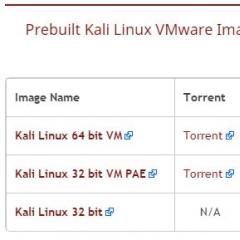How to put shortcuts on the desktop. Shortcuts disappeared from the desktop: causes of disappearance on windows OS, ways to fix the problem. Missing shortcut on Android how to restore
A computer shortcut is a file that serves as a pointer to an object, program, or command. In other words, with a shortcut, there is no need to search for a file/program to run it, just click on the shortcut on the desktop and the file/program will be launched. There are shortcuts that are originally present in the Windows system - these are Computer/ My Computer, Network/ Network Neighborhood and Basket. By default, when installing the system, only a shortcut appears on the desktop. Basket, the rest of the shortcuts must be displayed on the desktop manually, this will be discussed in this article.
How to bring My Computer and Network Neighborhood shortcut to desktop in Windows XP.
Right-click on an empty area of the desktop, select " Properties".
In the opened window Properties: Screen, go to tab " Desktop"and press the button" Desktop customization".

In the window Desktop elements in field Desktop icons check the boxes next to the labels we are interested in (or remove, if necessary, remove the label). Press " OK".

After that, all the shortcuts that you marked with a tick will appear on your desktop.
How to display the My Computer and Network Places shortcut on the desktop in Windows 7 Professional / Professional, Enterprise / Corporate, Ultimate / Ultimate / Windows 8.
Right-click on an empty spot on the desktop and select " Personalization".

In the personalization window that opens, select " Changing Desktop Icons".

In the window Desktop icon options in field Desktop icons select the shortcuts we are interested in and put a checkmark in front of them (or uncheck the box to remove shortcuts from the desktop). Press " OK".

After this procedure, changes will occur on the desktop according to your settings.
How to display the shortcut My Computer and Network Places on the desktop in Windows 7 Home Basic / Home Basic, Home Premium / Home Premium, Starter / Initial.
At home Windows versions 7, buttons" Personalization"Unfortunately, no. And the above method will not help.
In order to display the shortcut Computer on the desktop, you need to click the " Start", right click on " A computer" and select " Display on desktop".

After this simple procedure, the label A computer will appear on the desktop.
In order to display network connection on the desktop, click "Start" - "Control Panel".

In the Control Panel window select View: Small Icons, right click on Network and Sharing Center and select " Create Shortcut".

After that, a shortcut to Network Connections will appear on the desktop.
How to create shortcuts for installed programs.
In order to create a shortcut to any installed program, you need to go to " Start - All Programs" select the program you are interested in, right-click on it select " Send to Desktop (Create Shortcut)".

I really hope that thanks to this article you will make the necessary shortcuts and spend less time launching the applications you need.
I have Windows 8.1 installed on my laptop. I installed the program, but I don’t know where to start it from, then I connected the scanner and installed the driver on it, and now I can’t figure out how to add a scanner shortcut to the desktop, but I need to launch the scanner and work with it. No, I can’t imagine how to get to all the programs in general. Okay, people suggested that you first need to enter the initial screen of the Metro interface and launch all applications from there, but it's inconvenient, all the time to climb into the Metro interface to launch any program. Please tell me there is a way to add a label Windows applications 8 to the desktop and already run from the shortcut desired program.
How to add a shortcut to the desktop
Hi friends. I'll show you three ways to create a desktop shortcut!
How to add shortcuts to desktop Windows table 7
How to Add Shortcuts to the Windows 8 Desktop
I agree with you, in previous operating systems everything was much simpler, for example, to add shortcut to desktop in operating system it was only necessary to click on the Start button, then without pressing the mouse button, hover over the All Programs menu,
a list of programs will open, then right-click once on the folder of the program we need and go to this folder, select the program icon and right-click on it, a menu will open in which you need to select the Send item, a submenu will open, select Desktop (create label).

Everything, the shortcut of the program we need is on the desktop.

Friends, firstly, in this way you can immediately add five shortcuts to the most important elements on your desktop user interface Microsoft Windows 8 (Computer, User Files, Network, Control Panel, Recycle Bin).
Right-click on an empty spot on the desktop and select Personalize

Changing Desktop Icons

We tick off the icons we need. Apply and OK.

The most important shortcuts are now on the desktop

How to add labels installed programs to Windows 8 desktop
Do not forget the fact that when it is installed on a computer, any program asks you - dear User (User), can I add a shortcut to your desktop? So, if you allow it, the program will immediately add its shortcut to your desktop.

If, when installing the program, you missed this moment (it often happens with me), then we act like this.
We click the mouse in the lower left corner and get into the "Metro" interface,
Click on the arrow

And we enter the "All Applications" window, find the icon of the program we need and right-click on it, a menu will open, in it you need to select "Open file location",

We right-click on the file and select Send, a submenu will open, in it select Desktop (create shortcut)

And our shortcut is already on the desktop.

If you select "Pin to Start Screen" from this menu,

The shortcut will be added to the Metro interface home screen.

Another way to add a shortcut to the desktop
Friends, let's create a toolbar and use it to add a shortcut to the program we need on the desktop. Right-click on the taskbar and select Panels-->Create Toolbar,

in the window that appears "New Toolbar - Select Folder", select the Program Files or Program Files (x86) folder and click the Select Folder button.

The Program Files or Program Files (x86) button appears on the taskbar.

Let's use this button to add a shortcut to the Opera browser on the desktop. We point the mouse at the Program Files button and click on the double arrow with the left mouse, the entire list of programs located in our Windows 8 will open, in the Program Files folder, select the Opera folder, then right-click on the opera.exe executable file and select Send -> from the menu Desktop (create a shortcut).
Many are interested in how to display shortcuts on the desktop of a computer or laptop, which we will deal with in our article. Actually the solution is very simple. Everything is done in a couple of mouse clicks without installing additional software. Thus, you will provide quick access to all the necessary applications.
To do this, go to the folder where the desired program is installed. There we find the file to run it, right-click on it and select "Create Shortcut". It will appear in the same folder, after which all you have to do is drag it to your desktop. As an example, consider the Word text editor, which can be found in the Program Files folder - Microsoft office. It will contain the WINWORD.exe file, which is used to launch. We create its label and enjoy the result. Now you know how to display a program shortcut on the desktop. This can be done with Skype, mail, any folders and software.

How to rename a shortcut?
To do this, right-click on it, select "Edit", enter the desired name and press the "Enter" key.

How to display a site shortcut on the desktop (Vkontakte, Yandex, Odnoklassniki and any other)
It remains to figure out only how to display a shortcut to the site on the desktop. Everything is as simple as possible here - select the site address, which can be found at the top, and then drag it to the desktop. This is the easiest and most effective way to get quick access to Odnoklassniki, Vkontakte, YouTube or any other site.
Excel for Office 365 Word for Office 365 Outlook for Office 365 PowerPoint for Office 365 Publisher for Office 365 Access for Office 365 Visio Standard 2019 Visio Standard 2016 Visio 2013 Visio 2010 Visio Standard 2010 Excel 2019 Word 2019 Outlook 2019 PowerPoint 2019 OneNote 2016 Publisher 2019 Access 2019 OneNote 2013 OneNote 2010, Excel 2016 Word 2016 Outlook 2016 PowerPoint 2016 Publisher 2016 Access 2016 Excel 2013 Word 2013 Outlook 2013 PowerPoint 2013 Publisher 2013 Access 2013 Excel 2010, Word 2010, Outlook 2010, PowerPoint 2010, Access 2010 Publisher 2010 Project 2010 SharePoint Designer 2010 Project Standard 2010 Project Standard 2013 Project Standard 2016 Project standard 2019 SharePoint Designer 2013 Less
When installing Microsoft programs Office, you can create desktop shortcuts for them. However, if you do not create a shortcut when installing Office, you can easily do it later.
Note: This article explains how to create a desktop shortcut. In addition, you can add the program to the taskbar. If you're using Windows 10, right-click the program name or tile and select Additionally > Pin to taskbar. If you're using Windows 8 or earlier, right-click the program name or tile and select Pin to taskbar.
Create a desktop shortcut for an Office application
On Windows 10
Click the name of the program with the left mouse button and drag it to the desktop.
On Windows 8
Press the Windows key and find the Office program for which you want to create a desktop shortcut.
Right-click the program name or tile and select Open file storage location.
Right-click the program name and select commands Send > Desktop (create shortcut).
A shortcut for the program will appear on the desktop.
Create a desktop shortcut for an Office document or file
You can also create desktop shortcuts for individual Office files and documents.
In File Explorer, select the document or file for which you want to create a desktop shortcut.
Right click on the document name and select command Create Shortcut. In Windows 8, click send to > Desktop (create shortcut).
A shortcut to that document or file will appear on your desktop.
Note: This page is translated automatically, so it may contain inaccuracies and grammatical errors. It is important to us that this article is useful to you. Was the information helpful? For convenience also (in English).
For example, let's display a shortcut to the Word program on the desktop.
Press the Start button 1. Then move the cursor (without pressing the mouse buttons) on the All Programs 2 menu. A list of programs installed on your computer opens. Use the arrow to go to this list and hover over the folder you need - Microsoft Office 3.
A list of programs included with Microsoft Office will open. Move the cursor to the program we need:
Microsoft Office Word 2003 4
Now, hovering over Microsoft Office Word 2003, press the right mouse button.
A context menu will open in front of you.
![]()
Releasing the right mouse button, move the cursor to the Send 5 item, a submenu will open on the right, in which you select the Desktop ( create shortcut) 6 and press the left mouse button.
That's it, now you can admire the program shortcut that appears on the desktop and launch Microsoft Office Word with it.
![]()
If you did not find the program you need in the Windows Main Menu
But sometimes it is not possible to find the desired program in the main menu (someone accidentally or deliberately deleted the shortcut). Don't despair, it's fixable. If the program is installed on the computer, then you need to find the launching file of the program and display a shortcut from it to the desktop.
For text editor Word path will be like this. Using Windows Explorer or file manager Total Commander find the Program Files folder, in it - the Microsoft Office folder, then
open the OFFICE11 folder and find the WINWORD.exe file in it
![]()
On the found file, right-click to call the context menu, and then act
in a proven way. Do the same with any other program.
Find its folder in Program Files, then find the file that launches the program in the folder
(most often it has the .exe extension, but there are others). If you don’t immediately understand which file is launching, double-click to try to launch it. If the program starts, then everything is correct, this is the main file. Display a shortcut from it to the desktop using the method,
shown above.
Note: You cannot delete anything in the Program Files folder with the Delete button. Otherwise, the program
which is in this folder will stop working!
How to rename desktop icon
If the name assigned to the label Windows program, you do not like, for example, Label for Word, you can change it.
![]()
To do this, hover the cursor over the shortcut (icon), right-click to call the context menu and select the item Rename. Immediately the caption text under the label will be highlighted and you can remove the words "Label for", or rename the label entirely. After that, be sure to press the Enter key - only then your name will be saved.
Paying attention that such actions (rename, delete) can be performed with labels only(they have a small black arrow in the lower left corner of the label). Files
programs located in their folders in Program Files cannot be renamed! Otherwise, they will stop working. You can only display labels from them, and do what you want with the labels!
How to display a website shortcut on the desktop
I was asked a question by a site visitor: " How to display a site shortcut on the desktop?". At first I thought that this makes no sense, because links can be placed in Favorites. But after testing this option, I was convinced that this method of opening a site has the right to exist. After clicking on the shortcut, a web browser is launched, and at the same time the site is opened (two actions at the same time) How do you create a desktop shortcut to your favorite site that you open daily? Internet Explorer installed along with Windows on any computer, let's create a shortcut using it.
![]()
So, open Internet Explorer, open the desired site in it. Now in the File menu, move the cursor to the Send link, then to the right and click the link Desktop shortcut. Everything, label ( icon) is already on the desktop. You can check!