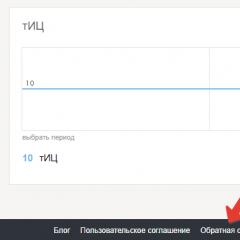Google account not verified. Identity verification (account) on the State Services portal: step by step instructions. If you have not provided any recovery data
The first version of the Android platform has undergone several updates since its release. Google, paying great attention to the further development of the system, is constantly working not only to correct the errors found, but also to expand the functionality of the popular OS.
One of the innovations of the developers of the Android operating system was the latest protection system that appeared on devices starting with version 5.1. This function (Factory Reset Protection or FRP lock) is as follows: in case of loss of a smartphone or its theft, the owner will be able to lock his gadget, after which, without a Google account login / password pair, the phone will not be subject to further use. The same protection will work when you try to hard reset the settings (hard reset).
But how to bypass a Google account if we reset the settings ourselves, for example, when flashing a device or deleting a pattern? In addition, there are cases when the system does not accept the correct password / login.
In any case, the first time you start the device and try to access the wi-fi network, the smartphone screen will ask you to confirm your Google account on Android:

This is where the need arises to find a way to cope with the problem.
bypass google account
It should be noted the following: the situation is complicated by the fact that in the context of a large number of manufacturers of smartphones based on Android, and an even greater number of models, there is simply no single universal solution for all devices. Therefore, we will now consider several proven options.
How to avoid the reset problem
In order not to get into an unpleasant situation, do not forget to take advantage of the opportunity provided by the developers. To do this, before performing a reset, go to " Settings", select the section" Accounts" (may be " Accounts”), we find “ Google", open.
Next, call up the menu by clicking on the three dots in the upper right corner, select " Delete account” (on some models, the choice of action is called up by a long press on the account field). Now we need (USB debugging) and activate the item " OEM Unlock»:

Five Ways to Bypass Google Account Protection
Method number 1
The first step is to remove the SIM card and then turn on the smartphone. Next, select the desired language, ignore the SIM window (button " skip"). In the next window, where you need to enter a phone number or email. mail, press and hold the symbol @ until the settings button appears, press it first, and then " Android keyboard settings". After that, press the touch button " back” at the very bottom of the display, then in the same place the button for calling the submenu by long pressing (you may have to press the button “ home”, on all devices in different ways) until the Google search bar appears:

In the search box that opens, write the word " settings". Once in the settings section, select " Recovery and reset", and then turn off " Auto recovery" And " Saving backups"(Moreover, in this sequence), after which we reset the settings:

Method number 2
Another universal method that can help in a difficult situation when there is no way to enter the Internet or settings or other actions are also not possible to perform.
What should be done:
We insert a SIM card into a locked phone, from which we will delete the hum account. Then, we call this number from another device. We receive a call and select the action " Add new challenge”, then enter any numbers in the dialer:

Now we need to enter our Google account, from which we know the password (or create a new one). After that, we save the contact to this particular account:

After the done manipulations, restart the smartphone.
Method number 3
We insert a SIM card into the smartphone that we will unlock and call this number from another phone. Further, as it was described in the second method, click on + (i.e. add a new call), and reset the call. After that, the keyboard will open, with its help we enter the following combination: *#*#4636#*#* (see screenshot):

Immediately after entering the last character, there will be an automatic transition to a new window with information and advanced settings. Now click on the arrow located in the upper left corner of the screen and go to the standard settings of the device, select the section " Recovery and reset", turn off" Copying data" And " Auto recovery" (may be " Archiving" And " Data recovery”), after which we reset the settings (or hard reset):

It remains to wait for the completion of the procedure, and after that we go to our Google account via Wi Fi.
Method number 4
You can try to enter the standard settings in another way: on the main screen, press and hold the " Home”, and when the Google icon appears, “tap” on it and go to the search bar, press, the keyboard appears, type the word “ Settings»:

Method number 5
Please watch the video, which tells how to bypass the Google account using the application after resetting the settings QuickShortcut Maker, which will help provide quick access to the settings of a locked smartphone, as well as to the menu of applications installed on it:
We talked about the simplest and most popular ways that can help resolve the issue without harming the device. You can find a lot of other ways on the Internet, but do not forget that if you are not sure of your actions, then there is a danger of causing even more harm to your gadget. Therefore, if you have kept receipts, and the warranty period has not expired, then specialists in the service center will help you completely free of charge.
* Note: if the described actions did not bring the desired result, do not rush to test everything at once. It makes sense to wait from one to three days, and then proceed to the next attempts, because this is the period provided by the developers to unlock the device.
Was the information provided helpful to you? Have you encountered such a problem? If yes, then tell us how you managed to bypass Google account on Android. And that's all for me, good luck!
Verifying your YouTube account unlocks new features. The service offers to go through this procedure during registration, and it is also available to channel owners at any time. A verified account allows you to:
- upload videos longer than 15 minutes;
- add arbitrary pictures as previews to videos (without confirmation, only frames from the video can be selected for the splash screen);
- enable channel monetization;
- add external links to end screens, tooltips;
- use a video editor and edit videos after uploading them to YouTube.
All information will appear after confirmation in the "Status and functions" tab.
We will tell you how to verify your YouTube account and what is required to get a checkmark. And also we will visually demonstrate this process from beginning to end.
For confirmation go to creative studio and click on the "Channel" tab. Here you will see the status of the channel.

If the channel is not verified yet, you will see a blue button. Click on it.

A window will open in front of you. Select your country of residence and a convenient confirmation method: voice or SMS. Specify the phone number to which the message will be received and press the blue "Send" button.

Enter the 6-digit code received on your phone as a message and click "Send". If the code does not come, check if the phone number is correct. If it is entered incorrectly, then return to the previous step and correct it. If there is no code after that, try the second method.

The channel will be confirmed after these steps.

Click on the "Continue" button. A page will open that displays information that the channel is confirmed.

If you have several YouTube channels, then be aware that no more than 2 accounts are connected to one number in 12 months.
It's not easy to get a check mark. You need to meet certain requirements. Go to the channel and on the main page you will see if there is a checkmark or not - if available, it will be located next to the name. It will also be displayed to the right of the channel name under each video.

You can often see checkmarks on the accounts of large companies, organizations and channel owners with a large audience. This icon increases the authority of the channel and inspires the trust of the viewers - it does not give other privileges. Another check mark is necessary in order to prove to the audience the authenticity of your channel, because on YouTube you can find dozens of re-uploads of videos.
Conditions and requirements for getting a tick
The main condition for getting a tick is 100,000 subscribers. But a few years earlier, this number was different, which is why you can see that even accounts with a smaller number of audiences have ticks. Other badge requirements:
- at least 900,000 views in the last 3 months;
- the account is linked to a Google+ page;
- The channel is free of copyright infringement and follows the YouTube Community Guidelines.
If your channel does not have 100,000 subscribers, but it is growing rapidly or belongs to a large brand, moderators will often revise the conditions for receiving a tick in your favor.
YouTube may deny a user a check mark without giving a reason. But practice shows that the badge is received by all users whose channel is without violations and has gained a certain number of views and subscribers.
In order for you to have access to all the features of YouTube, you need to create an account. Only after registration you will be able to rate the video, comment, chat with other users, add publications to bookmarks. And create your own channel, where you can make good money. Below we will tell you how you can verify your Youtube account, link and unlink your Google profile from video hosting. Consider whether it is possible to link YouTube to another Google account.
How to verify your YouTube account?
Confirmation of the profile is necessary so that the YouTube system can detect and prevent the activities of spammers and other violators of the regulations in time. This is done by phone number. When you provide a video hosting number, it will run it through its database. Thus, he will be able to find out if the combination of numbers is connected with many other accounts.
In addition to maintaining security, after confirmation, one more function will become available to you. You can upload videos that are longer than fifteen minutes.
How to do it?
- Go to youtube.com/verify.
- Enter your mobile number in the field.
- You will receive an SMS with a code. You can order both a text message and a call.
- Enter the code numbers.
It happens that the code does not come. In this case, try requesting it once or choosing a different type of message. For example, instead of text, voice. The code may not come if you have many ACCs registered to one number. You need to specify a different phone number.
And what to do if, see the corresponding article.
How to link google to youtube
Linking Google to video hosting occurs at the time of registration. Without a Google account, you won't be able to create a YouTube account.
If you do not have a profile on Google, but want to register with a video hosting, then the procedure is as follows:
- Go to Youtube and click on "Login". The button is located in the upper right corner of the screen.
- Then click on "Create an account".
- Now fill in your details: first name, last name, email address. If you do not have mail, then here you can create mail on Gmail. After that, come up with a strong password consisting of at least 8 characters.
- Enter your mobile number and other email address. This is necessary so that you can always regain access to your account.
How to unlink google account from youtube
As we wrote above, without creating an account in Google, there will be no account in video hosting. The two villages are tightly connected. That is, one cannot be separated from the other. Only if you delete your entire profile.
How to link a Youtube channel to another account?
You cannot link a project to another Google account. But you can move it to another page.

Conclusion
Several conclusions can be drawn from the article. Linking Google to video hosting occurs at the time of registration on the latter. You can't unlink one account from another. Only if you delete all data permanently.
Why does Instagram ask you to verify your account?
After entering the login and password from your Instagram account, we enter the profile from an IP address that is different from the one you usually use. An IP address or proxy is the address on the Internet from which the bot will like, follow or unfollow.
Instagram's automatic security system is triggered, which only checks whether you are really doing these actions: there is nothing to worry about.
How to verify an account?
- on the Do Insta website in the corresponding window:
After adding an account, choose the method by which it will be convenient to verify the account: using a phone number or email. That number or email address will be used. emails that you previously linked to your Instagram account: make sure you have access to them. The code that will come in an SMS message or in a letter will need to be entered in the next window and click on the “Confirm account” button.
- through the application or website Instagram:
You can also just go to the application or the Instagram website and do the same steps that were described above.

After that, be sure to log into your account through the Instagram application or website, make sure that everything is in order with the entrance. If you do not log in, but simply return to our service, then when you try to add an account to Do Insta, Instagram will again request account confirmation: you will get a vicious circle.
When you create a Google account, an email will be sent to the e-mail address specified when creating it. with confirmation link. Click on this link to verify that the address belongs to you. Otherwise, some of the services and features of Google will not be available.
To make sure your account has been verified, sign in to the Google Accounts home page. If it has not been verified, you will see a message asking you to account confirmation.
Login with OpenID
If you provide a Yahoo! email address when you create your Google Account, you can verify your email address by logging into Yahoo! using your email address and password. This reliable and secure verification is possible because Google and yahoo.com support the OpenID protocol. It works on some sites and allows you to confirm the identity of the user.
How to check your account with OpenID:
- Create a Google account with a Yahoo! (which ends with yahoo.com, ymail.com, or rocketmail.com).
- On the next page, click Check the address by registering with the provider yahoo.com.
- You will see the Yahoo! login window. Enter your Yahoo! email address and password, then click the Sign In button.
- You will see a window asking if you want to allow www.google.com to use your Yahoo! and reading your data from this site. If so, click I agree.
- Ready. On the verified Google user account, you can use various services and functions.
Before you provide your username and password to any site, always check its address in the address bar to make sure you can trust it.
Google never asks for a username and password via email. Never provide personal information (such as login information, banking information, or credit card number) by e-mail.