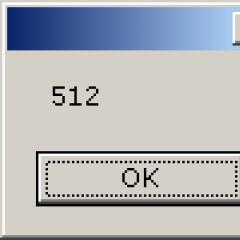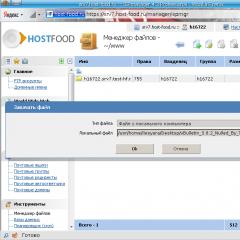The best sitemap plugin for wordpress. Using the Google XML Sitemaps plugin, describing, configuring and solving basic problems. Problem updating Google XML Sitemaps
If you have installed the Google XML Sitemaps plugin for your WordPress site and want to learn more about installing, configuring and using it, then this article will help you find answers to frequently asked questions.
Google XML Sitemaps is one of the most popular plugins for WordPress sites, for this reason many users have some questions regarding the use of the plugin. Let's look at everything in order.
Page navigation:
General questions regarding XML Sitemaps
- What is a Google Sitemap? Basically, a Google Sitemap is a file that contains the URLs and additional information for all the pages or documents on your site. Google and other search engines can read this file and add certain pages to their index.
- How can I create a Google Sitemap for my WordPress blog? This is the main function of the Google Sitemap Plugin for WordPress. It is easy to install and will generate a sitemap containing all the pages of a WordPress site.
- How will Google Sitemap affect my rankings and positions in SERPs? There is no evidence that Google Sitemaps directly affect the ranking of a site. However, a map can help Google index and crawl your pages better and faster. All this will inevitably lead to more complete indexing of pages.
Questions about installing Google XML Sitemaps
- How to install the plugin? Just install it like you would any other WordPress plugin. The easiest way to install a sitemap is by using the "Add Plugin" feature in WordPress. Read about it separately.
If this function is not available for some reason, you can download it to your computer and upload it to your server. You don't need to change anything in the web server configuration, file permissions, or upload any other files.
- Do I need to change any settings? The default settings are suitable for most blogs. Don't be afraid to change priorities, change frequency, or sitemap content. If you ever need to reset your settings to default, click the button at the end of the settings page.
Overview of Google XML Sitemaps Settings
Site Update Notifications - Setting up Google XML Sitemaps:
- Google Blog Update Notification: This is a Google notification setting that will fire every time a new post is posted or an old one is edited. Google will receive a sitemap, which will possibly speed up the indexing of your new post in the shortest possible time.
- Tell Bing about blog updates: These are Bing notification settings. Since Yahoo is powered by Bing, your posts should also appear on Yahoo soon.
- Adding a Sitemap URL to : If you activate the plugin to add your sitemap URL in the robots.txt file, this will allow search engines that do not support notifications, such as Baidu or Yandex, to find the sitemap. The sitemap is generated by WordPress, so make sure the robots.txt file is saved in your blog folder!
Google XML Sitemaps settings look something like this:
Advanced options:
- Try increasing the amount of memory. This option should generally not be needed in most cases, but if you ever get a memory error when requesting a sitemap, you can try increasing the limit here.
- Enable XSLT styles: Typically, an XML sitemap looks like an XML document that is difficult for a human to read. The plugin comes with a special style that makes it more readable. Just use the default plugin to use the style, or enter the full URL with your own if you want to use it. Please make sure it is in the same directory!
- Move sitemap base URL: Use this option if you want the sitemap to appear in the root directory of your domain if WordPress is installed in a subdirectory.
- Enable sitemap in HTML format: If this option is activated, the plugin will also generate a sitemap in HTML format. This can be useful for bots that don't understand the XML standard.
- Allow anonymous statistics: This option will send some anonymous information to the plugin author. The following data will be sent by the plugin: WordPress version, PHP versions, language, number of posts in your blog (in steps of 50) and a unique string to avoid duplicates. Why is this needed? The author can optimize the plugin for the most commonly used WordPress/PHP versions and improve translations for the most common languages. The plugin will never send anything personal, such as your blog URL, title, name, or email address.
Additional pages:
- Here you can specify files or URLs that should be included in the sitemap but do not belong to your blog. For example, if your domain is www.foo.com and your blog is at www.foo.com/blog you can include your page at www.foo.com
Note: If your blog is in a subdirectory and you want to add pages that are not in or under the blog directory, you must place the sitemap file in the root directory.

Page priority messages:
- Do not use automatic priority calculation: All messages will have the same priority on the site. It can be defined according to the "Priorities" function.
- Comment graphs: Uses the number of comments to calculate the priority of the posts.
- Medium comment: Uses the number of comments to calculate the priority of posts. Base calculation - the average number of comments per post.
Site map content:
- WordPress standard content: Check the items you want to include in the sitemap.
- Custom taxonomies: Check out any custom taxonomies you would like to include.
- Include last modification time: This will add the last modified date for all your map entries. Search engines can use this information to return to the page again if it has changed. It is highly recommended that this option be enabled.
Exclude items:
- Exclusion of categories: If you exclude a category here, entries from that category will not appear in the xml file.
- Exclude entries: Use this option to exclude certain site entries. You must enter a post ID. Separate messages with commas. can be found in a dedicated article.
Change frequency / priorities:
- Change Frequencies: With this setting, you can give search engines a hint of how often the content of your pages changes.
- Priorities: with this setting you can give search engines a hint how important your blog content is . This value is always assigned in relation to all other pages on your blog, so set all values to not be high (= 1.0) which doesn't make any sense.
Other Features of Google XML Sitemaps
Directing the sitemap to the root domain:
If your blog is in a sub-directory (example.com/blog/~~pobj) the sitemap will be generated at example.com/blog/sitemap.xml~~pobj. If you want to move the site to example.com/sitemap.xml~~V, please enter "http://example.com/blog/" under "Override Base URL from Sitemap" on the plugin settings page and add the following rule to .htaccess file under root domain:
Rewrite Engine On
RewriteRule ^ (sitemaps - + ( +))?.? \xml(.\gz)$/your-blogdir/sitemap$1.xml$2[L]
Replace "your-blogdir" with the name of the subdirectory of your WordPress installation.
Common Google XML Sitemaps Issues and Errors
Google Webmaster Tools show information about indexed pages:
Sometimes you may have issues with a sitemap that shows multiple sitemap pages in "view" but not as "indexed". Or perhaps the number of indexed pages will be less than the submitted urls. We recommend that you check the following:
- Check if the site URL is correct. Google differentiates between HTTP/HTTPS, WWW/non-WWW, root/subfolder. So if you blog at http://www.blog.com/ make sure you add http://www.blog.com/ to Google Webmaster Tools, and http://www.blog.com/ sitemap.xml sitemap.
- The site's sitemap does not have errors, but the sitemap may contain warnings, such as if your site was loading slowly when Google tried to crawl it.
- If the sitemap contains links to pages that are not available, try searching for them in WordPress. The plugin reads all posts that are published and do not have passwords. If something appears in your sitemap, then it is in your WordPress database.
- Statistics in Google Webmaster Tools, are not real-time data. They are for informational purposes only. Use the "site:" operator in Google search to find which pages of your blog are actually currently indexed. It can take hours or even days for the data to get into Google Webmaster until the new URLs appear as being indexed, but in fact they are already included in the search results.
Google Webmaster Tools: "Missing XML Tags" reports.
This usually happens if Google reads the sitemap without any content. Check the sitemap and see if there are any URLs inside. If not, please try the following:
- If externals.xml is the problem. Have you added any external pages? If so, please check that the URL for each is correct. Also make sure there is no blank line in the "Additional Pages" section of the plugin's settings page. Also try to save all the settings again using the "Update Settings" button at the end of the page.
- If the sitemap problem is archives.xml. If you don't have any posts (only pages), you can disable "Enable Archives" to fix this issue.
Google Webmaster Tools says "Invalid XML" or browser says error on line X-X in column 6.
An XML declaration is only allowed at the beginning of a document. Please open the sitemap in a browser and select 'Source Code'. Is there a blank line or spaces before the XML tag? This is problem. Your RSS feeds may not be working either. What is RSS possible. The reason for this problem is a new line or spaces in another plugin or your theme's functions.php file. Make sure the functions.php file ends with ?> and there is no blank line or spaces after it. If this does not work, try disabling other plugins one by one to find the malicious one.
Google Webmaster Tools, 404 Not Found report for sitemap.
- Check your permanent WordPress settings and click the save button.
- If you are using Nginx as your web server, please add rewrite rules manually. They should be presented on the Plugins page of the settings.
- If you are using W3 Total Cache and have the "Do not handle 404 errors for static objects with WordPress" feature "under Browser Cache" enabled, please add the rules below to make "404 errors, exception list":
* sitemaps [a-z0-9 _ \ -] * \ (XML | XSL | HTML). (.\gz)?
New versions of W3 Total Cache (> 0.9.4) already include fixes.
My XML Sitemap is not updating
Are you sure about this? Since version 4, the plugin uses a new format for the site. The main sitemap (sitemap.xml) has only one entry per month for posts. Click the current month you will be able to see the actual posts. You will probably also find your new publication there.
In general, the Google XML Sitemaps settings are quite simple, but the plugin, according to its purpose, plays a huge role when working with search engines. Ignoring the creation of an XML map can have a negative impact on the website promotion in the future.
No matter how well you know the area, it's always good to have a map handy, right? The same is true with search engines. They can crawl your site themselves, but you can make it easier for them by creating a so-called sitemap.
Essentially, sitemaps tell search engines like Google and Bing how your site works. This way they can crawl and index your site more efficiently. Search engines are key in SEO strategy. And in this article, we will explain how and why you can customize your WordPress sitemap.
What is a Sitemap and why is it useful?
To explain what a sitemap is, you need to know how search engines index the web. Search engines send assembler robots that follow all the links on the Internet. Each time they find a new link, the builders index a new page. And then this page can be found in the search engine.
Sitemaps speed up this process by providing crawlers with a detailed map of your website. Instead of finding internal links to all of your content on its own, the builder instantly knows the location of all the pages on your website.
Sitemaps are nothing but a magic wand for SEO, they will improve the indexing of your site.
They also provide additional information to search engines, such as the date the page was last updated, how often the page was changed, and its importance. This information can further help search engines optimize their research on your site.
Sitemaps XML vs HTML
XML sitemaps are the most common. They are exactly as we described above - created for search engines. Their data is not useful to people, and you can only use it to improve indexing.
HTML sitemaps, on the other hand, can be used by both humans and search engines. This is a real page on your website where visitors and search engines can find out where your content is located. Search engines will still be able to scour this page, but curious visitors will also like it.
So which type to use?
The answer is BOTH! You don't have to choose just one. They do not conflict and both bring benefits. If you don't believe us, check out what a former Google SEO guru has to say about XML and HTML sitemaps:
How to Create an XML Sitemap in WordPress
Given its popularity, chances are you already have everything you need to create an XML sitemap. If you are using Yoast SEO, All in One SEO, or SEOPressor, then you just need to find the appropriate plugin settings to generate your XML sitemap.
Yoast SEO
For example, to set up a sitemap in Yoast SEO, you just need to go to SEO → XML Sitemaps :

In the Yoast SEO sitemap tools, you can enable multimedia applications for the XML sitemap:

This will increase your image search traffic by increasing the indexing of your media uploads.
All in One SEO Pack

Creating an XML sitemap is similar in All in One SEO, just go to All in One SEO → XML Sitemap:

Google XML Sitemaps

If you don't have one of those plugins, or you want more control over your XML sitemap, then you can use the Google XML Sitemaps plugin. It's free and also available from the WordPress.org plugin repository.
After installing the plugin, you can configure it in Settings → XML-Sitemap :

Here is what you will need to configure on this page with options:
- Record Priority: Set up the recording priority count. The plugin can automatically calculate the priority based on the number of comments, or you can do it manually.
- Sitemap content: Select the type of content that will be included in your sitemap. For example, if you want to exclude the post archive category, simply uncheck the box next to it.
- Frequency of change: Adjust the change frequency of each content type. This will give search engines the ability to prioritize crawling. For example, you want a page with frequently updated photos to be crawled daily.
- Priorities: You can manually set different scanning priorities for different content. You probably want to set the highest priority for the start page.
How to Create an HTML Sitemap with WordPress
To create an HTML sitemap, you need to turn to a special plugin. It's called the WP Sitemap Page and is available for free from WordPress.org.
WP Sitemap Page

After installing the plugin, you can start configuring it in Settings → WP Sitemap Page :

You can exclude certain post types, choose how post titles are displayed, and choose whether or not to show posts that belong to multiple categories.
You can add a sitemap to any page using a shortcode. The plugin contains many custom shortcodes that allow you to display only pages, tags, categories, etc. You can also customize sorting options.
It's a good idea to place the shortcode in a section accessible from the footer. That way people and search engines can quickly find it, but it won't take up space on the menu.
How to Tell Search Engines About Your XML Sitemap
Once the sitemap has been created, the only thing left to do is tell the search engines where they can find it.
By showing search engines where you store your sitemap, you will be sure that they will find it and be aware of any changes to your site.
To submit your sitemap to Google, you need to register with Google Search Console (formerly Google Webmaster Tools) and follow their instructions.
Results
Sitemaps are a quick and easy way to improve your WordPress site. By creating an XML sitemap, you make it easier for search engines to explore your content. And with an HTML sitemap, you can not only improve your website's search engine friendliness, but also satisfy curious users.
You simply must, at a minimum, create an XML sitemap, but if you have time, we recommend adding an HTML sitemap as well.
Have you created a sitemap yet? Tell us in the comments!
In effective indexing of a site, especially if it is still quite “young”, it is required to use the so-called site map. This is a simple text file in XML format, which contains all available, based on the settings, resource links. They inform search bots about the priority of links, their refresh rate, date and location. This is an important part of working on a site, so let's look at a few plugins for creating a WordPress sitemap.
The sitemap was first introduced in June 2005 by Google Corporation. Since then, and to this day, all search engines support it, as mentioned above, for better and easier indexing and crawling of the resource. But you also need to understand that it doesn't affect rankings. And if the question arises: “Does it have to be?”. The answer is no. The site without it will still work and get into the index, but with certain difficulties.
The fact is that Sitemap XML makes it much easier for bots to find site URLs and understand their structure. It serves as a navigation for search engines and the collection of technical data such as updates, dates, and so on. Let's tackle our selection of Sitemap plugins.
Dynamic Sitemap.xml
One moment... Before moving on to the next step, I'll be clear about the physical sitemap.xml or sitemap.xml.gz files at the root of the site. All this is an outdated format. For some time now, all plugins of this category have moved to a new level. They use a dynamic sitemap that doesn't require manual file creation as was the case before.
The map file is created virtually, that is, you only need to install the necessary plugin, configure it as you wish, and see the result. But be sure to indicate the address of the card. Example - http://site.ru/sitemap.xml
This is one of the most popular SEO plugins with a lot of different options and additional modules. One of these is the sitemap, which is connected on the tab "All in One SEO Pack - Module Management". The settings contain all the important details, from priority to the choice of records for indexing.
Official video of Sitemap settings example
Warning! No need to create a sitemap with several plugins at the same time. One more suitable option of your choice is enough. Whether it is a separate plugin or an additional module, but only that it is used alone. Otherwise, a conflict and incorrect operation may occur.
Yoast SEO
The second plugin is also from the SEO category and is also very popular. In it, the map is included on the tab "SEO - Dashboard - Features - Advanced settings pages". After that, new functions will appear in the main menu.
One of the very first, at the present time, popular plugins that generates a Sitemap. It lacks any other tools, it does only one task - it creates a sitemap. It is stable and will not affect the load and speed of the site in any way.
How to add a sitemap to search engines
After you generate the map, make all the necessary settings, check its availability, we will only have to add it in the search engine webmaster's office.
Yandex. We go to the office at the link https://webmaster.yandex.ru. Log in and select your site. On the left in the panel, open the tab "Indexing - Sitemaps". At the top of the page is a line for specifying the address of the card. We register and click the "Add" button.
Google. We go to the master's office http://www.google.com/webmasters/tools/ under your login, select your site. On the toolbar on the left, open the "Crawling - Sitemaps" tab. At the top there is an add button, you need to click on it and enter the address.
bing. Opening the webmaster's office https://www.bing.com/toolbox/webmaster, you can sign in with a Microsoft account. Select your site and click on the tab "Site settings - Sitemap" on the left panel. At the top there is also a line where you need to enter the address and click on the "Send" button.
Today I want to talk about such an indispensable thing as Sitemap. In general, there are 2 types: in HTML format - a sitemap for visitors (so that they can better navigate your resource) and in XML format - for search robots. In principle, I recommend creating both of them - this is the best option. To create a standard HTML Sitemap, you don’t need any special knowledge - here you can use some kind of plugin for a particular CMS or manually create a separate page where you can place links to the main sections and important pages of the project.
About XML Sitemap everything is a little more complicated. This file tells search engines a little more detailed information about your site - in addition to the list of pages available for crawling, the XML contains metadata associated with each URL:
- last modified date
- frequency of changes - for example, blog archive pages change once a month, and posts are published weekly.
- priority (significance) of the site pages. Here I want to note that the priority does not affect the ranking of pages in the search results, it is used for the search robot.
In addition, Sitemap serves a number of other useful purposes, it is recommended to use it in cases where your site:
- has dynamic content;
- contains pages that are difficult for a search robot to detect (complex AJAX or Flash files);
- new and there are few references to it;
- contains a large archive of pages that are loosely or not related to each other.
In general, it turns out that the XML Sitemap file is great for helping search engines find as many pages of your site as possible, thereby speeding up its indexing. Well, there is not far from the search results :)
Google, Yandex and some other search engines are guided by the Sitemap protocol version 0.9. you can find some information about it. But without going into too much detail, many content management systems have mechanisms for creating an XML Sitemap file.
WordPress has a dedicated plugin for this. It has quite good functionality, therefore it is the most popular plugin for these purposes. In addition to generating a Sitemap, the module notifies search engines about the presence of new changes in the XML file. By the way, all this is done automatically - you just write or edit blog articles, and the Google XML Sitemaps plugin does the rest. The installation process is quite simple:
- After downloading the plugin archive, you need to unpack and upload its contents to the wp-content/plugins directory.
- Next, create 2 files in the root folder of the blog (where wp-config.php is located) - sitemap.xml and sitemap.xml.gz, and set write permissions for them (CHMOD 777) so that the system itself can generate their content.
- Then activate the plugin in the admin panel.
- Open the menu page with the settings of the Google XML Sitemaps plugin in the menu "Options" - "XML-Sitemap". If you receive an error message, check the permissions of the newly created files. Here you can set a number of settings for the plugin, as well as create a Sitemaps.

After that, as I said, the file will be updated automatically, and you will not need to worry about anything.
In addition to checking the status (state) of the Google XML Sitemaps plugin, as well as general settings, you can:
- Add pages that do not belong to the blog to the map (if it is hosted, for example, at domain.com/blog).
- Specify the location of the sitemap.xml file.
- Determine the content of the sitemap - which pages to include there (posts, archives, categories).
- Exclude certain categories or posts.
- Specify the frequency of page updates (this is not a command for search engines, just information).
- Well, specify the priorities for the pages.
All in all, the Google XML Sitemaps plugin has everything you need to create an XML Sitemaps file for search engines. Therefore, if you have a WordPress blog, then there is no better option.
P.S. Do you like football? football news and match results on one site.
Hello, friends! In this lesson we will talk about creating a sitemap for search engines in wordpress. But first, let's remember what is a sitemap (sitemap.xml)?
Site Map(file sitemap.xml)- Thisa file with an .xml extension that stores information For search engines(such as Yandex, Google, Bing, [email protected] ) about all your pages and posts of your website , which are subject to indexing by search engines.
Site Map serves as an assistant to search engines, it helps to determine the location of the pages and entries of the website, the time they were last updated, the frequency of updates and the importance relative to other pages of the site in order to search engine could smarter to index the site.
There are also some restrictions in using the sitemap, namely:
- The sitemap should have no more 50000 URLs;
- file size sitemap.xml must not exceed 10 MB.
A sitemap is the most important attribute of any website. She is a search engine assistant, and if you want promote your site on the Internet - creating a sitemap is a must!
Creating a sitemap.xml file in WordPress
To create a sitemap, we will use the plugin Google XML Sitemaps. And so, let's get started!
1. Go to Plugins -> Add New.
2. In the search field, write Google XML Sitemaps and press the button Enter on the keyboard to search.

3. Install the plugin by clicking the button "Install".

4. After installation, you need to activate the plugin. To do this, press the button "Activate Plugin".

Setting up the Google XML Sitemaps Plugin
5. After activating the plugin, go to Settings -> XML-Sitemap.

6. In the page that opens, we see settings site maps. Here we need to change the following:


Other options are configurable individually for each project. Also, all settings can be left default if there is no desire to change something in them. I draw your attention to the fact that even with the default settings, everything will be work great.
After you have made your changes, click the button « Update settings" .
7. Sitemap is created immediately after plugin activation. You will see a link to your sitemap at the very top of the settings page ( Settings -> XML-Sitemap).

As you can see, creating a sitemap in WordPress is a fairly simple task, and even the most inexperienced users can create it.
Let me remind you again that the sitemap helps promote your site in search engines, and its presence is compulsory on every site.
Hello, friends! In this tutorial, we will talk about creating a sitemap for search engines in WordPress. But first, let's remember what is a sitemap (sitemap.xml)? A site map (sitemap.xml file) is a file with an .xml extension that stores information for search engines (such as Yandex, Google, Bing, [email protected]) about all your pages and posts on your website that are indexed by search engines. A sitemap acts as a helper for search engines, it helps to locate the pages and records of a website, when they were last updated, how often they are updated, and how important they are relative to other pages on the site so that the search engine can more intelligently index the site. There are also some restrictions in using the sitemap, namely: the sitemap should have no more than 50,000 URLs;…
Review
Vote for the lesson
100
Grade
Outcome: Dear readers! Feel free to vote and leave a comment. This way I can understand the usefulness of the lessons and articles, and improve their quality in the future. Thank you in advance!