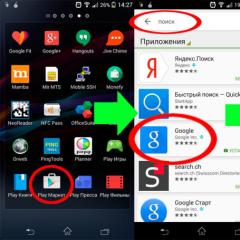Download quickly via direct link Adblock plus for internet explorer. Download fast via direct link Adblock plus for internet explorer Extensions for explorer blocking ads
Adblock Plus for Internet Explorer is a surefire way to say "No" to ads on websites. In the latest versions of the Microsoft web browser, connecting this addon has become possible. So, if you are a true admirer of Internet Explorer and no other Firefox and Google Chrome are of interest to you in principle, be sure to read this article to the end. It tells you how to install Adblock Plus for Internet Explorer and how to enable it. Also from it you will learn why it is impossible to download Adblock for Internet Explorer - a similar add-on for blocking Internet ads.
So, make yourself comfortable. About all the nuances of destroying advertising banners and teasers in IE in order.
Connecting Adblock Plus
To install this addon, you will need to perform the following operations:
1. Launch Internet Explorer.
2. Open the offsite of the Adblock Plus add-on - adblockplus.org.
3. The service will automatically detect which browser you are using and provide a link to the add-on version specifically for it. When the homepage is finished loading, click the green "Install for Internet Explorer" button.

4. In the bottom panel that appears with the request "Do you want ...?" Click the "Run" answer.

5. Wait for the installer to finish downloading.

6. In the system window, allow the installer access to the computer settings: click Yes.

7. Confirm the activation of the installer: in the "Open file ..." window, click "Run".

8. If the browser is open, in the installer, confirm the command to close it.

9. Click "Next" to continue with the installation.

10. At the end of the initialization, click the "Install" button.

11. When the installation is complete, click "Finish" in the panel.

12. Launch the browser again. In the settings panel located at the bottom of the IE window, click "Enable".

13. On the tabs, you can deactivate the filter by clicking the "Select Settings" command and the "Disable" button in the new window.

If you want to completely disable the add-on:
1. Click the "Gear" button at the top right.

2. Select "Configure add-ons" from the list.
3. In the block on the right, click "Toolbars ...". In the adjacent list, right-click the line with the name of the extension. Click Disable.

Or select the line with the left mouse button and click the "Disable" button at the bottom of the "Management ..." window.

Re-enable is performed in the same section in a similar way (by clicking the "Enable" command in the context menu or at the bottom of the window).
Why can't I install Adblock in IE?
The Adblock filter does not currently support Internet Explorer. If you go to the extension's official website (getadblock.com) in IE, you'll get a message that installation is not possible.

The distribution kit is available only for Edge, a browser from Microsoft integrated into the Windows 10 operating system.
Installing the Adblock Plus anti-banner in IE will not take you much time. By following this simple procedure, you will be able to enjoy "clean" web pages (no ads!). Plus, they will load faster in the browser.
As with the previous release, this version is compatible to anything down to Internet Explorer 6. However, this version now also supports Enhanced Protected Mode (the default in Internet Explorer 11 under Windows 8.1) and is properly tested in Windows 8.1. Altogether, the improvements in this version:
- Enhanced Protected Mode support.
- Better user interface for update notifications.
- Fixed a crash when files are being uploaded.
- Fixed a hang sometimes happening in Internet Explorer 6.
Still doesn’t work with IE 8. Shows up in the list of Addons but it doesn’t show up in the status bar and doesn’t block any ads.
Experiencing crash on IE11 version 11.0.9600.16384.
Constant ie11 (win8.1) freeze opening some major websites (for example apple’s homepage). I can confirm that upload issue has been fixed.
it is installed, but how do I get it to work?
Working great IE10. Have a question. Does the install disable any pre-existing EasyList and Fanboy TPL s since that would be a duplication? thanks.
Two issues here, using IE10 on Win7 SP1 ×86:
1) When “Internet Download Manager IE Plugin” is enabled, Adblock Plus for IE does NOT block flash video ads anymore (i.e. YouTube video ads).
2) Rotator POP -UP ads are NOT blocked (i.e. when you click thepiratebay.sx torrent links)
But the #1 issue is VERY , VERY ANNOYING !
Fired it up on IE 11 Release—working absolutely perfectly so far. No issues whatsoever. Thanks, Vladimir.
I can reproduce the IE11 hang. Just updated to windows 8.1 via the windows store, and after the upgrade IE11 kept hanging every time on certain sites (most noticeably I could reproduce it 100% of the time on this page: http://windows.microsoft.com/en- us/internet-explorer/manage-add-ons#EPM&ie=ie-11)
After uninstalling APB for IE the hangs immediately went away.
Sadly ist still not really working in IE 11. doesnt Show that it would be incompatible but:
-it makes the IE Crash ALOOT
-Freezes the IE a long time bevor it goes on..example: opening a new tab or a link
-almost never works together with the BING webside – the ABP Symbol is only on some websides visible
so all in all: sadly at the Moment i had to deinstall ABP cause ist realy not usable at the Moment.
hopefully u all can soon work on a release that works better ;)
After installing ABP 1.1, IE11 keeps hanging when I try to go to Bing or Google. I tried uninstalling and reinstalling and still have the same issue. I'm going to try rebooting, but I have a feeling it won't help.
Experiencing crash on IE11 version 11.0.9600.16384. Even google.com crashes with this add on. please correct.
Adblock Plus 1.1 keeps crashing IE11 RTM 11.0.9600.16384 when tab and/or all tabs are closed.
No problems with public domain sites but it causes IE11 to hang up when trying to navigate to a https site that I use all the time for work – big problem.
I am one of those experiencing web site hangs with v1.1 on IE under Windows 8.1. No problem before the upgrade from 8.
** I disabled the add-on and the hangs went away (did not uninstall). Funny thing is, my ads are still blocked.
Had same hangs in IE11 on Win8.1
No freezes and hangs after disabling Enhanced Protected Mode
Works perfectly on IE11 on Windows 8.1 Pro, thanks.
I wonder, however, if you could move the ABP icon (or add the option to move the ABP icon) from the “Status bar” to the “Command bar” (the place where Skype, oneNote, etc add-on icons are located ).
same experience as backdee; disabling Enhanced Protected Mode solved the issues.
What filter subscriptions are included with ADP 1.1 for IE Eg.: EasyList, EasyPrivacy and Malware Domains?
What about the massive amount of memory usage? Has that been addressed in 1.1?
Some websites automatically start to play videos with the ABP extension enabled. Very annoying on sites with more than one video, like: http://www.engadget.com/2013/10/29/ipad-air-review/. I don't get this behavior with the Easylist and Fanboy's Tracking Protection lists enabled.
awesome, how i can help improve adblock for IE?
Wladimir, yes it is. IE11, Windows 8.1. Did you try it yourself? It's 100% reproducible on my side.
Hi, I am experiencing crashes on IE 11 windows 8.1 when going to websites like java.com etc. how to fix?
The biggest issue I’ve run across is that if Adblock is enabled when going to any Yahoo news article, the page doesn’t load properly. If I disable on these pages, I have to refresh the page because adblock takes a few seconds before it shows disabled and the page doesn’t load correctly. It has been consistent with every news article from any of their various news sites. There's isn't a problem with the home page, just the articles. I've had to uninstall for now hoping for an update to resolve the issue. I never had a problem with IE10 on Windows 8, but after upgrading to 8.1 and IE11 I’ve had nothing but problems with Yahoo news articles.
Just a note about problems with Windows 8.1
I have already encountered many problems with different programs after upgrading to Windows 8.1 from MS Store.
For example Kerio VPN Client, VirtualBox and some others.
The upgrade processes somehow damages registry or what.
However, after clean install of Windows 8.1 all programs work well.
There’s definitely something wrong with W8.1 upgrade from W8…
Thank You ABP
ABP makes Internet Explorer the best browser.
Firefox and Chrome can say goodbye
Here you can see how internet explorer rises to the top:
http://gs.statcounter.com/#browser-eu-monthly-201305-201310
Current Problem: – Start site takes a little longer. (5 sec.) – No ABP App für Windows RT
For a long time, Internet Explorer users have been missing an easy-to-use extension designed to block annoying ads, while Firefox, Chrome, and Opera users have enjoyed the popular Adblock Plus add-on.
What does Adblock Plus do?
Adblock Plus is a browser add-on that blocks most of the advertisements on the websites you visit. Some users prefer to see ads, but most of them are annoying, so they would like to remove them completely.
By itself, Adblock Plus does not block ads. It uses various filtered lists to accomplish this task. Internet Explorer can work with these lists without installing Adblock Plus, but this extension allows you to set exceptions and gives you control over when ads should be blocked.
Where to download Adblock Plus for Internet Explorer 11
To install Adblock Plus, launch the desktop version of IE and go to this page. Next, click "Install for Internet Explorer" and then save and run the setup file.

You must have administrator rights to run the installation. Run the file you downloaded; Select "Yes" if the User Account Control window appears and click "Install".

Wait for the installation to complete. The installation wizard does not offer any user options, so the process is very simple. At the end of the installation, click Done.
 How to set up Adblock Plus for Internet Explorer 11
How to set up Adblock Plus for Internet Explorer 11
After installing Adblock Plus, you will have to restart your browser. When you restart IE, you will be prompted to enable the add-on. Click "Enable".
To configure Adblock Plus, you need to enable the status bar. This panel is hidden by default. To turn it on, right-click at the top of the IE window and select Status Bar.

The status bar will now be displayed at the bottom of the window. On the right side of this line, you will see the Adblock Plus icon. If you don't see it, restart Internet Explorer and then it will appear.

Pressing the icon with any mouse button gives access to a number of options:
- Disable on (current site) - Adblock Plus will not affect the site you are on. In other words, every time you visit this site, you will see advertisements placed on the pages of the site. You can disable Adblock Plus for your favorite sites, as long as they don't annoy you with a lot of ads and don't place it in the main content path. This will help them continue to exist and develop.
- "Disable everywhere" - obviously, advertisements will be shown on all websites without exception.
- "Settings" - this menu item opens a new window where you can select the list used to block ads, as well as specify the sites on which you agree to see ads. To edit the list of sites for which the extension will be disabled, you must click on the "Manage" button.

- "Check for updates" - I guess this option is self-explanatory.
How well does Adblock Plus work in Internet Explorer?
The extension works very well, but it has a few drawbacks. First of all, Adblock Plus does not work in the touch version of Internet Explorer. It only works on the desktop version of the browser. The extension does an excellent job of cutting all ads, but it doesn't provide enough customization when compared to versions for Chrome, Firefox, and Opera. You can only use one of the available filter lists, and you cannot manually add your own lists. In addition, it is not possible to block only certain ads on the site, as the versions for other browsers allow. There is not even an option to report unwanted ads.
Another issue that I've noticed on several PCs with Windows 8.1 and Internet Explorer 11 is that the extension causes the browser to become unstable from time to time. Otherwise, the work of Adblock Plus is not satisfactory.
Thus, if you are a regular user of Internet Explorer and you are already sick of shock ads, be sure to use this solution to forget about annoying ads on the Internet once and for all.
Internet Explorer – formerly the most popular browser and now the second among most used web browser in the world is included as part of the Microsoft Windows line of operating systems. It is natural that among tens of millions fans of this browser there are a lot of those, who are annoyed by all these banners and pop-ups and who would like to use the Internet without ads (as the users of Adblock extension for Chrome, Firefox, Opera and Safari do).
Ad blocking in Internet Explorer
Unfortunately, unlike the browsers listed above, Internet Explorer has a rather specific mechanism of work with plug-ins, which is not adapted for writing adblock extensions. In addition, plug-ins for Interner Explorer are difficult to develop. For these reasons, a wave of various plugins, extensions and add-ons designed for ad blocking bypassed Internet Explorer. While in other browser platforms we see a lot of high-quality adblockers (such as Adblock, Adblock Plus / ABP, No Ads and others) that remove ads and block pop-ups – there is only one adblocker at the moment, which though somehow but works and this is the Adblock Plus extension for Internet Explorer.
Unfortunately, this ad blocker has a range of serious disadvantages. As the developers themselves noted on the official website , Adblock plus for Internet explorer has the following problems:
Finding the ABP icon is the whole problem. It is located in the status bar of Internet Explorer, which is hidden by default in latest IE versions. Because of that, it is very difficult to manage the work of extension.
The blocking of ads in the Internet Explorer is sometimes different from Firefox and Chrome. In some cases ABP for IE just can't remove the advertising.
Metro mode Internet Explorer in Windows 8 and Internet Explorer in Windows RT are locked down environments that do not allow any third-party code to run - including Adblock Plus. That is why you can't use Adblock Plus for Metro mode (and Modern UI) Internet Explorer 10 and IE 11.
The issues described above (especially the inability to work in the Metro UI) significantly reduce the value of this ad blocker. Adguard Team offers IE users a fundamentally different approach to blocking of advertising that is not accompanied by the listed problems and gives you the opportunity to achieve your goal.
Adguard protection from ads in the IE
We recommend you to download and install Adguard – our program for ads blocking. Unlike Adblock Plus for Internet Explorer, our ad blocker works at the system level and "turn off" the advertising immediately across all browsers.
The work of Adguard is not constrained by the browser limitations. A full-featured program against ads, works equally well in all browsers. After a simple installation, Adguard begins complex filtering of your Internet traffic:
The “AdBlocker” program module blocks all types of ads. Adguard removes indeed all the advertising elements from the web pages: banners, popups, video ads. As well as social widgets (“Retweet”, “Like”-buttons and such).

In addition to filtering, which carries the AdBlocker, our program has additional features that will ensure the safe use of the internet. Antiphishing provides protection against malicious and phishing sites. Adguard blocks access to pages that threaten the security of your computer (which is beyond the scope of Adblock Plus). Parental Control is responsible for content filtering and hides inappropriate for children sites and materials.
With Adguard you can easily remove the ads and pop-ups in Internet Explorer and enjoy the clean and safe internet.
24.06.2014 Frank 3 comments
There are very few extensions for internet explorer, but there is Adblock plus for blocking ads.
It integrates into the browser internet explorer 8, 9, 10 and 11, free and in Russian. You can download Adblock plus via a direct link on this page at the end of the post.
- STAY FOR A MINUTE! Perhaps you will be more interested in the world-famous program Adguard (in Russian), which ideally blocks absolutely all ads in all browsers at once. Click the link below to download -
After downloading and installing annoying, pop-up ads will stop discharging you. All banners and pop-ups (even on You Tube) will cease to exist for you. Unobtrusive ad blocking in Adblock plus settings can be disabled
Adblock plus is installed as a regular program, after which the add-on icon will appear in the browser status bar or below (depending on Internet Explorer versions: 8, 9, 10 or 11).
So in Internet Explorer 10, if Protected Mode is enabled, ads will not be blocked - you will need to disable it. Read more below.
Download and configure Adblock plus for internet explorer browser
Installing Adblock Plus for Internet Explorer is different from other browsers. After downloading, you need to install it through the installer.
Downloaded. Now unzip (if from this site) and double click on the installer - the process will start.
After installation, click "DONE".

Now launch your internet explorer browser (8, 9, 10 and 11) and allow it to use Adblock Plus services.

If you have Internet Explorer 10 installed, then in order for the downloaded extension to be able to block ads, disable the protected mode.