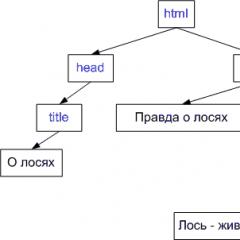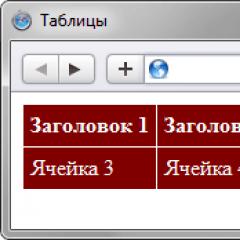Linux we are writing our own console browser. Console web browser ELinks. Best Browsers for Linux
A server running on Linux OS does not have a graphical interface for a good system administrator, since all system resources must be directed in the right direction and spending them on drawing all sorts of “windows” is not good.
In order to access the Internet on such a server, console browsers are needed. Such a tool can be the console browser Links2, which, despite its “console” nature, can do a lot. The main advantage of the Links2 browser is that it can load images.
A little history
Peter Gervai developed a console browser Links, which later split into 3 independent distributions: ELinks, Links Hacked and Links2.
A distinctive feature of ELinks is the presence of a built-in programming language Lua. Links Hacked is an attempt to improve the ELinks browser. Links2 is a console browser, which will be discussed later.
Screenshots



Description
Strengths of Links2:
- Links2 is a console browser, so it works without any graphical shell.
- The browser can download images.
- Links2 can add a WEB page to bookmarks.
- Built-in download manager.
- Works correctly with sites using frame.
- Links2 can process JavaScript code on a WEB page.
- Work via proxy is supported.
- It is possible to view the HTML code of the page.
- There are versions for OS: Windows, Linux and Unix.
- The history of visited sites is kept.
- Compiling a "BAN" list of unnecessary images.
Weaknesses of Links2:
- CSS is not supported. Websites are displayed as a continuous HTML stream.
- Working with RSS is not supported.
- Not a "tab" interface.
- Interface language: Russian, English, etc.
- License: GNU GPL ver.2
- Homepage: http://links.twibright.com
Installation
Links2 is part of the official repository of the *buntu family of operating systems.
To install Links2 in *buntu:
# sudo apt-get install links2
To launch the browser in the console, type:
To load social networking sites VKontakte and Odnoklassniki, the Links2 browser is most likely not suitable, since there is no CSS support and these sites will not be displayed entirely correctly.
Using this browser, you can comfortably open websites on a computer that does not have a graphical shell.
Similar 7 programs:
Comments
- Taras
27 June, 23:53Links2 is a browser that works in both console and graphical mode, and in console mode it does not display images. And if you run the command links2 -g from the console, it will give you an error.
In the console it is launched with the command links2, and in the graphical mode - xlinks2 or - links2 -g.
By the way, other good analogues are Lynx and w3m - both are also in the official Ubuntu repositories. Moreover, w3m actually displays images, but only in terminal emulators THAT SUPPORT THIS. - Andrey
30 January, 12:53Taras - in console mode it displays everything perfectly, you just need to install framebuffer and DirectFB support. The only negative is that you have to run this thing as root: sudo links2 -g. And it’s also a pity that it doesn’t play YouTube videos directly.
- Sergey
15 September, 18:33I agree with Taras, error text: (!!!) *** WARNING *** [../../../src/core/input.c:1133 in init_axes()] (!!!) ** * ONCE *** [../../../inputdrivers/joystick/joystick.c:99 in joystick_handle_event()]
-
Andrey
24 September, 06:34I agree with Andrei, if you run as root: sudo links2 -g
then there is no error. Tested on ubuntu server 12.04 - uri
20 August, 17:35If it doesn’t work on the server, then why else is it manly?
~~~~~~~~~~~~~~~~~~~~~~~~~~| DirectFB 1.2.10 |~~~~~~~~~~~~~~~~~~~~~~~~~ © 2001-2008 The world wide DirectFB Open Source Community © 2000-2004 Convergence (integrated media ) GmbH ————————————————————————————————
that's what:
sweesroot@ubuntu:~$ links2 -g(*) DirectFB/Core: Single Application Core. (2014-10-24 12:35)
(!) Direct/Util: opening ‘/dev/fb0’ failed —> Permission denied
(!) DirectFB/FBDev: Error opening framebuffer device!
(!) DirectFB/FBDev: Use ‘fbdev’ option or set FRAMEBUFFER environment variable.
(!) DirectFB/Core: Could not initialize ‘system_core’ core! —> Initialization error!
Could not initialize any graphics driver. Tried the following drivers:
x:
Can't open display "(null)"
fb:
Could not get VT mode.
directfb:
Initialization error! - lincooln
12 October, 11:09I really liked the linx2 browser. but there is one problem. When opening the web interface of the sagemcom router, it correctly asks for a login and password, but after authorization it shows a blank screen. does not display any menu or content.
Does anyone know how to win? - Alexei
3 December, 10:40(!) Direct/Util: opening ‘/dev/fb0’ failed -> Permission denied
there is no access, which means you need to run it as root
-
ChelAxe
29 April, 23:56Add the user to the video group and you can run it as the user.
For classic Mac OS) console web browsers were originally created for some other operating systems. AND text web browsers for Windows are versions console web browsers*nix systems. Although those that do not work in the Cygwin environment have their own small peculiarities.
Once upon a time text web browsers have been an important tool for viewing web documents. As GUI programs evolved further into the dial-up era, text web browsers have been useful as the fastest way to view web documents and as part of text-to-speech application suites. The spread of broadband Internet and specialized software for audio transmission of web page content has reduced the scope of application console web browsers. Moreover, most Windows users have always had a very vague idea of their existence. Nevertheless, text web browsers are highly developed, specialized tools that can be useful in a wide variety of situations and when using the Windows operating system.
Lynx - /home page/
Text web browser. Versions for Linux, FreeBSD, Mac OS X, some other *nix systems, DOS, Windows, BeOS, MINIX, QNX, AmigaOS, OpenVMS and classic Mac OS.
Links - /home page/
Text web browser. Versions for Linux, FreeBSD, Mac OS X, some other *nix systems, BeOS, Haiku, OS/2, DOS, Windows. In addition to the text version of the browser, there is also an option capable of displaying graphics, fonts of different sizes with anti-aliasing and working in Linux and other *nix systems both under X (or another window environment), and using SVGALib or the framebuffer of the system's graphics card ().
HTML (including tables and frames)
ELinks - /home page/
Text web browser. Versions for Linux, some other *nix systems, Windows, DOS.
HTML (including tables and frames). Very limited CSS and JavaScript(). Supports a color palette of 16, 88 or 256 colors. Support for tabs, background downloads with notification when the download is complete. Experimental support for the BitTorrent protocol.
In addition to lynx, links and elinks in Windows, it is possible to use other console web browsers- in Cygwin environment. For example, like this text web browser like w3m(). Or one of the text web browsers for DOS - DOSLYNX.
Aliosque subditos et theme
There are many online services for creating sitemap.xml. However, you can do it yourself on your computer using the lynx browser and several Linux command line utilities. The following is an example of a bash script called "sitemap.sh" that uses them. Bash script that creates the sitemap.xml file: #!/bin/bash cd /home/me/sitemap/www/ lynx -crawl -traversal -accept_all_cookies -connect_timeout=30 http://www.compmiscellanea.com/ > / dev/null cd /home/me/sitemap/www2/ lynx -crawl -traversal -accept_all_cookies -connect_timeout=30 http://compmiscellanea.com/ > /dev/null cat /home/me/sitemap/www2/traverse.dat >> /home/me/sitemap/www/traverse.dat cat /home/me/sitemap/www/traverse.dat | sed -e "s/\
Centering page content in the viewable area of the browser window using CSS. The container in which all the content of the web page will be located is aligned in the center - in width and height: [Open example page]. HTML/XHTML. Code:
We have all heard, and with a high degree of probability we use browsers with a graphical interface, such as Firefox, Chrome, etc. In this article you will learn about Linux console browsers. A text (console) browser is usually used by system administrators to view websites, since the X server is usually not installed on server computers.
As you know, GUI browsers process and display text along with graphics, which is visually beautiful and user-friendly. Console browsers, in contrast, display only text, without graphics.
Popular Linux text browsers:
- Links
- Links2
- Elinks
- Netrik
Links is an ubuntu console browser that works in both pseudo-graphic and text modes. It renders heavy pages, supports terminal emulators with both color and monochrome output, and allows horizontal scrolling of pages. Links can be installed on various Linux distributions, such as Debian, RHEL, Ubuntu, Linux Mint, CentOS, Fedora, openSUSE, suse, ArchLinux, Manjaro, Antergos Mageia, and others. This Linux console browser is one of the most popular among users, along with Lynx.
sudo apt-get install links
RHEL, CentOS, Fedora 21 and older:
yum install links
Fedora 22 and later:
dnf install links
SUSE and openSUSE:
zipper install links
Archlinux, Manjaro, Antergos:
sudo pacman -S links
How to use:
links www.site
2) Installation of Elinks
Elinks - fork of Links; a full-featured console browser, with great capabilities, can display frames and tables, is customizable and its functionality can be expanded using Lua or Guile scripts. This browser can be run on a large number of platforms. Elinks is also available for various Linux distributions such as Debian, RHEL, Ubuntu, Linux Mint, CentOS, Fedora, openSUSE, suse, ArchLinux, Manjaro, Antergos, Mageia, and others.
Debian, Mint and Ubuntu, as well as those based on them:
sudo apt-get install elinks
yum install elinks
Fedora 22 and later:
dnf install elinks
SUSE, openSUSE:
zipper install elinks
ArchLinux, Manjaro, Antergos:
sudo pacman -S elinks
Mageia:
urpmi elinks
How to use:
elinks www.site

3) Install Lynx
Lynx is a highly customizable web browser for use on terminal emulators with a character cursor. This is the oldest of the browsers. Lynx is available for various Linux distributions such as Debian, RHEL, Ubuntu, Linux Mint, CentOS, Fedora, openSUSE, suse, ArchLinux, Manjaro, Antergos, Mageia, and others.
Debian, Mint and Ubuntu, as well as those based on them:
sudo apt-get install lynx
RHEL, CentOS and Fedora 21 and older:
yum install lynx
Fedora 22 and later:
dnf install lynx
SUSE and openSUSE:
zypper install lynx
Archlinux, Manjaro, Antergos:
sudo pacman -S lynx
How to use:
lynx www.site

4) Install w3m:
w3m is a Linux text browser that displays pages in text format, and can also be used as a text formatting program that converts HTML documents into plain text. The program runs in the window of any terminal emulator (rxvt, xterm, gnome-terminal, etc.) The browser is available for various Linux distributions, such as Debian, RHEL, Ubuntu, Linux Mint, CentOS, Fedora, openSUSE, suse, ArchLinux, Manjaro, Antergos, Mageia, and others.
Debian, Mint and Ubuntu, as well as those based on them:
sudo apt-get install w3m w3m-img
RHEL, CentOS and Fedora 21 and older:
yum install w3m
Fedora 22 and later:
dnf install w3m
SUSE, openSUSE:
zipper install w3m
ArchLinux, Manjaro, Antergos:
sudo pacman -S w3m
Mageia:
urpmi w3m
How to use:
w3m www.site

5) Installing Links2
Links2 is a Linux console browser, like Links on which it is based, that allows you to work in both graphical and text modes. It renders heavy pages, supports both color and monochrome terminal emulators, and allows horizontal scrolling of pages. Links2 is available for various Linux distributions such as Debian, RHEL, Ubuntu, Linux Mint, CentOS, Fedora, openSUSE, suse, ArchLinux, Manjaro, Antergos, Mageia, and others.
Debian, Mint and Ubuntu, as well as those based on them:
sudo apt-get install w3m w3m-img
RHEL, CentOS and Fedora 21 and older:
yum install links2
Fedora 22 and later:
dnf install links2
SUSE, openSUSE:
zipper install links2
ArchLinux, Manjaro, Antergos:
sudo pacman -S links2
Mageia:
urpmi links2
How to use:
links2 www.site

6) Installation of Netrik
Netrik is a simple web browser that works in text mode, like similar browsers w3m, links and lynx. It displays large web pages without any problems; its work is possible in terminal emulators with both color and monochrome support. Like all of the above, it supports horizontal scrolling. Netrik has somewhat limited capabilities compared to the above browsers, which also makes it unique in its kind.
Debian, Mint and Ubuntu, as well as those based on them:
sudo apt-get install netrik
RHEL, CentOS and Fedora 21 and older
yum install netrik
Fedora 22 and later
dnf install netrik
SUSE, openSUSE
zipper install netrik
ArchLinux, Manjaro, Antergos
sudo pacman -S netrik
Mageia
netrik links2
How to use:
netrik www.site

conclusions
In this article, we looked at an alternative to the friendly graphical browsers we are used to. Each of us may encounter a situation where using an X server is impossible or irrational for certain reasons. In this case, Linux console browsers are an excellent solution, since they can provide basic functionality like searching or downloading the files we need.
In order to be able to find out how to fix your operating system when the X server fails, in cases where it does not start. I don’t know for what reason, but nevertheless this happened to me. Of course, in this case, you can reinstall the system, or you can correct some configuration file, but then you must first find a solution to your issue on the Internet. But how can we access this very Internet when most of the browsers we know work only in a graphical interface. This is where various console browsers come to our aid.
I won’t talk about all the browsers known to me for working in the console, I’ll do a review some other time. Now I want to describe only the console browser that I myself use, namely the browser w3m.
W3M is a browser for working in the Linux console. It has built-in many useful functions, displaying images on pages, displaying tables, using bookmarks, many different functions that are, in principle, unusual for a terminal.
Install the w3m console browser.
It's a bit of a shame, but nevertheless the browser w3m by default it is not included in distributions known to me, but you can easily install it from the repository. You can also install the w3m-img package, this will allow you to view images in your console browser. To install all these packages, type in the terminal:
sudo apt-get install w3m w3m-img
In console browser w3m There are quite a few command options, but they are not required. All we need to know is the address of the required website. Most often I only remember the address of the search engine page. Since I use the search engine more often Google, then I usually enter the address " google.ru". Open this page in a console browser w3m you can use this command:
w3m google.ru
| Dante |
Use the arrow keys to move around the page. You can also move from one link to another, in the sense of moving through the links from top to bottom, for this use the key Tab. every time you press a button Tab You move to the next link, first to the right along the line to the next link, then down the page to the link below.
If you need to enter some text in a special text field, such as a search query, you must press the " Enter". After pressing the " key Enter" the word will appear in the lower left corner TEXT:. Then you can enter your text and after you enter the required text, press Enter, then console browser w3m converts the text you enter into a command.
 |
| Dante |
If you need to go to the previous page, use the combination Shift+B. Sometimes we need to open the address bar in order to enter some URL, for these purposes use the key combination Shift+U. You can also display all the key combinations that are available; to do this, display help on the screen; this can be done using the combination Shift+H.
Also console browser w3m can support working with bookmarks. In order to open a new bookmark, you need to use a key combination Shift+T. If you need to switch between created tabs, use the combination Shift+[ (Shift+square bracket), or Shift+], the direction in which the bracket is directed will determine which tab you will go to.
 |
| Dante |
Of course, using a console browser is not at all as convenient as a normal browser, however, it is quite possible and in some cases the only option.
Compare browser functionality w3m and modern graphical browsers don’t make much sense, it doesn’t support JavaScript. True, you have the opportunity to install an extension for it w3m-js. But to be honest, I have not tried its capabilities and I do not know how correctly this add-on works.
Now I think you have some idea about working in a console browser w3m. If you want to know more about it, you can read the manual by entering the command man w3m. You can also search the Internet for a translation of this manual.
Source: http://itshaman.ru/it-programmy-dlya-linux/85/links2-browser-linux-ubuntu
A server running on Linux OS does not have a graphical interface for a good system administrator, since all system resources must be directed in the right direction and it is not good to spend them on drawing all sorts of "windows".
In order to access the Internet on such a server, console browsers are needed. Such a tool can be the Links2 console browser, which, despite its “console” nature, can do a lot. The main advantage of the Links2 browser is that it can load images.
A little history
Peter Gervai developed a console browser Links, which later split into 3 independent distributions: ELinks, Links Hacked and Links2.A distinctive feature of ELinks is the presence of a built-in Lua programming language. Links Hacked is an attempt to improve the ELinks browser. Links2 is a console browser, which will be discussed later.
Screenshots


Description
Strengths of Links2:
- Links2 is a console browser, so it works without any graphical shell.
- The browser can download images.
- Links2 can add a WEB page to bookmarks.
- Built-in download manager.
- Works correctly with sites using frame.
- Links2 can process JavaScript code on a WEB page.
- Work via proxy is supported.
- It is possible to view the HTML code of the page.
- There are versions for OS: Windows, Linux and Unix.
- The history of visited sites is kept.
- Compiling a "BAN" list of unnecessary images.
Weaknesses of Links2:
- CSS is not supported. Websites are displayed as a continuous HTML stream.
- Working with RSS is not supported.
- Not a "tab" interface.
- Interface language: Russian, English, etc.
- License: GNU GPL ver.2