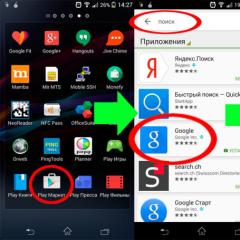Why is the wallpaper not installed on the phone. How to set wallpaper on android. Device display lock mode
Even the most beautiful wallpapers from the standard set of a smartphone become boring over time. Luckily, replacing them on the Android desktop isn't a big deal. Here you can find out exactly how to do it.
Changing the wallpaper in Android is similar to the process in the Windows Phone operating system, with a few exceptions that are worth mentioning.
To get started, you need to press and hold your finger for a while on an empty spot on the screen. In the menu that opens, you need to select the "Wallpaper" item, and then decide on their type in the proposed submenu.


You can choose from the images suggested by the system or use the ones in your personal gallery. You can also install "live" wallpaper - an animated image, which, moreover, can interact with external factors, change in response to them.
For example, if the screen shows a night landscape, then by touching the branches of trees, you will “wake up” the sleeping birds. There are also wallpapers that change depending on the time of day and the like.
These wallpapers will undoubtedly "revive" your smartphone. But, for all their attractiveness, they have one drawback - they consume quite a lot of energy. This, accordingly, leads to a much faster discharge of the battery. Therefore, if you need the “charging” to last a longer time, it is better to choose a regular image that you like. By the way, there are several methods to increase battery life on Android. You can read about them in the relevant articles.
There are also "live" wallpapers for android that function using an Internet connection, consuming your traffic.
Using the Android Market, you can select and install "live" wallpapers on your Android tablet or smartphone (just like regular applications). To find them, you need to enter "live wallpaper" in the search. After that, you just need to download the wallpapers you like, they will be automatically saved in the appropriate department in the phone system and ready for use.
But, you need to choose "live" wallpapers very carefully, as some of them may contain ads on the desktop, which requires an Internet connection and, as a result, additional consumption of your traffic.
Well, if even the most interesting of the ready-made pictures or animations do not attract you, and you want to decorate the desktop of your smartphone with an image from your personal gallery, then you should carefully choose its size - so that distortion does not occur during installation. You can calculate the correct image size by multiplying twice the screen width by its height.
Oddly enough, not every smartphone owner copes with installing wallpaper. Although this is done very simply, which today's guide will confirm.
Once upon a time, we all used push-button mobile phones. In those days, there were a lot of WAP-sites with pictures. To download wallpapers on your phone, you only needed to know the display resolution. Now things have gotten a little more complicated. But if you master this theme, you can change the wallpaper at least every day!
What are wallpapers?
Wallpaper for Android is a regular image that is permanently displayed on your desktop. The exception is live wallpapers, but we will talk about them below. What then is the difficulty? It would seem that you can download any picture from the Internet and set it as wallpaper! But not everything is so simple. You may well run into cases where the image is stretched in width or height, resulting in it not looking its best. This is due to the fact that you found a photo of the wrong resolution.
Before looking for a suitable picture, check the display resolution of your smartphone or tablet. The image must have the same resolution. Or at least exactly the same aspect ratio.There are many sites with which you can download wallpapers adapted to a particular resolution. You can learn a little more about them, again, closer to the conclusion of the article. In the meantime, let's try to understand how to find out the right resolution and what to do after? The display resolution must be specified in the device specifications. Just enter the name of your smartphone in the search and go to the page of this device, say, in Yandex.Market. In the list of specifications, you will definitely see the screen resolution. A more complicated and lengthy way is to download some kind of benchmark. For example, many device parameters are displayed. This method is useful if you do not know or have forgotten the name of the smartphone.

By the way, it is not necessary to select a picture with the resolution you need. If necessary, it can be cut by one or another application. It could be any photo editor for android. And you can use the computer, where there is GIMP, Adobe Photoshop and other similar programs. When framing, you should focus either on the resolution of your display, or on its aspect ratio.
There are two most popular methods for setting wallpaper on a smartphone:
- The standard way is when you find a picture on the Internet, and then put it on your desktop yourself;
- Using a special application - it contains a lot of wallpapers that are cut to fit your screen automatically.
If you have already found a suitable image on the global web, then it remains to set it as wallpaper. It is not difficult:
Step 1. Go to the "Gallery" or any other application that displays the pictures contained on the smartphone.

Step 2. Select the image that you want to always see on your desktop. Click here on the vertical three dots, which will open a small menu of options.

Step 3. Click on " Set as wallpaper».

Step 4. Choose exactly where you want to put the wallpaper. Usually, in addition to the main screen, a lock screen is available here. You can also set one picture on both screens at the same time. In our case, we are interested in the desktop - that is, " Main screen».


On tablets and some smartphones, you may need to crop the image. So you can fit it to the screen so that the picture looks perfect.
Using Third Party Applications
It is much easier to use third-party applications to set wallpapers. A lot of them have been developed for the Android operating system. The database of each application stores a lot of images, divided into categories. You just have to choose a picture and set it as wallpaper. The program will do the rest for you. Let's take a look at your actions using an example of using the application:
Step 1. Install and run the program.

Step 2. Click on the button " Review". You can also log in to the application - then it will learn to remember your settings when moving from one device to another.

Step 3. Now you can choose the picture you want to put on the main screen. To do this, you can go through the categories, see the latest added images and see the selection of users.

Step 4. When you find a suitable option - click on the red button. The program also allows you to put the picture " like”, comment on it, download it to your smartphone and install it on a contact.

Step 5. Crop the picture the way you want. After that click on " tick».

That's all! There are other similar applications. Their functionality is similar - only the images themselves, stored on the server, differ.
With the light hand of HTC developers, live wallpapers have become very popular. They differ from static ones in that the picture is in motion. Clouds float across the sky, sometimes the sun's rays peep through the foliage of the forest, its inhabitants run along the anthill, the curtains on the window sway from time to time ... In a word, live wallpapers are no longer an ordinary image saved in JPEG format. But this is not a GIF animation - it is something more complex. Therefore, live wallpapers are usually distributed as separate applications.

You can find and install live wallpapers using the Play Market. In most cases, they are distributed free of charge. Most often, such wallpapers only need to be installed, no other actions are required from the user (although sometimes some settings are still entered).
note: live wallpapers load the processor quite heavily and consume energy. If your smartphone has a weak battery and not the best performance, then live wallpapers should be discarded.
Where to download wallpapers for Android?
Now you know how to set wallpaper on Android. It remains only to understand where you can download interesting images that you would like to see on your desktop all the time. And there are a huge number of such storage sites. Here are just the most popular ones:
- WallpapersHome- thousands of various images, each of which can be downloaded in one resolution or another (popular options are available for PC, Android, iOS and Mac OS). Photos here are most often uploaded by users themselves.
- iPhone wallpaper- contains photos that fit the screen of Apple smartphones and tablets.
- mob.org- the wallpaper section here is divided into a couple of dozen categories, so the choice becomes not so difficult.
- MobiPics- very simple but popular site. Its visit is ideal for those cases when mobile traffic is limited.
- top android- this site allows you to choose not only ordinary pictures, but also live wallpapers. However, the selection and download of content is not implemented in the most convenient way.
You can download live wallpapers -:
Conclusion
This concludes our guide. As you understand, installing wallpapers on a smartphone is not difficult at all. Now you can solve this problem in a couple of minutes! It will take much more time to search for a picture - the one that you like.
When a person hears the word "wallpaper", he immediately comes to mind repairing a house or apartment, wallpapering a wall and other terrible things. Of course, they are not terrible, because a lot of families independently start repairs and do it quite safely. Some may not succeed, since not all are craftsmen. Whether it's a matter of installing a tablet. Even a child can cope with this, especially when you consider the fact that children grow up very quickly and know how at their age what we learned to do only with age. But nevertheless, not everyone knows how to change the wallpaper on their portable devices, so let's talk about that today.
When choosing an image, you need to rely on the desired extension
Change the wallpaper on the tablet manually
Setting wallpapers on an Android tablet manually is actually very easy. First, of course, you will need to download the desired background image on the Internet. It is desirable that the picture be at the same resolution as your tablet screen. That is, if the display resolution of your gadget is 1280x720, then the 640x480 picture will be small. And when you try to put it in full screen, you will get a blurry image. Agree that it is not very beautiful. Therefore, when searching, specify this point in the appropriate one. For example, in Google and Yandex, you can easily control the resolution of images on the output of search results.
So, after a long and painful search for a suitable image, you can actually start installing wallpaper. To do this, find the picture that you previously downloaded and click on it. In the picture options, select the "Set as wallpaper" option. The wording of this proposal may be different on different devices (depending on the manufacturer and system shell), but its essence remains the same. So instead of this wording, you can see things like: “Set as wallpaper”, “screensaver”, and so on. If this option does not suit you, then you can use the following.
We go to the settings menu of the tablet based on the Android operating system and select the “Wallpaper” category. Here you can choose from the provided native images a new wallpaper for your device. Or you can go to using the corresponding button in the home screen theme settings menu. Then go to the desktop and evaluate the work done.
Setting wallpaper using third-party programs
Of course, the manual way is not the only one. You can also put new wallpapers on your tablet using third party software. To do this, you will need to download a special utility from the Google Play Market application store (HD Wallpaper program, Pimp Screen, etc.) and install it on your tablet. Consider how this method can be more pleasant and better.

- Firstly, in such utilities there is a huge selection of all kinds of wallpapers and themes for your device. For convenience, they are most often so that you do not have to look for certain wallpapers for a long time.
- Secondly, some programs have additional decorations that will make your desktop much brighter. These can be widgets, various shortcuts, and so on.
- Thirdly, you do not waste time looking for pictures in the gallery. By following the simple instructions that the application shows in its window, you can easily set the wallpaper on your Android tablet.
- And, of course, the main advantage will be the installation of "live wallpapers" (if they are supported by your device). These are high resolution animated pictures that will make your desktop much more creative and interesting. So, you can install an aquarium, on the water of which you can drive your hand. Or flying planets, opening flowers, a burning Christmas tree and much, much more!

According to statistics, the majority of mobile device users use gadgets based on the Android operating system. This is not at all surprising, since the developer has made the interface extremely user-friendly for users with any skill level. But when working with such a simple OS, questions still often arise, for example, how to set wallpaper on android without cropping. Indeed, setting a background image on some devices is a little problematic, since the functionality does not allow working with all image resolutions. Today we will try to get around this shortcoming and achieve the desired result.
How to work with any wallpaper?
Perhaps many users will not find this procedure difficult, but in practice, many do not even know how to set wallpaper on Android without cropping to full screen. The bottom line is that not everyone has the proper knowledge when working with modern technology. In order to carry out the image installation procedure, it is worth highlighting the two most common methods:
- Those wallpapers that the developer has integrated into the internal memory of the device.
- Your own images and photos taken with your camera.
Important! These settings are relevant for absolutely all devices based on the Android operating system, so all the instructions that you will see below will be universal for all models.
Also, do not deprive attention of the fact that the wallpapers themselves are different:
- Live wallpaper.
- Video wallpaper.
- Animations.
- Images for the home screen and for the lock mode.
Today you will have the opportunity to get acquainted with the installation of the background of each of these types, and you will also see a way that involves the use of third-party software.
We put wallpaper on a mobile phone or tablet
In order to process and install a standard image, you will need to do the following:
- Go to the main screen menu and hold your finger on an empty space for a few seconds until the context menu opens.
- Next, select the first item in the context menu that opens. This item is called "Wallpaper".
- Now decide on the choice of the picture that will be set as the background image of the screen. You can scroll through the pictures using “swipe” (swipe).
- If the choice has been made, then click on the tab called “Set as wallpaper”.
Important! If you have a desire to install interactive or animated wallpapers, then you should go to the Play Market application and download any you like.
For those who need to install pictures from their own gallery, the installation item called “From Gallery” is suitable. Clicking on this menu and it will take you to your personal media library, in which you have to make a choice of the future background image.
How to make phone wallpaper full screen? Let's not rush to the answer, but first we will deal with the settings of the lock screen of your device.

Device display lock mode
For the lock mode, you can also choose your own photo or an integrated picture. In order to carry out a similar wallpaper setting operation, only for the lock screen, you need to follow the following instructions:
- Get into the context menu (the method was described above) and go to the image selection.
- Carry out the same manipulations that were used for the previous case.
- At the end of the action, select the line called “Lock Screen”, and the result will not be long in coming.
Now let's talk about the problems that can be encountered. To correctly set the image to the background, you need to properly crop the image or change its scale, because otherwise everything may not fit.
In order to do everything at the highest level, it is best to use a personal desktop computer or laptop, and transfer the file from them to the memory of your mobile device.
Important! If you want to set an animation as a background, then you should save a file with the .gif extension to memory. You can create such a file yourself using services on the Internet, as well as download from popular resources.
Have you still not managed to install wallpaper on Android without cropping? Then why not use the help of a specialized utility?

We use third party software
In the space of the boundless Play Market, there is an interesting Image 2 Wallpaper program, which is available for free and has only positive reviews. Using this application, you can set almost any photo or image as a background. In this utility, you can always change the resolution of a photo or picture using the editing function.
Important! Pay attention to the screen resolution of your mobile device and only use these values when editing!
Also in this software you can find many built-in images in HD resolution and even in Full HD. With Image 2 Wallpaper you will forget about all the difficulties that you experienced when setting the background.
Once upon a time, we all used push-button mobile phones. In those days, there were a lot of WAP-sites with pictures. To download wallpapers on your phone, you only needed to know the display resolution. Now things have gotten a little more complicated. But if you master this theme, you can change the wallpaper at least every day!
Wallpaper for Android is a regular image that is permanently displayed on your desktop. The exception is live wallpapers, but we will talk about them below. What then is the difficulty? It would seem that you can download any picture from the Internet and set it as wallpaper! But not everything is so simple. You may well run into cases where the image is stretched in width or height, resulting in it not looking its best. This is due to the fact that you found a photo of the wrong resolution.
Before looking for a suitable picture, check the display resolution of your smartphone or tablet. The image must have the same resolution. Or at least exactly the same aspect ratio.
There are many sites with which you can download wallpapers adapted to a particular resolution. You can learn a little more about them, again, closer to the conclusion of the article. In the meantime, let's try to understand how to find out the right resolution and what to do after? The display resolution must be specified in the device specifications. Just enter the name of your smartphone in the search and go to the page of this device, say, in Yandex.Market. In the list of specifications, you will definitely see the screen resolution. A more complicated and lengthy way is to download some kind of benchmark. For example, many device parameters are displayed AnTuTu Benchmark. This method is useful if you do not know or have forgotten the name of the smartphone.
By the way, it is not necessary to select a picture with the resolution you need. If necessary, it can be cut by one or another application. It could be any photo editor for android. And you can use the computer, where there is GIMP, Adobe Photoshop and other similar programs. When framing, you should focus either on the resolution of your display, or on its aspect ratio.
Installing wallpaper in the standard way
There are two most popular methods for setting wallpaper on a smartphone:
- The standard way is when you find a picture on the Internet, and then put it on your desktop yourself;
- Using a special application - it contains a lot of wallpapers that are cut to fit your screen automatically.
If you have already found a suitable image on the global web, then it remains to set it as wallpaper. It is not difficult:
Step 1. Go to " Gallery” or any other application that displays the pictures contained on the smartphone.

Step 2 Select the image that you want to always see on your desktop. Click here on the vertical three dots, which will open a small menu of options.

Step 3 Click on " Set as wallpaper».

Step 4 Choose exactly where you want to put the wallpaper. Usually, in addition to the main screen, a lock screen is available here. You can also set one picture on both screens at the same time. In our case, we are interested in the desktop - that is, " Main screen».


On tablets and some smartphones, you may need to crop the image. So you can fit it to the screen so that the picture looks perfect.
Using Third Party Applications
It is much easier to use third-party applications to set wallpapers. A lot of them have been developed for the Android operating system. The database of each application stores a lot of images, divided into categories. You just have to choose a picture and set it as wallpaper. The program will do the rest for you. Let's take a look at your actions using an example of using the application Wallpaper HD :
Step 1. Install and run the program.

Step 2 Click on the button " Review". You can also log in to the application - then it will learn to remember your settings when moving from one device to another.

Step 3 Now you can choose the picture you want to put on the main screen. To do this, you can go through the categories, see the latest added images and see the selection of users.

Step 4 When you find a suitable option - click on the red button. The program also allows you to like the picture, comment on it, download it to your smartphone and set it as a contact.

Step 5 Crop the picture the way you want. After that click on " tick».

That's all! There are other similar applications. Their functionality is similar - only the images themselves, stored on the server, differ.
Setting live wallpaper
With the light hand of HTC developers, live wallpapers have become very popular. They differ from static ones in that the picture is in motion. Clouds float across the sky, sometimes the sun's rays peep through the foliage of the forest, its inhabitants run along the anthill, the curtains on the window sway from time to time ... In a word, live wallpapers are no longer an ordinary image saved in JPEG format. But this is not a GIF animation - it is something more complex. Therefore, live wallpapers are usually distributed as separate applications.

You can find and install live wallpapers using Play market. In most cases, they are distributed free of charge. Most often, such wallpapers only need to be installed, no other actions are required from the user (although sometimes some settings are still entered).
Note: live wallpapers load the processor quite heavily and consume energy. If your smartphone has a weak battery and not the best performance, then live wallpapers should be discarded.
Where to download wallpapers for Android?
Now you know how to set wallpaper on Android. It remains only to understand where you can download interesting images that you would like to see on your desktop all the time. And there are a huge number of such storage sites. Here are just the most popular ones:
- WallpapersHome- thousands of various images, each of which can be downloaded in one resolution or another (popular options are available for PC, Android, iOS and Mac OS). Photos here are most often uploaded by users themselves.
- iPhone wallpaper- contains photos that fit the screen of Apple smartphones and tablets.
- mob.org- the wallpaper section here is divided into a couple of dozen categories, so the choice becomes not so difficult.
- Social media- of course, a lot of various pictures for the desktop can be found in Odnoklassniki, Vkontakte, Spaces and other similar sites. There are even separate groups containing a huge number of wallpapers. However, not all images are sorted by resolution, so in some cases you will have to crop the picture yourself.
- top android- this site allows you to choose not only ordinary pictures, but also live wallpapers. However, the selection and download of content is not implemented in the most convenient way.
Conclusion
This concludes our guide. As you understand, installing wallpapers on a smartphone is not difficult at all. Now you can solve this problem in a couple of minutes! It will take much more time to search for a picture - the one that you like.