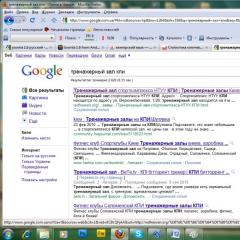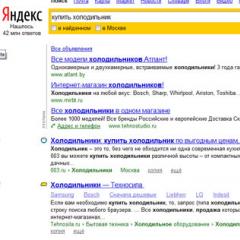How to turn on the volume on the keyboard. How to enable or disable keyboard sound. Speakers or sound card
I think that modern people can no longer imagine life without technology. This is especially true for a personal computer. After all, with its help you can work, listen to music, communicate and do much more.
To perform some operations, you can use both the mouse and the keyboard. The fact is that any keyboard has certain key combinations (so-called “hot keys”) that allow you to execute certain queries or commands.
For example, by simultaneously pressing “Win+R”, you can quickly search your personal computer; in other words, you can perform assigned tasks using various key combinations. You can also use them to adjust the volume level on a personal computer, laptop or netbook.
Of course, there are keyboards where you don’t have to worry about remembering the key combination, since there are two buttons on them that are responsible for increasing or decreasing the sound. But, unfortunately, such buttons are not present on all keyboards.
It is also not always convenient to use a mixer to increase the volume. This is especially true for various games, when in order to perform this action you have to minimize the window or exit it altogether. This article will talk about how to increase sound on a computer using the keyboard.
How to increase volume on PC using keyboard
It is very convenient when the keyboard has special buttons for controlling sound, but not all have them. Because developers are increasingly trying to reduce the number of keys. To do this, the functionality of the removed keys is distributed among those that remain, making them multifunctional keys.
For example, some developers put speaker icons on the keys with the letter “F” or highlight in a different color the keys that, in addition to the main specific function, are also responsible for sound. For these purposes, some developers create certain combinations that are used to reduce or increase the volume.
So on small keyboards, it is possible to control the Winamp program and therefore, when listening to audio recordings through it, if you need to make the sound quieter or louder, you can simultaneously hold down the “Shift+2” or “Shift+8” keys. Sometimes this combination is replaced by simultaneously pressing Shift and the up or down arrow.
NirCmd utility
In addition, there is a special utility called “NirCmd”. Of course, you can use it to assign a convenient keyboard shortcut to increase or decrease the volume, but these keys will not perform their functions in full-screen mode. You don't really use them during the game either. So I don't think this is a good option. Although, whatever suits you.
Keyboard combinations to increase sound on a laptop
With laptops everything is quite simple. Almost every keyboard has a key called Fn. It is usually located in the lower left corner. On the top of the keyboard, where the F1 through F12 keys are located, two of them should have speaker icons.
Most often these are “F11 and F12” or “F7 and F8”, and the image of the speakers can also be on the up or down arrow keys. Thus, to make the sound louder or, conversely, decrease it, simultaneously hold down the “Fn” key in combination with a key in the form of a speaker.
For example, holding “Fn+F11” on Asus laptops will decrease the volume, and using “Fn+F12” will increase the sound.
How to increase sound on a computer using the keyboard, summary
As you can see, increasing or decreasing the volume level on a personal computer, laptop or netbook using the keyboard is quite simple, and most importantly, very convenient in some situations.
However, depending on your device and operating system, the hotkeys may not match those described in the article. What to do? It's not all that complicated. Bring up "help" by pressing F1, (look at your keys, look for a question mark if there isn't one on F1).
In the Edit section, find a list of hotkeys for your device. Remember or write down the keyboard shortcuts, or simply the keys responsible for adjusting the volume on your personal computer. Good luck!
Interesting articles:
- How to transfer a VKontakte group to another person;
- I can’t hear the person I’m talking to on the phone;
- How to find a phone by GPS via a computer;
- How to open startup programs in Windows 7;
- How to use cloud storage.
P.S. I am attaching a screenshot of my earnings in affiliate programs. And I remind you that anyone can earn money this way, even a beginner! The main thing is to do it correctly, which means learning from those who are already making money, that is, from Internet business professionals.
Get a list of proven Affiliate Programs in 2017 that pay money! Download the checklist and valuable bonuses for free
=>> “The best affiliate programs of 2017”
ingenerhvostov.ru
How to adjust the sound on the keyboard | Defad store - your computer warehouse
24.11.2014 In this article we will talk about how to adjust the sound on a computer using the keyboard without any problems. In the age of computer technology, it is difficult to imagine modern life without the use of electronics. In addition to work, the computer is used to listen to music or watch movies, and therefore its functional equipment is continuously updated.
In this article we will talk about how to adjust the sound on a computer using the keyboard without any problems. In the age of computer technology, it is difficult to imagine modern life without the use of electronics. In addition to work, the computer is used to listen to music or watch movies, and therefore its functional equipment is continuously updated.
Solution
A bulky keyboard takes up quite a lot of space on our desk and, undoubtedly, this is a bit of a problem. To resolve this, developers reduce the number of buttons on the keyboard, transferring their functionality to the program interface, or make the keys multifunctional.
Most buttons perform multiple tasks or are capable of printing different graphics. The character field is indicated in two colors, with each character on the button located in its place. On modern computer and laptop keyboards there are symbols of a third color. Such keys are responsible for system functionality, in addition to which certain actions are specified, which reduces the user’s work time.
Multifunction keys
- "Shift"
- "2", "8"
- Up/down arrows
- "Crossed out column"
A key highlighted in a contrasting color with the letter combination “Fn”, usually located in the bottom row of buttons. When pressed, the functions of the third type keyboard are activated.
Buttons with a contrasting color are indicated by a column symbol with lines extending from it, which means that such a key makes the sound louder. The key with the fewest lines makes the sound quieter. Instant mute is activated by a button with a crossed out column located on it. In addition, this key turns on the sound when pressed again if it was disabled. You can press and hold the Fn key while simultaneously adjusting the computer sound volume using these buttons.
Small keyboards are equipped with buttons responsible for controlling the Winamp program. While playing music, you just need to press and hold “Shift”, while at the same time holding down the numbers “2”, “8”, which perform the commands “quieter”, “louder”. The function of these buttons can also be performed by the “down” and “up” arrow keys, respectively, when simultaneously pressing “Shift”.
In addition, modern keyboards are equipped with built-in speakers and a volume control wheel. This option is available when installing the appropriate driver. It is loaded from the disk supplied with the keyboard, and the driver can be easily downloaded on the Internet from the official manufacturer’s website.
defad.ru
Controlling sound volume using hotkeys and from the command line
I will look trivial if I start telling you how convenient and pleasant it is to use hotkeys, how it saves time, etc. If you came to the computer not yesterday, you know this.
Since Linux appeared in the zoo of my computers, I really love the ability to assign arbitrary keyboard shortcuts to anything, including volume control. At one point I wanted to have something similar on systems with Windows 7. The built-in tools of this OS will not help here, and if you do not have a multimedia keyboard, you will have to turn to third-party utilities for help. I suggest using the NirCmd utility, the main advantage of this is the absence of programs constantly hanging in memory.
NirCmd is a very powerful and functional console utility that allows you to automate and solve a lot of system problems. One possibility is to control the volume from the command line. Just what the doctor ordered.
Download NirCmd and unpack it into a folder. For me it’s traditionally c:\cmdtools.
NirCmd Command Line Options for Volume Control
In order to turn off/on all sounds, use the following command: c:\cmdtools\nircmd.exe mutesysvolume 2When you first start, the sound is turned off, the next time it is turned on.
In order to increase or decrease the sound volume, Nircmd supports an option like: nircmd.exe changesysvolume X Here X is a negative or positive number from zero to 65535. A positive number increases the volume by X points, and -X decreases it, respectively. Everyone can choose the X value according to their taste, I settled on 2000.
Thus, to control the volume level I used commands like:
- increase volume c:\cmdtools\nircmd.exe changesysvolume 2000
- reduce volume c:\cmdtools\nircmd.exe changesysvolume -2000
We know everything we need to know, now we’ll assign global hotkeys to these commands.
Hotkeys for volume control
Windows operating systems use keyboard shortcuts assigned to shortcuts in the Start menu as global ones. We will take advantage of this wonderful opportunity.

I have assigned and used the following keyboard shortcuts:
- CTRL+ALT+Num+ - increase volume
- CTRL+ALT+Num- - decrease volume
- CTRL+ALT+Num/ - mute or unmute sound
As I said at the beginning of the article, the advantages of this approach are that there are no unnecessary applications hanging in memory, Nircmd processes and closes without wasting system resources.
The Windows operating system has special features that make working on a computer more convenient. One of these functions sounds when pressing special switch buttons. This function helps a person understand whether you turned the switch on or off. This result is achieved very simply: the sound when turned on is different from the sound when turned off. These keyboard sounds are very convenient to use, but perhaps someone will want to turn off the keyboard sounds because they interfere with concentration, while others, on the contrary, will want to turn on the keyboard sounds. In any case, you have come to the right place.
Switch buttons that make sound
The switch buttons, after pressing which you can hear the sounds of the keyboard, include three buttons, each of which has the word in its name Lock:
- Caps Lock. If this button is turned on, then everything you write will be displayed in capital letters. To switch to lowercase letters, you need to turn off this function.
- Scrool Lock. This mode is used very rarely. And this very mode does not have any specific purpose and depends on the software in which this button will be used.
- Num Lock. In the on mode, the numeric keypad is activated, which is located on the right side of the keyboard. Accordingly, when turned off, the right numeric keypad does not work. When disabled, these keys can perform other functions that may vary from keyboard to keyboard.
Disable keyboard sounds when pressing * Lock buttons
To turn off the sound warning when you press a button Caps Lock, Scroll Lock or Num Lock, You need to Control panels open the window Special abilities. Next you need to go to the window Changing keyboard settings. In the last window you need to uncheck the box next to the item Enable voiceover for switches. If you uncheck the box next to this item, you will turn off all keyboard sounds and you will be happy.
How to enable keyboard sounds
The process of turning on the voicing of switches is completely similar to the process of disabling the voicing described above. The only difference is that you need to check the box next to the item Enable voice switches, to enable keyboard sounds.
These very simple actions can easily manipulate the presence or absence of keyboard sound when you press the Caps Lock, Scrool Lock or Num Lock buttons.
Do you want to know how to consistently earn money online from 500 rubles a day?
Download my free book
=>>
I think that modern people can no longer imagine life without technology. This is especially true for a personal computer. After all, with its help you can work, communicate and do much more.
To perform some operations, you can use both the mouse and the keyboard. The fact is that any keyboard has certain key combinations (so-called “hot keys”) that allow you to execute certain queries or commands.
For example, by simultaneously pressing “Win+R”, you can quickly search your personal computer; in other words, you can perform assigned tasks using various key combinations. You can also use them to adjust the volume level on a personal computer, laptop or netbook.
Of course, there are keyboards where you don’t have to worry about remembering the key combination, since there are two buttons on them that are responsible for increasing or decreasing the sound. But, unfortunately, such buttons are not present on all keyboards.
It is also not always convenient to increase the volume. This is especially true for various games, when in order to perform this action you have to minimize the window or exit it altogether. This article will talk about how to increase sound on a computer using the keyboard.
How to increase volume on PC using keyboard
It is very convenient when the keyboard has special buttons for controlling sound, but not all have them. Because developers are increasingly trying to reduce the number of keys. To do this, the functionality of the removed keys is distributed among those that remain, making them multifunctional keys.
For example, some developers put speaker icons on the keys with the letter “F” or highlight in a different color the keys that, in addition to the main specific function, are also responsible for sound. For these purposes, some developers create certain combinations that are used to reduce or increase the volume.
So on small keyboards, it is possible to control the Winamp program and therefore, when listening to audio recordings through it, if you need to make the sound quieter or louder, you can simultaneously hold down the “Shift+2” or “Shift+8” keys. Sometimes this combination is replaced by simultaneously pressing Shift and the up or down arrow.
NirCmd utility
In addition, there is a special utility called “NirCmd”. Of course, you can use it to assign a convenient keyboard shortcut to increase or decrease the volume, but these keys will not perform their functions in full-screen mode. You don't really use them during the game either. So I don't think this is a good option. Although, whatever suits you.
Keyboard combinations to increase sound on a laptop
With laptops everything is quite simple. Almost every keyboard has a key called Fn. It is usually located in the lower left corner. On the top of the keyboard, where the F1 through F12 keys are located, two of them should have speaker icons.
Most often these are “F11 and F12” or “F7 and F8”, and the image of the speakers can also be on the up or down arrow keys. Thus, to make the sound louder or, conversely, decrease it, simultaneously hold down the “Fn” key in combination with a key in the form of a speaker.
For example, holding “Fn+F11” on Asus laptops will decrease the volume, and using “Fn+F12” will increase the sound.
How to increase sound on a computer using the keyboard, summary
As you can see, increasing or decreasing the volume level on a personal computer, laptop or netbook using the keyboard is quite simple, and most importantly, very convenient in some situations.
However, depending on your device and operating system, the hotkeys may not match those described in the article. What to do? It's not all that complicated. Bring up "help" by pressing F1, (look at your keys, look for a question mark if there isn't one on F1).
In the Edit section, find a list of hotkeys for your device. Remember or write down the keyboard shortcuts, or simply the keys responsible for adjusting the volume on your personal computer. Good luck!
Interesting articles.
Key sounds are often set by default for mobile devices. For computers and laptops there is no sound when pressed (in standard devices). But the Lock switch can be configured. Today you will learn how you can enable or disable the sound of your keyboard for different devices.
Activating keyboard sound when pressing Num Lock, Caps Lock on a computer
The popular Windows operating system allows you to configure a sound alert when you press special lock buttons:
- The Caps Lock key, when activated, allows you to write all text in uppercase. Repeats the function while holding down the SHIFT key;
- Num Lock activates/deactivates a special number pad on the right, which is found on almost all classic keyboards;
- Scroll Lock - the function of this key in active mode is to move the screen, not the cursor. When you press it and move the cursor in a document or browser, it is not the cursor arrow that moves, but the screen. But it may have other purposes, depending on the OS.
To customize the sound of these keys on your keyboard, you need to:
Now try pressing one of the keys whose name ends with “Lock”. And you will hear a soundtrack. Usually these are two different sounds: for activation and for deactivation.
For most laptops, the instructions for turning on will be the same. But there are special “Fn” keys on the laptop keyboard. They allow you to configure various settings without resorting to the control panel in the operating system. For example, you can increase or decrease the sound from speakers or headphones using Fn+right/left arrow. Or completely turn off the sound to the output device using Fn and the button with the speaker crossed out.
 Fn key on laptop keyboards
Fn key on laptop keyboards How to disable or enable keyboard sound effect on iPhone, iPad
Most often, users are looking for information on how to turn off sounds on an input device for mobile devices. Since almost all new smartphones publish it when printing, and many are simply tired of it. So let's figure out how to make your virtual keyboard silent on iPhone. This method will permanently turn off the accompanying keyboard sound.
Procedure:

Now open any editor or SMS messages and create a new one to check that the sounds are no longer distracting or annoying. If you find the printing process boring without the usual alerts, you can go back to the settings at any time and change the settings back.
How to Temporarily Turn Off Key Alerts on iPhone
Many people may know about this method of disabling and enabling the sound notification on the mobile keyboard on the iPhone. But we need to announce it for other smartphone owners. You can turn off all the sounds of your device together using the dedicated “Mute” button. You can find it on the side, near the adjustment keys. When you activate it, a red crossed out icon will appear in the notification panel. This will turn off other device sounds, such as incoming calls, SMS and other notifications. Don't forget to turn the button back on so you don't miss important messages.
 Mute the sound of pressing keyboard buttons on mobile devices
Mute the sound of pressing keyboard buttons on mobile devices How to turn off the key tone on your keyboard in Android
The situation is the same with Android devices. Many smartphones have a sound when you press a key with factory settings. But this is not always convenient and appropriate. For example, you urgently need to type and send a message while at a lecture in a quiet classroom. But you'll find it difficult to mute the sounds your smartphone makes. There is only one way out - turn off the sound of virtual keys.
For this:

Now you can enjoy silent typing in any program. If you only need to turn off the typing sound for a while, press the Volume Down button. You need to hold the button until a notification about the “Vibrate” or “Silent” mode appears. But this method, as in the iPhone, turns off the signal for all messages, notifications and actions on the smartphone. To bring everything back, you just need to increase the volume with the control.
Sound profiles in Android
On some Android devices, sound is configured using profiles. In the settings they are called “Sound Profiles”. You can customize them all for different occasions. Usually there are several of them: “Mute”, “Meeting”, “Street”, “Normal” and others. By default, your device uses the normal profile.
To configure one of them, select it:
- “Normal” - in this profile you can disable/enable vibration when entering text from the virtual keyboard. Vibration will also be activated for incoming SMS messages and calls. In the settings you can set the melody of the ringtone, alerts, messages. As well as sounds of touching the screen and locking;
- “Mute” - like the “Meeting” profile, it only has an activation button. Silent - completely turns off the sounds of the device, meeting - turns on vibration instead of sounds;
- “On the street" - is a profile with all active settings, signal, vibration when touched, blocking, etc.
But you can use custom profiles to suit your preferences. For example, one of them can be configured for everyday use of a smartphone. The other is for places where sounds are not needed, and vibration will be quite enough to understand that you are receiving a call or an important message has arrived.
How to change keyboard sounds
Perhaps you are tired of the standard monotonous beep from your mobile device's keyboard. You can change it. To do this, you can use applications that are available in the Play Market. If you type using GO Keyboard, then you will need an application called " Nuclear Fallout Sounds & Fonts" In it you can find several options for signals for keys, as well as color themes for the interface.
 Instructions for using the Nuclear plugin
Instructions for using the Nuclear plugin The developers of this application state that Nuclear is not standalone. This is a kind of plugin for GO Keyboard. And for it to work stably, you must have the latest update for the keyboard installed. This plugin will allow you to enable other sounds. And you won't have to constantly mute or mute your keyboard.
24.11.2014
In this article we will talk about how to adjust the sound on a computer using the keyboard without any problems. In the age of computer technology, it is difficult to imagine modern life without the use of electronics. In addition to work, the computer is used to listen to music or watch movies, and therefore its functional equipment is continuously updated.
Solution
A bulky keyboard takes up quite a lot of space on our desk and, undoubtedly, this is a bit of a problem. To resolve this, developers reduce the number of buttons on the keyboard, transferring their functionality to the program interface, or make the keys multifunctional.
Most buttons perform multiple tasks or are capable of printing different graphics. The character field is indicated in two colors, with each character on the button located in its place. On modern computer and laptop keyboards there are symbols of a third color. Such keys are responsible for system functionality, in addition to which certain actions are specified, which reduces the user’s work time.
Multifunction keys
- "Shift"
- "2", "8"
- Up/down arrows
- "Crossed out column"
A key highlighted in a contrasting color with the letter combination “Fn”, usually located in the bottom row of buttons. When pressed, the functions of the third type keyboard are activated.
Buttons with a contrasting color are indicated by a column symbol with lines extending from it, which means that such a key makes the sound louder. The key with the fewest lines makes the sound quieter. Instant mute is activated by a button with a crossed out column located on it. In addition, this key turns on the sound when pressed again if it was disabled. You can press and hold the Fn key while simultaneously adjusting the computer sound volume using these buttons.
Small keyboards are equipped with buttons responsible for controlling the Winamp program. While playing music, you just need to press and hold “Shift”, while at the same time holding down the numbers “2”, “8”, which perform the commands “quieter”, “louder”. The function of these buttons can also be performed by the “down” and “up” arrow keys, respectively, when simultaneously pressing “Shift”.
In addition, modern keyboards are equipped with built-in speakers and a volume control wheel. This option is available when installing the appropriate driver. It is loaded from the disk supplied with the keyboard, and the driver can be easily downloaded on the Internet from the official manufacturer’s website.