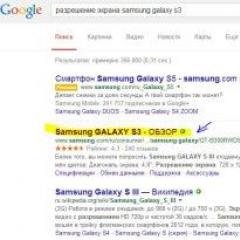How to install igo primo maps on the navigator. Installing IGO primo on Windows CE
A utility from the developer of NNG Global Service with the motto "I go my way" (Russian - "I go where I want"). Quality GPS navigation software. Recently, the Android platform has been added to the compatibility list. Now you can conveniently enjoy the benefits of iGO from your tablet or smartphone while in the car. The full version of the program has a rather impressive navigation functionality. The program builds door-to-door routes in more than 70 countries around the world. Can at any time recalculate the route to the destination in case of deviation from the route. The program has a function to search for objects of commercial, domestic and cultural infrastructure on the map. The program has been translated into 40 languages and has a convenient user-friendly interface. Also in the full version of iGO Primo, TMC (Traffic Message Channel) support is implemented, which notifies drivers about problematic sections of the road and traffic jams.
The program has the function of updating information and downloading new maps. A set of maps for any country is marked with the date of the last update, so that the user is notified of the degree of relevance of the materials used. The utility has several settings for working with screens of various sizes and resolutions. Primo also has an iGO Primo truck mode for truck drivers. Primo Truck calculates the route based on the dimensions of the vehicle and the height of the bridges on the roads. It is very useful for those drivers who do not want to be blown away.
Key features and functions
- three-dimensional mapping of the relief;
- point addressing (up to the entrance / section of the building);
- high-quality navigation in more than 70 countries of the world;
- the function of searching for infrastructure objects on the map;
- voice support in 40 languages;
- regular database updates;
- several adjustment modes for working with screens of different sizes;
- TMC function, which notifies of traffic jams, traffic jams and problematic sections of the road;
- iGO Primo Truck is a specialized navigator for large vehicles.
Navitel was installed on my Explay GN630. At the same time, the manufacturer provides that 2 more programs can be installed. First of all, I wanted to put Igo Primo.
There is a lot of information on the network, but so far I have put it all together and spent a day. So, I decided to write all the actions briefly and, I hope, clearly in one place.
If you need to install several programs on the navigator, then you need to have a memory card (SD) of at least 2 GB, but more is better. 2 GB was enough for me, because. I only installed Igo Primo with 1 Russian card...
1. To get started, download any assembly of the program (whichever you like best). I installed this build:
The maps are there only for Russia, but they can be downloaded separately and copied to the map folder.
2. Connect the navigator to the PC.
3. Turn on the navigator, wait until the main window appears. It looks like this:
In PC Explorer, the navigator will be defined as a separate disk (and its flash drive also as a separate disk (it should be detected by the computer as SDMMC), i.e. 2 disks will appear).
4. On the PC, unzip the folder with the downloaded assembly.
5. Copy the Primo folder from it to a memory card (SDMMC)
6. On SDMMC, rename the Primo folder to MobileNavigator and the Primo.exe file to MobileNavigator.exe
7. Open the sys.txt file on SDMMC and correct the path to the program in the module.
The path should be "\SDMMC\MobileNavigator\MobileNavigator.exe"
8. In the main window, click the "Navigation" icon - the program selection window will open:

Now, when you click on the "Map 1" icon, Igo Primo will be launched.
When using Navitel, iGO and CityGuide maps in the navigator, you must specify a path for each.