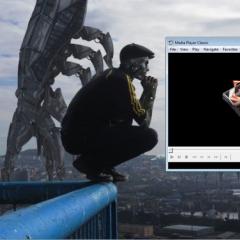1c configuration properties. Working with configuration. Editing properties of configuration objects
1. Built-in language 1C:Enterprise
2. Basic concepts.
3. Create a new metadata object
4. Editing a metadata object.
5. Editing the slave interface.
6. User rights editor.
7. Saving configuration
1. Built-in language 1C:Enterprise
The built-in language of the 1C:Enterprise system is intended to describe (at the configuration development stage) algorithms for the functioning of an applied task. The embedded language is a domain-specific programming language.
All work with the system can be divided into two stages:
· configuration;
· direct user work with the information base.
In addition to the mentioned 1C:Enterprise launch modes, there is a launch mode "Debugger" designed for debugging data processing algorithms created in configuration mode.
Configuration. At the stage of configuring the 1C:Enterprise system, various system modes are configured in accordance with the characteristics of a particular enterprise. At the same time, the structures and properties of directories and documents are determined, forms and algorithms for constructing reports are described, types of calculations are developed, and synthetic, analytical, quantitative and currency accounting is set up. Configuration options are described in detail in the Configuration and Administration Guide.
When configuring a system, the configuration designer or system administrator can also create sets of data access rights that correspond to different levels of users.
The number and structure of rights sets is determined by the specific system configuration.In order for the interface of a specific system configuration to fully reflect the configured data structures, the system within the Configurator provides the ability to configure general interface components of the system: menus, toolbars, key combinations.
In addition, during the configuration phase several user interfaces For different types users (managers, accountants, personnel officers, etc.), as well as a list of users is created for a specific organization.
User work. The user works with the information base when the system is started in 1C:Enterprise mode. At the same time, the actual functioning of the system in the subject area is carried out: documents and operations are entered, directories are filled out, various reports are generated, various routine calculations are performed, etc.
The user is given the opportunity to enter and process information described in the structure configuration using algorithms created at the configuration stage.
This Guide contains a general description of how the user works when working with the 1C:Enterprise system in various modes: maintaining directories, entering documents, transactions, conducting calculations, receiving reports, and more. At the same time, it is indicated which properties of the system and how they can change depending on the configuration used.
An explanation of the features of working with specific modes (documents, operations, directories, reports), which depend on the configuration, may be contained in the description of the configuration itself.
Basic Concepts
Configuration - it is a combination of three interconnected components:
1. metadata structures;
2. a set of user interfaces;
3. set of user rights.
Let's take a closer look at each of these components.
Metadata structure
Concept metadata(data about data) forms the basis of the concept of the 1C:Enterprise system. Metadata structure - This is a set of metadata objects configured to store and process information about the economic activities of a particular enterprise.
Under metadata object refers to a formal description of a group with similar characteristics and the same purpose.
For example, metadata object Directory is intended for maintaining lists of homogeneous data elements. As a rule, such objects are computer analogues of directories that actually exist at the enterprise (employee directory, product range, etc.). A metadata object such as Constant, designed to store information that does not change over time or changes very rarely (for example, the name of the enterprise).
All metadata objects that exist in the 1C:Enterprise system form several main types, which are precisely the “building blocks” from which the configuration is created.
Constants- constant (conditionally constant) quantities. Constants store information that does not change or changes quite rarely: the name of the organization, its postal address, and so on.
Directories- lists of homogeneous data elements.
Used to store regulatory and reference information.Documentation- serve to enter information about completed business transactions.
Magazines- lists of data objects of the “Document” type. Used for working with documents.
Transfers- lists of values specified at the configuration stage.
Reports- a means of obtaining output information. The source of data for building reports are documents, directories and registers; information stored in constants is also used.
Treatment- are used to perform various actions on the information base.
Registers- A means of accumulating operational information about the availability and movement of funds.
Calculation journals- a means of conducting periodic calculations and storing the results of calculations of past periods. Each journal is associated with one of the directories, which is called the directory of calculation objects. Each line of the journal is a single act of calculation, which is performed for a certain object according to a certain algorithm, has an extension in time and a result
Types of calculations- algorithms by which calculations of calculation journal entries can be carried out.
Settlement groups- a means of logically combining types of calculation according to certain characteristics.
Calendars- a means of constructing work schedules for an enterprise, external organizations or certain categories of employees.
The data structure is created in the “Configuration - Metadata” window. The window is brought up on the screen by selecting the “Open configuration” item in the “Configuration” menu of the main menu of the Configurator.
The data structure is presented in the form of a tree and allows you to view and edit the characteristics of all types of data.
Creating a Metadata Object
To create a new metadata object, you must complete the following steps:
· in the metadata tree, select the name of the metadata type or any of the existing metadata objects of the type that the created object should have;
· by right-clicking the mouse, call up the context menu;
· in the context menu, select the “New…” function (“… directory”, “… document”, “… details”, etc.): the specific name of this item depends on the type of metadata object being created.
An empty dialog will be displayed to define the characteristics of the data type.
The type of dialog and the set of characteristics specified in it depend on the type of data.
Set of user interfaces
User interface - this is a set of main menu commands and toolbars configured to work with specific data objects (documents, directories, magazines, etc.).
As a rule, a user interface is created for a specific category of users (accountant, bookkeeper, cashier, storekeeper, etc.) in order to provide quick access to the information they need to perform their duties. In addition, with the help of an individual user interface, you can limit yourself to only the most necessary information for a certain category of employees, thereby facilitating the process of operating a task.
The system provides the ability to create an almost unlimited number of standard user interfaces.
Can be created for any interface slave interfaces, which completely inherit the menus and toolbars of the parent interface. During the editing process, you can disable individual menu items or toolbar buttons in the sub-interface.
Set of user rights
When working on a network, each user of the system must have free access to general information (such as directories, constants, or enumerations). On the other hand, it is necessary that none of them could, through their careless actions, affect the work of other users or the performance of the system as a whole.
Rights in the 1C:Enterprise system, user permissions to work with general information are recorded. The set of rights granted to the user is determined by the scope of his responsibilities.
Assigning rights to a user solves two main problems:
1 limits the circle of users of confidential information, which is always present in any accounting system;
2 sets a ban on performing certain operations (primarily deleting and correcting data), thereby preventing possible loss of information.
All three components of the configuration that we have considered (metadata structure, a set of user interfaces, a set of user rights) are closely related to each other and, as a rule, require coordinated changes (especially for user rights). For example, rights assignment can be performed only for existing metadata objects (specific documents, journals, directories, reports, etc.). On the other hand, adding a new object to the metadata structure must be accompanied by corresponding changes to the rights.
This article is a logical continuation of the series of articles “First steps in 1C development.” It describes the development environment on the 1C platform, which is called “Configurator”. After studying this material, you will learn:
- What is an object tree, what is it for and how to work with it?
- What is the properties palette for, how to open it, how to find something in it?
- When do you need to configure various configurator parameters and how to do it?
- What needs to be done to make changes to the standard configuration?
- How to run the configuration in debug mode?
- How to connect to a client session in debug mode and see what's going on there?
Applicability
This article discusses the 1C:Enterprise platform version 8.3, so all information is relevant for current releases.
Basic techniques for working in the configurator
The object tree is the first thing you encounter when starting the configurator.
After launching the development configuration, in order to see the object tree, you must select one of two menu items Configuration (Open configuration, if the configuration is not yet open, or Configuration window, if the configuration window itself is closed).
You can also use the corresponding buttons.
The configuration object tree displays what entities are in the configuration.

Using the object tree, you can create new elements, edit them, and add new details and properties.
This window has a docking mode. A button with an icon in the form of a paperclip in the upper right corner of the Configuration window allows you to make it hide when it is not active.
You can search for the desired object by the first letters. The cursor is automatically positioned on the desired object.
Sometimes a tree of objects is called metadata. The built-in language has a special property called Metadata(i.e. data about data).
One of the functions of the configurator is uploading/downloading information base. When downloading the infobase, you get a packed file with the extension dt.
We have already discussed this function in detail in previous articles. It is used in the following cases:
- to transfer a database from one place to another;
- as one of the archiving options;
- to convert the file operating mode of the database to client-server.
There are three methods for editing the properties of configuration objects. The first of them is calling the object editing window ( double click mice).
Convenient for objects with big amount properties. The window for editing the “Document1” object is shown in the figure.

This method does not exist for all objects. For example, constants are an exception.
The next method for editing the properties of objects is using the properties palette, which is available for all objects (both simple and complex). Accordingly, it can be called for any object.
The call is made through the context menu, item Object properties(key combination Alt+Enter).
In the palette, all properties are presented in the form of a list. You can select the appropriate properties and edit them.
The method is convenient for objects with a small number of properties, but can be applied to any object.

The properties palette has a docking mode (that is, the window can either be docked or made to hide).
It is possible to display only important properties. The transition to this mode is carried out by pressing the button in the form of a funnel.
If you cannot find a property, then most likely you have pressed this button.
![]()
For each property there is a description (displayed at the bottom of the window). The description can be copied to the clipboard and used for help searching.

It is possible to arrange property categories on separate tabs. To enable this mode, on the properties palette itself, select the item in the context menu Bookmarks. However, it is often more convenient to work with a list.

Using the properties palette, it is convenient to edit properties of the same type for several objects, since when moving from one object to another, the properties palette is displayed for another object, while the cursor remains on the same property.
Another method for editing object properties using the Advanced window. To open this window, select the configuration object, then select the item in the context menu Additionally.

In this window you can set various properties of this object, which are mainly presented in the form of various check marks.
It is convenient to use this window if you need to classify several objects, for example, by subsystems. In this case, this window is called and when switching between objects, an entry into the subsystems of this object is assigned.
You can do the same with access rights, functional options, and command interface settings. In order to configure the configurator, you need to select Settings in the Tools menu.

A window will open with a fairly large number of settings and bookmarks.
On the bookmark Launch 1C:Enterprise you can specify which application will be automatically used when launched from the configurator (thin client, thick client (managed application), etc.).
If set to Select automatically, then the system will focus on the settings of the configuration itself.
Attention! This setting only affects launch from the configurator.

Here you can also configure the use of low connection speed (i.e., the use of grouping data transmitted to the server into packets).
When debugging, in order to understand how the application works on thin communication channels, you can set up a simulation of the delay in server calls.
On the bookmark Launch 1C:Enterprise there is also a subbookmark Additional, where using checkboxes you can set a number of additional parameters that affect the launch of the application from the configurator (whether performance indicators will be displayed, whether the command will be displayed All functions etc.).

On the bookmark Are common indicates whether you only need to create managed application objects or whether you should create objects that are also in the regular application.

On the bookmark Lyrics you can configure the principles for editing and displaying text (specify the font, tab width and other parameters).

On the bookmark Modules There are a number of sub-bookmarks. Here you configure how text will be displayed in modules.
How will it be carried out? Examination, Grouping And Context hint.

On the bookmark Reference indicates how the certificate will be issued.
You can use the checkboxes to indicate those sections that interest you.

To be able to edit (modify) the standard configuration, you need to go to the menu Configuration select item Support, Further Setting up support.

The Support Setup form appears. In this form, click on the button Enable edit option.

The system will warn you that in the future it will be impossible to update the configuration completely automatically.
If we still intend to make changes, we need to click on the button Yes. The Configure Support Rules window appears.

If we are not striving for global configuration changes, but will try to get by only by adding some objects, then there is no point in changing the default parameters in this form. You should immediately press the button OK.
After this, you will need to configure a support rule for the entire configuration as a whole.
To do this, in the tabular part of the “Support Settings” form, in the top line (in which the name of the configuration is indicated), in the field on the right, double-click the mouse to call up the “Support Rules Settings” form (for this object).
In the form that appears, you must select a rule The supplier object is edited while maintaining support and press the button OK.

The message “Support Settings should be closed.” As a result of these actions, we will have the opportunity to add new objects. The button is activated in the configuration window Add.
If you need to make changes to existing configuration objects, then for each of these objects you can also change the support rule, as we did for the entire configuration as a whole.
It should be noted that the programmer does not directly modify the database configuration, but works with his own configuration, which is called the main one.
If any changes have been made to the main configuration, a small asterisk (*) will appear in the title bar of the configuration window.
![]()
In this case, the database configuration has not yet been updated, as indicated by Exclamation point in the title of the “Configuration” window.

To update the database configuration in accordance with changes made by the programmer, you need to call the item from the menu Configuration, use the key F7 or the corresponding button.
To start the configuration in user mode, you can select 1C:Enterprise from the Tools menu or use the keyboard shortcut Ctrl+F5.
You can run the configuration in debugging mode (Start debugging from the menu Debugging, key F5 or the corresponding command bar button).
![]()
The difference between debugging mode and running in user mode is that it is possible to stop the application at the right times, read variable values, etc.
When developing, if the configuration changes, it is convenient to immediately start debugging; the system will automatically prompt you to save the database; all you have to do is give confirmation.
If the application is started by the user (not in debug mode), you can still, if necessary, connect to the user's process from the configurator and do debugging.
First, for a given session in 1C:Enterprise mode through the main menu Service/Options you need to open the “Options” window and check the box Debugging in current mode is allowed.
For the future, you can tick U set debug enable mode at startup.

After this, in the configurator you need to select the item Connection from the menu Debugging.

This will open the Debugging Items window with a list of processes that can be debugged. In this list, you must select the required debugging item (user session) and connect to it by pressing the button To plug.

In the following articles of the series, we will refer more than once to studying the capabilities of the configurator. So don’t worry if there is something in its interface that you don’t yet understand.
By the way, in the next article we will look at a special configurator tool - a debugger, without knowledge of which it is almost impossible for a developer to debug his program code.
As noted in the Introduction, we will be building our training configuration from scratch. Let's start the system. We will assume that we only have the software part of the system installed and there is no information security.
Therefore, we will launch the system in the "Configurator" mode. To do this, we will use the classic way to launch programs in MS Windows - through the "Start" button: "Start - Programs - 1C Enterprise 8.0 - Configurator".
After which the “Launch 1C:Enterprise” dialog will be displayed.
In this dialog, the "Infobases" list contains a list of registered this computer Information Bases. According to the rules of the system, each information security must be registered. And it doesn’t matter whether information security really exists or not.
Each information security system for file data storage mode is characterized by its name and the directory in which it is located.
The process of registering a new information security in 1C:Enterprise version 8.0 has been seriously redesigned compared to version 7.7, so we will look at it in detail.

At the first stage, we determined that we would create a new information base, and not register an existing one. If you take the second path, then it will only be enough to indicate where the information security is located.
A new feature that appeared when creating a new information base is the ability to create information security from templates.
How to create a new template is written in the book "1C:Enterprise 8.0. Installation and Launch Guide".


You can read about how to create information security located on the 1C:Enterprise server in the documentation for the program. In this course we will not consider this type of information security location.

After registration, you need to launch the “Configurator” using the button of the same name.
Configuration Window
The Configurator program window is similar to many other MS Windows programs. There are menus, toolbars, Workspace and status bar.

The main window that you will have to deal with throughout your entire session of working with the Configurator is the "Configuration" window. (It can be opened using the menu item "Configuration - Open configuration", or by clicking on the toolbar button, which performs the same functions as the menu item.

This window contains the objects that make up the configuration, which are displayed in a tree view. Each branch of this tree is designed to work with objects of the same type.
When developing a configuration from scratch, we will add new objects to the corresponding branches of the tree. When presenting the material, we will mainly consider the applied objects of the system, full list which can be found in the documentation.
Given the limited scope of this manual, we will consider in more or less detail the following types of application objects: Constants, Directories, Documents, Reports, Information registers and some others.
Properties of the Configuration object
Each of the objects in this tree has its own set of properties. In order to see it, you must first select any of the objects in the tree and then press the right mouse button. In the opened contextual
In this article, we will look at the configuration properties palette using the example of 1C Trade Management 11 on platform 8.3.
Setting 1C configuration properties
Let's take a closer look at each of the configuration settings.

- Basic launch mode— can take the values of a managed application or a regular one. In the future, it can be set separately for each user.
- Built-in language option— defines the default programming language syntax. If you change it, then the modules configuration will not automatically change the language.
- Main role— role in the default configuration. Usually the role with the greatest rights is installed.
- Managed (or regular) application module— a module that describes global configuration variables and global configuration handlers - Before the System Starts, When the System Starts, Before the System Shuts down, When the System Shuts down, External Event Processing.
- Session module— a handler that runs at system startup, in which it is customary to initialize .
- External connection module - The module, available through an external connection, contains handlers - At System Shutdown, At System Startup.
Get 267 video lessons on 1C for free:

- Main language— default interface language.
- Quick Facts, Detailed Information, Logo, Splash Screen, Copyright— property information fields for configuration information.
- Vendor and configuration information address— properties where you need to specify information about the developer and a page about this solution.
- Main form of the report, report settings, report options— forms that open by default for the corresponding objects.
- Provider- the company that carried out the development.
- Version- configuration version, property should almost always match the vendor version.
- Update directory address— a place on the Internet where you can download the latest updates.
- reference Information— general reference information about the configuration. Check mark Include in help content adds current reference information to the general list of documentation.
- Data Lock Control Mode— mode selection. There are 3 options available - controlled(the configuration developer is responsible for blocking), auto(the DBMS is responsible for locking), automatic and controlled(combined mode, controlled at the object level).
- Automatic object numbering mode- two options are possible, release automatically And do not release automatically. The first option allows you to fill in gaps in the numbering if they arise. Do not release automatically makes the numbering continuous.
- Compatibility Mode- a purely technical flag that allows you to enable or disable compatibility mode with older configuration versions - 8.1 and 8.2.13 and 8.3. These two versions of the platform were transitional, new metadata objects were added, so the system requires configuration reconversion. This must be handled very carefully,
Each configuration object has a unique set of properties. This set is described at the system level and cannot be changed during the task configuration process. The set of properties of a configuration object is determined mainly by its purpose in the 1C: Enterprise system.
The main property of any configuration object is the name - the short name of the configuration object. When a new configuration object is created, it is automatically assigned a conventional name. consisting of a word, determined by the type of object, and a number (for example, when creating an attribute, an attribute with the name “Attribute1” is created, when creating a document - “Document1”, etc.). This name can be changed while editing the properties of the configuration object, while the system monitors the uniqueness of the names. The configuration object name cannot be empty.
Some properties from the entire set of properties inherent in a configuration object are available for editing and can be changed in one way or another during the process of configuring the 1C: Enterprise system. The nature of changes and their limits are also specified at the system level. By purposefully changing the properties of a configuration object, a specialist configuring a system can achieve the required behavior of the object during system operation. However, such changes do not affect the essence of the object and do not allow it to perform actions that are not characteristic of objects of this type.
Let's give an example. The “Constant” configuration object in the 1C: Enterprise system is intended for storing information that does not change over time or changes very rarely. A simple example of a constant is the name of an enterprise: it, as a rule, does not change during the operation of the enterprise.
The constant has the following set of editable properties:
Constant name;
Synonym;
A comment;
Subsystems;
Data type.
In the most general case, the value is entered into the constant once (for example, the name of the enterprise). From the point of view of using a constant, it does not matter what exactly is stored in the constant, the main thing is that the constant retains the value written to it.
The ability to save the values entered into it is an integral feature of a constant in the 1C: Enterprise system. Editing the properties of a constant does not affect this ability.
3 Brief description of configuration objects
Base Objects Constants
To work with constant and conditionally constant information, the system uses objects of the “Constant” type. The information stored in constants rarely changes, but, as a rule, is often used in work. For example, constants can store the name of the enterprise, its Taxpayer Identification Number, the names of the director and chief accountant, and other similar information.
An unlimited number of constants can be described in the system.
Directories
To work with constant and conditionally constant information with a certain set of values, the system uses objects of the “Directory” type.
Typically, directories are lists of materials, goods, organizations, currencies, employees, etc.
The directory support mechanism allows you to design and maintain a wide variety of directories. At the configuration stage, you can describe what properties each specific directory has. Custom properties include, for example, the length and type of code, the number of hierarchy levels, support for unique codes, and a set of directory details.
In addition to the code and name, the mechanism for working with directories allows you to create a set of details for storing any additional information about a directory element. For example, for a product it can be purchase and selling prices, manufacturer, employee position, education, residence address, etc., as well as tabular parts that store the same type of information, the number of which can be variable, for example, a description of components products, employee family composition, organization telephone numbers, etc.
For each directory, several viewing and editing forms can be specified.
To describe subordinate entities, you can use subordinate directories. In this case, in the subordinate directory, each element “belongs” to a specific element of the owner directory.
In a specific configuration, the required number of directories is created to store data about objects used in the automation of a given subject area. For example, these could be directories - “Organizations”, “Products”, “Employees”, etc.
Transfers
Enumerations are used in the 1C: Enterprise system to describe permanent sets of values that do not change during the configuration process.
At the configuration stage, you can describe an almost unlimited number of types of enumerations. Unlike the directory, the values of enumerations are set at the configuration stage and cannot be changed at the execution stage.
Typical examples of transfers are types of payment (cash, non-cash, barter), client status (permanent, one-time), etc.
One of the main features of enumerations that distinguishes them from directories is that the set of enumeration values does not change when the end user works with the program. For example, the configuration algorithm may be oriented towards the fact that each client has one of two statuses - either “permanent” or “one-time”, in which case the client status is indicated by selecting one of the enumeration values. The user cannot add a new status.
Unlike enumerations, for directories specific values are usually entered by the user when working with the program, for example: names of goods, contractors, etc.
Documentation
Documents are intended to reflect the business events of the enterprise that are related to the subject area being automated. For example, in a configuration intended for accounting for trade transactions, there may be documents such as an invoice, receipt note, delivery note, etc. With the help of documents, payments from the current account, cash register transactions, movements in the warehouse, and other similar events are reflected.
During the configuration process, an arbitrary number of document types is configured. Typical examples of document types are documents such as “Payment order”, “Invoice”, “Receipt invoice”, “Expense invoice”, “Internal movement invoice”, “Cash receipt order” and others. Each type of document is designed to reflect its own type of event. This determines its structure and properties, which are described in the configuration.
Each type of document can have an unlimited number of details and tabular parts. Several tabular parts are required in cases where one document needs to register essentially different but related events, for example: reflect the receipt of goods at the warehouse and register additional costs incurred - payment for transport, loaders, etc.
Input forms are created for the document - screen analogues of real documents. If other forms use document data, selection forms are designed to include this information. To view a list of documents, list forms are created.
All documents are characterized by number, date and time. When setting up a document, the length of the document number, conditions for maintaining unique numbers, and others are also specified.
Documents play a central role in the core mechanisms implemented by the system. All documents form a single chronological sequence. In fact, this sequence reflects the sequence of events - the way they really happened. Within a date, the sequence of documents is determined by their time, while the document time is not so much a means of reflecting the real (astronomical) time of document entry, but rather a means of clearly ordering documents within one date. The data entered into the document (in the details and tabular parts of the document) usually contains information about the event that occurred: for example, in the invoice - information about which warehouse, what goods and how many were shipped, what additional costs were incurred when purchasing goods.
For a document, a very important action is its execution. If a document is not “posted,” this means that the event it reflects does not affect the state of accounting that is maintained in that particular configuration. If a document is posted, it changes the state of certain data taken into account. When posted, a document can reflect the event recorded by it in mechanisms implemented by various registers.
For example, in a trading enterprise, issuing an invoice to a client for payment does not change the state of the enterprise's goods or funds, since the invoice in this case is only an expression of the client's intention to purchase goods. In this case, in the configuration for recording trade transactions, the “Invoice” document may not be posted.
However, if the issuance of an invoice is accompanied by a reservation of goods for a given client, then in this case the “Invoice” document should be posted, since the operation of issuing an invoice also “freezes”, temporarily removes a certain number of goods from circulation. In this case, the trade accounting configuration must be able to track the reserved item.
Document logs
Document logs are for viewing documents. Each type of document can be included in several journals. The document journal does not add new data to the system, but is a means of displaying single list several types of documents.
For example, a journal “Warehouse Documents” can be created, which will display all incoming and outgoing invoices and invoices for internal movement.
For a journal, journal columns can be defined that are intended to display details of documents of various types related to this journal. For example, a journal of trade documents may contain the column “Counterparty”, which will reflect the “Committent” attribute of the “Acceptance for Commission” document, the “Organization” attribute of the “Receipt Invoice” document, etc.
A magazine can have several forms of visual presentation.
Reports and processing
An unlimited number of reports and processing can be created to describe reports and information processing procedures at the configuration stage. Reports and processing can have several forms intended, for example, for entering report generation parameters or data processing parameters. For example, to issue a warehouse certificate, select a specific warehouse.
The algorithm for obtaining a report is described using a built-in language. Both text format and specialized tabular report format (layouts) can be used to output reports.
The system also supports the development of external processing, stored not in the configuration itself, but in separate files.
7. Registers
Registers are intended for storing and processing various information that reflects the economic or organizational activities of an enterprise and does not have an object nature.
Registers usually store information about changes in object states, or other information that does not directly reflect domain objects. For example, registers can store information about exchange rates or information about the receipt and consumption of goods.
In the 1C: Enterprise system there are 2 types of registers: information registers And accumulation registers.
The main task information register- store information essential for an application task, the composition of which is expanded according to a certain combination of values and, if necessary, expanded in time. Information registers in which information is unfolded over time are called periodic.
For periodic information registers, the system supports such standard operations as obtaining the latest or earliest value (for example, obtaining the last entered price for a specific product and a specific competitor), as well as obtaining a slice of the latest or earliest values. For example, all recently entered prices for various products and competitors can be retrieved.
Accumulation registers in the 1C: Enterprise system are used to record information about the presence and movement of any quantities - material, monetary, etc. All information about business transactions that is entered using documents must be reflected in registers. Then this information can be extracted, analyzed and presented to the user in the form of reporting forms.
Accumulation registers are designed to store and receive balances and turnover according to measurements predetermined in the configuration. Built-in language methods allow you to obtain the remainder of the accumulation register at a given point in time. It is possible to filter by measurement values, as well as obtain residuals in the context of other measurements.
8. Specialized configuration objects
In addition to the basic objects that describe the subject area of accounting, the configuration contains a number of auxiliary objects that are not directly related to the activities of the enterprise, however, are closely related to the functioning of the system itself. These are mechanisms for user interaction with the 1C: Enterprise system (interfaces, selection criteria, access rights of various user groups to various information), auxiliary objects for design purposes that allow configuration based on generated styles, picture libraries, taking into account the national language. Global and common modules, which house procedures and functions accessible from other configuration modules, common layouts printed forms And much more.
9. Data types used by the system
Many values processed by the system (constants, directory details, document details, register dimensions, report form details, and others) are described by one of the available data types.
The basic data types supported by the system include:
Boolean (“true” or “false”).
However, in addition to the basic types, documents, directories, and enumerations created in the configuration also form data types. For example, after creating the “Warehouses” directory in the configuration, among others, the “DirectoryLink.Warehouses” type appears. If you create an attribute of this type in a document or directory (“DirectoryLink.Warehouses”), this will allow you to store in the document a link to a specific element of the “Warehouses” directory.