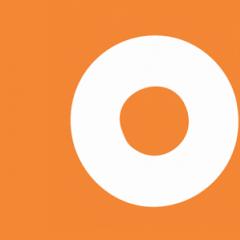Download a drawing program on your computer. How to draw on a computer: devices and programs
In today's world, computers are increasingly penetrating our lives. Many areas are simply unthinkable without the use of a PC: complex mathematical calculations, design, modeling, Internet communications, etc. Finally, it came to drawing!
Now not only artists, but also ordinary amateurs can easily try to draw some “masterpiece” using special programs. It is these special programs for drawing on a computer that I would like to talk about in this article.
*Please note that only free programs will be considered.
1. Paint is the default program...
It is with Paint that I would like to begin the review of drawing programs, because... it is included in Windows XP, 7, 8, Vista, etc., which means you don’t need to download anything to start drawing!
To open it, go to the menu " start/programs/standard", and then click the "Paint" icon.
The program itself is extremely simple and even a complete beginner who has recently turned on a PC can understand it.
Among the main functions: changing the size of pictures, cutting out a certain part of the image, the ability to draw with a pencil or brush, filling the area with the selected color, etc.
For those who do not professionally deal with images, for those who sometimes need to correct something small in pictures - the program’s capabilities are more than enough. That is why I recommend starting your acquaintance with drawing on a PC with it!
2. Gimp - a powerful graph. editor
Gimp is a powerful graphics editor that can work with graphics tablets* (see below) and many other input devices.
Main functions:
Improve photos, make them brighter, enhance color rendition;
Easily and quickly remove unnecessary elements from photographs;
Cut website layouts;
Drawing pictures using graphics tablets;
Own file storage format “.xcf”, which is capable of storing texts, textures, layers, etc.;
Convenient ability to work with the clipboard - you can instantly insert a picture into the program and start editing it;
Gimp will allow you to archive images almost on the fly;
Ability to open files in “.psd” format;
Creating your own plugins (if you have programming skills, of course).
3. MyPaint - artistic drawing
Website: http://mypaint.intilinux.com/?page_id=6
MyPaint is a graphics editor aimed at beginner artists. The program has a simple interface coupled with unlimited canvas sizes. There is also an excellent set of brushes, thanks to which, using this program, you can draw pictures on your computer, just like on canvas!
The program is captivating with its simplicity and realism - the paintings come out of the pen almost like the best hits on the walls of professionals.
In the program, you can choose canvases, for example, carriages, walls, buses, on which you can then work your creative miracles.
The panel provides a choice of a huge number of colors - more than 100 pieces! It is possible to make smudges, change the distance to the surface, use markers, etc. In general, a whole arsenal of a graffiti artist!
5. Artweaver - replacement for Adobe Photoshop
A free graphics editor that claims to be Adobe Photoshop itself. This program simulates drawing with oil, paint, pencil, chalk, brush, etc.
It is possible to work with layers, convert images into various formats, compress, etc. Judging by the screenshot below, you can’t even tell it from Adobe Photoshop!
SmoothDraw is an excellent graphics editor, with a lot of possibilities for processing and creating images. The program is mainly focused on creating pictures from scratch, from a white and blank canvas.
You will have a large number of design and artistic tools in your arsenal: brushes, pencils, pens, pens, etc.
The work with tablets is also quite good, coupled with the user-friendly interface of the program - it can be safely recommended to most users.
7. PixBuilder Studio - mini Photoshop
Many users on the Internet have already dubbed this program mini Photoshop. It has most of the popular functions and capabilities of the paid Adobe Photoshop program: a brightness and contrast editor, there are tools for cutting and transforming images, you can create complex shapes and objects.
Good implementation of several types of picture blur, sharpening effects, etc.
It’s probably not worth talking about such features as changing the size of the picture, rotating, reversing, etc. Overall, PixBuilder Studio is an excellent drawing and editing program for your computer.
8. Inkscape - analogue of Corel Draw (vector graphics)
This is a free vector image editor similar to Corel Draw. This program is for drawing with vectors - i.e. directed segments. Unlike bitmap images, vector images can easily be resized without losing quality! Typically, such a program is used in printing.
It’s worth mentioning here about Flash - it also uses vector graphics, which allows you to significantly reduce the size of the video!
By the way, it’s worth adding that the program has support for the Russian language!
9. Livebrush - painting with a brush
Website: http://www.livebrush.com/GetLivebrush.aspx
A very simple drawing program with good image editing capabilities. One of the main features of this editor is that you will draw here brush! There are no other tools!
On the one hand, this is limiting, but on the other, the program allows you to implement a lot of things that you can’t do in any other!
A huge number of brushes, settings for them, strokes, etc. Moreover, you can create brushes yourself and download them from the Internet.
By the way, by “brush” in livebrush we mean not “just a simple” line, but also models of complex geometric shapes... In general, it is recommended for all fans of working with graphics to become familiar with it.
10. Graphics tablets
A graphics tablet is a special device for drawing on a computer. Connects to a computer via standard USB. Using a pen, you can drag across an electronic sheet, and you can immediately see your painting online on the computer screen. Great!
Who needs a tablet for what?
The tablet can be useful not only for professional designers, but also for ordinary schoolchildren and children. Using it, you can edit photos and images, draw graffiti on social networks, and easily and quickly add manuscripts to graphic documents. In addition, when using a pen (tablet pen), your hand and wrist do not get tired during long-term work, such as when using a mouse.
For professionals, this is an opportunity to edit photographs: create masks, retouch, edit and make corrections to complex contours of images (hair, eyes, etc.).
In general, you get used to the tablet very quickly and if you often work with graphics, the device becomes simply irreplaceable! Recommended for all graphics lovers.
This concludes the review of programs. Good luck with your choice and beautiful drawings!
Convenient and easy-to-use programs for drawing on a graphics tablet have become widespread.
This is due to the fact that more and more artists are starting to work digitally, abandoning classical materials to create illustrations or paintings.
However, both the convenience of work and the quality of its implementation largely depend on what software the author uses to work on the tablet.
Peculiarities
Most tablet-based artists currently use Adobe Photoshop or Illustrator. This is high-quality, functional software, however, it is not the only one. It is worth choosing a program based on functionality and ease of working with it.
The capabilities of your tablet will depend on which program you choose. Therefore, you need to choose software taking into account the technical data of the device. In addition, there are universal programs suitable for any tablet.
<Рис. 1 Планшет>
Paint
This application is suitable for artists who are just starting to master working on a graphics tablet. It has general functionality, a simple and familiar menu, and therefore you will not need to spend additional time getting used to it (although a novice author will still have to get used to the tablet).
Having a certain level of skill and getting good at it, with the help of such software you can create quite high-quality works. The advantages of such an application include:
- Its presence by default in standard builds of all versions of Windows (although it is recommended to work with those included in the builds of XP, 7, 8, 8.1, 10);
- Extremely simple interface and menu - almost every user knows how to work with Paint;
- Quite wide (for a basic program) functionality.
Among the functional features of the program, we can highlight drawing with a pencil with lines of various thicknesses and densities, drawing with a brush at different transparency and stroke widths, filling the selected area with one color, and working in several layers. You can also act with the finished image - select and copy zones, cut out areas, enlarge, stretch and flip selected zones. Saves pictures in several formats.
You should start getting acquainted with the functionality of a drawing tablet with this software. Moreover, it can be basic for those who do not draw professionally, as well as for those who periodically make minor edits in graphic files.
<Рис. 2 Работа в Пейнт>
Gimp
This software for creating drawings has wide functionality and significant power. You can download it from the official website www.gimp.org. Works with all types of graphics tablets, and also with some other input devices.
The disadvantages of such software include the following:
- Quite a significant load on both the hardware of the computer and tablet;
- The interface is quite complex, it takes time to get used to it.
<Рис. 3 Работа в Gimp>
However, it is still considered that the application is intended for beginners. It has quite a wide functionality:
- Working with photos - brightness, color correction, adjusting levels, contrast, etc.;
- Photo editing - removing unnecessary elements, cropping, and other standard Photoshop functions;
- Suitable for web designers as it allows you to create and edit website layouts;
- Drawing pictures – equipped with the functions “brush”, “pencil”, “filling an area with color”, etc., and in several types;
- It has an individual format for saving pictures.xcf, which can save data with a picture, text insert, layers, textures, etc.;
- Simple integration with the clipboard – pictures and photos can be opened in the program by simply copying them;
- Opens files intended for editing from other well-known graphics programs, for example, .psd;
- The developer's open code allows you to create and install your own plugins, add-ons and extensions for this software;
- Allows you to quickly archive files.
This software is very versatile. It is suitable for both beginners and non-professionals, as well as professional illustrators.
MyPaint
The program is intended primarily for artists working in classical genres. It is not so much designed for drawing simple illustrations, but for creating works of art, paintings in the classical style. For this reason, it has quite broad and complex functionality, and a not very simple menu.
Most artists take some time to get used to it. However, it is believed that the interface of this program is simpler than most similar ones with similar functionality. You can download the application at .
<Рис. 4 Работа в MyPaint>
The main advantages of this application are:
- Unlimited canvas sizes;
- The ability to customize the contents of the menu bar, include assignable buttons, etc., resulting in the function of quickly switching between commands and easy access to frequently used functions;
- A very wide selection of brush types with the ability to fine-tune each;
- Function for importing strokes and brushes, generating, customizing and editing them;
- Works with many types of devices and supports them well;
- Unlike most similar programs, it works in a variety of operating systems - Linux, Mac OS, Windows, Ubuntu.
Drawing in this software should be fast after the user gets used to its interface. However, non-professional artists, as well as illustrators and comic book creators, can make do with other, simpler applications (both in terms of interface and functionality).
Graffiti Studio
The program is designed for creating graffiti; its main functionality is designed for this style of drawing. Can be successfully used by those who create comics, as well as illustrators working in a similar style. The program has a very simple and intuitive interface.
An interesting distinguishing feature is its relative realism. The whole process of work is reminiscent of applying graffiti “live”. And as a canvas, you can choose surfaces familiar to a street artist - walls, asphalt, cars, buses, etc.
<Рис. 5 Работа в Graffiti Studio>
The features of this application include:
- Use of more than 100 color shades of paints, such as could be used in real painting;
- Creating drips and stains, applying to “dry paint”;
- Changing the specifics of application, depending on what surface you have chosen (as in reality);
- Changing the distance from the artist to the canvas (the distance from which virtual spray paint is applied to a vertical surface);
- The use of markers and other means that are actively used in real graffiti.
Although this style is not as popular now as it was a few years ago, it has not completely disappeared. Largely thanks to the emergence of such programs.
Artweaver
The program is a complete analogue of Photoshop. But, unlike it, it is sold completely free of charge. You can download it from the official website.
It has functionality completely similar to Photoshop. And besides, a similar interface and appearance. It is quite capable of replacing this graphic editor.
However, it also has some additional functions that will be convenient for artists. Its main advantage is that authors who are accustomed to working in Photoshop will not have to relearn. In addition, this application uses less computer resources and is less heavy.
The application allows you to create paintings using media that imitate oil, pencil, watercolor, and chalk. At the same time, various tools are presented here - brushes, markers, pencils, pens, pens and others (of various types, moreover).
Like Photoshop, it has full functionality for changing photos - color correction, adjusting brightness and contrast, levels, cropping, cutting out areas, compression, rotation, reflections, stylization, etc. Like its more famous analogue, it supports working in layers.
<Рис. 6 Работа в Artweaver>
SmoothDraw
You can download the program and a manual for working with it from the official website. It is suitable for working with any type of tablet. It has quite a wide functionality with a relatively simple interface.
Allows you not only to create new images, but also to process, change and edit old ones, including those created in other programs. But mainly the application is aimed specifically at artists who create a picture on a blank canvas. Suitable for both illustrators and web designers and artists working in a classical style.
Allows you to simulate work with various tools - brush, pencil, pen, pens, colored pencils, felt-tip pens, etc. Interacts well with tablets; there are no crashes or bugs when performing basic functions. Since the software has a simple interface, it will make the creative process relatively simple and fast.
<Рис. 7 Работа в SmoothDraw>
PixBuilder Studio
The most accurate description for this program would be a lightweight version of Photoshop. It combines most of the most used functions of this program, but removes unnecessary or rarely used features in order to simplify the interface and reduce the load on the hardware and software of the computer. You can download the program from the link.
Has the following functionality:
- Editing the image according to parameters: brightness, contrast, color correction, color enhancement, etc.;
- Cutting and transforming photos, stretching, compressing, reflecting, rotating, both the entire image and a selected area;
- Generating complex shapes, objects, etc.;
- Blur and sharpen functions, image stylization options.
However, in general, the application is more designed for editing existing images than for creating new ones. For this reason, it is not suitable for professional artists. Rather, it is suitable for those who edit photos and pictures, but sometimes make their own edits and additions to them.
<Рис. 8 Работа в PixBuilder Studio>
Inkscape
It differs significantly from other programs on the list primarily in that it allows you to create vector graphic images. In essence, it is a more advanced and functional version of CoralDraw, which is familiar to most users. You can download it from the official website, but you must indicate your operating system, since there are builds of this program for all operating systems (which is another significant advantage).
What are the advantages of this application? First of all, in the very principle of vector graphics, that is, drawing with directed segments. Such segments, unlike point fragments (in which all other programs described above work), are easy to edit at any stage.
At the same time, when editing the shapes and sizes of segments in this way, there is no loss of picture quality. You can even enlarge the entire image several times, while maintaining its quality.
For this reason, the program is popular among web designers and designers, logo designers, etc., because they often need to edit the image size. In addition, the application is actively used in printing, creating banners and booklets.
<Рис. 9 Работа в Inkscape>
Livebrush
Simple and interesting software, intended rather for creative search and inspiration than for creating a classic work. In addition, it has quite a wide range of image editing functionality. You can download the software from the link.
There is only one tool here - a brush. But it is presented in many different types, both in width and density, type, etc. In addition, many types of brushes can be downloaded, edited, created, etc.
In addition to traditional brushes - lines, there are also complex geometric shapes, which are also considered brushes in this application. The program is suitable for creating abstract illustrations and some design works.
<Рис. 10 Работа в Livebrush>
Paid programs
Many developers also implement paid programs for working with graphics tablets. In terms of functionality, they are not always superior to free ones, so you should weigh the pros and cons before purchasing. The most popular commercial programs are:
- Corel Painter X3 works with traditional materials - brushes, pencils, etc. Simulates dry and wet coatings and effects. The works turn out to be realistic, and the drawing process is familiar;
- Painter Lite is a cheaper version of the previous program, with narrower functionality. Equipped with only the necessary drawing tools, it is suitable for beginners or for those who are not yet ready for significant expenses;
- Clip Paint Studio Pro was developed for creating anime and manga. However, you can create comics and illustrations of any type in it. Its developers have made so many changes to the program that it can now be used for digital painting. It is convenient to have standard manga poses and figures that can be used as models for classical drawing;
<Рис. 11 Работа в Corel Painter X3>
Another good paid program is Affinity Designer. But it has a significant drawback - it is designed only to work with MAC.
Computer drawing programs
In this video, I took six programs on which you can draw on a computer with a tablet and explained which program is best suited for whom and also revealed the criteria for choosing a graphic editor for everyone personally.
Editor's Choice
The best programs for drawing on a graphics tablet - [TOP 10 rating]
Convenient and easy-to-use programs for drawing on a graphics tablet have become widespread.
This is due to the fact that more and more artists are starting to work digitally, abandoning classical materials to create illustrations or paintings.
However, both the convenience of work and the quality of its implementation largely depend on what software the author uses to work on the tablet.
Content:Peculiarities
Most artists working on tablets currently use software or Illustrator.
This is high-quality, functional software, however, it is not the only one. It is worth choosing a program based on functionality and ease of working with it.
The extent to which they will open will depend on which program you choose.
Therefore, you need to choose software taking into account the technical data of the device. In addition, there are universal programs suitable.
Paint
This application is suitable for artists who are just starting to master working on a graphics tablet.
It has general functionality, a simple and familiar menu, and therefore you will not need to spend additional time getting used to it (although a novice author will still have to get used to the tablet).
Having a certain level of skill and getting good at it, with the help of such software you can create quite high-quality works. The advantages of such an application include:
Among the functional features of the program, we can highlight drawing with a pencil with lines of various thicknesses and densities, drawing with a brush at different transparency and stroke widths, filling the selected area with one color, and working in several layers.
You can also work with a finished image– select and copy zones, cut out areas, enlarge, stretch and flip selected zones. Saves pictures in several formats.
You should start getting acquainted with the functionality of a drawing tablet with this software. Moreover, it can be basic for those who do not draw professionally, as well as for those who periodically make minor edits in graphic files.

Work at Paint
Gimp
This software for creating drawings has wide functionality and significant power.
Works with all types of graphics tablets, and also with some other input devices.
The disadvantages of such software include the following:
- Quite a significant load on both the hardware of the computer and tablet;
- The interface is quite complex, it takes time to get used to it.

Working in Gimp
However, it is still considered that the application is intended for beginners. It has quite a wide functionality:
- Working with photos– brightness, color correction, level adjustment, contrast, etc.;
- Photo editing– removal of unnecessary elements, trimming, etc.;
- Suitable for web designers, as it allows you to create and edit layouts for websites;
- Drawing pictures– equipped with the functions “brush”, “pencil”, “filling an area with color”, etc., and in several types;
- Has an individual format for saving pictures.xcf, which can save data with a picture, text insert, layers, textures, etc.;
- Easy clipboard integration– pictures and photos can be opened in the program by simply copying them;
- Opens files intended for editing from others, for example, .psd;
- Open developer code allows you to create and install your own plugins, additions and extensions for this software;
- Allows you to quickly archive files.
This software is very versatile. It is suitable for both beginners and non-professionals, as well as professional illustrators.
MyPaint
The program is intended primarily for artists working in classical genres.
It is not so much designed for drawing simple illustrations, but for creating works of art, paintings in the classical style.
For this reason, it has quite broad and complex functionality, and a not very simple menu. Most artists take some time to get used to it. However, it is believed that the interface of this program is simpler than most similar ones with similar functionality.

Working in MyPaint
Main advantages of this application are:
- Unlimited canvas sizes;
- Ability to customize menu bar contents, inclusion of assignable buttons, etc., resulting in the function of quickly switching between commands and easy access to frequently used functions;
- Very wide selection of brush types if it is possible to fine-tune each;
- Import feature for strokes and brushes, generating, setting and editing them;
- Works with many types of devices and supports them well;
- Unlike most similar programs - works on many operating systems– , Mac OS, Windows, .
Drawing in this software will be fast after the user gets used to its interface.
However, non-professional artists, as well as illustrators and comic book creators, can make do with other, simpler applications (both in terms of interface and functionality).
Graffiti Studio
The program is designed for creating graffiti; its main functionality is designed for this style of drawing.
Can be successfully used by those who create comics, as well as illustrators working in a similar style. The program has a very simple and intuitive interface.
An interesting distinguishing feature is its relative realism. The whole process of work is reminiscent of applying graffiti “live”. And as a canvas, you can choose surfaces familiar to a street artist - walls, asphalt, cars, buses, etc.

Working in Graffiti Studio
The features of this application include:
- Use of more than 100 color shades of paints, such as could be used in real painting;
- Creating drips and stains, applying to “dry paint”;
- Changing the specifics of application, depending on what surface you have chosen (as in reality);
- Changing the distance from the artist to the canvas (the distance from which virtual spray paint is applied to a vertical surface);
- The use of markers and other means that are actively used in real graffiti.
Although this style is not as popular now as it was a few years ago, it has not completely disappeared. Largely thanks to the emergence of such programs.
Artweaver
The program is a complete analogue of Photoshop. But, unlike it, it is sold completely free of charge.
Has completely. And besides, a similar interface and appearance. It is quite capable of replacing this graphic editor.
However, it also has some additional functions that will be convenient for artists.
The application allows you to create paintings using media that imitate oil, pencil, watercolor, and chalk. At the same time, various tools are presented here - brushes, markers, pencils, pens, pens and others (of various types, moreover).
Like Photoshop, it has full functionality for changing photos– color correction, adjusting brightness and contrast, levels, cropping, cutting out sections, compression, rotation, reflections, stylization, etc. Like its more famous analogue, supports working in layers.

Working at Artweaver
SmoothDraw
It is suitable for working with any type of tablet.
It has quite a wide functionality with a relatively simple interface. Allows you not only to create new images, but also to process, change and edit old ones, including those created in other programs.
But mainly the application is aimed specifically at artists who create a picture on a blank canvas. Suitable for both illustrators and web designers and artists working in a classical style.
Allows you to simulate work with various tools - brush, pencil, pen, pens, colored pencils, felt-tip pens, etc. Interacts well with tablets; there are no crashes or bugs when performing basic functions.
Since the software has a simple interface, it will make the creative process relatively simple and fast.

Working in SmoothDraw
PixBuilder Studio
The most accurate description for this program would be a lightweight version of Photoshop.
It combines most of the most used functions of this program, but removes unnecessary or rarely used features in order to simplify the interface and reduce the load on the hardware and software of the computer.
Has the following functionality:
- by parameters: brightness, contrast, color correction, shade enhancement, etc.;
- Cutting and transforming photos, stretching, compressing, reflecting, rotating, both the entire image and a selected area;
- Generating complex shapes, objects, etc.;
- Blur and sharpen functions, image stylization options.
However, in general, the application is more designed for editing existing images than for creating new ones. For this reason, it is not suitable for professional artists. Rather, it is suitable for those who edit photos and pictures, but sometimes make their own edits and additions to them.

<Рис. 8 Работа в PixBuilder Studio>
Inkscape
It differs significantly from other programs on the list primarily in that it allows you to create vector graphic images.
In essence, it is a more advanced and functional version of what most users are familiar with. CoralDraw.
What are the advantages of this application?
First of all, in the very principle of vector graphics, that is, drawing with directed segments. Such segments, unlike point fragments (in which all other programs described above work), are easy to edit at any stage. At the same time, when editing the shapes and sizes of segments in this way, there is no loss of picture quality.
You can even enlarge the entire image several times, while maintaining its quality. For this reason, the program is popular among web designers and designers, logo designers, etc., because they often need to edit the image size.
In addition, the application is actively used in printing, creating banners and booklets.

Working in Inkscape
Download It can be found on the official website, but you must indicate your operating system, since there are builds of this program for all operating systems (which is another significant advantage).
Livebrush
Simple and interesting software, intended rather for creative search and inspiration than for creating a classic work.
In addition, it has quite a wide range of image editing functionality.
There is only one tool here - a brush. But it is presented in many different types, both in width and in density, type, etc.
In addition, many types of brushes can be downloaded, edited, created, etc.
In addition to traditional brushes - lines, there are also complex geometric shapes, which are also considered brushes in this application.
The program is suitable for creating abstract illustrations and some design works.

Computer drawing programs
In this video, I took six programs on which you can draw on a computer with a tablet and explained which program is best suited for whom and also revealed the criteria for choosing a graphic editor for everyone personally.
Many people like to draw a little in their free time. However, not everyone has the desire to tinker with real paints, brushes and canvases. Instead, they use drawing programs. You can use them to create both simple drawings and real masterpieces. At the same time, thanks to the very essence of a digital image, the convenience of such drawing is much higher.
Free drawing programs
GIMP- a completely free program that can replace Adobe Photoshop. It has all the necessary functionality to create any raster images. In addition to photo editing, you can also draw in Gimp. There are special brushes, texture sets and a convenient color palette for this.
You can work with Gimp using a mouse, sensor, or even a graphics tablet. Due to the fact that the program interface is translated into Russian, you can use it immediately after installation, without studying manuals.
Many people note that Gimp is more convenient and easier to learn; its interface is not overloaded with unnecessary and unnecessary functions. If you do not have enough of its capabilities, you can install additional plugins. They will help open some special formats, speed up image processing, or add new tools.
Gimp is one of the most popular graphics processing programs, and among the free ones, it is the best program.
It was created by a group of students, it is very convenient and functional. Its interface is similar to the standard Windows Paint editor, it is translated into a number of languages, including Russian, and this makes it easier to switch from one program to another. Paint.Net works very quickly and does not require a powerful processor or graphics card.
Users choose it because of its simplicity, fairly broad functionality and, of course, a free license. This program is not comparable to expensive analogues, it is difficult to use in professional activities, but for home use Paint.Net is a good option.
What's interesting is that right after installation it can open very specific file formats, such as DDS, which are used to create games. This has made it popular among novice developers. Moreover, its functionality is sufficient for the needs of texturing and drawing. 
Pixia- a unique program for drawing on a computer. It was not created for simple graphics editing. Her initial task is to create anime. For this purpose, the catalog of tools contains all the necessary brushes and selected palettes.
Despite the fact that the program has been officially translated only into Japanese, its users have created a number of localizations, including Russian. This, combined with a simple and intuitive interface, reduces the barrier to entry into the program. Anyone who has at least the beginnings of artistic talent can try their hand at drawing cartoons and comics using Pixia.
What’s especially interesting is that the program supports many graphics formats, including proprietary .psd and proprietary .pxa. This feature allows you to use layouts made in Photoshop. 
Inkscape- an excellent vector graphics editor that supports the Russian language, which you can download for free. You can use it to create diagrams and drawings, web graphics and real works of art. The closest analogue of this program is Adobe Illustrator, which is distributed for a fee. At the same time, their functionality is approximately the same.
Inkscape, unlike other free applications, is competitive. Using it, you can create works of any level of complexity, save them in any vector and raster formats.
It's worth noting that drawing in Inkscape is very different from classic drawing. All images consist of a number of template elements - straight, curved lines, circles and other geometric shapes. This approach to drawing makes it possible to ensure that even a fragment enlarged a thousand times will not blur, turning into a set of huge pixels. 
This is a simple drawing app that works directly from the browser. It allows you to create simple, but quite beautiful drawings. To do this, it has a palette, a set of different brushes and a number of settings, such as transparency, line thickness, and so on.
It is almost impossible to use Yandex.Paints in the professional sphere, except perhaps to create some unusual, stylized graphics. However, for entertainment this flash program is perfect. You can spend several hours in it creating a fun drawing.
Due to the fact that this program supports animation, it has “blinking” brushes. The most popular of them is the “heart brush”. If you draw a line to it, you will see that it consists of small animated figures. This opens up real scope for creativity. The program can be in Russian or in a number of foreign languages. 
Artweaver- a very versatile program. You can do almost everything related to graphics in it. Convenient tools for cropping, filling images, working with layers and gradients will help you process existing images, and advanced brushes will be a real discovery for those who love to draw.
In addition to standard pencils and digital brushes, the program contains a set of artistic ones. They display not only the color, but also the texture of the paint. Working with such a tool, you can adjust the amount of virtual paint and its humidity to achieve the most accurate effect.
The program is good not only because of its Russified interface, which is very similar to Adobe Photoshop, but also because of its wide range of additional functions. For example, Artweaver can reproduce user actions automatically (to create training videos), and work on an image as a team using cloud storage. 
Paid programs (Demo version)
The most popular program in Russian, which is intended exclusively for drawing. It is impossible to process existing graphics, but it has everything you need to create it. Those who purchase the program get access to a huge selection of brushes, customizable according to a number of parameters, a palette consisting not only of colors, but also of different types of paints.
This creative studio is suitable for those who prefer “virtual oil” drawings, because the display effects are amazing - they are made of incredibly high quality. Having made a stroke, you will be able to appreciate the small stripes on it from the bristles of the brush. This allows painters to create not simple drawings, but entire masterpieces.
ArtRage is a great choice for those who want to learn how to draw in real life rather than digitally without spending huge sums on supplies. By connecting the program to a graphics tablet, you will get a magnificent canvas, with enormous functionality and a ton of settings. 
A computer drawing program is a very necessary thing both for creative people and for those who work with images for work.
Few people think that in addition to the standard Windows graphic editors, as well as, there are other drawing programs for the computer that are no worse, and in some places even outperform eminent competitors.
Another interesting free representative from the graphic category. Using the program, you can change and edit ready-made files or draw your own, fortunately, there are enough tools.
In addition to the standard tools that almost everyone has, they also have their own features.
It's no wonder why SmoothDraw has so many useful tools with a professional twist. The fact is that this project was originally intended to create files from scratch.
This computer drawing program for children is just right. There are no complicated elements, and the menu is intuitive even for a beginner.
The lack of Russian support for packages with files is a little darkening, but the interface itself is so simple that you can ignore this drawback.
In addition, SmoothDraw does not have an installation file, being a portable version. In other words, you can transfer the folder with the editor to your flash drive, and then activate the product anywhere.
The application opens with equal ease on both old Win98 and Win8 machines.
Paint.NET

The editor's workspace is quite archaic, which does not prevent it from being as informative as possible.
In addition to the classic panel, there are several floating windows that are configured in the menu and have informative and auxiliary functions.
In addition, they are translucent, which will not interfere with drawing or editing any object.
This editor, by the way, has good support for layers, as well as the ability to import external files.
At the same time, you can vary the transparency, data mixing, and also change the names of these layers. A useful feature, isn't it?
Work with hot keys is present. To view the full list of supported commands, just click on the “Window” menu.
In most cases, all functions are activated by pressing F1-F12, although alternatives are possible.
The main advantage of the editor lies in its accessibility and pleasant appearance. And “in the depths” lies some good functionality that will appeal to many.
ArtWeaver

Not a bad program, designed to compete with its famous competitor from Adobe. Of course, it cannot be called a full-fledged replacement for Photoshop, but the functionality here is no less interesting.
In addition, products are produced under an Open Source license, i.e. completely free (non-commercial version). It is somewhat reminiscent of Corel PhotoPaint in its capabilities.
If you look at the workspace interface, you will notice many similarities with the same competitor version 7 and below.
In this case, there are all the necessary windows required for a raster editor, be it a toolkit, navigation, a list of layers, or a sequence of actions.
The main tool is, oddly enough, a brush. Firstly, this is the most popular tool, and secondly, the developers have endowed this function with an abundance of settings and customization.
Even the framing was given attention, providing it with horizontal and vertical proportions.
For a free program, working with layers is excellent.
You are free to group them, set transparency, blending types, and even fix scaling and movement. But what’s really useful is duplicating a separate layer, and it’s also free. Although this option is controversial, since only Livebrush Lite can be considered such.
The key feature of the application lies in the fact that you can only draw here with a brush.
On the one hand, this somewhat slows down the user and limits it, but on the other hand, this feature is implemented here so masterfully that it makes the product unique.
In order not to scare away potential users, let us clarify that a “brush” is not an abstract tool for drawing lines.
It can be very different from the usual human perception, appearing in the form of complex geometric elements, fractal graphics and even a vine. It's all about the settings.
Whatever you dream up and create for yourself is what you will use.
In addition, on the official website, many people post their own “visions” of brushes, which you can easily download and install on your PC.
Computer drawing programs
Computer drawing program: 5 best programs
Read our material about updating the Microsoft Paint program for drawing on a computer.