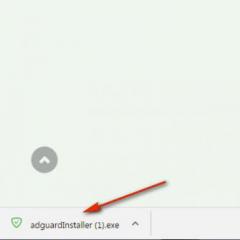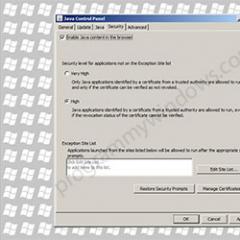How to remove ads in your browser in a couple of minutes with or without programs. How to remove ads in your browser: updated instructions What to do to combat advertising
Oh, this intrusive advertising on the Internet! To say that there is a lot of it is to say almost nothing. Advertising banners are literally everywhere! Websites - popular and little-known - are almost all “hung” with annoying commercial ads from Google, Yandex.Direct and other services. With few exceptions, only a few of them, to the delight of visitors, are deprived of these attributes.
Alas! These are the current trends of the Web - advertising “mines”, to one degree or another, bring profit to the owners of web resources. However, the owners! But what about ordinary people on the Internet, site visitors? Need I say how most of them react to advertising in the browser? At a minimum, citizens are irritated, distracted, and, to be honest, they are openly indignant when they see colorful windows popping up on top of an open page with offers to buy something, go somewhere, use something. Just creepy!
However, that's not all! The currently agreed upon minimum relates purely to the human psyche. But annoying advertising, when it appears on the display, also causes a number of problems from a technical point of view:
- slows down page loading;
- misleads the user (some tricky banners in the browser can be mistaken for a navigation element or section of the site);
- prevents you from familiarizing yourself with the content (when pop-up windows constantly appear asking you to visit a web chat or play a game);
- promotes the penetration of viruses into browsers (partner banners often contain viral advertising; by clicking on it, the user may well get some dangerous Trojan on his PC);
- wastes network traffic (pictures, gifs, frames with videos sometimes weigh quite a bit, and it turns out that the browser must download them; by default, they are an element of the requested page).
That's it! But if an advertisement pops up, why not go online anymore? But no! Pipes! There are solutions that allow you to get rid of advertising in your browser, which you can and should use. After reading this article, you will learn how to use them and become familiar with their capabilities.
So, it's time to put the intrusive ads and teasers out of sight. May “clean” Internet and comfortable web surfing be with us. Let's start cleaning the browser from advertising.
Banners from partners
As you know, there is lesser and greater evil. So, the so-called “affiliates” in our case are the lesser evil. Because they are installed by site owners and they are less dangerous. You can remove this type of banners from your browser in two ways.
Method No. 1: install an anti-banner utility
If you constantly work in several browsers, you have many network applications installed on your PC (downloaders, torrent clients, online radio, etc.), it is advisable to use a global blocker. It will supervise all traffic and, accordingly, will relieve you of the need to install and configure anti-banner filters in all browsers.
Let's consider the possibilities of the best solutions from this category:
The most popular “banner cutter” on the Internet. Meticulously filters out teasers and banners, panels in video frames (they appear when watching movies, clips, videos), and blocks pop-up windows. Analyzes traffic at the network level. That is, it blocks requests from scripts embedded in a web page to load advertising content.
Adguard performs “cosmetic” processing of sites: by removing elements from pages, it does not violate their design, functionality, style sheet structure (CSS) and markup (HTML). Supports all popular browsers (Firefox, Google Chrome, Opera) and online applications (uTorrent, Skype). It has its own database of phishing sites (over 1.5 million domains).
Significantly reduces the risk of PC infection by viruses: blocks dangerous web resources and links to them, prevents the downloading of installers infected with adware and spyware modules. Does not allow tracking of user actions on the Internet: deactivates counters, analytical scripts and bugs.
To install the program, do this:
1. Go to its official website - adguard.com/ru/welcome.html.
2. In the top panel, click on the “Download...” block.
3. Once the download is complete, run the installer (by double-clicking or through the context menu using the “Open with administrator rights” option).

4. In the installer panel, click on the green “I accept the terms” button.


6. Wait a little while the program unpacks and places its elements in the OS (the progress of the procedure is displayed in the installer panel).

7. When you launch Anti-Banner for the first time, it will prompt you to activate the basic options (ad blocking, phishing). If you need them, below the request text, click “Continue” or “Adjust” to perform fine-tuning.

Note. At this stage, you can also connect the Adguard addon to your browsers. To perform this procedure, in the “Extensions...” panel, also click “Continue” or “Customize”.

After launch, Adgurad will immediately begin its duties: it will begin to permanently remove advertising from browsers and programs. All settings and parameters are set by default for optimal performance. However, you can change them at any time by opening the utility panel by double-clicking on the tray icon. The following settings are available in it:
To use AdFender:
1. Go to the offsite - https://adfender.com/index.html.

3. On the page that opens, click one of the links in the “Download version” block to start downloading the anti-banner to your computer.

4. Click on the downloaded installer. In the panel that opens, select “I agree” to begin installing the application on the system.

5. Click "Install".

6. Upon completion of the installation, if necessary, make additional settings in the sections of the anti-banner panel:

“Advanced” - HTTPS filtering, anonymizer, traffic monitoring.

“Applications” - controlled types of applications (browsers, torrent clients, programs, instant messengers).

“Filters” - disable/enable, update lists with blocking rules.

Free blocker of all types of advertising (graphic and text, in video players). Organized as a desktop application with a control panel and options.
Compatible with all common web browsers (Opera, Google Chrome, Firefox). Plus, it does an excellent job of blocking banners in ICQ and Skype instant messengers.
AdMuncher is capable of filtering out the following elements on a web page:
- background pictures (fields) with links;
- self-starting frames (playing videos, audio tracks);
- popups blocks (additional pages that pop up);
- scripts that modify the status bar and disable the right mouse button.
Anti-Banner can also prevent network threats (phishing, viruses, adware) and block the operation of analytical modules and counters. It is equipped with a powerful filtering algorithm with a minimum number of false positives.
If you want to use AdMuncher on your PC, follow these steps:
1. Open the main page of the offsite - admuncher.com.
2. In the first block, click on the blue “Download” button.

3. When the download is complete, click the installer. In its window, click “Next”.

4. Under the list of terms of the agreement, click “I Agree”.

5. Disable/enable additional options.
- “Make... all users...” - access for all accounts (PC users);
- “Launch… computer starts” - autostart (starts when the computer is turned on);
- “Create... start menu” - adding a directory to the system menu.
6. Click Next.

Once the installation is complete, AdMuncher automatically starts filtering traffic. There is no need to pre-configure it; all options are optimally configured by default.
To create additional add-ons and view parameters, double-click on the AdMuncher icon. In the window that opens, go to the required tab:
Logs - filter logs, filtered elements (links, classes, scripts, markup);

My Filters - adding/removing, editing custom filters;
Default Filters - preset blocking rules.
Method number 2: Connecting addons
Browser extensions are only suitable for local filtering. They block advertising on websites directly only in the browser to which they are connected. Also, their effect does not apply to network applications and instant messengers.
Some of them are cross-browser: their versions are available for many browsers. Others have the status of specialized tools designed specifically for a specific web browser.
Note. The addons described below are trusted. They can be installed from official browser app stores. Below the name of each add-on are the browsers on which it can be used. Screenshots of pages for downloading are provided from the official resource for Chrome.
(Chrome, Safari, Opera)
Quite a popular filter on the Internet. His page has recorded over 200 million downloads. It is equipped with an easy control system. It can selectively eliminate any elements on the current web page; adding a rule to the filter is done in just 3-4 mouse clicks.

(Chrome, Firefox, Safari, Internet Explorer, Opera)
A powerful tool for camouflage while surfing the web. Allows you to visit web resources anonymously. Blocks widget scripts, counters, web beacons, analytical modules, and advertising. Supports selective disabling of scripts on websites.

(Chrome, Firefox, Edge, IE, Opera, Yandex)
Browser version of the banner cutting described above. It has identical blocking functions and a database of virus sites. Does not load potentially dangerous and viral online resources into the browser. It can remove blocks from new advertising services that other similar extensions cannot handle.

(all current browsers: from IE to Maxthon)
Equipped with fine filtration settings. It has a large database of blocking rules, which is constantly updated. Successfully filters teasers on well-known services (Youtube, Facebook). Able to not block useful advertising. Maintains complete confidentiality of data.

Quickly eliminates all sorts of “commercial obscenities” from the page. Does not load the central processor and RAM of the PC. Speeds up loading web pages into the browser. Uses a solid list of filters and malicious domains. Supports loading and creating custom rules. Equipped with flexible filtering options.

Viral advertising
Banners that install virus modules called Adware on web pages cannot always be removed using anti-banners and filter add-ons. They secretly penetrate the PC system through infected websites and software installers.
You can get rid of Adware viruses that force advertising on users using special anti-virus tools. Let's look at them in more detail.
Scanner for detecting and removing adware and spyware. As user experience shows, it is a reliable tool against viral advertising, browser hijackers, dubious plugins, and arbitrarily installed toolbars. Cleans not only file directories, but the system registry. Removes malware add-ons from shortcut properties. Equipped with a regularly updated signature database. Operates with one click of the mouse.
To launch AdwCleaner, do this:
1.Go to the download page (official resource!) - https://toolslib.net/downloads/viewdownload/1-adwcleaner/.

2. Launch the downloaded distribution.

3. In the utility panel, click “Scan”.
4. After scanning to remove viruses, click “Clean”.
1. Open - https://ru.malwarebytes.com/.
3.Download the installer and run it.
4. Once the installation is complete, open the antivirus.
5. In the “Scan” tab, select the “Custom scan” method.
6. Click “Set up scan”.

7. Specify the disk partitions and elements that need to be scanned.
8. Upon completion of the procedure, delete the detected virus objects. Restart your PC.
A free anti-virus scanner developed based on the basic Dr.Web anti-virus. Finds and destroys viruses of any kind: worms, lockers, Trojans, rootkits, Adware modules (virus banners), etc. Does not require installation, launches quickly, can perform scanning without additional settings.
1. Go to the developer’s official resource - https://free.drweb.ru/cureit/.
2. Read the instructions for starting and setting up the scanner.
3. Click the “Download for free” button.

4. On the new page, click “Download” again.
5. Run the downloaded utility.

6. Make the necessary settings. Click "Start Scan".
7. Remove any Adware items found. Restart Windows.
That's all! As you can see, there are a lot of tools to combat advertising invasion on the Internet. Equip your PC with one of the suggested tools, or use an anti-virus scanner if an adware virus has penetrated Windows, in order to use Internet resources comfortably and safely.
Hello friends! Many users experience advertising materials popping up when browsing the Internet or new windows opening that contain unwanted content on all network resources, even the most reliable and trusted ones. In this article, I will tell you a couple of secrets on how to remove ads in your browser in a couple of minutes, with or without the help of programs.
Summary:
How to remove ads from your browser
The signs are the same: By clicking the mouse button anywhere on the page, a banner is displayed on each resource.
On those pages where advertising was already present, the usual content is replaced with unwanted content. Another common case is the unauthorized opening of browser windows, even when there was no command from the mouse or keyboard.
If you observe this behavior on your computer, you can confidently assume that it has a malicious extension or application called AdWare or something similar installed on it.
Most system administrators advise installing the AdBlock program, but this may not always help, and in some cases it can cause harm.
How to remove ads from your browser automatically
The first thing you should do in case of advertising dominance in your browser is to install a special extension or program that will remove malicious applications that interfere with surfing and consume traffic.
Due to the fact that applications that cause pop-up windows are not fully classified as computer viruses - standard browser protection does not notice them. But there are special utilities that can remove unwanted extensions.
It is better to use this utility before moving on to more serious measures - in most cases, its help will be enough to clean physical memory from malicious applications.
Software for removing unwanted content from the browser
– a popular free tool for removing harmful add-ons that cause pop-up windows with advertisements in browsers based on the Chromium core, but also shows itself in a worthy manner in other programs.
Hitman
The shareware program does an excellent job of finding and neutralizing unwanted applications on your computer and browser. After the 30-day trial period, you will have to sign up for a paid subscription. But the trial period is enough to rid your software of malicious add-ons. You can download the utility as follows: official website, and on many software platforms.
After starting, you should select the item about one-time system scan to avoid installing software. Then a search for malware will automatically start, the list of which can be viewed after scanning.
If virus-containing files are detected, they can be deleted or quarantined after activating the application for free via email. Next, you need to reboot the system and check the solution to the problem.
How to remove ads using windows tools
The opening of a new tab with pop-up advertising content is caused either by an enabled process in the computer's memory or by an add-on in the browser package. Often, the user does not understand the dangers of harmful utilities, since they are installed along with other applications.
Scheduler
This nuance was made possible by recording the action in the operating system's task manager - the computer itself runs the advertisement. To get rid of such liberties, you need to find and block the scheduler directive:
- From Windows 7/10 start/search enter the word “ scheduler"and run or call the command line and issue the command Taskschdmsc.
- Open the storage section and view all items in the “ tab Actions» by calling properties with the right mouse button or double click.
If you find a command to launch the Yandex browser or Internet Explorer and a link to a website, you should delete this command using the right-click menu.
After completing all the steps you need close the manager and reboot the system to check if the problem goes away.
An alternative to this instruction is to install the CCleaner utility, which will help identify an illegitimate task and at the same time clean the system of excess garbage.
In combination with viruses or unnecessary applications in memory, unwanted content appears due to the actions of browser extensions or add-ons. Options with built-in " surprises“is a frequent cause of dissatisfaction among users. To start looking for questionable Chrome add-ons:
- "Settings" menu;
- "tools";
- "extensions";
- block all dubious additions.
- "settings";
- "additionally";
- "tools";
- "extensions";
- uncheck all suspicious items.
In order not to turn off those browser applications that may be useful, you need to look for malicious ones using the exclusion method: turn it off and see the result. Having found the extension that causes advertising, remove it.
Programs containing AdWare
There are many programs that stimulate the calling of advertising pages in the browser, but here is a list of the most common ones. The user needs to be wary if he notices the following files on his system:
- Pirrit - all programs with the exe extension and containing this word in the designation;
- Protect – all executable files with this word or the word Search (except for the Windows SearchIndexer utility);
- Babylon;
- awesomehp;
- Conduit;
- Webalta;
- Mobogenie;
- Websocial;
- RSTUpdater.exe;
- CodecDefaultKernel.exe.
All files with the same or similar names must be deleted immediately.
If you suspect other files, you should look for their names on the World Wide Web - when you search for articles on how to get rid of the program, you can safely add this file to your blacklist and eliminate it without hesitation.
How to remove dangerous programs from your computer yourself
To remove dangerous utilities yourself, you first need to check for their presence in the Control Panel, the Programs and Components subsection. If the specified executable file is found there, delete and restart the system.
In fact, such luck is rare. Viruses are updated regularly, and you won’t be able to solve your problems that easily. Therefore, the next step should be the following algorithm:
- Open task manager.
- Depending on the operating system, find the “Processes” or “Details” tab.
- Select the item to display processes of all users.
- Search running tasks for processes with file names from the list of dangerous processes.
- Call up the process menu by right-clicking and try to end it. If the process does not start again, then you need to check your browser for an error when connecting to a proxy (how to solve this problem will be indicated below). Most likely, the process will resume automatically.
- When an advertising trigger directive is found, but it cannot be completed, right-click on it and select “open location”, remember it or write it down.
- Call command line ( WINDOWS 10 — Windows + R; Windows 7 — CTRL + ALT + DEL.), then enter Msconfig- and press the Enter key.
- In the boot menu, select “Safe Mode” and restart the system.
- After logging into a limited profile, you need to go to the “Control Panel” and select the “Folder Options” section.
- Set the visibility of all files.
- Go to the previously found folder in which the system found an unreliable file, and clear everything inside.
- Open the command prompt again and run Msconfig again.
- Check the “Startup” tab to see if there is anything unnecessary there. If necessary, remove unnecessary processes and restart the computer.
- Check your browser for problems with advertising.
It would be a good idea to check running system services and the registry for links to a malicious process.
A message appears indicating that there is no connection to the proxy.
As a result of blocking unwanted content on pages or another browser using special programs or improvised means, there may be a problem with opening sites and a message indicating a loss of connection with the proxy server may appear.
In this case you should:
- open menu " Start»;
- « Control Panel»;
- find " Properties»;
- go to section " Connections" and select " Network setup»;
- enable setting network parameters in profile " auto"and cancel proxy for local connections.
Fixing the host file after cleaning the computer
Correcting the hosts file using notepad
The simplest fix– using the notepad application preinstalled in Windows.
- Open notepad using the system administration profile (if you just open it, the changes will not be saved).
- Choose " Hosts file", then open.
- Select the document type “all” and open the system folder Windows/System32/drivers/etc
- Open the hosts file. If there are several host files, you need to open the one that does not have an extension specified.
- Remove extra lines from a file. If the file body is empty, there is no need to add anything there. The text component can be in different languages, which does not play a role in the functionality.
- Save the adjustment and restart the system to implement the new settings.
To restore the host file, Microsoft has created a utility that will recover the data. To do this, you need to visit the manufacturer’s official page and find a link to download the program in the customer support section.
After installation, the utility will automatically restore the host file data and restore all settings to their original form. In addition to the program, on the Microsoft page you can find a sample of the original file contents that you can use when recovering data using Notepad.
Adblock extension – content blocker
The first thing that comes to the user’s mind when unnecessary windows with advertising begin to appear is the well-known blocker application Adblock.
When installing a blocker, you need to remain attentive - there are many imitators on the Internet with a similar name, some of which can harm your computer and even independently connect advertising modules, which they are installed to combat.
You can distinguish the original blocker in the extension store by the large number of reviews that an imitator would never get.
What to do if the start page disappears
Another action that will help is to right-click on the icon and select the field “ An object» — remove all characters after the quotation marks (a link to the start page may be written there).
When installing programs into the memory of your home computer or web browser, you should remain attentive and promptly uncheck unnecessary boxes in the installer package and visit only trusted resources for.
That's all for me. If the information was useful to you, then do not forget subscribe to updates blog! I'm glad I could help you get rid of unwanted ads and reduce your costs. Let this problem go away forever. Now, I want to hear in the comments how you fight unwanted advertising in your browser. Bye.
Website owners try to make money on their own Internet resources using advertising blocks. Sometimes advertising messages can be useful for visitors. Unfortunately, in most cases, advertising is aggressive and only gets in the way. Sometimes there is a transfer to a third-party resource.
Many users are interested in how to disable advertising in the Yandex browser and whether this can be done. There are several ways to solve this problem. You need to analyze each method and then choose the most suitable one. This is necessary in order to avoid uninstalling extensions or programs in the future.
How to get rid of ads
- Browser settings;
- Installing extensions;
- Special programs.
Each method will allow you to enjoy surfing the Internet without advertising. It should be noted that each method has both advantages and disadvantages. Before using a particular method, you must study it carefully.
Blocking ads using the browser
Many users do not know how to remove advertising in the Yandex browser by changing the settings. If you do everything according to the instructions, no difficulties should arise even for beginners. First you need to open the menu located in the upper right corner and then select “settings”.

When the settings page opens, go to the “Add-ons” tab.

After a second, a window will open with all the built-in extensions. You need to find the “Security” section, then enable “Flash data blocking” and “Anti-shock”. To do this, just press the on/off button once.

After enabling these extensions, most advertising messages will be blocked. Unfortunately, such a setting may result in the Yandex browser not being able to view Flash animations and videos. You should think twice before enabling these settings.
Blocking ads using add-ons
Get rid of annoying ads, perhaps with the help of add-ons. The best solution is to install the Adblock Plus add-on. It is recommended to log into the Google store first. Then enter the address “chrome.google.com/webstore/” into the web browser. On the page that opens, enter the name of the plugin in the search bar.

When the required browser extension is found, click on the “Install” button. After this, the add-on will be downloaded and installed.

If you use the Adblock Plus plugin to block ads, then it is best to disable “Blocking Flash banners and videos” in the add-ons. It is possible that both extensions may fail.
Another popular add-on that allows you to remove aggressive advertising and banners is the “Flash Block” add-on. The search and installation principle is identical to the Adblock installation. Some users use several add-ons at once, since blocking ads in Yandex is sometimes not as easy as it seems at first glance.
Using third party programs
Sometimes users are interested in how to disable pop-up advertising in Yandex using specialized programs. There are a large number of applications that can get rid of advertising messages.
Banners are removed using Adguard. The program is downloaded from the official website. First you need to go to the main page of the resource. To do this, enter the address " " in the browser. When the web page opens, you need to click once on the download button.

The next step will open a page describing the capabilities of the utility, and then the download will begin. After downloading, the file must be launched following the installer instructions.
Another popular application is Malwarebytes Antimalware. This utility belongs to antivirus programs, but one of its protective functions is blocking ads on websites. The anti-advertising application can be downloaded from the website “ru.malwarebytes.com”. On the main page you need to click on the “Free download” button.

In a few minutes the application will download to your computer. All that remains is to run the downloaded exe file to begin the installation. When the installation is complete, advertising will be blocked.
How to remove ads from social networks
Users often encounter advertising on social networks such as VKontakte or Odnoklassniki. At the same time, sometimes extensions and antiviruses do not cope with the task. It should be noted that the appearance of advertising messages and banners anywhere on the page indicates the presence of a virus.
In most cases, an extension is installed in the Yandex web navigator with some kind of software, which “slips” advertising onto the social page. networks. In this case, only disabling the annoying extension will help. Of course, it’s difficult to immediately understand what add-on adds advertising to the pages. It is recommended to disable all add-ons one by one.
After each disconnection, you must open the social network page, having previously updated it. This is done with the keyboard shortcut Ctrl+F5. When the desired add-on is found, you just need to remove it. In this case, at the time of deletion, you need to check the box next to the inscription: “Report violation.”
Conclusion
Users who encounter advertising on website pages should use one of the above methods. An extension or application that blocks banners and commercials will not only save the user from annoying messages, but will also speed up page loading.
Advertising is the engine of progress. Of course, one can agree with this, but definitely not in the case when banners interfere with the normal use of your favorite browser. If you encounter this problem, read the manual, do a few simple steps described in the instructions, and you will forget about annoying materials. These are only basic instructions; for complete protection, we recommend installing an antivirus, because advertising banners can also be of a viral nature that can harm your computer.
Preliminary activities
First of all, study the list of installed software. Often, not entirely conscientious developers, in order to make money, design installation packages in such a way that, along with the main product, applications that broadcast advertising are installed on the computer.To avoid such unpleasant moments, carefully study the information offered to you during the installation process of each program.
If the problem already exists, first perform an application inventory.
Get rid of everything suspicious and unknown. Be careful not to uninstall important system applications that come with the OS or drivers.
Where do advertisements appear in the browser?
Extensions lead to the appearance of banners. These add-ons are designed to perform various tasks. The range of tasks, as well as the range of extensions themselves, is almost limitless.Initially, such add-ons are developed to make work easier. However, dishonest developers are present here too. There are extensions that, under certain circumstances, can be installed in the browser without the express consent of the owner. Most often this happens when installing computer programs, as discussed earlier.
When you start the browser, the extension is activated and the active display of annoying advertisements begins.
For different browsers, the “treatment” procedure will be slightly different. We offer you guides on how to remove ads from the most popular programs.
Disabling advertising materials in Google Chrome
In your browser, open the Settings/More Tools tab and select Extensions.
Deactivate extensions. Leave only those that you installed purposefully. It is also not recommended to deactivate various useful add-ons, for example, from antiviruses.

Blocking advertising materials in Yandex.Browser
Go to Settings/Advanced and open the Tools/Extensions menu.

Removing banners from the Firefox browser
Mozilla Firefox owners need to open Settings/Advanced and go to the Extensions subsection, and then disable suspicious add-ons.

After this, you need to go to the Plugins menu and turn off everything there, except for the add-ons activated in the screenshot.

Universal method
To eliminate advertising, you can use specialized software products. In this regard, the Adguard browser extension has proven itself very well.The extension does an excellent job of blocking any kind of banners (including animated and video advertising). To activate protection, simply install the version of the extension for your browser. For example, in the case of a browser from the Yandex company, this is done as follows.
You open the Add-ons section in the program menu.

In the “Safe Internet” tab, find Adguard and activate it using the switch.