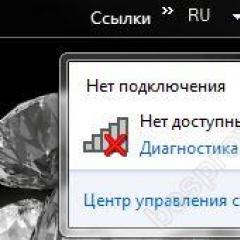The application is denied access to the graphics hardware. Application is blocked from accessing graphics hardware - how to fix it. Graphics Card Driver
Some users of Windows 10 OS may experience a crash of the program while running a program (usually a game program) and a system message “The application is blocked from accessing the graphics hardware.” The cause of this dysfunction may be a number of hardware and software problems, which I will list in this material, and also tell you what this error is, when it occurs, and how to fix the “Application is blocked from accessing graphics hardware” error on your PC.
Error text “The application is blocked from accessing graphics hardware” on the PC screen“The application is blocked from accessing graphics hardware” - the essence and causes of the dysfunction
In most cases, this error on Windows 10 and not only occurs while running some modern gaming or testing program (for example, 3DMark), which actively uses the processor and video card of the user's PC.
The causes of the “Access to graphics hardware is blocked” error may be as follows:

How to fix "The application is blocked from accessing the graphics hardware" error
- Remove the current video card driver, and install the driver selected by the system. Go to “Device Manager” (click on the “Start” button, enter in the search bar devmgmt.msc and press enter), find your video card driver there (the “Video Adapters” tab), right-click on it, and select “Uninstall”. Restart your computer, and then let the system independently find and install the required driver (use the “Windows Update” functionality);

- Install an older video driver for your graphics card. If the previous method did not help, look for an older driver for your video card on the website of the video card (or motherboard) manufacturer;
- Change AMD Catalyst Settings(if available on PC). Go to AMD Catalyst, select the “Performance” tab, activate the “Enable Graphics OverDrive” option there, and lower the frequency of your video card just below the normal level (yellow area);
 Enable Graphics OverDrive
Enable Graphics OverDrive - Check the performance of your PC memory sticks. Check them with testing programs of the “Memtest 86” level, or, removing memory sticks one by one, check the stability of the system without the removed sticks (this will help identify the problematic memory stick). In some cases, the problem appeared when installing an additional memory stick from a manufacturer other than the base stick. Installing a bar identical to the base one made it possible to get rid of “The application is blocked from accessing the graphics hardware” on the user’s PC;
- Disable overclocking settings. If you have overclocked the system previously using special software, then I recommend returning the system settings to default.
- Disable V-Sync feature in the game program settings;
- Reduce GPU and Memory clock by 5%. Download and install the “MSI Afterburner” program, and then reduce the specified parameters to the required frequency;
- Install a stable version of AMD Catalyst on your PC. If your computer has an AMD graphics card, install a stable version of AMD Catalyst on your PC (according to user reviews, installing AMD Catalyst™ 15.11 Beta Driver for Windows® on your computer helped resolve the graphics hardware access error).
 Use the well-established version of "AMD Catalyst"
Use the well-established version of "AMD Catalyst"
Conclusion
An effective solution to the problem “The application is blocked from accessing the graphics hardware” is to change the video card driver to a more stable one, as well as check the functionality of the PC memory sticks (incorrect operation of one of them was often the initiator of the problem I was considering). If this doesn't help, try the other tips above to fix the issue of blocked access to graphics hardware on your Windows 10.
On the Microsoft forum and on other services, users complain about an error indicating that the application is blocked from accessing graphics hardware on Windows 10. However, no one offers a single solution to the problem. Some users were helped by downloading a new version of the software, and for some, even reinstalling Windows 10 did not bring a positive result. Therefore, we propose to consider the main methods for solving this error.
Ways to solve the problem
An error when an application is blocked from accessing graphics hardware can occur both when installing the game and when using it. As noted on the forums, this problem occurs in World of Warship, GTA SA, GTA V, FIFA17, Black Desert and Dota 2. It may also occur in other games.
Different resources provide different advice that helped users get rid of the problem. Therefore, we list them:
- In Dota 2, disabling vertical sync helped get rid of the error. Also, in some cases, the error stopped occurring when the number of frames per second was limited.
- Video driver update. If you do not have the latest drivers, you should install the software in compatibility mode. In some cases, users noted that installing the driver automatically helped them. This means that the system itself installed the driver it needed.
- You should definitely check the video card on the FurMark benchmark. This is software for determining temperature indicators. The system may generate an error due to high temperature sensor readings. It wouldn't hurt to completely clean your PC and replace the thermal paste.
- If your PC cannot play modern games, and you have started overclocking the system and are faced with such a problem, you should stop all manipulations and return the factory settings in the BIOS.
- We also recommend installing DirectX 12 and C++ libraries. If these components are present, video games will run smoothly.
This is a notification about the incorrect operation of the computer's graphics subsystem in Windows 10. It appears in the notification center in the form of a text message when starting or after running a program related to graphic output for some time (Photoshop, 3D max, Corel Draw, computer games).
Going to Windows 10 Action Center

Error message
After the notification is displayed, the application hangs or shuts down.
Causes
There is no clear reason. But most often the notification is caused by a hardware or software malfunction of the graphics subsystem:
- drivers are installed incorrectly;
- graphic settings in the application that caused the error conflict with the settings in the device driver management utility;
- drivers are incorrectly configured and installed;
- drivers are not updated correctly;
- due to overclocking of the video card or exceeding the recommended temperature;
- as a result of lack of power on the video card(s);
- as a result of outdated components required to run the application.
Fixes
- Reinstall the driver on the video card(s) after a clean installation. A clean installation is an installation after complete removal through a special program from the manufacturer, for example, or a third-party utility.

Display Driver Uninstall window
- Lower the characteristics (bus frequency, memory frequency) of the video card using a special utility (usually included with the video card). Increase the amount of power supplied to the video card.

Changing video card characteristics in the GPU Tweak utility
- Check that when working in applications it does not exceed the permissible limit. This can be done using any tester, for example.
If the utility displays a message indicating that the temperature is too high, clean the video card cooling system.
- Update the following operating system components:
- DirectX 12;
- MS C++ Redistributable 2015
- Restore system settings and system files with the recommended settings. To do this, command line as administrator. In the window that opens, type Dism /Online /Cleanup-Image /RestoreHealth and press Enter. Wait until the operation is completed. Then on the same command line, type sfc /scannow and press Enter. Wait until the operation is completed.
The problem is highly dependent on the application that is causing it. If this application is a computer game, then probably on the forum of the store where you purchased it, someone has already encountered this problem and perhaps solved it.
Below is a table with games in which the problem occurred and ways to solve it.
The best way to thank the author of the article is to repost it on your page
At the end of 2017, with the release of update 1607, many users of the Windows 10 operating system began to receive the error: “The application is blocked from accessing Windows 10 graphics hardware.”
It is still not known for sure whether this error is a consequence of installing this update, or whether the reason lies in something else, however, it is worth noting that computers on which update 1607 was not installed at all (yes, it arose even earlier) also became its victims. several years before the update is released).
Unfortunately, 100% working methods for dealing with the problem have not yet appeared. There are many recommendations that we will present in this article, but it is impossible to guarantee that they will work in every specific case.
How to unlock access to graphics hardware on Windows 10
So, the error looks like a message in the notification center with the text “The application is blocked from accessing graphics hardware,” and below it specifically indicates which game or program the error is associated with (for example, browser.exe, wot, bf1.exe or world of tanks).
It is worth noting (and in some way warning) - before you begin troubleshooting, you should create a system restore point - just to be on the safe side.
The reason lies in the software drivers for the video card
1. Open “Device Manager” (right-click on “My Computer” - then “Manage”).
And go to the "Video Adapters" section and do the following:
Select your video card and open its properties by right-clicking.
In the window that opens, go to the “Driver” tab and click on the “Delete” button.
- Then restart your computer - the system should automatically install the missing driver. Accordingly, it would be a mistake to hope that the version of the automatically installed driver will be up-to-date.
- Therefore, you need to visit the official website of the video card developers, find the missing, and most importantly, current driver and install it manually using the “Device Manager” or manually using the installer;
- Once the installation is complete, restart your computer again.
As an alternative, you can try using specialized software: for example, DriverPack Solutions. This method is not one of the main and effective recommendations, but sometimes they actually correct the problem.
2. Using software to remove old/unused drivers and their residual traces.
For products from AMD, Intel and Nvidia, the Display Driver Uninstaller program has worked well.
Drivers are removed in “Safe Mode,” so after downloading the necessary software (no installation required), restart your computer and enter “Safe Mode” using the “Startup Options” section.
- In the “Select video driver” line, select one of the options - “AMD”, “Intel” or “Nvidia”;
- Click on the “Uninstall and reboot” button;
- Wait until the automatic removal process completes, an additional restore point is created, logs are saved, and the system reboots.
The further principle of action is similar to the previous method.
The problem of accessing graphics hardware lies in damaged system files
This (like the previous option) was proposed by the developers themselves on official websites (including on the Microsoft forum).
To check the integrity of system files, use two commands “Dism /Online /Cleanup-Image /RestoreHealth” and “sfc /scannow”.
To run them, you will need to open Command Prompt as an administrator and copy and run the above commands one by one.
If these utilities find any errors, they will be corrected automatically.
Additional options
We mentioned above that some user options are quite fantastic in nature, but they also contain a healthy grain.
- The error only occurs when connecting a second monitor (or using the TV as a monitor).
- The problem is in the game/application/program itself.
- Installing the driver with preliminary launch in compatibility mode.
- Power supply problem. Malfunction or lack of power of the power supply or malfunction of network filters and uninterruptible power supplies.
Finally
So, the error considered is quite difficult for “home treatment” and elimination, since it is reliably and precisely unknown what the hidden reason for its occurrence is.
Some refer to an incorrect update with number 1607, while others blame hardware problems.
Therefore, first of all, pay attention to the drivers of the computer’s graphics component, including trying to leave the driver functionality to the operating system itself.
Users of Windows 10, especially after the latest update, may encounter the error “The application is blocked from accessing the graphics hardware,” which usually occurs when playing or working in programs that actively use the video card.
This manual provides details on possible methods to fix the “access to graphics hardware is blocked” problem on a computer or laptop.
Finally, here is some additional information that may be in the context of fixing the “The application is blocked from accessing the graphics hardware” problem.
- If you have more than one monitor connected to your video card (or a TV connected), even if the second one is turned off, try unplugging its cable, this may fix the problem.
- Some reviews report that the fix was helped by running the installation of the video card driver (step 3 of the first method) in compatibility mode for Windows 7 or 8. You can also try running the game in compatibility mode if the problem occurs with only one game.
- If the problem cannot be solved, then you can try this option: remove the video card drivers in DDU, restart the computer and wait until Windows 10 installs “its” driver (the Internet must be connected for this), perhaps it will be more stable.
Well, one last nuance: by its nature, the error in question is almost similar to another similar problem and the solutions from this instruction.