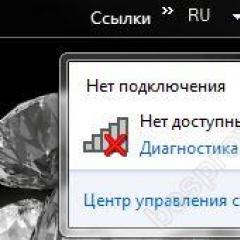Internet guide - all the most interesting things on the Internet. Application is blocked from accessing graphics hardware - how to fix Windows 10 is blocked from accessing graphics hardware
Error: "The application is blocked from accessing the graphics hardware" may appear in Windows 10, 8 and 7 when launching or running various applications and games that use the video card. Modern browsers use a video card to quickly render pages using hardware acceleration. In this case, the load on the graphics hardware can be no less than when running simple games. Below I will describe possible causes and solutions to this error. If you are only interested in solutions, you can skip the article straight to this section.
Reasons for the error
Graphics Card Driver
This is the most common scenario for the “Application is blocked from accessing graphics hardware” error. The current version of your video card driver contains errors, because of which, in some situations, the video card cannot continue to operate normally, the application closes or starts to work very slowly. For example, the Nvidia video driver for GeForce GTX1070 and GTX1080 series video cards for a long time contained errors that did not allow the Google Chrome browser to work normally if there were a lot of heavy graphics on the open website page.
Error in the application or game
If the error only appears when working with a specific application or game, then that application itself may be to blame. This means that its developers made and did not catch an error during the next update and it ended up in the release. If this is the case in your case, then there is no way you can fix this error yourself. It is necessary to contact the developers and provide them with as detailed information as possible, then they will be able to fix the problem as quickly as possible.
What data needs to be transferred to developers:
- The version and bitness of your operating system;
- The full name of your video card or a list of graphics hardware if there is more than one video card;
- Version of installed video card drivers;
- Version of the game or program;
- Describe in detail how and when the error appears;
- Several screenshots or videos showing in detail the moment of the error;
Damage to Windows system files
System files of the Windows operating system may be damaged after installing a pirated version of a game or program, a virus, or a hardware failure. This reason can be eliminated as quickly as possible using the tools built into the operating system.
Resolving the error "The application is blocked from accessing the graphics hardware"
Below I describe ways to resolve this error, starting with the simple ones. I recommend trying them in order.
Troubleshooting a graphics driver issue
First of all, download the latest driver for your video card from the manufacturer’s website and install it over the existing one. There are two main manufacturers on the market now: Nvidia (website) and AMD (website).
If this method does not help, try first completely removing the existing driver and only then installing it again. You can remove the driver using Windows or a special program. Go to the "Control Panel", find the "Applications and Features" section there and remove all driver components:

If the graphics driver components are not listed, uninstall it through Device Manager. Right-click on the "Computer" icon, select "Properties", then on the left, "Device Manager":

Right-click on the adapter name and delete it.
To quickly and completely remove the video driver, you can use a special free program - Display Driver Uninstaller (download from).
Download the program, unpack the archive and run it. Most likely, at the first start there will be an error and a prompt to restart the system. Do this and DDU Display Driver Uninstaller will launch normally. The program interface is as simple as possible:

Click the "Uninstall and Reboot" button and install the previously downloaded new driver again immediately after the system boots. If this doesn't help, move on to the next step.
Fixing an error in a program or game
You need to update the program or game that is causing the "This application is blocked from accessing your graphics hardware" error to the latest version. This can usually be done on the developer's website or through the built-in update tools. After this, be sure to restart your computer and launch the problematic software. If the problem persists, all you can do is contact the developers and hope that they will quickly fix everything and release an update. Try to describe the problem in as much detail as possible in your letter and include all the necessary information. I wrote about them at the very beginning of the article.
Recovering Windows system files
The latest versions of the Windows operating system have built-in recovery tools. You can try them one by one using , but start with the simplest one.
Launch the command line (WinR, write “cmd” there) and run the command:
Dism /Online /Cleanup-Image /RestoreHealth

The procedure may take several minutes, and the computer will most likely restart. If this method does not help, try rolling back to a restore point, then “Return the computer to its original state.” If this does not help, then some other reason is causing the error.
Additional Information
In very rare cases, the "Application is blocked from accessing graphics hardware" error appears because there is more than one monitor connected to the video card. If you use two or more monitors, try turning them off and working with one for a while.
Note: Monitors must not only be turned off, but physically disconnected by disconnecting the wires from the graphics card connectors.
If none of the methods help, then your video card may be damaged. You can try to repair or replace it, but that is beyond the scope of this review.
If you have any questions or require clarification, please leave a comment. I read everything promptly and will be happy to help.
On the Microsoft forum and on other services, users complain about an error indicating that the application is blocked from accessing graphics hardware on Windows 10. However, no one offers a single solution to the problem. Some users were helped by downloading a new version of the software, and for some, even reinstalling Windows 10 did not bring a positive result. Therefore, we propose to consider the main methods for solving this error.
Ways to solve the problem
An error when an application is blocked from accessing graphics hardware can occur both when installing the game and when using it. As noted on the forums, this problem occurs in World of Warship, GTA SA, GTA V, FIFA17, Black Desert and Dota 2. It may also occur in other games.
Different resources provide different advice that helped users get rid of the problem. Therefore, we list them:
- In Dota 2, disabling vertical sync helped get rid of the error. Also, in some cases, the error stopped occurring when the number of frames per second was limited.
- Video driver update. If you do not have the latest drivers, you should install the software in compatibility mode. In some cases, users noted that installing the driver automatically helped them. This means that the system itself installed the driver it needed.
- You should definitely check the video card on the FurMark benchmark. This is software for determining temperature indicators. The system may generate an error due to high temperature sensor readings. It wouldn't hurt to completely clean your PC and replace the thermal paste.
- If your PC cannot play modern games, and you have started overclocking the system and are faced with such a problem, you should stop all manipulations and return the factory settings in the BIOS.
- We also recommend installing DirectX 12 and C++ libraries. If these components are present, video games will run smoothly.
Users of Windows 10, especially after the latest update, may encounter the error “The application is blocked from accessing the graphics hardware,” which usually occurs when playing or working in programs that actively use the video card.
This manual provides details on possible methods to fix the “access to graphics hardware is blocked” problem on a computer or laptop.
Finally, here is some additional information that may be in the context of fixing the “The application is blocked from accessing the graphics hardware” problem.
- If you have more than one monitor connected to your video card (or a TV connected), even if the second one is turned off, try unplugging its cable, this may fix the problem.
- Some reviews report that the fix was helped by running the installation of the video card driver (step 3 of the first method) in compatibility mode for Windows 7 or 8. You can also try running the game in compatibility mode if the problem occurs with only one game.
- If the problem cannot be solved, then you can try this option: remove the video card drivers in DDU, restart the computer and wait until Windows 10 installs “its” driver (the Internet must be connected for this), perhaps it will be more stable.
Well, one last nuance: by its nature, the error in question is almost similar to another similar problem and the solutions from this instruction.
At the end of 2017, with the release of update 1607, many users of the Windows 10 operating system began to receive the error: “The application is blocked from accessing Windows 10 graphics hardware.”
It is still not known for sure whether this error is a consequence of installing this update, or whether the reason lies in something else, however, it is worth noting that computers on which update 1607 was not installed at all (yes, it arose even earlier) also became its victims. several years before the update is released).
Unfortunately, 100% working methods for dealing with the problem have not yet appeared. There are many recommendations that we will present in this article, but it is impossible to guarantee that they will work in every specific case.
How to unlock access to graphics hardware on Windows 10
So, the error looks like a message in the notification center with the text “The application is blocked from accessing graphics hardware,” and below it specifically indicates which game or program the error is associated with (for example, browser.exe, wot, bf1.exe or world of tanks).
It is worth noting (and in some way warning) - before you begin troubleshooting, you should create a system restore point - just to be on the safe side.
The reason lies in the software drivers for the video card
1. Open “Device Manager” (right-click on “My Computer” - then “Manage”).
And go to the "Video Adapters" section and do the following:
Select your video card and open its properties by right-clicking.
In the window that opens, go to the “Driver” tab and click on the “Delete” button.
- Then restart your computer - the system should automatically install the missing driver. Accordingly, it would be a mistake to hope that the version of the automatically installed driver will be up-to-date.
- Therefore, you need to visit the official website of the video card developers, find the missing, and most importantly, current driver and install it manually using the “Device Manager” or manually using the installer;
- Once the installation is complete, restart your computer again.
As an alternative, you can try using specialized software: for example, DriverPack Solutions. This method is not one of the main and effective recommendations, but sometimes they actually correct the problem.
2. Using software to remove old/unused drivers and their residual traces.
For products from AMD, Intel and Nvidia, the Display Driver Uninstaller program has worked well.
Drivers are removed in “Safe Mode,” so after downloading the necessary software (no installation required), restart your computer and enter “Safe Mode” using the “Startup Options” section.
- In the “Select video driver” line, select one of the options - “AMD”, “Intel” or “Nvidia”;
- Click on the “Uninstall and reboot” button;
- Wait until the automatic removal process completes, an additional restore point is created, logs are saved, and the system reboots.
The further principle of action is similar to the previous method.
The problem of accessing graphics hardware lies in damaged system files
This (like the previous option) was proposed by the developers themselves on official websites (including on the Microsoft forum).
To check the integrity of system files, use two commands “Dism /Online /Cleanup-Image /RestoreHealth” and “sfc /scannow”.
To run them, you will need to open Command Prompt as an administrator and copy and run the above commands one by one.
If these utilities find any errors, they will be corrected automatically.
Additional options
We mentioned above that some user options are quite fantastic in nature, but they also contain a healthy grain.
- The error only occurs when connecting a second monitor (or using the TV as a monitor).
- The problem is in the game/application/program itself.
- Installing the driver with preliminary launch in compatibility mode.
- Power supply problem. Malfunction or lack of power of the power supply or malfunction of network filters and uninterruptible power supplies.
Finally
So, the error considered is quite difficult for “home treatment” and elimination, since it is reliably and precisely unknown what the hidden reason for its occurrence is.
Some refer to an incorrect update with number 1607, while others blame hardware problems.
Therefore, first of all, pay attention to the drivers of the computer’s graphics component, including trying to leave the driver options to the operating system itself.