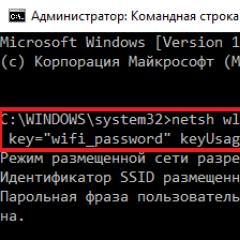Wi-Fi adapters for TV. Which Wi-Fi adapter is suitable for a Samsung TV? Hdmi adapter for image transmission
If you have a TV, but it does not have a built-in Wi-Fi module, but you want to connect the TV to your home network and watch movies and other media content, transmitting them via Wi-Fi, or connect a phone or tablet to the TV and duplicate their content, whether then photos or videos on a large screen, that is, it is possible to connect an external HDMI Wi-Fi adapter. Instead of a TV, a regular monitor can also be used if it has an HDMI input.
How to connect and duplicate content from your phone or tablet?
The test TV, the functionality of which we will expand, will be Philips 32PFL7403D/12.
- We connect ours to a free HDMI connector on the TV and remember the number of this HDMI (1, 2, 3, etc.).
- We connect the USB cable from Anycast to the corresponding port on the TV for power.
- We turn on the TV and select HDMI as the data source (I have the Source button on the remote control) with the number to which Anycast is connected. One of the menus should appear on the screen as in the photo below. Switching between menus is done with the “Fn” button, which was discussed above.
- You need to switch to the mode where Mode: Miracast.
Settings - Display - Display (on Android 4.2.2) or
Settings - Media Output (Android 4.2.2 on HTC)
Settings - More - PlayTo (on Android 4.4.2)
Settings - More - Projector (Android 5.1 on Meizu)
As you can see, for different versions of Android and different devices the path is slightly different, but the essence is the same, in the settings you need to find the menu item through which you can connect to other screens. Our HDMI Wi-Fi adapter should appear in this menu item; for me it was displayed as anycast-d400ff. Next, you need to select the found adapter and after 7-10 seconds, screen duplication will begin.
How to connect and play content fromWindows?
Here we will look at connecting a PC running Windows 8.1 using DLNA technology. The first three points (see above) are the same as when connecting a phone or tablet.
- Next, use the “Fn” key to switch to Mode: DLNA/Airplay/Airmirror.
- Now we turn on Wi-Fi on the computer and look for our anycast-d400ff device. We connect to it as a regular access point, using the password: 12345678. The red cross between the connection of mobile devices and the Anycast image should disappear on the TV screen.
- Open the browser and go to the address indicated under the QR code on the TV screen. The adapter settings page should open.
- Click on the first circle with the image of Wi-Fi, on the page that opens, click on the circle with the image of the locator and the caption “Scan”. After scanning, your home Wi-Fi network should appear in the list; you need to select it, enter its password in the Password field and click Connect. If everything works, the word Connected will appear next to the home network name, and the red cross between the Anycast connection and the image of the Wi-Fi router will disappear on the TV screen.
- Now we launch the media file in Windows Media Player, right-click on the file name in the playlist and select PlayTo and anycast-d400ff from the menu that opens. The connection will occur and the file should play on the TV.
8.1 Not all files are supported by the Windows player; for example, a movie with the MKV extension cannot be played through it. In order not to limit yourself to the capabilities of a standard Windows player and view other files, you can install a special program Home Media Server (UPnP, DLNA, HTTP), it is free and designed specifically for transferring photo, audio and video files to home network devices.
8.2 Generally speaking, you can also mirror a computer screen onto a TV, just as it works with a phone or tablet. I found online how to do this. In short, the essence of the method of such connection is to perform steps 1 - 7, then you need (under Windows 8 (8.1)) to call up the right slide-out menu - then “Devices” and here our connected Anycast device should appear. But because This method didn’t work for me, I can’t describe it in more detail. If you managed to duplicate your computer screen onto your TV, share your method in the comments.
P.S. You can also connect a mouse and keyboard to your phone or tablet and at the same time duplicate the image on the TV screen. It will turn out to be a kind of mini computer based on your gadget, but with a large TV screen. I’ll write how to do this next time (). Subscribe to blog updates so you don't miss out.
Network modems for TVs are divided into 3 types according to the connection connector:
- PCMCIA is a rather outdated interface; modern TV models are not equipped with it. However, if you have such an entrance, then this option can be considered.
- HDMI is an interface for simultaneous transmission of audio and video signals in the highest quality. Without exception, all TV devices are equipped with this input, since it provides high speed information transfer.
- USB is an input that is equipped on almost all TV models. Of course, this is the most common way to connect a Wi-Fi module.
The smart adapter visually looks like an ordinary flash drive. Connection is made via a USB connector or any other available interface.
Equipment of this type is presented on the market in a wide range. Naturally, each user may have problems with the compatibility of the adapter and the TV. Therefore, this aspect should be given special attention.
How to find out if your TV supports an adapter
First, you need to determine the year of manufacture of your TV. Models that were manufactured before 2010 absolutely do not support an Internet connection, therefore, a Wi-Fi adapter will not help either.
Newer devices mostly support connecting to the Internet via Wi-Fi, but there are still some exceptions. To be sure to determine the functionality of your equipment, simply read the instructions.
If the instructions clearly state that there is a built-in module, then you absolutely won’t have to buy alternative adapters for Samsung TV. This applies to almost all models newer than 2014, except budget ones.
Let's assume that you have long thrown out the box, and along with it the instructions. No problem, open the official Samsung web portal to study this information. You should not rely on information from other sources as it may be false.
If the TV device you are using is younger than 2010, but does not have an integrated adapter, but does support Wi-Fi, contact the appropriate store to purchase the module. Adapters, like TVs with support for wireless Internet connections, began to appear after 2010.
The compatibility issue should be analyzed separately. Buy adapters from Samsung for TV from the same manufacturer, then you will definitely not have any connection difficulties. Each device has its own series, which allows you to determine compatibility. Latin letter – symbol of the year of production of the equipment:
- S - 2010;
- D – 2011;
- E – 2012;
- P – 2013;
- H – 2014;
- etc.
When choosing a device, be sure to take into account the series, and then you definitely won’t go wrong with your purchase.
How to choose the right one
Let's start with the fact that devices can be branded or from third-party manufacturers. Of course, devices of the second group are much cheaper than the original adapters. Of course, a low price helps attract consumer attention.
The cost of an original USB Wi-Fi adapter for Samsung TVs is about 4,000 rubles, while the price of modules from other manufacturers ranges from 1,000-3,000 rubles. It is clear that doubts arise: is it worth overpaying? Maybe the difference is only in the brand, and it’s easier to save money?
Of course, the original devices still have certain distinctive features, so a slightly inflated price is a completely natural phenomenon. We list only the most significant advantages:
- Official warranty and service. When buying a Chinese-made device, you cannot count on warranty service. In the case of branded Samsung devices, everything is exactly the opposite.
- No compatibility issues. Samsung TVs are designed to synchronize with original gadgets. It is possible that due to the purchase of a device from a third-party manufacturer, compatibility problems will appear during operation.
- Long service life. As practice shows, budget models of the equipment in question function correctly, but only up to a certain point. After installing the first update package, problems appear with device recognition and all sorts of other failures.
Based on everything said above, we come to the conclusion that in this case, saving money is an inappropriate decision. It’s easier to pay 1-2 thousand rubles more, but get a high-quality adapter with a guarantee and a long service life.
However, the manufacturer is far from the only criterion for choosing a module for wireless Internet connection. Particular attention should also be paid to technical characteristics. It is this parameter that determines the functionality and performance of the device.
The key indicator of the adapter for Samsung Smart TV is the Wi-Fi standard. The difference lies in the maximum possible speed of information transfer. The gradation of available devices is carried out in accordance with the following parameters:
- Wi-Fi a/b – up to 3 Mb/s;
- Wi-Fi a/b/g – up to 24 Mb/s;
- Wi-Fi a/b/g/n – up to 50 Mb/s (in new adapters – up to 150 Mb/s).
Choose a router according to the tasks assigned to it. For example, for the most comfortable playback of media content in the highest quality, you should purchase a device of the latest category. Otherwise, it is possible that the picture or sound will freeze.
In some cases, the cost of equipment is affected by additional functionality, for example, an interface for connecting to a TV via HDMI. Ask yourself, do you need this connector? If yes, then you can overpay several hundred rubles.
To understand which adapter is right for you, analyze the package contents of the device. For example, it is desirable to have a USB cable, since this will allow the module to be located further away from the TV while maintaining high signal quality.
Connecting and setting up the adapter
The module is connected primarily via a USB interface, which is located on the rear panel of the TV. After this, you need to take the remote control and open the main menu. Go to section "Net" using the navigation buttons. Find your network settings and open them.
To activate an item in the menu, press the button "Enter", it is located exactly in the middle of the remote control. You must select a tab "Start". To the router, select a wireless connection.
Upon completion of a short search, a list of available Wi-Fi points will appear on the screen; here you need to select your home network. Using the button "Enter", activate your network, and then enter a password, if, of course, it is protected by it.
Of course, entering a password is fraught with certain difficulties, since each letter is selected using the arrows located on the remote control. In the future, the TV will connect automatically. A confirmation window opens, you don’t need to change anything here, just finish synchronizing the adapter and TV.
Actually, that’s all, the setup and connection procedure is complete. Go to the applications menu and check your internet connection. Exit the main menu by pressing the button on the remote control "Return", and then go to Smart TV.
To test the installation results, launch your browser and try to open a website. If the connection is stable, the portal will open instantly. Additional parameter settings are completely optional.
Many people face various problems due to which there is no Internet connection. To eliminate the failure that appears, be sure to check the operation of the router, in particular whether the corresponding indicators are lit, and reboot it if necessary. If there is still no result, then you need to contact your provider.
If the adapter for Smart TV is connected correctly, but sites or players are not displayed correctly, it is possible that the problem is in the built-in browser. Perhaps it's all about the site itself. To avoid software glitches, update your operating system regularly. The firmware should always be up to date.
Popular adapter models
The range of Samsung TVs is extremely extensive, but there is no list of branded devices available for them. The South Korean company produces only a few different accessories for each series of equipment; wireless network adapters are no exception to this rule.
Perhaps the most popular portable adapter is WIS12ABGNX. Connects to the TV via a USB port and is equipped with a small antenna. The device is compatible with almost all TVs marked Wi-Fi Ready, released since 2011.
The adapter supports various communication standards, including those that are not the most popular, for example, IEEE 802.11a/b/g/n. The bandwidth offered to the user is more than enough to watch videos in Full HD format online.
Another popular model, WIS09ABGN, has similar functionality. The name indicates that the adapter supports the N standard, but only in Draft mode.
There are also alternative options. Other companies don't design portable adapters from scratch. On the contrary, they simply improve ready-made platforms. Unique identifiers are added and a new design is created. Therefore, if you bought an adapter from a third-party manufacturer, but this caused compatibility problems, you can simply modify the identifiers.
You need to understand that solving the problem in this way is only possible for those users who are extremely well versed in technology. Flashing the Samsung Wireless LAN Adapter is carried out exclusively on the Linux operating system. Of course, any error can cause the device to fail.
Naturally, you can buy already modified D-Link or TP-Link modules, which have previously been reflashed by specialists. They will cost a little less compared to branded accessories.
Note.
TV is increasingly becoming an entertainment center, on the big screen of which you can view in detail all the photos from a computer or other mobile device, local network or Internet. And watching a movie in HD quality can replace going to the cinema.
Therefore, more and more modern TVs can connect to the Internet via Wi-Fi, thanks to the module built into them. But even if the TV does not have such a built-in device, it’s not a problem. Now there are a sufficient number of universal WiFi adapters for TVs, with the help of which all of the above options are available without the use of additional wires.
But how to choose the right Wi-Fi adapter for your TV and what is it anyway? Our article describes the main parameters that need to be taken into account when choosing a Wi-Fi adapter.
Wi-Fi adapter is...
A Wi-Fi adapter or wireless adapter is a device for connecting a TV to a wireless network. If your TV does not have built-in Wi-Fi, but does have a Smart TV function, in most cases it should support external Wi-Fi adapters. You can find confirmation of this in the TV menu or instructions for it.
What is it for?
The Wi-Fi adapter is designed for wirelessly receiving movies, audio and photos from the Internet, computer, smartphone, tablet, etc. to play this media on a big screen.
Using a Wi-Fi adapter, you can quickly synchronize your TV and another device. This makes it possible to set up a local network between a PC and a TV, without the use of wires and over a long distance.
You can simultaneously work on your computer and stream media content to your TV, or use it as a second screen without using a router.
Brands of high quality devices (adapters)
The following wireless adapters are now popular and of high quality:





- Toshiba WLM-20U2. Integrates the TV into your home local network and provides access to many TV widgets.

How to choose a Wi-Fi USB adapter for your TV
A regular Wi-Fi USB adapter looks like a flash drive and plugs into one of the TV's USB connectors. But the presence of a USB port does not mean that you can now buy any adapter and connect it. If the TV does not have the necessary drivers, it will not see this adapter. Therefore, to avoid mistakes, choose an adapter that comes with a specific TV manufacturer. But sometimes they are quite expensive.
Please note
Depending on the ports on your TV, you can buy a Wi-Fi adapter with different outputs: USB, PCMCIA or HDMI. PCMCIA WI-FI adapter is an outdated option, since new TVs are produced without this connector. But if you have such an output, and the TV can be configured to connect to the Internet, then choose it.
TVs from Philips, Panasonic, Samsung, Sharp, LG, Sony and Toshiba may not work with regular Wi-Fi USB adapters that fit laptops. Often they simply don't see them. And there is no other choice but to buy a USB adapter from the TV manufacturer.
For TVs of other brands, alternative adapters with an HDMI connector, for example Stream TV DIB-200, are suitable. Its feature is high transmission speed and power from the USB port of the TV or external unit.

Adapter compatibility with TV
When choosing a Wi-Fi adapter, be sure to check its compatibility with your TV. The adapter itself is often labeled with compatible models or entire brands (for example, Samsung, LGSeries 5, etc.).
But what happens if you take a risk and buy a non-branded adapter? Because branded ones are much more expensive than regular ones. But there is a risk of throwing money away by buying a Wi-Fi adapter at random. But if the instructions for the TV say “universal external Wi-Fi module,” then feel free to buy any model you like.
Video: How to set up Wi-Fi adapter comfast cf-wu720n
Signal transmission standard
Also, when buying an adapter, pay attention to what standard it works by. You need to look at the standards of the router that distributes Wi-Fi and select a model with the same data. There are now several Wi-Fi standards. The data transfer speed depends on the selected standard.
The highest quality signal reception and transmission is provided by IEEE 802.11n, with a throughput of 300 Mbit/s:
- 802.11a - max up to 54, real up to 2
- 802.11b - max up to 11, real up to 3
- 802.11g - max up to 54, real up to 24
- 802.11n - max up to 150, real up to 50
- 802.11n - max up to 300, real up to 150
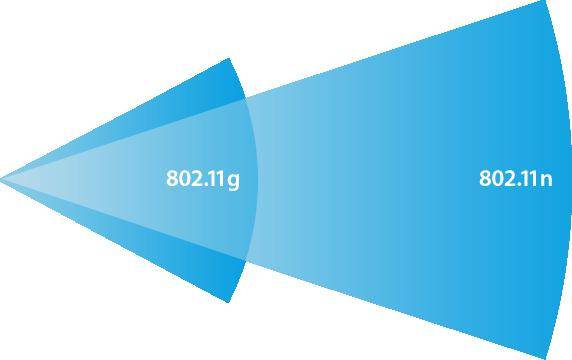
But, as you can see, in practice Wi-Fi adapters have lower bandwidth. This occurs due to interference through walls and other obstacles, and the transmission speed depends on the number of devices using Wi-Fi. Therefore, initially choose the best router and adapter for your TV to ensure fast signal transmission.
Device operating frequency
When choosing a Wi-Fi adapter, carefully look at what frequency it operates on. If your router operates at 5 GHz and the adapter operates at 2.4 GHz, then they will not work together.
The adapters operate at a frequency of 2.4 – 5 GHz:
- 802.11a - 5 GHz
- 802.11b - 2.4 GHz
- 802.11g - 2.4 GHz
- 802.11n - 2.4/5 GHz
Transmitter power - stability of operation
Its speed and stability of operation depend on the power of the adapter. In a large apartment, it is better to choose powerful transmitters so as not to receive low signal quality. Models with a power of 17-20 dBm are optimal. In this case, a stable and high-quality connection is guaranteed.
Radius of action
When choosing a Wi-Fi adapter, consider the distance between the TV and the router, or rather, the operating range of the transmitter. Keep in mind that the greater the distance and the amount of interference on the path to the signal, the lower its speed and power. Even if you are in the desired coverage area, if there are enough obstacles, the signal will not be very good.
Channel protection
The Wi-Fi channel must be protected, as it can be hacked and thereby degrade the signal supplied. It is better to buy adapters with the WPA or WPA2 encryption algorithm. 
They guarantee network protection from hacking. And the WEP protocol is less reliable and already outdated.
Are there alternative WI-FI adapters for TVs?
Those who do not want to buy an expensive branded receiver can buy an inexpensive Wi-Fi router. It needs to be installed near the TV and connected to it using a network cable. After this, the router must be configured in bridge mode with the main router from which the Internet will be received.
A more complex scheme for Samsung TVs is to buy a Wi-Fi adapter D-Link DWA, TP-LINK TL-WN727Nv3 or Zyxel NWD2105 and flash it.
You can embed new identifiers into the adapter in the Ubuntu Linux operating system. Other operating systems are not suitable as they may damage the adapter.
To flash the transmitter firmware you need:
- download an ISO image of the Ubuntu operating system;
- write the downloaded image to removable media;
- download the Wi-FI adapter driver;
- flash VID and PID identifiers to # iwprivra0 e2p 208=04e8 and # iwprivra0 e2p 20a=2018;
- but any wrong step can damage the adapter and make it completely unusable.
Video: installation and use of the EDUP USB WiFi adapter
Advantages of HDMI over USB adapter
HDMI stands for High Definition Multimedia Interface. This port transmits a high-resolution digital signal. If you have a TV with a very clear screen resolution, then for accurate and better display of audio, video and photo content, it is better to choose an adapter with HDMI output. It differs from USB in that it has greater speed and accuracy of data transfer, so even a movie that takes up a lot of space will be displayed very clearly on the TV screen.
When choosing a Wi-Fi adapter for your TV, you need to consider:
- its brand;
- compatibility with different adapters;
- router parameters;
- the required speed, power and frequency of the adapter;
- image clarity (adapter output);
- price and availability of analogues.
Nowadays, technology is developing very quickly. Sometimes we don’t even have time to monitor progress. And it just so happens that the smallest, but at the same time very multifunctional dongles are increasingly appearing on the markets. One such gadget is a Wi-Fi HDMI adapter. In this article we will talk about a simple, but quite useful device.
What it is
Perhaps we should start with what HDMI is. This is a compact device that is slightly larger than the most ordinary USB flash drive. Only it connects not to USB, but to the HDMI input, for example, on a TV. The market for such dongles is simply overcrowded with all kinds of such adapters. And this is not surprising, since the thing is very useful, and is not so expensive. Prices range from $15 to $50 depending on the brand and feature set.
Each manufacturer strives to be unique and each product is quite different from the products of competing companies. Some adapters have a remote control for setting up and controlling the device. Others are controlled using special applications on mobile phones or tablets, while others do not have any settings at all and perform specific tasks - transmitting content in real time.
The main function of an HDMI adapter for a TV is to transmit video or audio in real time. You can play movies, music or photos directly from your phone or tablet on your TV screen in real time. In this case, transmission is carried out by air.
Varieties
It all depends on the type of HDMI adapter and its functionality:
- Some models can simply transmit video and audio, which is played through a special player.
- Other models can broadcast everything that happens on the screen of your smartphone.
- Devices with a built-in battery. But these are more expensive versions. As a rule, such dongles are connected to the USB connector of the same TV for power. Accordingly, if you want to connect the adapter to a monitor that does not have a USB port, then you should think about where to connect the power. For these purposes, a regular smartphone charger that has a USB port for connecting a cable is quite sufficient. In this case, the output voltage should be 5 Volts. Regarding the current strength, 700-1000 mAh is quite enough here. You can do more: the adapter’s power controller still won’t let in too much.
- HDMI Wi-Fi adapters that have built-in software and allow you to watch videos, listen to music or watch photos directly from the Internet. Such devices turn your TV into a full-fledged Smart TV. They have a remote control (although some are controlled via an application on the phone). The cost of such adapters is significantly higher and can reach $100.
How it works
We will not delve into the features and operating principles of dongles. If anyone is interested, the Internet is full of information. We will look at the operating principle in general. So, the HDMI Wi-Fi adapter works using two technologies:
- DLNA is a whole set of standards and protocols that allow compatible devices to transmit any media content over a local network, in our case, wirelessly. In addition, it is with the help of DLNA that it becomes possible to display content in real time (stream video and audio).
- AirPlay. It is worth noting here that not all dongles support this technology. This is the same as DLNA, a set of protocols that allows streaming audio and video content between compatible devices. But this technology was developed and patented by Apple. From here it becomes clear that AirPlay is necessary to work with Apple products - iPhone, iPad, and so on.
The adapter itself is equipped with a Wi-Fi adapter (the most common one) and a small board (signal decoder). That is, the device receives signals via Wi-Fi and transmits them as content via an HDMI connection to the TV. It's simple. Modern wireless technologies boast fairly high data transfer rates, so even movies with Full HD resolution are played back quite quickly and without any lags.
WiFi HDMI adapters, as a rule, are equipped with two devices - a signal transmitter and a receiver, and the price for such pleasure is somewhere in the range of $30-400. Moreover, you will most likely have to buy abroad, since in Russia the choice, to put it mildly, is “not very good.”
The future is wireless. But, there are certain problems that do not allow wireless HDMI to “go to the masses” - competing standards, technological limitations, as well as cost make WiFi solutions less popular than HDMI cables.

But, if you don't want or can't use cables in your home, then a wireless HDMI bridge may be the only right solution. This leads to the next question.
Who needs it?
There are three main needs for the application of wireless transmission of HD content:
- If the TV and the signal source are located at different ends of the room, then you can implement interaction between them using a wireless signal, and not using long cables that will have to be hidden under the floor, baseboards or in the walls;
- If you want to mount your TV into a wall, you will need to run a power cable and an HDMI cable to the device. If you have wireless HDMI, then you only need to worry about power, since the signal from the sources (for example, a Blu-ray player) will be sent to a small wireless signal receiver connected to the jack on the TV;
- Wireless HDMI can be used to play content from a source located in another room. For example, you have a TV in the living room to which some signal source is connected (let's say a computer), and you wanted to play content on the TV in the bedroom. The ideal option would be to connect a WiFi HDMI adapter.
It is worth understanding that the wireless HDMI adapter is intended for those devices that have a video/audio signal output via an HDMI connector - Blu-ray players, personal computers, laptops, STB set-top boxes, etc.). This device is not for transmitting streaming traffic, like the Cromecast, but simply a device for replacing HDMI cables with a wireless connection.
If you have one of these needs, then you should consider purchasing WiFi HDMI. Go ahead.
A few words about wireless HDTV solutions
Almost every wireless HDTV model can transmit video in 1080p format from source to receiver, and this also applies to other HD standards (480p, 720p, 1080i). Support for 4K (Ultra HD) is also present in some models, but you should worry about this only when you have something, and on what it is 4K, to watch. Most devices also support IR signals, which means using a remote control.
What is the difference between different WiFi HDMI adapters?
The main differences between products in this product group on the market are the number of HDMI inputs and the technology used to transmit the wireless signal with high-definition resolution.

If everything is clear with the number of inputs on the transmitter (the more inputs, the more devices you can connect), then it’s worth dwelling on the technologies a little more, because each of the three has its own pros and cons, and knowing them, you can more accurately select WiFi HDMI for your needs.
WirelessHD
Transmits a signal at a frequency of 60 GHz, without compression. It can work with 4K resolution, but mostly devices transmitting signals using this technology work with the 1080p standard and below.
For stable operation, as a rule, direct visibility is required, and the maximum distance is limited to 10 meters, since the signal can easily be blocked by absolutely any obstacle, well, just anyone - a wall, a door, a closet, your body (seriously). The higher the frequency, the shorter the distance over which WiFi operates, for example, conventional WiFi routers usually operate at a frequency of 2.4 GHz, but here it is already 60. The way WirelessHD works is reminiscent of a remote control, very similar.
In general, WirelessHD is great for high-quality transmission of uncompressed images, including Full HD, but you must be sure that the receiver and transmitter have a good line of sight.
WHDI
WHDI operates at 5 GHz. Most wireless networks near you (routers, TVs, smartphones) operate at 2.4 GHz, so the likelihood of interference from them is reduced to zero.
WHDI has good performance and range, even through walls and other obstacles (up to 30 m). The standard easily copes with transmitting images in 1080p resolution, and WHDI 2.0 has support for 4K.
The only downside is that WHDI technology compresses the signal. But, don't worry, compression shortcomings may only become apparent if devices are running at the limit of the wireless bridge's bandwidth.
WiGig
It has approximately the same pros and cons as WirelessHD, having high throughput, as well as sensitivity to obstacles. It also operates at the unlicensed 60 GHz frequency.
Example
Let's take for example devices such as DVDO Air ($140+shipping) and Optoma WHD200 ($200+shipping). These devices operate according to the WirelessHD standard and are capable of transmitting uncompressed video. Unfortunately, they only work great when there are no obstacles to the wireless signal between the transmitter and receiver, such as walls and cabinets. In other words, they are suitable for placing the signal source and the TV in the same room.


At the same time, there are devices like the IOGear Wireless HD Digital Kit ($190+shipping) and Actiontec My Wireless TV ($230+shipping), which have multiple HDMI inputs and operate at distances of up to 45 meters. But such adapters compress the original signal for transmission from the transmitter to the receiver. Thus, it is likely that some interference can be detected over significant distances.


You can find them on Amazon.com.
Conclusion
If you want to simply and reliably deliver an audio/video signal from the source to the TV, then use an HDMI cable. It will cost a few dollars and will do an excellent job of transferring HD content to the TV screen. The only drawback of the cable is its inconvenience.
But if you want to get rid of wires, keep in mind that there is such a solution.
19 Oct 2016 13722Discussion: there is 1 comment
It's better, of course, to use a cable. Firstly, it is cheaper, and secondly, the quality will not suffer. But if it is impossible to stretch the wire, then yes, the only correct option is a WiFi adapter.
Answer