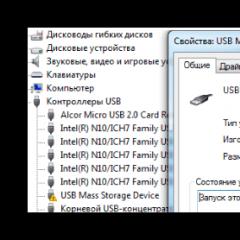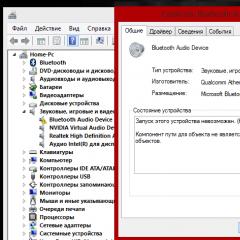Solving the error problem. Solving the problem with error Code 10, the device cannot start, the network adapter is unable to start
I continue to answer questions that users ask using the site. This time I will answer Sergei’s question, who asks why after purchasing a new mouse (wired) the error “This device cannot be started (code 10)” appears. Let's try to understand this issue.
Code 10 on the Microsoft operating system means that the device cannot start. This happens for one of the following reasons:
- The driver required for the device will not start.
- Device Manager is unable to start the device.
- Device Manager cannot recognize the error that is received by the device driver.
As a rule, code 10 occurs if there is an error in one of the drivers or the device itself does not work.

The solution to the problem may include the following:
- First of all, you need to check the functionality of the device itself. So, if it is a mouse, then try connecting it to another computer or laptop. If it works, then move on to the next point.
- Now you need to remove the mouse from the device manager and add it again.
- If after this procedure there are no changes, then go to the manufacturer’s website and download the latest drivers for yours. It is possible that the operating system provided its own drivers that turned out to be incompatible with the mouse, so it is better to download them from the manufacturer’s website. This method will certainly help you cope with the problem that has arisen.
- It may make sense to update your operating system. For example, the mouse may not work on Windows XP SP1, while upgrading to SP2 resolves this issue.
- In special cases, it is recommended to use the Windows registry. Some records may have been corrupted. The problem is that each device has its own entries and it is impossible to say which of them you need to delete. To do this, it is better to invite a specialist who really understands the problem.
It should be noted that most often such difficulties are associated with incompatible drivers, as well as operating system updates.
Please contact us if you have any questions, we will solve your problem together.
Hello friends. Those of you who work with Windows 10 have probably already forgotten how it was in the era of the reign of Windows XP and 7 when reinstalling these systems - you go to the device manager, and there every now and then yellow triangles of computer hardware without drivers flicker. In Windows 8.1 and 10, yellow triangles are rare, but they do occur. Especially if the update to a new version is unsuccessful. And, alas, yellow triangles in any version of Windows cannot always be fixed using automatic driver installation mode. For example, if the error “ Startup from this device is not possible (Code 10)" And also for an extremely important device necessary to access the Internet - a network card. What to do in such a situation?
Error “This device cannot start (Code 10)” - how to install the network card driver
What is the error “This device cannot be started (Code 10)”
The error “This device cannot be started (Code 10)” is a technical description of the problem of installing a driver for any device within the Windows environment. This means that the operating system for some reason cannot see the device. Such reasons may be:
- Damage to components, unstable contact;
- Damage to the registry of Windows itself;
- Installing an incorrect device driver.
In our tested case, when diagnosing network problems, the system identified problems with the network card, and, as it later turned out, these were problems with an incorrect driver.
“Ten” didn’t like the driver that it installed itself. Moreover, she did not like the driver with which she existed perfectly well before the reinstallation - from the Dism archive. In our case, an attempt was made to extract the network card driver from . We tried to update the driver through the device manager.

We searched for drivers on the current computer.

The source was specified as the storage folder for the driver backup made earlier using Dism.

And the system found the previously saved network card drivers.

But they didn’t suit her, and Windows threw an error.

We will see a similar error message in the properties of the network card in the device manager, in the “Device Status” column.
How to install the driver with this error
If Windows cannot install drivers, usually special programs - driver installation managers - can help in such cases. Perhaps Windows itself would have solved this problem later if its Update Center had worked. However, the case specifically with the network card, if there is no alternative network connection device on board the computer - Wi-Fi - or there is no wireless network itself, makes it impossible to download updates from Microsoft servers or run programs to automatically install drivers. After all, the latter work with databases stored on the Internet.
But even with problems with other components, if the error “This device cannot be started (Code 10)” appears, driver installation managers may not help. For example, a program with a local database of all possible drivers, like Windows, could not cope with the task of installing a network card driver.

The error “It is impossible to start from this device (Code 10)”, if the cause is an incorrect device driver - this is the case when you need not only the driver “.inf” file and software that can implement its Windows environment, but a full-fledged installer, EXE- Driver manual with digital signature. Simply put, the driver is from the official website of the device manufacturer. This could be a laptop. Or you can try to find it on the official website of the motherboard or laptop. But here, friends, there can also be a hitch: manufacturers of motherboards and laptops do not always replenish the driver databases for new versions of Windows. If the equipment is old or relatively so, manufacturers may not have driver versions for Windows 10. Which, in fact, is what happened in our tested case. There was no driver for Windows 10 on the website of the old Gigabyte motherboard. And we are left with the only option where such an EXE can be found - on the official website of the manufacturer of the network card itself, Realtek. They should definitely take care of drivers for new versions of Windows. Let's go there:
www.realtek.com
On the Realtek website, go to the “Download” section, click on the “Communications Network ICs” menu, then – “Network Interface Controllers”, then – “10/100/1000M Gigabit Ethernet”, then – “PCI Express”, and finally - "Software". For other types of network devices from Realtek, the path may be slightly different.
If you experience problems with access to the Internet or local network, then the first thing you should check is the network adapter. If in the device manager there is an exclamation mark on it and in the properties it says “This device cannot be started code 10,” then it is immediately clear who the culprit is.
In this article we will tell you what this message means in the properties of the network adapter, as well as what to do to restore the network and Internet on your computer.
What does “This device cannot start code 10” mean on the network adapter?
Typically, this message appears on the network card after a strong surge in the electrical network, a sudden shutdown of the computer, or after a thunderstorm. In all these cases, with a 99% probability we can talk about the complete failure of the device and the need to replace it. But first things first, because before removing the network card, you can try to revive it in several ways.
Error "This device cannot start code 10"
What should I do to restore the Internet?
The first step is to try reinstalling the network adapter driver. To do this, go to the device manager by right-clicking on the “Computer” icon on the desktop or in the “Start” menu and selecting “Computer Management” in the submenu that opens.

Go to computer management
Select “Device Manager” at the top left.

Go to Device Manager from the Computer Management window
In the list that opens, find your network adapter. It will be marked with a yellow exclamation point. Right-click on it and select “Delete” and agree to the warning about deleting the device.

Removing a network card in Device Manager
If your network card displays “Code 10” again, this means that it has completely failed and only installing a new network card will help restore the Internet on your computer.
If the network card is displayed as a device for which drivers are not installed, then you need to install them. Usually they are present on the disk from the motherboard. If it is not there, then the driver needs to be found on the Internet on the official website.
If the network card is installed as a separate board, then the driver is determined on the Internet by the device code (hardware ID).

ID code used to search for a device driver on the Internet
Sometimes when trying to use a flash drive, mouse, or any other gadget that is connected via USB, an error occurs: The device cannot be started with Code 10.
In some cases, to see it, you need to go to the “Dispatcher” and, again, open it in the section "Network adapters". This is done using a search.
Let's look at all the ways that can help solve this error.
Cpossession:
Method number 1. Restart
Often, incredibly simple methods help in solving a problem, namely:
- Remove the flash drive or other device from the USB port and reinsert it. Often minor system conflicts prevent the drive from being easily detected by the PC. This is especially true for other operating systems older than the G8.
- Insert the storage medium into another port. It also happens that this particular port has stopped working correctly. This does not necessarily mean that there are any serious problems with it. It happens. After a while, try using that port again.

Of course, it is best if this procedure is successful and they are found on the Internet.
In this case, you will only have to follow the installer’s instructions to launch them and continue to safely use yours, and so on.
If you can’t find them, you will need to do it yourself.
“But where can I find them?”
They are usually stored on the servers of your equipment manufacturer. You can find them on official websites.
When they are found, in the window shown in Figure 4, select the second option, "Search for drivers on this computer". If the downloaded files are suitable, they will be installed.
Method No. 3. Working with the registry
Also, sometimes situations arise when some residual or simply malfunctioning files prevent it from starting normally.
In this case, it's best. The easiest way to do this is using CCleaner.
Step by step this process as follows:
- Download and install CCleaner (link) on your PC or laptop. Launch it. Go to the Registry tab on the left.
- Place marks wherever this can be done in the column "Registry Integrity".
- Click the "Search for Problems" button. This process will start. It will take a little time for it to end.
- Click on the “Fix…” button - then it will become available.

This task can be accomplished using a large number of other good programs. For example, there is . Its use even simpler:
1 Launch the program. Go to the tab Cleaning and optimization up.
2 At the bottom, check the box next to Cleaning the registry.
3 Press the button Start in the middle. Cleaning will begin. It usually doesn't take much time either.

Method number 4. Renaming a flash drive
If we are talking about , it is likely that the system is simply already registered with the same name. Because of this, of course, conflict arises.
Therefore, it is logical that it is advisable to change the letter. This is done as follows:
- Go to "Control Panel" and choose there "Administration".
Clue: If this section is not visible, install "Small Icons" in the upper right corner. Then everything will fall into place.

- In the window that opens, select "Computer Management". To open this program, you need to double-click on it.

"Computer Management" in the "Administration" section
- From the menu on the left, click "Disk Management". On your flash drive, which is not detected, right-click. In the drop-down menu, click "Change letter...".

- In the new window you need to click the “Change…” button again.
- Next, all you have to do is select the desired letter next to the inscription “Assign a drive letter (A-Z)” and click "OK".

After that, remove it from the PC and reinsert it. Everything should work well.
If nothing helps, write about it in the comments.
Sometimes it also helps to disable the antivirus before. This is explained in the video below.
Error "Code 10" in Device Manager means that this device cannot start. In the manager, such devices are indicated by a yellow exclamation mark. Thanks to this sign, you can instantly determine which part of the PC has begun to function incorrectly.
Let's now look at the main methods for solving this problem.
Method No. 1
It is possible that your devices are not receiving enough power. This may be the reason for the “Code 10” error.
Let's consider this problem using the example of a regular card reader. If this device is experiencing this symptom, then you just need to reconnect it from the motherboard. Then reboot the system.
The same method can be used for similar devices in a PC.
Method No. 2
Let's assume that you are using a laptop rather than a desktop PC. Let's put the power issues aside and look for the problem elsewhere. We do the following:
- We will need to open " device Manager" And " Disk Management»
- Then you can observe the following effect - in “ Device Manager“Code 10” will be displayed, but in “ Disk Management"no, but the drive letter will not be written this way. Because of this, the device will not appear in " My computer».
- Next, press the key combination Win+R and register diskmgmt.msc
- In the window that appears, find your device and right-click and select “ Change drive letter or path».
- Then select the letter you need under which the device will be displayed.
From the above we can conclude that most often the “Code 10” error occurs due to software problems than due to lack of power.