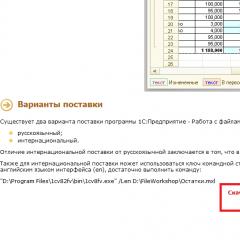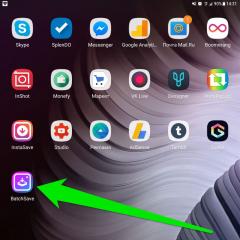How to set up call display in Android 5.1. Editing contact information
If you don’t know how a smartphone equipped with Android OS can forward a call to another phone, then this entry will remove this gap.
This tutorial was made using Samsung Galaxy 6.0 and Lenovo 5.1, but the method is broadly valid for all phones and there may be only minor differences depending on the UI and Android OS.
Up to version Android 5.0, there should be no differences at all, but on Android 4.4, 4.2.2, 4.2 and below, the name of the settings may be slightly different, but the principle is the same.
If you have a phone with a classic user interface or with 2 SIM, the forwarding settings section will look like the figure below (Android 5.1.1).
How to forward calls on Android
Call forwarding is a process that allows you to transfer an incoming call from one number to another.
This feature is very useful when you use to send SMS (SMS) messages to another phone.
Then the call, like the SMS, will be immediately forwarded to the number you specify, and nothing will be lost as a result.
Android has built-in call forwarding and anyone can install it easily and quickly.
If your smartphone doesn’t have the option to enable forwarding, it doesn’t matter. Then use a special program, but more on that below.
If you often have to talk on the phone, then the convenience of calls can be greatly improved. Few people know about this.
So let's get started. The first thing you need to do is open the section where the forwarding settings are located. To do this, click on the “phone” icon.

Then, on older versions of Android, click the button in the lower right corner (ellipsis) and open the settings; in new versions, click on “Options” in the top right and also select “Settings”.

In the “Settings” section, click “Advanced”.

Now go to the “Call Forwarding” tab (I’m writing about the latest versions of Android).

Finally, click again on the “Voice call” line (on older versions as well).

So we found ourselves where the display of all forwarding settings is located. There are 4 options:
- “Always”—redirects every incoming call to another number.
- "If busy" - redirects when you are talking to another person.
- “If there is no answer” - the call is routed at the moment when voicemail should turn on.
- “If unavailable” - transfers a call when your phone does not have network coverage.
Just click on these parameters, you will see settings in which you can enable the parameters you require.
Attention! Some networks may block a specific option. You should receive a message when the selected option is disabled.
If this happens, you will then only be able to configure three options. Therefore, I recommend choosing the “forward all” option, which is the most important and is used as SMS forwarding.
Now you can set the phone number that should receive forwarded calls, and then click the “Enable” button

Congratulations! Call forwarding has been enabled.
Android program for call forwarding
As promised above, I present a program for forwarding calls to Android.
This application is called Simple Call Forwarding. I do not provide a download link, since it is available for free download on the play market.
With its help, if there is no built-in redirection, you can easily set it up.
After installation, a widget will appear on the main screen with which you can turn this function on and off.
You will have two options. The first one goes to settings and the second one directly.
For convenience, a widget is provided. It allows you to very quickly enable forwarding if necessary.
Android 5.1 Lollipop is a minor update of the world's most popular mobile operating system, so it would be foolish to expect many innovations from it that are noticeable to the naked eye, but a couple of dozen of them were still found. Which ones? Find out under the cut.
Wi-Fi and Bluetooth switches
The first change on our list concerns the Wi-Fi and Bluetooth switches in the notification panel. They added drop-down lists of available Wi-Fi networks and active Bluetooth devices. Thus, you can now connect to a Wi-Fi network or Bluetooth device directly from the notification panel.
Hiding radio buttons
Not all switches in bare Android are immediately displayed in the notification panel; some of them appear there only after activation in the phone settings. Such switches are, for example, “Invert” and “Access Point”. However, you must admit that you will have to use them extremely rarely, so Android 5.1 provides the ability to quickly hide them.
Hiding notifications
In Android 5.0 we got a new way of displaying notifications. If previously we were notified of their receipt by an inscription in the status bar, now this function is performed by a card that drops out from above. Unfortunately, previously you could only swipe it left or right, thus deleting the notification. In Android 5.1, you can swipe the card up, in which case you can view the notification later. However, there is a fly in the ointment here. The new gesture is not very stable. It’s difficult to do this while playing a game or watching a video - the card continually refuses to accept the swipe up gesture.
Adjusting the volume level
In Android 5.1 Lollipop, the volume slider has changed. While you're in the Clock app, pressing the volume rocker will change the alarm volume level, and a key to adjust the ringer volume will appear on the right side of the slider. The same thing happens when playing games, listening to music or watching videos - pressing the rocker changes the multimedia volume level, on the right you will also find a key to go to adjust the call volume level. Meanwhile, it is still impossible to turn off the vibration of the rocker.
“Do Not Disturb” and “Important” modes until the next alarm
Previously, Do Not Disturb and Important modes could be activated either indefinitely or for a fixed period of time of your choice. Now, if you have set an alarm, you can activate the “Do Not Disturb” or “Important” mode right under it. It’s convenient - we go to bed and turn off notifications not for 5, 6 or 8 hours, but clearly until the moment we wake up.
Do Not Disturb Schedule
Sounds and notifications→Alert modes→Alert mode. In this section of the settings of Android 5.0 Lollipop, you could set a schedule for automatic activation of the “Important” mode; in Android 5.1, in the same place, you can do the same with the “Do not disturb” mode.
general information
The “General Information” settings section has undergone minimal changes. By adding the sub-items “SIM card status” and “IMEI code data”, the developers somewhat shortened the long list containing this very “general information”.



Animations in the Clock app
Animations everywhere and in everything are a distinctive feature of Material Design. The standard “Clock” application has acquired additional animations - the alarm clock, clock, timer and stopwatch icons have come to life in it.
Animation of the auto-rotate switch
The auto-rotate switch in the notification panel also received its own animation.
Unlocking your smartphone from the notification panel
Android, it seems, learned to open the notification panel on a locked screen back in the days of Ice Cream Sandwich. But after opening the notification panel, you could unlock the screen in both Ice Cream Sandwich and Lollipop only after you closed it. In Android 5.1 you don’t need to do this - with one swipe you will minimize the notification panel and unlock your smartphone.
Editing contact information
Although the era of Material Design was announced at the last Google I/O, both Google and third-party developers are moving towards this gradually. Here you can recall the web version of Gmail, and the “SIM Card Menu” that I hated (which, in my opinion, has not changed since Gingerbread), and a bunch of other small services, applications and details that are still waiting for their Material. Among them, the contact editing window stands out, which did not fit into the overall appearance of Lollipop. In Android 5.1, this annoying defect was corrected - now in the section for editing contact information, everything is beautiful and correct.
Android Beam and system application icons
Continuing the theme of “materialization” of Android, one cannot help but recall the icons of Android Beam and system applications, which also poorly fit into the appearance of Lollipop. They were changed in Android 5.1.


Blocking in the application
The In-App Lock feature was introduced in Android 5.0 Lollipop. It is necessary in order to limit the use of the smartphone by third parties. For example, if you give your phone to a friend, you want him to be able to use only the browser without leaving it. In 5.1, this function was completed - the instructions were changed and the ability to request a password when exiting the selected application was added.
Working with two SIM cards
You might be surprised, but until version 5.1 Android did not support dual SIM cards. Smartphone manufacturers were responsible for implementing this functionality, but not Google. With the release of Android One, the situation has changed: most smartphones running this OS support working with two SIM cards, and since Google is entirely responsible for their software, Good Corporation has no choice but to add support for working with two “SIM cards” in “naked” Android.
Protect your phone if lost or stolen
Smartphones and tablets shipping with Android 5.1, as well as the Nexus 6 and Nexus 9, will receive a new system to protect your phone in the event of loss or theft - Device Protection. It will allow you to remotely lock your device even if an attacker resets its settings to factory settings. However, it is not yet clear how exactly Device Protection will work, what its advantages are over Android Device Manager, and whether older smartphones and tablets updated to Android 5.1 will receive this functionality.
Uninterrupted calls with HD voice
Android 5.1 supports HD Voice technology, which allows you to hear your interlocutor perfectly: without all kinds of wheezing, squeaks and interference. However, in order for the HD Voice function to be activated, your operator must support it, and the smartphone of your interlocutor must also be running Android 5.1 Lollipop.

In addition, the developers have added new SMS and SIM APIs to the latest version of Android, thanks to which operators will be able to standardize the development of their own services.
Conclusion
Update after update, Google makes Lollipop the perfect mobile OS. Things were similar with 4.x - the first version turned everything upside down, the public was delighted, but in fact, annoying bugs popped up here and there, which were completely corrected only in 4.4.4.
The same thing happens with Lollipop. For all its innovation, it still has bugs. Suffice it to recall how, due to an error in Wi-Fi operation, which led to rapid battery drain, the release of 5.0 for Nexus devices was delayed. By the way, my Nexus 5 on Lollipop lasts less than on KitKat. And how Nexus owners suffered with a RAM leak on the same 5.0.x (in 5.1 this problem seemed to be solved, but whether this is really so, time will tell).
There are a dozen or even two such errors, but with each update they become fewer and fewer, and I am sure that Android 5.5.5 will become the mobile OS that you will want to stay with forever. But six months later, a new revolutionary 6.0 will be released with new bugs and jambs, and everything will happen again. This is what Android is all about.
If you find an error, please highlight a piece of text and click Ctrl+Enter.
- The system now supports working with two or more SIM cards (previously, third-party manufacturers had to modify the software for this).
- Device Protection lets you lock your stolen or lost device until you sign in to your Google Account, even if an attacker resets it to factory settings. The function will be available on all smartphones and tablets, shipping with Android 5.1, as well as Nexus 6 and Nexus 9.

- Improved voice call quality with HD Voice. Thanks to it, the quality of transmitted speech improves and individual sounds, for example, voiced and voiceless consonants, are better recognized. However, the devices of both interlocutors must run Android 5.1 Lollipop, and the telecom operator must support HD Voice technology.

Interface changes
The following points should be noted in the interface changes:
- Hide notifications by swiping up;
- Faster unlocking of the device when the top tray is open;
- Quick access to the list of available Wi-Fi networks and Bluetooth devices from the settings panel;

- Ability to delete previously added quick settings;

- Adding animation to the auto-rotate icon;
- Adding animation to the icons of various submenus in the Clock application;
- When you enable the "App Lock" feature, a hint on how to disable it now pops up every time;

- Silent mode did not appear. By the way, there were earlier reports that the option “Do not disturb until the next alarm goes off” will appear in the notification settings, but as there were two options “Indefinitely” or “A specific period of time”, they remain so;

- The contact editing menu has been redesigned in Material Design style.

- Fixed a bug in the flashlight. The turned on flash turned off spontaneously after some time of operation, and the user saw an error message.
- While playing music, it is now possible to control the volume of system sounds (calls and notifications). To do this, you need to press the volume key once and in the menu that appears on the right, click on the call icon.

Performance
According to personal feelings, Android 5.1 began to work much faster. Switching between browser tabs, scaling “heavy” sites, switching between applications, scrolling news, navigating through settings - everything happens smoothly, but at the same time quickly, without slowdowns. Perhaps this is just a subjective opinion, and the system is not yet clogged with third-party garbage, but at the time of checking, about 100 applications were installed on the smartphone. With the same number of programs, even a pure Android 5.0.1 system worked relatively slowly, and slight “brakes” were noticeable.

Running applications do not close randomly yet, but more time is needed to check. Previously, my Nexus 5's RAM would fill up within a few days, after which opening any application would cause all others to close unexpectedly. At least, I have already noticed that Instagram has stopped “crashing” just like that. On the other hand, when trying to record video via Rec. This message appeared several times: site. The over-the-air update will begin soon. As for other devices, new firmware will appear gradually, and there is no doubt that everyone will receive the update.
The Android 5.1 Lollipop update was Google's next step towards the ideal OS. A lot of work has been done on bugs, performance has been improved, new small, but at the same time important functions have been added to make it easier for the user to communicate with the device. Among the minuses, it is worth noting the lack of a silent mode and the interface’s not fully optimized operation. More time is needed to test other aspects of Android 5.1.
Read 58805 once