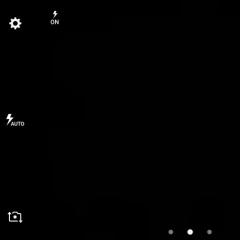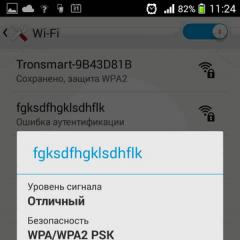WiFi authentication error on Android - reasons and solution. What is an authentication error when connecting to WiFi? How to fix? Why does the access point give an error?
An authentication error occurs when connecting to a WiFi network - this is a very common problem. That is why it is so important to understand why it appears and how to eliminate it. But before moving on to network settings and troubleshooting, you should understand what authentication is. This will allow you to understand why this error appears and how to quickly and permanently eliminate it.
What is authentication
This is a wireless network security system that prevents outsiders from connecting to your group. Today, there are several types of authentication. You can select the most suitable option in the settings of the router or access point that is used to create a home network. As a rule, nowadays the encryption type (authentication) used is WPA-PSKWPA2-PSK2 mixed.
This is the most secure type of data encryption and is very difficult to crack or bypass. However, it can also be divided into two types. For example, at home, an option with one key phrase for all subscribers is used. The user himself sets the key, which is subsequently required to connect to the network.
The second type of encryption is used in organizations that require an increased level of security. In this case, each trusted subscriber is assigned a unique passphrase. That is, you will be able to enter the group only from your computer and only after entering a unique key. In the vast majority of cases, an authentication error when connecting to a WiFi network occurs precisely when the encryption types and the entered passphrase do not match.
Why WiFi Authentication Error Occurs: Video
Why does the authentication error appear and how to fix it
As mentioned above, if, when connecting to a WiFi network, the system writes “Authentication Error,” then first of all you should check whether the key phrase is spelled correctly, and whether Caps Lock is enabled. , then you can check it in the router settings. But to do this you will have to connect to it using a cable.
Let's look at how to find out the password using the D-LinkDir-615 router as an example. After connecting to the device, open your favorite browser and enter the router’s IP in the address bar. You can find it in the instructions or on the body of the device itself (carefully inspect it from all sides).
How to easily find out the IP address of a WiFi router: Video
You can also find out the router's IP using the command line. Press the Windows key combination + R, type CMD and press Enter. In the window that appears, write the ipconfig command. Find the line “Main gateway” - this is the address we need.
Write it in the address bar of your browser and press “Enter”. Next, the system will ask you to enter your username and password. We write admin, admin respectively.
Now at the bottom of the screen, find and click the “Advanced Settings” button. Several additional windows will appear. We are interested in the section called “WiFi”. You need to find security settings in it. This is where you can select the type of authentication (encryption) and change the password.
Connecting to a WiFi router in Windows 8: Video
Sometimes an authentication problem when connecting a computer to WiFi appears even if the key is entered correctly. This may mean that the router has crashed or is simply frozen. This can be resolved by simply rebooting the device. This can be done in the settings or by simply turning off the power for 7-10 minutes.
You should also check the channel on which the router is operating. To do this, return to the initial menu. In the WiFi section, click “Basic settings” and find the “Channel” line. It is recommended to set the value to “Automatic”.
There are also cases when such an error does not appear due to problems in the router or due to an incorrectly entered key. In this case, you should check the settings in the operating system.
OS check when authentication fails
To connect to a wireless network, the computer uses a Wi-Fi adapter. It is because of its incorrect operation that problems with WiFi network authentication may appear. First of all, you should check the presence and correct operation of drivers. This is done in the device manager, which can be launched as follows. Find the “My Computer” shortcut and right-click on it.
Select “Properties” and open “Device Manager”. You can also simultaneously press two keys – Windows + R, in the window that appears, write mmc devmgmt.msc and press “Enter”. In the window that appears, we are interested in “Network adapters”. Open the thread and see if your WiFi module is in the list. As a rule, it has Wireless Network Adapter in its name. If the device is marked with an exclamation mark, then the drivers are not working correctly.
In this article, we will look at some of the most common examples of authentication errors when operating devices based on the Android operating system with WiFi networks. At first glance, there can be nothing complicated in this matter, because the interface of phones and tablets based on this OS is exceptionally friendly even to the most inexperienced users, but it can also surprise.
In addition, such an error is a fairly common occurrence and in order not to get into trouble, first you should familiarize yourself with the information presented below and, perhaps, the connection problem will be solved easily and unnoticed. First, you need to understand what authentication and WiFi technology in general are. Understanding this will give you the opportunity to solve everyday issues related to this protocol without anyone’s help and extra costs.
Authentication. What is this and why?
Often, during authentication, instead of the treasured “Connected,” a message like “Saved, WPA/WPA2 protection,” or “Authentication problem” appears on your phone’s display.
What is she?
This is a special protection technology that prevents uninvited users from entering your personal or work network who would use your Internet channel and waste traffic. You will have to pay for it. And the large range of the WiFi access point makes it possible to connect to it not only for the people for whom it was created, but also for attackers. This means that in order to prevent such unauthorized connections, high-quality data encryption and authentication technology with a low probability of hacking and password guessing is required. This is why you most often need to enter a password to connect to the network. The authentication data encryption method that suits your requirements can be selected in the settings of the router or access point to which your device is connected. The most common authentication method today is WPA-PSK/WPA2.
There are two main options here:
- In the first case, all subscribers enter the same key when connecting to the network; in the other, each user is given a personal access key, consisting mainly of numbers and letters of the Latin alphabet.
- The second type of encryption is used mainly in companies with a high level of network security, where a certain number of users are connected and secure authentication is actually important.
If we have connection problems, before taking any action, it is recommended to use a proven method, which in more than half of the cases solves all problems, including authentication errors - reboot the router.
Another of the most effective ways to solve an authentication error, since it can often be caused by damaged firmware of the router located at your home, is to update its firmware to the latest version. It is strictly recommended to update it from the official website of the manufacturer. It is also advisable to have a saved copy of the file with the router configuration, and if you do not have it, then do not be lazy to make it on your computer so that you do not have to select its settings again. In addition, it is better to make sure that your network is not hidden, that is, simply check in the settings whether the “Hidden SSID” checkbox is checked and whether the name of the wireless network SSID is written in Latin.
Authentication error. Why does it occur?
In fact, there are only two main problems due to which your phone may not connect to the WiFi network. But do not forget that in addition to the errors listed below, such problems can also be caused by a failure of the router itself or due to conflicts in the network settings. This is a separate topic for discussion.
- The selected encryption type does not match the one being used.
- Error when entering key
Most problems with connecting to wireless networks are due to errors when entering the key. In such cases, it is recommended to double-check the password entered in the connection settings of your phone, and if this does not help, use a computer to go into the router settings, replacing the access key directly on it. It is worth remembering that the key can only consist of Latin letters. If this does not help, one of the methods below should definitely help.
To solve the problem, watch the video:
Troubleshooting authentication errors
Not every user can imagine what setting up a WiFi router using a computer looks like and how to fix any connection problems, not to mention the reasons for their occurrence. Therefore, another way to solve problems is described below, but on the router side and using a computer connected to it, and not a phone.
- To check the settings, you need to go to the router settings. To do this, open any browser and enter the IP address 192.168.0.1 or 192.168.1.1 into the address bar. This depends on the model of router you are using. After this, enter your username and password in the window that appears. If you have not changed them, you can find the necessary login information on the router itself, or in the instructions.
- Next, you should go to the wireless network mode settings and instead of “b/g/n”, which is most often the default, change to “b/g”, after which saving all the changes made.
- If all previous manipulations did not produce any particular result, then it makes sense to change the encryption type when checking to WPA/WPA2, if a different method was chosen, or vice versa - simplify to WEP, which, although outdated, sometimes saves the situation if other methods turn out to be ineffective. After that, try connecting to the network again from your phone and re-enter your key to pass the verification.
Knowledge of the listed nuances will help you cope with the error that occurs on many devices, regardless of class and cost, when working with various wireless networks, as well as understand the very principle of setting up wireless routers and access points.
WiFi Authentication Error on Android is a fairly common error where the message “Saved, WPA/WPA2 protected” appears. Unfortunately, not every user understands what it means and how to fix it. However, in order to solve it you need to know why it occurs. Therefore, first we should answer the question of what WiFi authentication is.
WiFi Authentication Error on Android Phone or Tablet - Security Key Verification. This check is necessary to increase the level of network security. The fact is that a WiFi access point has a fairly large range, so not only trusted persons, but also attackers can connect to it.
Data encryption technology is used to prevent unauthorized connections. Therefore, to connect to the network we need to enter a password.
Why does the authentication error appear?
There are two reasons why WiFi authentication error may occur on Android devices when connecting to the network:
- Incorrectly entered key.
- Data encryption type mismatch.
The WiFi security password and encryption type are configured in the router settings. Therefore, on Android it is only important to carefully monitor the correctness of entering the key. You don't need to make any more settings on your tablet or smartphone.
It is worth noting that in addition to the above reasons why Android does not connect to the WiFi network and an authentication error appears, there may be other problems associated with the instability of the router itself.
Causes of WiFi Authentication Error: Video
The fact is that access points, especially budget models, can freeze and fail. Such failures can lead to problems on the provider's line, failures in the power supply network, or overload with a large number of subscribers.
Freezes can also occur as a result of prolonged downloading of large files at high speed. In any case, this can be resolved by simply rebooting the router. Sometimes you may need to reconfigure your router.
Solving the Authentication Problem
So, if you have a problem with WiFi network authentication on Android, then first of all you should check that the entered key is correct. To do this, go to the WiFi settings on your Android device.
How to enter WiFi settings on an Android tablet: Video
This will allow you to see the characters you type. Carefully check the correctness of the key. If the password is entered correctly, but the WiFi network authentication error still appears on Android devices, then you should go into the router settings and check the encryption type.
Setting the encryption type in the router settings
In order to enter the router settings, you need to connect to it. This can be done using a laptop or desktop computer, either via WiFi or via cable. After connecting, open the browser and enter the IP access point in the address bar. As a rule, the device address is indicated on the case, in the instructions or in the box. In addition, you can view it in the network control panel.
Wi-Fi authentication error on Android can be caused by various reasons, there are two sources of reasons:
- Android phone or tablet
- wireless router or modem
Input error
The most common mistake is the incorrectly entered password for the Wi-Fi network on an Android device.
When entering a password, you must respect the case of letters, do not replace capital letters with lowercase letters..
If you made a mistake when entering the password, then to re-enter it you need to click on the name of the desired network and in the menu that appears, click the “Forget network” / “Delete” button and re-enter the password.

Router
Another error may occur due to the router/router, to try to resolve the error you need to connect to the router. To do this, on a device that already has access to it, for example a computer, you need to type the router address in the browser.
To find out the router address, click the “Start” button and type “cmd” and launch the command processor 
In the window that appears, type the command “ipconfig /all” and press enter 
We are looking for the line default gateway, this is the address of your router 
We enter it into the browser and press enter; to log in you may need to enter your name and password. Typically the name is "admin" and the password is "admin" "11111" "12345". You can find your username and password in your router's user manual. Next, look for the item “Wireless networks” / “WLAN” / “Wireless”, here we need to select the WPA2 encryption type and click the save button. Here you can view or change the password for the wireless network. 
After that, you can try connecting to the WiFi network.
If after this the problem is not solved, you can try updating the router firmware.
Bug Android
In some versions of Android, the Wi-Fi authentication error occurs due to a bug in the Android operating system itself. To connect to a wireless network in this case, you can try selecting the WEP encryption type on the router or completely disabling encryption (see the steps in the previous paragraph).
If you have any questions, ask them in the comments.