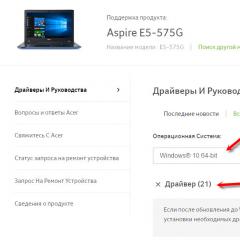Hidden features of WhatsApp and Viber that few people know about. Secret features of WhatsApp and Viber. Will be useful to everyone! Deactivation of the status called “Been online”
According to the latest research by J'son & Partners Consulting, 50-60 million people use instant messengers in Russia. The most popular was Viber (61%), the second place was taken by WhatsApp (49%). Our educational material is about them.
Life hacks that work in both WhatsApp and Viber
Hide from other users when you were in the messenger and watched their messages
Do not like when your activity in applications is visible to others? Do you want to ignore other people's messages without further clarification of the relationship? Turn on stealth mode.
Go to Settings > Account> Privacy. Choose who should see your last visit time, photo and status. You can also disable read receipts here. But keep in mind that you, too, will stop seeing when you read your messages.
"Viber"
In Viber, go to Settings > Privacy. Here you can turn off the "Online" status and the notification of read messages (you will also lose this option).
Chat in messengers on the computer
If you use instant messengers very actively, then often a smartphone is not enough. You will need their desktop versions. Still, typing with ten fingers is much faster than two.
Whatsapp's web version is simple and elegant: go to web.whatsapp.com > open the app on your smartphone > go to settings on your iPhone, go to the menu on your android device > go to WhatsApp Web > scan the QR code.
"Viber"
With Viber it is more difficult: you need to install its program on your computer. But through Viber Desktop, as well as from the application, you can make audio and video calls.
Do not clog the device memory with photos and videos from instant messengers
It is not known what motivated the creators of messengers, but by default, media files from chats are saved in the smartphone's general photo stream. This strange setting is especially fond of spammers who send out business cards. Luckily, it's easy to turn it off.
In WhatsApp, open Settings > Chats and deactivate the item "Save. entrance. files".
In Viber, find Settings> Multimedia> turn off "Save to Gallery".
Transferred chats to your email
In WhatsApp, chats are sent separately. Go to the desired conversation, tap the contact or group name (on iOS) or the menu (on Android) and click "Send by E-mail". Specify whether to send files from the chat.
In Viber, all chats are sent at once, but only the text part. You can find this feature in Settings > Calls and messages > Send message log.
Life hacks only for WhatsApp
Disable notifications from annoying interlocutors and groups
Tap the contact name or group name and tap Do Not Disturb. Choose an ignore period.
Add an important contact to your home screen
This can only be done on Android devices. Go to the desired chat, press the menu button and select "Add Label".
See when the interlocutor received and read the message
A slightly paranoid feature allows you to see when the message came to the interlocutor and when he deigned to read it. On iOS, this information appears if you move the desired cloud to the left. On Android, you need to hold your finger on the message, and then press the letter "i" at the top.
Write to yourself
It's always nice to correspond with an interesting person. In addition, auto chat can be used to save photos, links, messages, audio notes, that is, as a notebook.
Add messages to favorites
If you need a message in the future, add it to your favorites. Press and hold the desired cloud, and then tap the star. On iOS, favorite messages can be found in two places: everything is stored in the general settings; from a specific contact - in his profile. On Android, tagged cues are stored in one place: Chats > Menu > Featured Messages.
Set customized notifications for important contacts
To highlight messages from important interlocutors in the general flow of notifications, set a specific sound for them. Inside the chat, tap on the name of the contact and go to "Notifications". Choose your favorite message sound.
Whatsapp installed on your smartphone, be it iPhone or Android, does more than you think. Of course, the app won't make coffee or iron a shirt, but it can make communication more convenient and efficient. The review will tell you about ten "secret" features in WhatsApp that everyone should know about.
WhatsApp messenger is used by more than a billion people around the world on both platforms - iOS and Android. The application allows you to exchange text messages, photos, videos for free, as well as make voice and video calls.
An overview of the ten hidden features of WhatsApp will help you become a real messenger pro, impress your friends and customize the application to your own needs.
How to Transfer All WhatsApp Data to Another Phone
Whether you bought yourself a new iPhone or upgraded your old device to an Android one, you can upgrade to a new smartphone while keeping all of your WhatsApp chat history.
If the phone supports a microSD card, then just go to the messenger menu, where you select "Settings" -> "Chats" -> "Chats Backup". Additionally, you can even check the "Add video" checkbox to save a copy of the videos from the chats.
After that, insert the microSD card into your new smartphone, install WhatsApp and click the "Restore" button when the app prompts you to do so. If the backup file is in the built-in memory, then you can find it using Explorer in the /sdcard/WhatsApp/ folder and transfer the content manually.
An even more convenient way to save the entire history of correspondence in WhatsApp offers "cloud backup"- the ability to save a file with a backup to Google Drive, a free "cloud" from Google. This method works on both Android and iPhone.
How to hide last seen time on whatsapp
If you look at any contact on WhatsApp, you will most likely see the line “was today at XX:XX” under the username. With the help of this line, you can understand when the contact last opened the application.
Don't want your interlocutor to know that you are logged into WhatsApp? Then go to the settings and indicate there that the last login time cannot be shown to anyone. To do this, go to "Settings" -> "Account" -> "Privacy". We need the top line - "Visit time" with options to show "Everyone, only my contacts and no one." However, in this case, you no longer see the last visit time of other users.
In the privacy settings of WhatsApp, you can also hide profile photos, status, and turn off read receipts.
How to find out exactly when a message was read in WhatsApp
In WhatsApp, the fact that your interlocutor has read the message is informed by two small checkmarks next to it. To find out the exact time of delivery and reading of the message, make it long there. A context menu will open at the top of the screen, where you should select the icon with "i", and you will receive a mini-report on the message like "Delivered XX:XX, Read XX:XX". On iPhone, you can tap and drag to the left to see when the message was read.
How to password protect whatsapp
iPhone owners, alas, can move on to the next step - it is impossible to set a password on WhatsApp for iOS without a jailbreak. On Android, everything is much simpler - there are many third-party applications that will reliably protect all correspondence in WhatsApp with a password or PIN. We recommend Messenger and Chat Block, AppLock and Smart AppLock.
Some apps can even take a photo with the front camera if someone tries to guess the PIN code for your WhatsApp. On the Windows phone you can try whatsapp locker app. If you use something as exotic as BlackBerry, then look for the Lock for Whats Messenger app.
How to run whatsapp on pc/laptop
If your laptop/computer has Chrome browser, then follow the link to WhatsApp Web (https://web.whatsapp.com/) and follow the instructions that appear on the phone screen.
Make sure your smartphone is connected to the internet - ideally via Wi-Fi, as the web app will sync everything with your phone. Launch WhatsApp, find the line "WhatsApp Web" in the menu and scan the QR code from the browser on your computer.
Now you can chat in WhatsApp through a browser on a computer / laptop, all conversations and sent files will come both via the web and to a smartphone.
You can't chat on WhatsApp on iOS through a browser.
How to disable the display of photos sent via WhatsApp in the default photo viewer ("Gallery")
If you don't want all the pictures and photos you receive on WhatsApp to be available in the Gallery on Android or the Photos app on iOS, it's easy to turn this off.
On the iPhone - go to settings: "Privacy", "Photo" and turn off WhatsApp.
On Android, it’s a little more complicated - you need to use a file manager (explorer) such as ES File Explorer or Ghost Commander to go to the sdcard / WhatsApp / Media folder, then create a new file called .nomedia. Everything, more than photos from WhatsApp in the "Gallery" will not be displayed.
How to disable group chat notifications in WhatsApp
Sometimes group chats make too much noise. Let's say you don't want to leave them, but listening to notifications after each message is also not an option. If you have an iPhone, then open a group chat, tap on the topic to open the group information, and then tap "Mute".
In WhatsApp on Android, open a chat, press the Menu button, and then tap Mute. You can specify the time for which notifications will be turned off, or turn them off completely.
How to recover deleted WhatsApp messages
Whatsapp create backups all messages every day at 4 am. The easiest way to recover deleted messages in WhatsApp is to uninstall and reinstall the app.
During the installation process, WhatsApp will ask if you want to restore your backup data. So you can "return" the correspondence for the last week. On Android, if you are interested in earlier data, you should use a file manager (explorer) like ES File Explorer and find the sdcard/WhatsApp/Databases folder, where messenger backups are stored.
Rename the file you need to msgstore.db.crypt and then go to your smartphone settings, select apps, then whatsapp and click clear data. Then launch the messenger - when the application offers to restore data, agree.
How to Create a Shortcut for Whatsapp Chats
This messenger feature only works on Android. If you have chats that you have to return to daily or more often, then you can save some time by placing a shortcut to call the chat on the home screen.
To do this, press and hold on the chat that you often need, then select the line "Add shortcut to chat" in the context menu. The shortcut will appear in an empty space on the home screen. It can be moved around the screen like any other shortcut, just by “pressing” it with your finger.
How to send a private message to multiple WhatsApp contacts at once
You can save time by sending the same message to multiple contacts at once. However, it is not always necessary for recipients to know that someone else has received the same message.
Bulk in WhatsApp allows you to send the same message to multiple contacts, but for the recipient it will be private, like any other message between two users. On Android, go to the menu, then select "New Newsletter". On the iPhone, go to mailing lists on the "Chats" screen, where then click on "New List".
Other news
Victoria Sudakova
Whatsapp quickly grew from a small startup to one of the most popular messaging apps in the world with over a billion users.
Many users use the messenger every day and are not even aware of the little tricks hidden in it.
Top 15 Whatsapp Hidden Features
Send messages to multiple people without them knowing
_25221145_b.jpg)
On the top left side of whatsapp, in the "chats" menu, there is a rarely used feature called "mailing lists". The feature allows you to send the same message to multiple contacts at the same time without creating a group chat.
Thus, we send each mailing list participant a private message.
Bold, italic, strikethrough

You can format text in whatsapp messages by adding characters before and after the word.
For a bold test, put asterisks before the word/phrase and after the word/phrase.
Use an underscore for italics and a tilde ~ for strikethrough text.
Symbols can be combined.
Get to know your frequent interlocutor

You can recognize the person with whom you correspond most often. To do this (iOS only) go to Settings -> account -> memory usage. Here you will see a list of people and groups, whatsapp messages, and the total number of interactions you had with that person/group.
Reduce the amount of data used by whatsapp

To limit app background data, you need to go to Settings -> network data usage -> whatsapp
In the data usage menu, you can limit whatsapp data and allow the messenger to download images, audio, video and documents only if your phone is connected to Wi-Fi.
Disable Notifications

If you have a group chat that is constantly pestering you with frequent notifications, you can turn off notifications for that chat. To do this, go to the chat and click on the name of the group -> disable -> select the amount of time. You can also turn off notifications and private messages.
Control what data users can see
If you have ever been added to a group chat, then you know that each of them can go to your profile and see the information of interest to him, and he will also know when you were online.
To avoid this, you can go to settings-> account-> privacy and restrict access. So, only the users saved in your phone book will see information about you.
Submit Documents
You can now send documents directly to whatsapp chat from Google drive and iCloud.
To do this, click the “attach a document” icon -> choose where to get the document from (Google Drive and iCloud).

As soon as you receive a message, do not open it, turn on airplane mode, which blocks free Wi-Fi and mobile data, open whatsapp to read the message in full. We read, close completely, exit the application, turn off the flight mode. The deed is done, the message is read, the interlocutor does not know about it.
Disable auto-save files to your smartphone
If the memory of your device is littered with files sent by your friends on whatsapp, then the problem with automatic saving is very simple to solve. To do this, you need to go to settings -> chats -> disable saving incoming media.
Add dates to calendar

If you're sending a date or time in a message (only available on iOS), the date will be displayed in blue and underlined. By clicking on the hyperlink, you can create an event in the calendar. The function works if you write specific dates, such as Tuesday 17, and not just Tuesday.
Add a desktop shortcut for individual chats
For convenience in communication, you can add a chat shortcut to your desktop. To do this, click on the conversation you are interested in, hold, then in the drop-down menu, select Add Conversation Shortcut. An icon with a picture of a pen pal will appear on your desktop (only available on Android).
For iOS, you can enable the Quick Reply feature by downloading third party application.
Use whatsapp on computer

You can send and receive whatsapp messages on your computer through the online version of whatsapp or through the desktop application for PC.
To use the online version of the messenger, go to the link web.whatsapp.com , then go to the settings on your phone and turn on the whatsapp web client. Scan the QR code displayed on the monitor screen using your phone's camera. The online versions will only work if your phone remains turned on, connected to Wi-Fi, and is near a computer.
If you want the messenger to work on your computer all the time, you need to download a third-party application.
Send messages to yourself on WhatsApp

With the online version of whatsapp, you can easily exchange files between your phone and computer by sending them to yourself in messages.
The easiest way to send messages to yourself is to create a conversation with a friend, then remove that friend from the conversation. Then connect the phone to the computer using the QR code in the online version of whatsapp and send the file from the phone, so it appears in the correspondence and on your computer.
Message privacy
To protect messages from prying eyes, go to settings -> notifications -> disable preview.
You can also put a whatsapp password through a third party app like applock for android.
Send a giant heart

If you send a red heart emoji to a friend, it will appear as a giant beating heart.
The popular WhatsApp messenger allows you not only to communicate, but to do it easily and naturally. With it, you can add a few points of conspiracy to yourself, export chats and do many other useful things that can make life much easier.
1. Save phone memory and disable auto-download files
When there are too many chats in WhatsApp, the memory of the smartphone will run out very quickly, because the files from them are constantly saved. In order to prevent this from happening again, after another manual cleaning, you should do this: go to the application settings and find the “Chats” section there, and then go to the “Save to Camera Roll” item for iOS and “Show media files in the gallery” for Android . After that, you need to uncheck the box opposite.
2. Chat on WhatsApp from a computer

The popular messenger works not only on smartphones, it can also be used on a computer. To do this, you need to go to the official website and click the inscription WHATSAPP WEB in the header of the site. The same should be done on a smartphone. After that, read the QR code from the monitor. Congratulations, now you know how to access the messenger from almost any device that has a keyboard.
3. Make your account more secure
All transferred files in WhatsApp are protected by encryption. The only really affordable way to see the correspondence to an outsider is to peep it directly on your smartphone. However, there is something that can be done here as well. Go to the iOS settings, find the "Notifications" section and uncheck the "Show thumbnails" item. On Android, you need to do the same with the items "Pop-up notification" and "High level of importance of notifications".
4. Hide time spent on WhatsApp
You can hide your last seen time and your WhatsApp status. For users on iOS, for this you need to go to the "Account" section - the "Privacy" item and already there configure all the available columns about who and how can see you in the application. Similarly, everything is done for Android users, only go to the settings through the "Account" section - the "Privacy" item.
5. Save everything important

Despite the fact that WhatsApp has a search function for conversations, it is still not very user-friendly. Therefore, it is better to just save all the most important things. For iOS users, to do this, hold down the selected message and “poke” into the asterisk. The same should be done for Android users.
6. Make text bold and italic

Sometimes there is a need to highlight a word. This can be done in several ways. The first is to select and click on a specific word, and then select the desired function in the BIU pop-up menu. You can also mark words by prepending and following specific characters.
For bold text put an asterisk *
For strikethrough text put ~
For italics put an underscore _
For monospace put """
7. Use of different platforms

Users can use their WhatsApp from a wide variety of platforms. It is even possible to send the entire archive of messages. To do this, users of both platforms need to use the "Export Chat" function after selecting the appropriate interlocutor.
Messengers have replaced SMS, phone conversations, and even live communication for some people. According to the latest research, 60-70 million people use instant messengers in Russia. We explored along and...
Messengers have replaced SMS, phone conversations, and even live communication for some people. According to the latest research, 60-70 million people use instant messengers in Russia.
We have explored the most popular instant messengers - "Viber" and "Vatsap" - and found useful features in them that almost no one uses. Our material is about them.
Life hacks that work in both WhatsApp and Viber
Hide from other users when you were in the messenger and watched their messages
Do not like when your activity in applications is visible to others? Do you want to ignore other people's messages without further clarification of the relationship? Turn on stealth mode.
Whatsapp Go to Settings > Account > Privacy. Choose who should see your last visit time, photo and status. You can also disable read receipts here. But keep in mind that you, too, will stop seeing when you read your messages.
Viber In Viber, go to Settings > Privacy. Here you can turn off the "Online" status and the notification of read messages (you will also lose this option).
Chat in messengers on the computer
If you use instant messengers very actively, then often a smartphone is not enough. You will need their desktop versions. Still, typing with ten fingers is much faster than two.
WhatsApp At WhatsApp, the web version is implemented simply and elegantly: go to web.whatsapp.com > open the application on your smartphone > go to settings on an iPhone, on an android device in the menu > further to WhatsApp Web > scan the QR code .
"Viber" With "Viber" is more difficult: you need to install its program on your computer. But through Viber Desktop, as well as from the application, you can make audio and video calls.
Do not clog the device memory with photos and videos from instant messengers
It is not known what motivated the creators of messengers, but by default, media files from chats are saved in the smartphone's general photo stream. This strange setting is especially fond of spammers who send out business cards. Luckily, it's easy to turn it off.

In WhatsApp, open Settings > Chats and deactivate the item "Save. entrance. files".
In Viber, find Settings > Multimedia > turn off "Save to Gallery".
Transferred chats to your email
In WhatsApp, chats are sent separately. Go to the desired conversation, tap the contact or group name (on iOS) or the menu (on Android) and click "Send by E-mail". Specify whether to send files from the chat.
In Viber, all chats are sent at once, but only the text part. You can find this feature in Settings > Calls and messages > Send message log.
Life hacks only for WhatsApp
Disable notifications from annoying interlocutors and groups
Tap the contact name or group name and tap Do Not Disturb. Choose an ignore period.
Add an important contact to your home screen
This can only be done on Android devices. Go to the desired chat, press the menu button and select "Add Label".
See when the interlocutor received and read the message
A slightly paranoid feature allows you to see when the message came to the interlocutor and when he deigned to read it. On iOS, this information appears if you move the desired cloud to the left. On Android, you need to hold your finger on the message, and then press the letter "i" at the top.

Write to yourself
It's always nice to correspond with an interesting person. In addition, auto chat can be used to save photos, links, messages, audio notes, that is, as a notebook.
Add messages to favorites
If you need a message in the future, add it to your favorites. Press and hold the desired cloud, and then tap the star. On iOS, favorite messages can be found in two places: everything is stored in the general settings; from a specific contact - in his profile. On Android, tagged cues are stored in one place: Chats > Menu > Featured Messages.
Set customized notifications for important contacts
To highlight messages from important interlocutors in the general flow of notifications, set a specific sound for them. Inside the chat, tap on the name of the contact and go to "Notifications". Choose your favorite message sound.