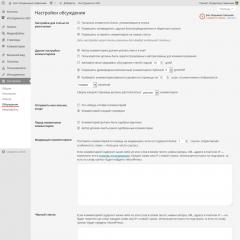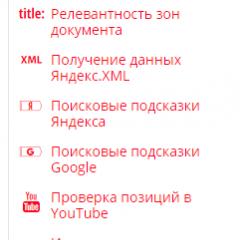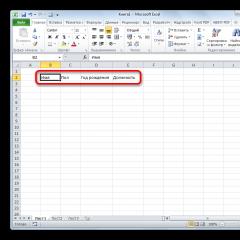Instructions: How to delete history in Yandex browser. How to clear browsing history Search in history clear history
Content
Internet users browse millions of resources every day in search of the necessary information and materials. So that you can quickly find the studied link to the site or the download file again, the history of visits is stored in Yandex, to which you can return at the right time. You can delete the chronological list if you wish. How to delete history in Yandex, this article will explain in detail.
How to view history in Yandex browser
Visited websites often contain data that is important to users. After closing the browser, people begin to delve into the memory and go in search of a page that they have already closed. Finding what you need on the World Wide Web is a long way. How to find quickly what is required right now? To view history in Yandex:
- Use the keyboard shortcut Ctrl+H inside an already open program.
- Go through the following steps:
- Open the "Settings" section by clicking the button (upper right corner of the program).
- Select the History button.
- Before you is the browsing history in Yandex, in which you can see the table of contents of the pages you visited earlier.
You can view the recent list of downloads: by pressing the keyboard shortcut Ctrl and J or by pressing "Settings - Downloads". Open a new tab (combination Ctrl + T; by clicking "+" on the panel tab; right-clicking on an open tab - selecting "New Tab"), a new scoreboard will open. The chronology of page visits and downloads will be shown. After clicking the "Downloads" button, you will see both completed and current downloads.
By selecting "All downloads", you will discover the full list of received files in a new tab. The "Recently Closed" section contains recent sites, while the "All History" feature will provide a complete list of previously viewed material. Download file statistics and page history are deleted, if desired, in whole or in part (for a day, a week, a month, a year, all the time). Downloads are canceled or paused for a while, and then resumed.
How to clear browsing history from computer
Deleting data is also necessary on the hard drives of the computer. It is important to know how to view history in Yandex and remove recent viewpoints, but at the same time you need to erase them from disk. When you visit Internet pages, they are automatically cached (stored in the cache). The saving rules also apply to the entered passwords for accounts. To prevent the display of previously viewed pages again, you should also clear the cache. How to delete browsing history on a computer?

The cache is stored on the computer's hard drive, but you can also clear it in a web browser:
- Go to the browser settings section.
- A window will pop up, where the icon "files saved in the cache" is checked.
- Click the inscription "Delete the following items", determine the period to be cleaned up, click the clear button at the bottom of the open window.
- Everything! Request records from the computer will be erased.
All views
If you do not want your browser history to be clogged, and there is no time to search for the necessary previously viewed information for too long, then delete the entire list of viewed resources completely. Go to "History". The "Clear..." button appears. Select the period of time for which you want to clear inspections ("per hour", "today", "day", etc.). The function is very convenient in that you yourself choose the scope of this process. One click on the "Clear History" button - and the history in the Yandex browser is deleted.
Search page
We have already learned how to delete all views in a couple of clicks. Now you should read the information on removing individual links to materials. It happens that you need to remove only one recent tab. How to do it? A simple algorithm for removing one preliminary search site:

- We launch Yandex. At the top right is a small "gear" - these are the settings. We click on this button.
- A menu appears, at the bottom of the list of proposed functions, select the desired setting.
- A list of addresses (visited resources) is revealed. One by one, mark the lines that need to be removed.
- Check the marked icons, make sure the selection of links is correct and click "Delete". No one will reveal the secrets of your site visits.
How to delete browsing history on your phone
The whole algorithm for how to clear history in Yandex on a smartphone is similar to deleting it on a computer or laptop:

- Turn on the web browser on your phone.
- Select the bookmark marked with a gear. A list of settings will appear.
- Find "Privacy", subsection "Clear data". We tick the desired set of visits and races, delete it by clicking "Clear data". The phone menu will prompt you to confirm or cancel the operation. If you decide to really completely eliminate the information, click "Yes".
You have learned how to completely delete the history on your phone in Yandex. There are additional options for this function: these are the items for deleting the list of subsequent visits and saving passwords. If you remove the log marks, then you do not have to clean it again. The option has both its pros and cons: you may suddenly need the addresses of resources that you previously looked at.
On a tablet
If you decide to remove the list of previously studied pages on your tablet, first enter the settings menu, hidden under the small gear icon. Then a window will appear: click "Clear History". On a tablet, if desired, it will be possible to eliminate the entire history together or each visited address line one by one. Think carefully before taking this action.
How to recover
It often happens that you need to restore the link to the resource that contained the necessary and important information. Have you already looked all over the Internet, but you can't find the right address? The question immediately arises whether it will be possible to recover the lost information. Theoretically, the process is real, but practically, it is very complicated and rarely achievable. It will work to search for a recovery program on the Internet, and with the help of it it is unlikely to resume the resources passed. You can only recover deleted files.
Video how to erase history in Yandex on Android
Modern mobile android devices are in no way inferior in functionality to computers and laptops. Downloading a new version of the Internet browser on them is not difficult. Sometimes the question arises of how to quickly delete history on Android in Yandex so as not to clog memory with unnecessary materials. The training video will present the entire detailed algorithm for deleting entries from the log of Internet visits, and will reveal the nuances of how to clear Yandex. You will learn how to view previously opened sites and remove them from the list of visited.
Did you find an error in the text? Select it, press Ctrl + Enter and we'll fix it!If you often use Yandex browser to access the Internet, then you probably know about the history of visits in it. This feature is very handy when you need to return to a page you have viewed or find a downloaded file. But over time, the list accumulates, which leads to an increase in the amount of space for storing it. Therefore, it is recommended to delete the browsing history from the browser. Read this article on how to do it right.
How to delete history in Yandex browser - where is it located
To search for previously viewed pages, you need to go to the browser history. This feature in the program is very useful if you have not bookmarked the site. To edit the list of views or delete, you first need to find it in the program.
- To do this, launch the Yandex browser in the usual way for you. This is usually a shortcut on the computer desktop or an icon in the control panel (most often it is located at the bottom of the screen).
- In the program window that opens, select the settings item. The icon is located at the top of the window on the right side in the form of several vertical lines.


- By clicking on it, a menu with program settings will open in front of you. In the list, find the line "History", left-click on it.


- As a result of these actions, an additional window will open. In it, you can find recently visited sites, as well as open the entire history.
- In order to see all pages with the time and date of viewing, select the "History" item in the settings section.
- In the same way, you can find the Yandex browser history on any device: computer, laptop, tablet or phone.


How to delete history in Yandex on a computer
You can remove the list of visited sites from your computer in several ways.
- First, open the history page in the browser through the settings, as described in the previous paragraph.
- If you do not have time to view each item in the history or you want to delete all the information at once, then find the "Clear History" button on the page. It is located on the right side of the window at the top. This will delete the entire history of visiting sites.


- This method is not suitable if you want to leave some sites in the list of pages viewed. To delete only some lines, check the box next to each item.


- Then select the "Delete Selected Items" section or click "Clear History".


- You will see a warning window, in it confirm the deletion or refuse it.


- As a result of these actions, the indicated pages with the history of visits will be deleted.


- If it is tedious for you or you need to delete data only for a certain time, then use the "Clear history" function.
- When you click on it, a pop-up menu will open, in which you will be able to select the deletion period in the corresponding section.


- Then carefully review the other sections of the menu. Here you can clear your browsing history, delete downloads, clear the cache and cookies, as well as clear saved passwords and autofill information. This will also delete files on your computer about visiting pages on the Internet.


- Confirm the removal steps.


- In Yandex browser, there is another function for browsing history. By enabling it, the history will never be saved in the browser. To do this, in the open Yandex window, simultaneously press three buttons on the keyboard - Ctrl + Shift + N. It will enable the "Incognito" function in the program.
- Or go to the settings section in the browser and select "Incognito Mode".


- A special message will notify you about its inclusion. But this mode will not make you invisible on other sites. You can exit it by closing the browser window.


How to delete history in Yandex on a tablet and phone
- The algorithm for deleting browsing history in a browser from Yandex on a tablet is almost the same as working on a computer. Only the site is presented in its reduced variation.
- All actions must also be carried out in the program settings menu. You can find them at the top right of the browser page. It can be represented as a gear or vertical lines.
- Deleting the viewed information is possible completely, as well as for a certain period. This can be done through the "Clear History" function or delete individual files through the "Delete Selected Items" section.
- But before you finally clear your browser history, think carefully. Maybe this information will be useful to you soon.


Another way to remove all browsing data on your computer through the Yandex browser, see the video:
If your phone or tablet works on the Android site, and you don’t know how to clear the history from Yandex, then watch this video:
Deleting history in different browsers is a similar procedure, but there are still some slight differences. In the event that you do not know how to delete history in Yandex, then the information below will help you in this matter.
If you use other browsers on different devices, then these articles will help you view or delete history in:
I would like to note right away that the history of visited sites can be opened with the hot keys "Ctrl" + "Shift" + "H" or "Ctrl" + "H" - depending on the installed browser. If you remember these keyboard shortcuts, then you will not need to figure out where the browsing history is located in a particular browser, it will be enough to open the browser and press these keys.
We find a button with three lines in the upper left corner near the cross and click on this button. Next, you need to select "Advanced", and then click "Clear History". Please note that the hotkeys "Ctrl" + "Shift" + "Del" are also assigned to this function in the browser.
You will see a window in which you need to click "Clear History". Like Google Chrome, the browser from Yandex will offer you, in addition to history, to delete a number of other data, such as cache, for example.

If desired, check the boxes and confirm your action by clicking on the "Clear History" button. After that, the browsing data will be deleted.
In the event that you are interested in how to selectively delete history in Yandex, for example, when you need to delete the history of a particular site, then after clicking three lines, select the “Settings” item and select “History” from the top.

Tick the pages you are interested in and click Remove Selected Items. That's all I wanted to tell you about how to clear the history in Yandex.
For users who are interested in learning more information about Yandex browser, see the review:
To learn how to clear history in Yandex browser, you need to repeat all my steps.
- In the drop-down menu with settings, we move the mouse cursor over the "History" item. The sub-item "History Manager" from the drop-down list will open.
- We press 1 time with the left key of the list on it, after that it will open in a separate browser tab - "History Manager".
- There is also a keyboard shortcut for quickly calling this menu. To do this, we need to simultaneously press the key combination Ctrl + H on the keyboard.
- After opening the "History Manager" item by any of the listed methods, a page with visited sites will open in your browser.
- Here you can select the necessary pages and delete them, or delete the entire history of visiting - for all time.
- In order to delete the browsing history in the Yandex browser, you need to move the cursor over the "Clear history" button by clicking 1 time with the left mouse button.
After that, a pop-up window will open with settings that you can choose at your discretion.
- By clicking on the "Delete the following items" item from the pop-up menu, select the time for which you need to clear the history.
- The pop-up menu contains items such as delete history for the past hour, past day, past week, past 4 weeks and all time.
- The default option is to delete the following items all the time.
After choosing the time for which you want to delete your history of visited resources, we proceed to the selection of additional settings, namely, we need to select items such as browsing history, download history, cookies and other site data, files stored in the cache, passwords, autofill form data , and the last item is the data of saved applications.
Having selected the items we need and the time for which we need to delete the history, click on the button a little lower to the right - “Clear history”. The process itself takes from a few seconds to several minutes, depending on the amount of history you have accumulated.
As you can see, everything is quite simple and clear, and now you yourself know how to delete history in yandex browser. If you want to receive my lessons in your mail, write your email in the box at the end of the article, and I wish you good and health!
With Uv. Evgeny Kryzhanovsky
User question
Hello.
Please tell me, are the sites I visit saved somewhere on the computer? The fact is that I read one interesting article, but kill me I can’t remember on which site ...
Good day!
The entire history of pages viewed (and by date and time) is stored in the browser history. Such a log is in any normal browser. In this article I will show you how to open this magazine and see when and what pages were viewed in it. I will also touch on several options for viewing the history of the visit, if the log has already been cleared.
Option number 1
Press a simple combination of buttons Ctrl + H - a window with history should automatically open (note: H - History).
Option number 2
Just copy the address: chrome://history/ and paste it into the address bar of your browser. Simple and easy!
Option number 3
In the upper right corner of the browser window, you need to click the icon with "three dots" - in the list that opens, select the tab "History"(see screenshot below).

Advice! By the way, to open the last tab (which was closed) - press the key combination Ctrl + Shift + T.

Next, you will see a complete list of all visits: by date, time (see example below). You can also search for a page by its name (top menu). In general, you can quickly find those sites that you visited.

Opera
Option number 1
Press buttons at the same time ctrl+h(same as in Chrome).
Option number 2
Click on the "Menu" in the upper left corner and select the "History" tab. Next, you will have the option to:
- open the log (history of visits);
- clear the browsing history (by the way, you can also hold down the Ctrl + Shift + Del buttons for this);
- or view the last few pages viewed (example below).

By the way, the magazine itself, in my opinion, is even more convenient than in Chrome. Here you can also search in the history by a specific page name, on the side there is a convenient rubricator by date: today / yesterday / old.

Option number 1
To open the visit log window, press the combination of buttons Ctrl+Shift+H .
Option number 2
You can also call the log by referring to the menu: in the upper right corner you need to click on the icon with "three lines" - in the sub-window that opens, select "Magazine"(see screenshot below).

By the way, in Firefox, the browsing history (see the screenshot below), in my opinion, is almost perfect: you can view today's history, yesterday's, the last 7 days, this month, etc. You can make a backup copy, or export / import entries. In general, everything you need is at hand!

edge
Option number 1
Press a combination of buttons on the keyboard ctrl+h- a small side menu with a log will open in the upper right window of the program (example on the screenshot below).
Option number 2
Click on the menu "Center"(located in the upper right corner of the program), then switch the tab from favorites to magazine (see number-2 on the screen below). Actually, here you can find out all the necessary information (by the way, here you can clear the history of visits).

If the story is deleted - can I find it out?
Not always and not completely ... It also matters how this history was cleared, and when. If, for example, special utilities for the complete destruction of history - then there is practically no chance. And if a simple cleaning using the usual function of the browser itself (and even recently) - then the chances are much greater. Here are a few working methods...
Using the DNS cache
If, after clearing the history in the browser, you did not restart your computer / laptop, then you can find the domains to which the transitions were made in the DNS cache. These, of course, are not specific page addresses, but you can still find out about something ...
Another disadvantage of this method is that, in addition to user connections, it will display service addresses used by your system, antivirus applications, etc.
And so, how to view history using DNS.

Several ways to open the command prompt in different Windows -
Using data recovery programs
The browsing history in the browser is stored in regular files on the hard drive (like any other files). And when they are deleted, you can also try to restore them using data recovery programs (of which there are hundreds now).
The topic of recovery is quite extensive, so I recommend that you read the article, the link to which is below. In it, I showed how to find and restore Word / Excel documents (the principle of work will be similar).
How to recover an unsaved Word (or Excel) document- (See the subheading "Searching for a deleted document on your hard drive")
Where to look for files that need to be restored:
Google Chrome:
C:\Users\(Username)\AppData\Local\Google\Chrome\User Data\Default\local storage
Mozilla Firefox:
C:\Users\(Username)\AppData\Roaming\Mozilla\Firefox\Profiles\
Microsoft Edge:
C:\Users\(Username)\AppData\Local\Microsoft\Windows\History
Install a program to monitor user actions
If you want to know what addresses and sites the user will visit in the future, then in this case you can set special. program for monitoring the actions and work of the PC. It will show not only addresses, but also all running programs, operating time, PC on / off time (it can also take screenshots of the desktop), etc. In general, you can find out everything that is done on the computer!
About how to set it all up, and what to choose - he told in one of his articles, the link is below.
How to keep track of employees' working time: find out what they do on a PC -
Programs for control: Office metric, JETLOGGER, Kickidler, Time Doctor, CleverControl, Stakhanovets, CrocoTime.
Note: I want to remind everyone that the use of such employee monitoring software on computers or other devices for which you do not have sufficient access rights (and rights) is considered a violation of Russian federal and state laws!
Restore the system using a checkpoint
If you have a system restore checkpoint, then it can also help restore history (they are automatically created by default in Windows XP, 7, 8 - in Windows 10 their automatic creation is disabled).
I have a separate blog post on this subject. From it you will learn how to see what restore points are in the system, and how to roll back to the one you need (link below).
How to restore Windows 10: step by step instructions -
Cons: there are not always checkpoints with the right date. Not all history is restored (Internet Explorer has a chance ☺).
That's all for me.