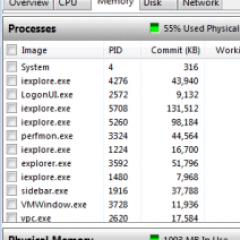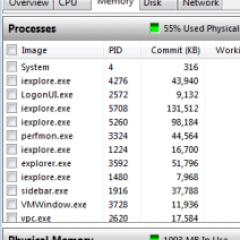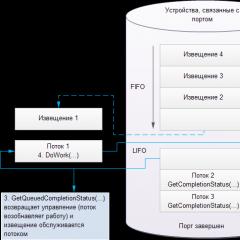We play in a clear sky without crashes, we finish what we didn’t finish. Game not starting? S.: Clear Sky (S.T.A.L.K.E.R.: Clear Sky)? Game slows down? Flies out? Is it buggy? Solving the most common problems What to do if the stalker clear sky crashes
StarForce-ClearSky. Questions and answers
Attention!!!
The game "S.T.A.L.K.E.R.: Clear Sky" was protected using the "Periodic Disk Check" technology for a period of 3 days. Therefore, after the first launch of the game and successful verification, it is no longer required to have the original disc in the drive for 3 days. After this period, the protection will again require you to insert a licensed disk, and after passing the check, the disk will not be needed in the drive again ... etc.
The most common errors:
1. The disk does not pass the test. The message says that the disc is not licensed or it is not in the drive at all. The message is especially common with NEC drives.
Occurs due to incompatibility of the drive or its firmware and protection system.
Adviсe:
Try lowering the drive speed with Nero Drive Speed to 5-8x and repeat the test. Sometimes it helps to change the firmware to a more recent one.
Firmware site -
The link has been removed.
2. When checking the disk, there is a message about detected emulators. At the same time, emulators themselves may not be in the system.
Occurs due to a conflict between the protection driver and the emulator driver (if there is an emulator) and / or a conflict between the protection driver and the motherboard driver responsible for the operation of the computer's disk subsystem.
Adviсe:
Remove emulators from the system. It is important to note that after removing the emulator, the emulator drivers remain in the system, they are in an active state and work. Virtual disks also remain.
To remove the SPTD driver from the Deamon Tools emulator, the easiest way is to use the special utility SPTDinst (882 Kb):
http://www.duplexsecure.com/downloads
Select the Uninstall button, after which the computer should be restarted.
If you have Alcohol, then you can try turning off the “Ignore media type” option in the settings and repeat the check again. If you once had the Alcohol emulator, but you deleted it, and if this option was enabled when you uninstalled the emulator, then the driver in the system most likely remains and works with the option enabled. You can either uninstall the driver or reinstall the emulator itself and turn off the option.
3. When you start checking the disk, the protection system asks you to enter the key, but the key is nowhere to be found.
Occurs when the optical drive cannot correctly read the disk key entered into the disk data area during the manufacture of disks at the factory.
Adviсe:
You can try entering the key manually by reading it from the disk using the readcd program.
Please download a small utility - readcd.exe:
The link has been removed.
Insert the game disc into the drive, run the utility.
Follow the instructions on the screen. After the end of the program, files of the form - readcd_хх.bin will appear in the folder with it. In the file readcd_16.bin you will find the disk key. Enter this key when prompted by the program. Or start the game while holding the Shift key and you will be prompted to enter a disk key.
In any case, save the Star-Force bug report file and send it to [email protected]
4. When checking the disk, the system hangs, or reboots, or a blue screen appears.
Due to a bug in the Deamon Tools 4.x emulator driver. As a rule, it appears when trying to emulate a licensed disk.
Adviсe:
You need to turn off the emulator and run the game using the license disc. If you are sure that there are no emulators in the system, then you need to send the minidump file that is created when a blue screen occurs to technical support. The minidump contains debugging information that will help you understand what caused the error and is necessary for successful resolution of the problem.
How to make a minidump:
Delete all files from the C:\Windows\Minidump folder.
Right-click on the "My Computer" icon, select "Properties". Select the "Advanced" tab, in it the "Download and Recovery" section. In this section, click the Options button. Uncheck "Perform automatic restart". In the "Write debug information" section, select "Small memory dump (64kb)". Close all windows with the "OK" buttons.
After the next occurrence of a blue screen, the computer will throw off the information necessary to understand the problem in a special file. You can find these files here:
C:\Windows\Minidump
Send all files to technical support [email protected]
5. Update protection drivers.
To update the protection driver, use the protect.exe utility, which is located in the root folder of the game. In some cases, this will help to avoid certain problems.
Learn more about updating security drivers:
The link has been removed.
Updating the protection driver using protect.exe requires an Internet connection. If you do not have such a connection at the moment, then you can use the connection from a friend / neighbor / at work. To do this, send a request to the email address of our technical support and you will be sent the necessary files and instructions on how to install everything.
If you have Windows Vista and the utility does not work properly, run it with administrator rights. The corresponding option is available on the right button.
6. The game installs normally, but the protection driver does not install
You most likely have Windows Vista. Disable User Account Control before starting the program. In the future, this option can be reactivated, since the driver is installed only 1 time before the first launch of the game.
To enable/disable User Account Control, go to the Control Panel, select User Accounts. Inside there will be an option Turn UserAccount Control on/off.
Taken from www.gsc-game.ru
On my own, I’ll add that I cursed without emulators, maybe on a card reader, or maybe on a second physical DVD.
Reinstalling the game helped or stupidly you press further and after two or three bsods it stops throwing out. Then the game itself throws out -))).
If you are faced with the fact that S.T.A.L.K.E.R.: Clear Sky slows down, crashes, S.T.A.L.K.E.R.: Clear Sky does not start, S.T.A.L.K.E.R.: Clear Sky is not installed, control does not work in S.T.A.L.K.E.R.: Clear Sky, there is no sound, errors pop up, in S.T.A.L.K.E.R.: Clear Sky is not saves work – we offer you the most common ways to solve these problems.
First, check if your PC meets the minimum system requirements:
- Microsoft Windows 2000(SP4)/XP/Vista(SP1)
- Intel Pentium 4 2.0 Ghz / AMD XP 2200+
- 512MB RAM
- 10 GB disk space
- 128 MB DirectX 8.0 compatible graphics card / nVIDIA GeForce 5700 / ATI Radeon 9600
- Keyboard, mouse
- LAN / Internet for multiplayer
Be sure to update your video card drivers and other software
Before you remember the worst words and express them towards the developers, do not forget to go to the official website of the manufacturer of your video card and download the latest drivers. Often, specially optimized drivers are prepared for the release of games. You can also try installing a later version of the drivers if the problem is not solved by installing the current version.
It is important to remember that you should only download the final versions of video cards - try not to use beta versions, as they may have a large number of bugs not found and not fixed.
Do not forget that games often require the latest version of DirectX to be installed, which can always be downloaded from the official Microsoft website.
S.T.A.L.K.E.R.: Clear Sky won't launch
Many problems with launching games happen due to incorrect installation. Check if there were any errors during the installation, try uninstalling the game and running the installer again, after disabling the antivirus - often the files needed for the game to work are deleted by mistake. It is also important to remember that the path to the folder with the installed game should not contain Cyrillic characters - use only Latin letters and numbers for directory names.
It still does not hurt to check if there is enough space on the HDD for installation. You can try to run the game as Administrator in compatibility mode with different versions of Windows.
S.T.A.L.K.E.R.: Clear Sky slows down. Low FPS. Logs. Friezes. hangs up
First - install the latest drivers for the video card, from this FPS in the game can rise significantly. Also check the computer's load in the task manager (opened by pressing CTRL + SHIFT + ESCAPE). If, before starting the game, you see that some process is consuming too many resources, turn off its program or simply end this process from the task manager.
Next, go to the graphics settings in the game. First of all, turn off anti-aliasing and try lowering the settings responsible for post-processing. Many of them consume a lot of resources and disabling them will significantly increase performance without greatly affecting the quality of the picture.
S.T.A.L.K.E.R.: Clear Sky crashes to desktop
If S.T.A.L.K.E.R.: Clear Sky often crashes to your desktop, try to start solving the problem by lowering the graphics quality. It is possible that your computer simply does not have enough performance and the game cannot work correctly. It is also worth checking for updates - most modern games have a system for automatically installing new patches. Check if this option is disabled in the settings.
Black screen in S.T.A.L.K.E.R.: Clear Sky
More often than not, the problem with the black screen is an issue with the GPU. Check if your graphics card meets the minimum requirements and install the latest drivers. Sometimes a black screen is the result of insufficient CPU performance.
If everything is fine with the hardware, and it meets the minimum requirements, try switching to another window (ALT + TAB), and then return to the game window.
S.T.A.L.K.E.R.: Clear Sky is not installed. Installation stuck
First of all, check if you have enough HDD space for installation. Remember that the setup program requires the advertised amount of space plus 1-2 gigabytes of free space on the system drive to run correctly. In general, remember the rule - the system drive should always have at least 2 gigabytes of free space for temporary files. Otherwise, both games and programs may not work correctly or refuse to start at all.
Installation problems can also occur due to lack of Internet connection or its unstable operation. Also, do not forget to suspend the antivirus while installing the game - sometimes it interferes with the correct copying of files or deletes them by mistake, considering them viruses.
Saves not working in S.T.A.L.K.E.R.: Clear Sky
By analogy with the previous solution, check the availability of free space on the HDD - both on the one where the game is installed and on the system drive. Often save files are stored in a folder of documents, which is located separately from the game itself.
Controls not working in S.T.A.L.K.E.R.: Clear Sky
Sometimes the controls in the game do not work due to the simultaneous connection of several input devices. Try disabling the gamepad, or if for some reason you have two keyboards or mice connected, leave only one pair of devices. If the gamepad does not work for you, then remember that only controllers that are defined as Xbox joysticks officially support games. If your controller is defined differently, try using programs that emulate Xbox joysticks (for example, x360ce).
Sound not working in S.T.A.L.K.E.R.: Clear Sky
Check if the sound works in other programs. After that, check if the sound is turned off in the settings of the game itself and if the sound playback device is selected there, to which your speakers or headset are connected. Next, while the game is running, open the mixer and check if the sound is muted there.
If you are using an external sound card, check for new drivers on the manufacturer's website.
 GAMES
Daedalic Entertainment and Action Squad previously reported that Iron Danger, a time-manipulating tactical RPG, will be released this March. Today they released a new trailer for the game with a specific date...
GAMES
Daedalic Entertainment and Action Squad previously reported that Iron Danger, a time-manipulating tactical RPG, will be released this March. Today they released a new trailer for the game with a specific date...
StarForce-ClearSky. Questions and answers
Attention!!!
The game "S.T.A.L.K.E.R.: Clear Sky" was protected using the "Periodic Disk Check" technology for a period of 3 days. Therefore, after the first launch of the game and successful verification, it is no longer required to have the original disc in the drive for 3 days. After this period, the protection will again require you to insert a licensed disk, and after passing the check, the disk will not be needed in the drive again ... etc.
The most common errors:
1. The disk does not pass the test. The message says that the disc is not licensed or it is not in the drive at all. The message is especially common with NEC drives.
Occurs due to incompatibility of the drive or its firmware and protection system.
Adviсe:
Try lowering the drive speed with Nero Drive Speed to 5-8x and repeat the test. Sometimes it helps to change the firmware to a more recent one.
Firmware site -
The link has been removed.
2. When checking the disk, there is a message about detected emulators. At the same time, emulators themselves may not be in the system.
Occurs due to a conflict between the protection driver and the emulator driver (if there is an emulator) and / or a conflict between the protection driver and the motherboard driver responsible for the operation of the computer's disk subsystem.
Adviсe:
Remove emulators from the system. It is important to note that after removing the emulator, the emulator drivers remain in the system, they are in an active state and work. Virtual disks also remain.
To remove the SPTD driver from the Deamon Tools emulator, the easiest way is to use the special utility SPTDinst (882 Kb):
http://www.duplexsecure.com/downloads
Select the Uninstall button, after which the computer should be restarted.
If you have Alcohol, then you can try turning off the “Ignore media type” option in the settings and repeat the check again. If you once had the Alcohol emulator, but you deleted it, and if this option was enabled when you uninstalled the emulator, then the driver in the system most likely remains and works with the option enabled. You can either uninstall the driver or reinstall the emulator itself and turn off the option.
3. When you start checking the disk, the protection system asks you to enter the key, but the key is nowhere to be found.
Occurs when the optical drive cannot correctly read the disk key entered into the disk data area during the manufacture of disks at the factory.
Adviсe:
You can try entering the key manually by reading it from the disk using the readcd program.
Please download a small utility - readcd.exe:
The link has been removed.
Insert the game disc into the drive, run the utility.
Follow the instructions on the screen. After the end of the program, files of the form - readcd_хх.bin will appear in the folder with it. In the file readcd_16.bin you will find the disk key. Enter this key when prompted by the program. Or start the game while holding the Shift key and you will be prompted to enter a disk key.
In any case, save the Star-Force bug report file and send it to [email protected]
4. When checking the disk, the system hangs, or reboots, or a blue screen appears.
Due to a bug in the Deamon Tools 4.x emulator driver. As a rule, it appears when trying to emulate a licensed disk.
Adviсe:
You need to turn off the emulator and run the game using the license disc. If you are sure that there are no emulators in the system, then you need to send the minidump file that is created when a blue screen occurs to technical support. The minidump contains debugging information that will help you understand what caused the error and is necessary for successful resolution of the problem.
How to make a minidump:
Delete all files from the C:\Windows\Minidump folder.
Right-click on the "My Computer" icon, select "Properties". Select the "Advanced" tab, in it the "Download and Recovery" section. In this section, click the Options button. Uncheck "Perform automatic restart". In the "Write debug information" section, select "Small memory dump (64kb)". Close all windows with the "OK" buttons.
After the next occurrence of a blue screen, the computer will throw off the information necessary to understand the problem in a special file. You can find these files here:
C:\Windows\Minidump
Send all files to technical support [email protected]
5. Update protection drivers.
To update the protection driver, use the protect.exe utility, which is located in the root folder of the game. In some cases, this will help to avoid certain problems.
Learn more about updating security drivers:
The link has been removed.
Updating the protection driver using protect.exe requires an Internet connection. If you do not have such a connection at the moment, then you can use the connection from a friend / neighbor / at work. To do this, send a request to the email address of our technical support and you will be sent the necessary files and instructions on how to install everything.
If you have Windows Vista and the utility does not work properly, run it with administrator rights. The corresponding option is available on the right button.
6. The game installs normally, but the protection driver does not install
You most likely have Windows Vista. Disable User Account Control before starting the program. In the future, this option can be reactivated, since the driver is installed only 1 time before the first launch of the game.
To enable/disable User Account Control, go to the Control Panel, select User Accounts. Inside there will be an option Turn UserAccount Control on/off.
Taken from www.gsc-game.ru
On my own, I’ll add that I cursed without emulators, maybe on a card reader, or maybe on a second physical DVD.
Reinstalling the game helped or stupidly you press further and after two or three bsods it stops throwing out. Then the game itself throws out -))).